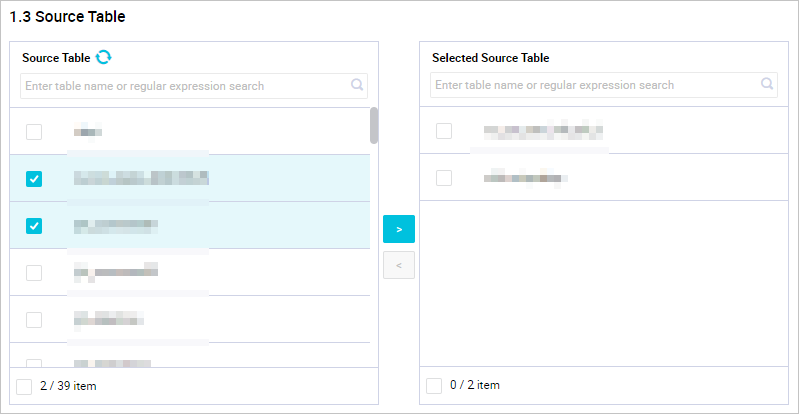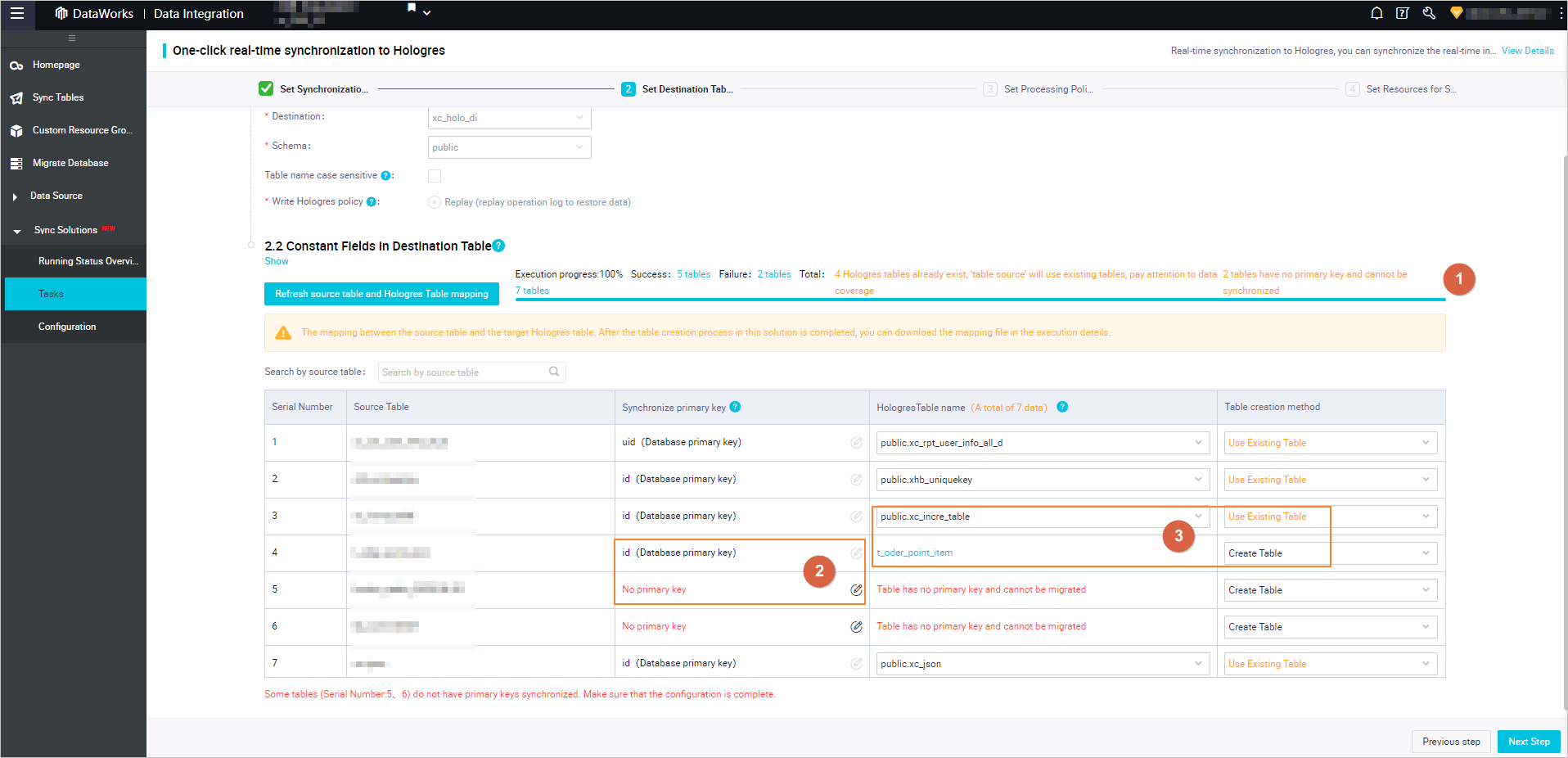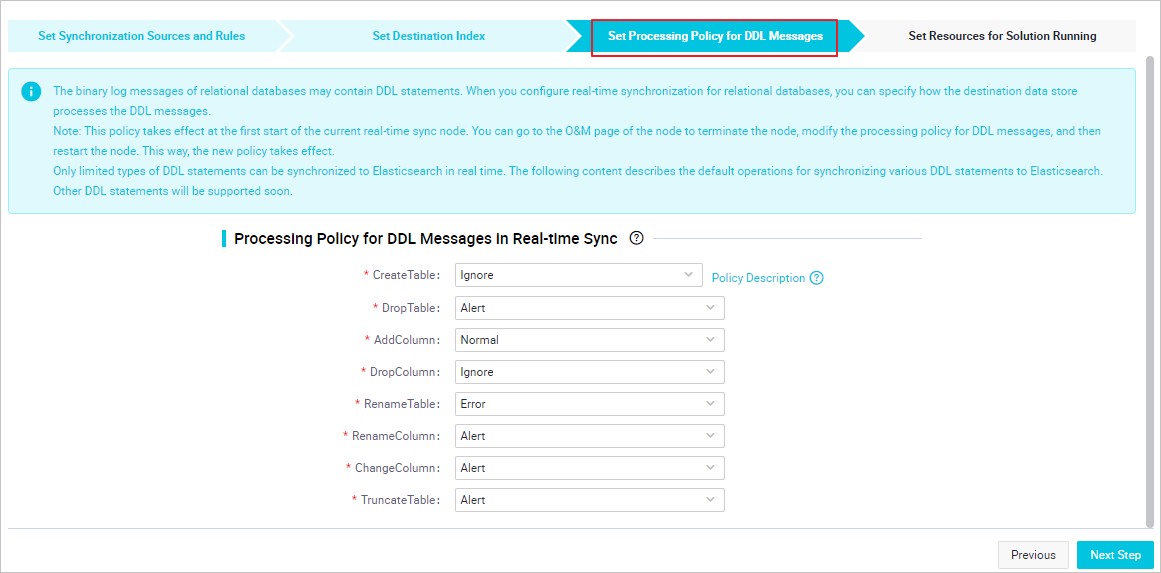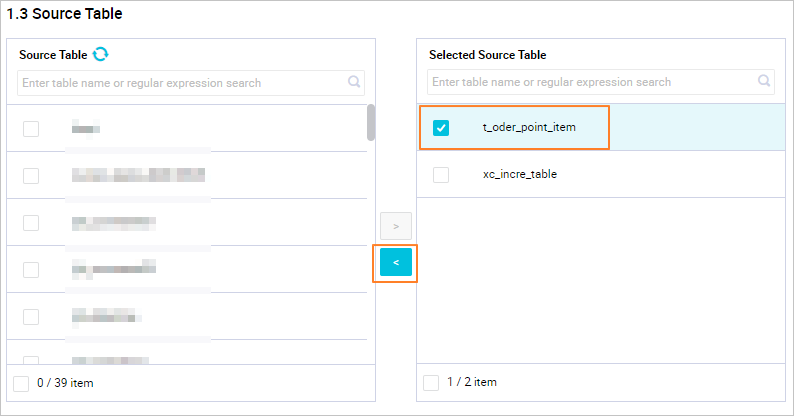For a solution used to synchronize data to Hologres, you can add or remove source tables when the solution is running. This topic describes how to add or remove source tables to or from a synchronization solution that is running.
Prerequisites
A synchronization solution used to synchronize data to Hologres is created and running. For more information, see Create a real-time synchronization solution to synchronize data to Hologres.Add source tables to a synchronization solution
- On the Tasks page, find the desired solution and choose to go to the solution configuration page.
- Add source tables to the synchronization solution and update the mappings between the source tables and destination tables.
- Click Next Step.
- Configure rules to process data definition language (DDL) messages. Sources, such as MySQL, may contain DDL messages. You can modify the configured processing rules for different DDL messages based on your business requirements in the Set Processing Policy for DDL Messages step.
- Configure the resources required by the sync solution. In the Set Resources for Solution Running step, set the parameters as required.
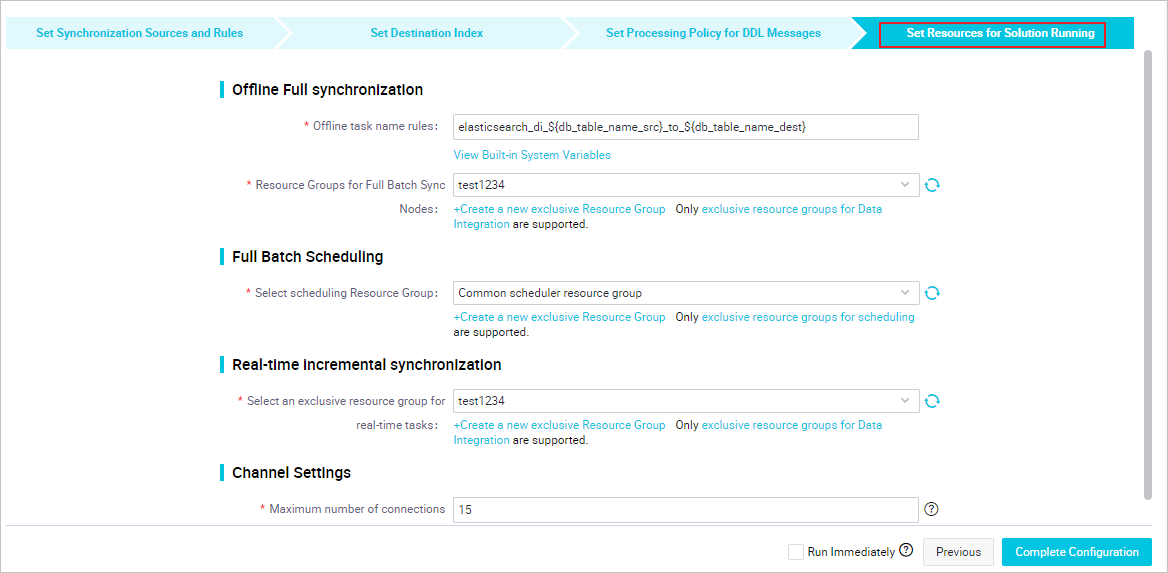
- Offline Sync
Parameter Description Offline task name rules The name of the batch sync node that is used to synchronize the full data of the source. After a sync solution is created, DataWorks first generates a batch sync node to synchronize full data, and then generates real-time sync nodes to synchronize incremental data. Resource Groups for Full Batch Sync Nodes The exclusive resource group for Data Integration that is used to run the batch sync node.
- Scheduling Settings
Parameter Description Select scheduling Resource Group The resource group for scheduling that is used to run the nodes.
Only exclusive resource groups for Data Integration can be used to run sync solutions. You can set this parameter to the name of the exclusive resource group for Data Integration that you purchased. For more information, see Plan and configure resources.Note If you do not have an exclusive resource group, click Create a new exclusive Resource Group to create one. - Incremental Sync
Parameter Description Resource Groups for Incremental Batch Sync Nodes The exclusive resource group that is used to run the real-time sync nodes.
- Channel Settings
Parameter Description Maximum number of connections supported by source read The maximum number of Java Database Connectivity (JDBC) connections that are allowed for the source. Specify an appropriate number based on the resources of the source. Default value: 20.
- Offline Sync
- Click Complete Configuration to return to the Tasks page.
- Find the solution to which you added source tables and choose in the Operation column. In the Submit and Run message, click OK to run the solution. After you submit and run the solution to which you added source tables, the system compares the source tables in the original solution with the source tables in the new solution. If new source tables are detected, the system performs the process of adding the source tables.Note After you add source tables to the synchronization solution at a specific point in time, the system starts to load data to these newly added source tables at this point in time. After the data loading ends, the system starts to synchronize the data in these source tables to the destination. For example, your synchronization solution starts to run at 08:00 and is still running at 09:00. You add a source table to the solution at 09:00. Then, the system starts to load data to the table from 09:00, and the loading is ended at 10:00. In this case, the system stops the real-time synchronization nodes that are running and starts to synchronize the data that is generated from 09:00 to 10:00 in the newly added source table to the destination Hologres table. The addition of source tables to a synchronization solution that is running can ensure only the consistency between data before and after the synchronization.
- View the addition details of the source tables.
Remove source tables from the synchronization solution
- On the Tasks page, find the desired solution and choose to go to the solution configuration page.
- Remove source tables from the synchronization solution and update the mappings between the remaining source tables and destination tables.
- Click Next Step.
- Configure rules to process data definition language (DDL) messages. Sources, such as MySQL, may contain DDL messages. You can modify the configured processing rules for different DDL messages based on your business requirements in the Set Processing Policy for DDL Messages step.
- Configure the resources required by the sync solution. In the Set Resources for Solution Running step, set the parameters as required.
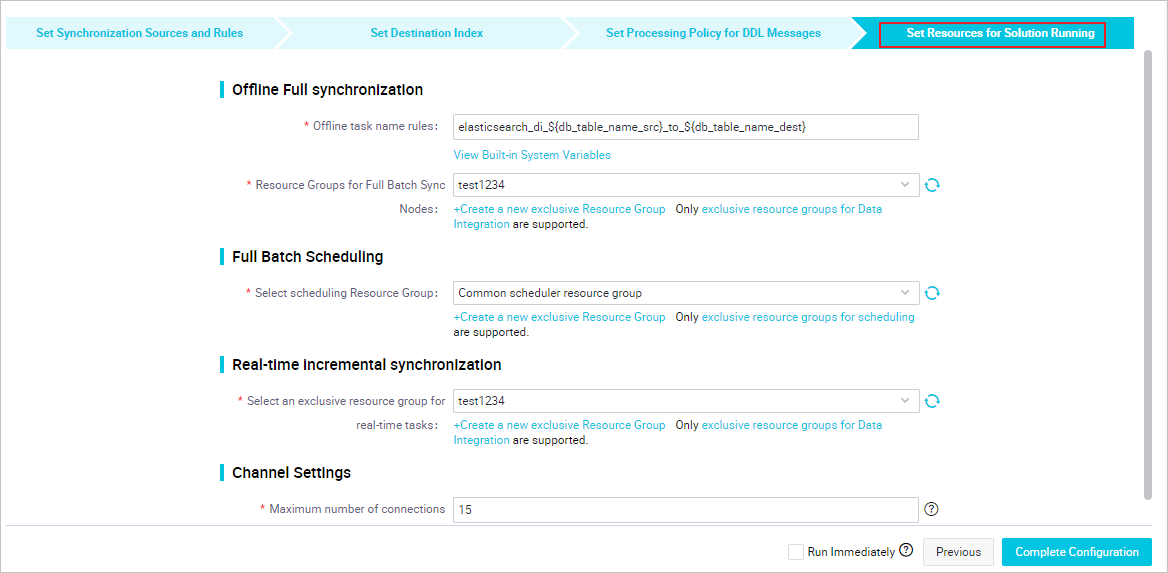
- Offline Sync
Parameter Description Offline task name rules The name of the batch sync node that is used to synchronize the full data of the source. After a sync solution is created, DataWorks first generates a batch sync node to synchronize full data, and then generates real-time sync nodes to synchronize incremental data. Resource Groups for Full Batch Sync Nodes The exclusive resource group for Data Integration that is used to run the batch sync node.
- Scheduling Settings
Parameter Description Select scheduling Resource Group The resource group for scheduling that is used to run the nodes.
Only exclusive resource groups for Data Integration can be used to run sync solutions. You can set this parameter to the name of the exclusive resource group for Data Integration that you purchased. For more information, see Plan and configure resources.Note If you do not have an exclusive resource group, click Create a new exclusive Resource Group to create one. - Incremental Sync
Parameter Description Resource Groups for Incremental Batch Sync Nodes The exclusive resource group that is used to run the real-time sync nodes.
- Channel Settings
Parameter Description Maximum number of connections supported by source read The maximum number of Java Database Connectivity (JDBC) connections that are allowed for the source. Specify an appropriate number based on the resources of the source. Default value: 20.
- Offline Sync
- Click Complete Configuration to return to the Tasks page.
- Find the solution from which you removed source tables and choose in the Operation column. In the Submit and Run message, click OK to run the solution. If you remove source tables from a synchronization solution that is running, the source tables are also removed from real-time synchronization nodes generated by the synchronization solution. After you submit and run the synchronization solution from which you removed source tables, the system continues to synchronize data at the time when the synchronization solution starts to be rerun.
- View the removal details of the source tables.
 icon to move the tables to the
icon to move the tables to the