Before you use DataWorks to synchronize data from an ApsaraDB for OceanBase data source to AnalyticDB for MySQL V3.0, you need to configure data sources based on the operations in this topic. The configurations of data sources involve network environments, whitelists, and permissions.
Prerequisites
- Prepare data sources: A source ApsaraDB for OceanBase cluster and a destination AnalyticDB for MySQL V3.0 cluster are prepared.
- Plan and prepare resources: An exclusive resource group for Data Integration is purchased and configured. For more information, see Plan and configure resources.
- Evaluate and plan the network environment: Before you perform data integration, you must select a network connection method based on your business requirements and use the method to connect the data sources to the exclusive resource group for Data Integration. After the data sources and the exclusive resource group for Data Integration are connected, you can refer to the operations described in this topic to configure access settings such as vSwitches and whitelists.
- If the data sources and the exclusive resource group for Data Integration reside in the same region and virtual private cloud (VPC), they are automatically connected.
- If the data sources and the exclusive resource group for Data Integration reside in different network environments, you must connect the data sources and the resource group by using methods such as a VPN gateway.
- Evaluate and plan the network environment: Before you perform data integration, you must select a network connection method based on your business requirements and use the method to connect the data sources to the exclusive resource group for Data Integration. After the data sources and the exclusive resource group for Data Integration are connected, you can refer to the operations described in this topic to configure access settings such as vSwitches and whitelists.
- If the data sources and the exclusive resource group for Data Integration reside in the same region and virtual private cloud (VPC), they are automatically connected.
- If the data sources and the exclusive resource group for Data Integration reside in different network environments, you must connect the data sources and the resource group by using methods such as a VPN gateway.
Background information
- Configure whitelists for the data sourcesIf the data sources and the exclusive resource group for Data Integration reside in the same VPC, you must add the CIDR block of the exclusive resource group for Data Integration to the whitelists of the data sources. This ensures that the exclusive resource group for Data Integration can be used to access the data sources.
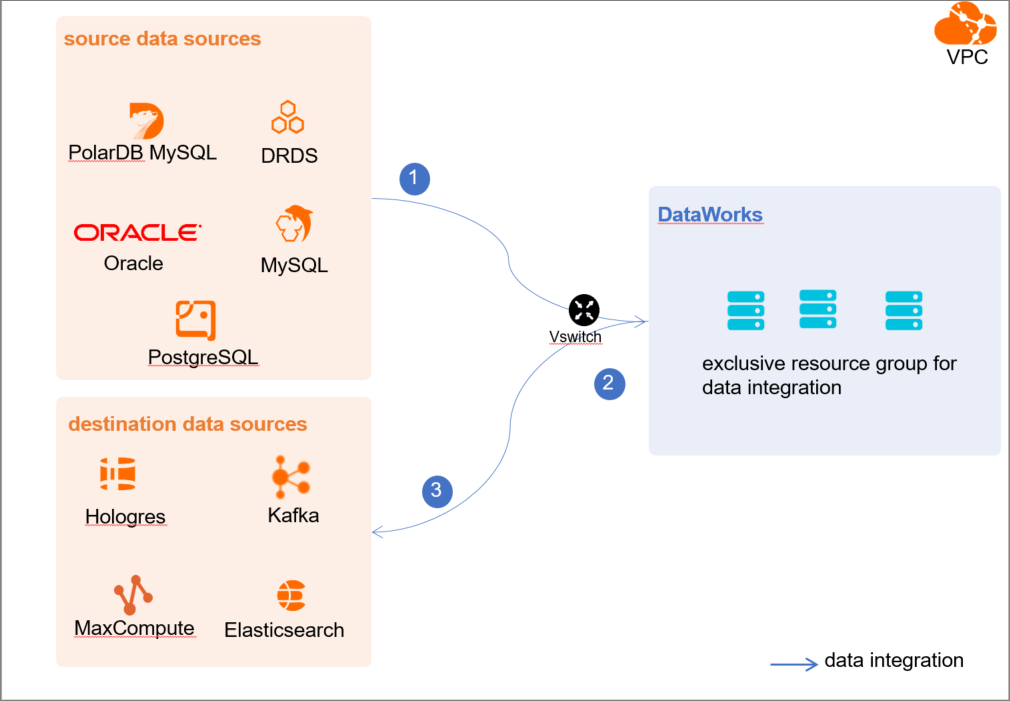
- Create an account and grant permissions to the account
You must create an account that can be used to access the data sources, read data from the source, and write data to the destination during the data synchronization process.
Limits
ApsaraDB for OceanBase is a distributed relational database service that can integrate data distributed in multiple physical databases into a unified logical database. However, you can synchronize data of only one physical ApsaraDB for OceanBase database to an AnalyticDB for MySQL V3.0 cluster in real time.
Procedure
- Configure a whitelist for the source ApsaraDB for OceanBase cluster. Perform the following steps to configure a whitelist:
- Create an account and grant the required permissions to the account. You must create an account to log on to the ApsaraDB for OceanBase cluster. You must also grant the required permissions to the account. For more information, see Create an account.
What to do next
After the data sources are configured, the source, destination, and exclusive resource group for Data Integration are connected. Then, the exclusive resource group for Data Integration can be used to access the data sources. You can add the source and destination to DataWorks, and associate them with a data synchronization solution when you create the solution.
For more information about how to add a data source, see Add a data source.