The asset deletion feature allows you to delete assets that are no longer used in visualization applications. Batch deletion is supported. This topic describes how to delete an asset in the DataV Canvas editor.
Procedure
- Log on to the DataV console.
- On the Projects page, click Edit above the project that you created.
- In Canvas Editor, click an asset in the Layer column or on the canvas.
- Right-click and select Delete (or click the
 icon at the bottom of the layer bar) to completely delete the asset.
icon at the bottom of the layer bar) to completely delete the asset. 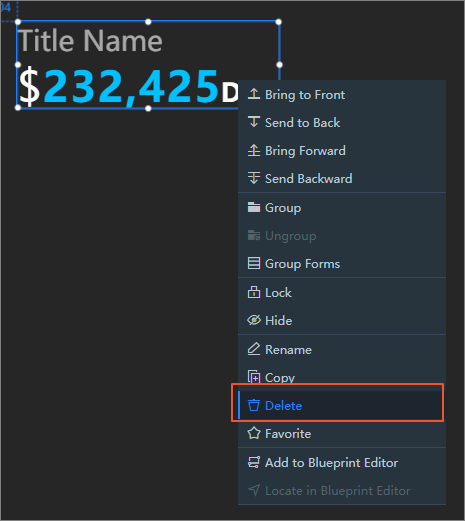
- Click the
 icon in the upper right corner of the canvas to open the Asset Deletion Backup panel.
icon in the upper right corner of the canvas to open the Asset Deletion Backup panel.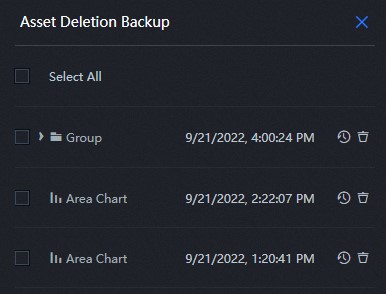
In the Asset Deletion Backup panel, perform the following operations on the deleted assets:
Operation Description View backup asset information The name of each backup asset and the time when it was deleted are displayed in the list. You can locate the required backup assets and select Follow-up Operations. Select a backup asset Select the check box to the left of one or more backup assets in the panel, or select the full check box at the top of the panel, which is optional for backup assets in one or more panels. Uncheck Backup Assets To uncheck one or more backup assets, click the Cancel button in the lower-right corner of the panel. Restore a backup asset - Click the
 icon on the right side of a backup asset in the panel to restore and add the asset
to Canvas Editor again.
icon on the right side of a backup asset in the panel to restore and add the asset
to Canvas Editor again.
- Select multiple backup assets in the panel or select all backup assets, and click Batch Restore in the lower-right corner of the panel to restore multiple backup components and add them to the canvas editor.
Notice If your backup panel contains the map child widget that has been deleted in advance and the map parent widget corresponding to the child widget, you must restore the map parent widget first. Before you restore the parent component, the icon of the child component will be grayed out in the panel.
icon of the child component will be grayed out in the panel.
Delete a backup asset Click the  icon to the right of a backup asset in the panel to delete the backup asset from
the panel.
Note The operation of deleting a backup asset is irreversible. Once a backup asset in the panel is deleted, the asset cannot be restored again in the future. Proceed with caution.
icon to the right of a backup asset in the panel to delete the backup asset from
the panel.
Note The operation of deleting a backup asset is irreversible. Once a backup asset in the panel is deleted, the asset cannot be restored again in the future. Proceed with caution. - Click the