Cloud-native API Gateway instances enable service exposure, traffic management, security protection, and API lifecycle management. This topic describes how to create a Cloud-native API Gateway instance.
Basic configuration
Log on to the Cloud-native API Gateway console, click System Management in the left-side navigation pane, and then click Create Instance on the Instance page. On the Cloud-native API Gateway purchase page, configure the following parameters:
Product Type: Supports Pay-as-you-go and Subscription. For more information, see Billing overview.
Pay-as-you-go: Billing is calculated hourly. If the usage duration is less than one hour, you are charged for one hour. Settlement occurs once per hour.
Subscription: Billing is calculated monthly. A yearly subscription is calculated as 12 months.
Region: Select the region where the gateway is located. This must be the same region where your backend service is located. The region cannot be changed after the instance is created.
Instance Name: Customize the gateway name. We recommend that you use a name that indicates the environment or the environment and business type, such as test or order-prod. The name can be up to 64 characters in length.
Instance Specification: Select a node specification based on your actual business requirements after performing capacity assessment.
Resource Group: Select an existing resource group or the default resource group. Use resource groups to categorize and manage cloud account resources. Perform access control, resource provisioning, and monitoring at the group level, eliminating the need to manage individual resources separately. To create a new resource group, click Create Resource Group.
Network Type: Supports Public, Private, and Public + Private.
Public: If you select Public, Cloud Data Transfer (CDT) provides BGP (Multi-ISP) services for your access and charges public traffic fees. For more information, see Internet data transfers.
Private: Data transferred over the private network is free of charge.
Public + Private: If you select Public + Private, data can be transferred over the Internet or the private network. Data transferred over the Internet is charged public traffic fees by CDT, which provides BGP (Multi-ISP) services for your access. Data transferred over the private network is free of charge.
Virtual Private Cloud: Select the virtual private cloud (VPC) in which your instance runs. The Cloud-native API Gateway instance must reside in the same VPC as the service to be accessed by the instance.
Select Zone: Supports Auto-assign or Manually Select.
Auto-assign: Select a VSwitch for deploying gateway nodes, and the system will automatically allocate two zones to deploy the gateway nodes.
Manually Select: Manually select the Zones and VSwitches for deploying gateway nodes.
After completing the configuration, click Buy Now. On the Confirm Order page, check the configuration details of the Cloud-native API Gateway and click Activate Now.
Instance creation may require one to five minutes to complete.
On the Instance page of the Cloud-native API Gateway console, check the status of the created gateway instance. When the status shows Running, the gateway has been successfully created.
Advanced features
When creating a gateway instance, you can configure the following operations if you need to use log data for monitoring and analysis, or need to compress requests and responses to reduce gateway traffic. Note that Gzip hardware acceleration can only be enabled during instance creation and cannot be enabled afterward, while there are no restrictions for log service.
Enable Gzip hardware acceleration
Gzip hardware acceleration refers to the technology that uses dedicated hardware devices to quickly compress and decompress data. By offloading Gzip format decompression tasks from the CPU to dedicated hardware devices, it significantly improves processing efficiency and reduces CPU load.
Procedure
On the Cloud-native API Gateway purchase page, after completing the Basic configuration, configure the following parameters and click Activate Now:
Region: Gzip hardware acceleration is supported in the following regions: Hangzhou, Beijing, Shanghai, Shenzhen, Ulanqab, China (Hong Kong), and Singapore.
Currently, some zones in the supported regions may not support this feature. Please refer to the product purchase page for specific availability.
Instance Specification: Select apigw.medium.x1 or higher specifications.
Gzip Hardware Acceleration: Select to enable Gzip hardware acceleration.
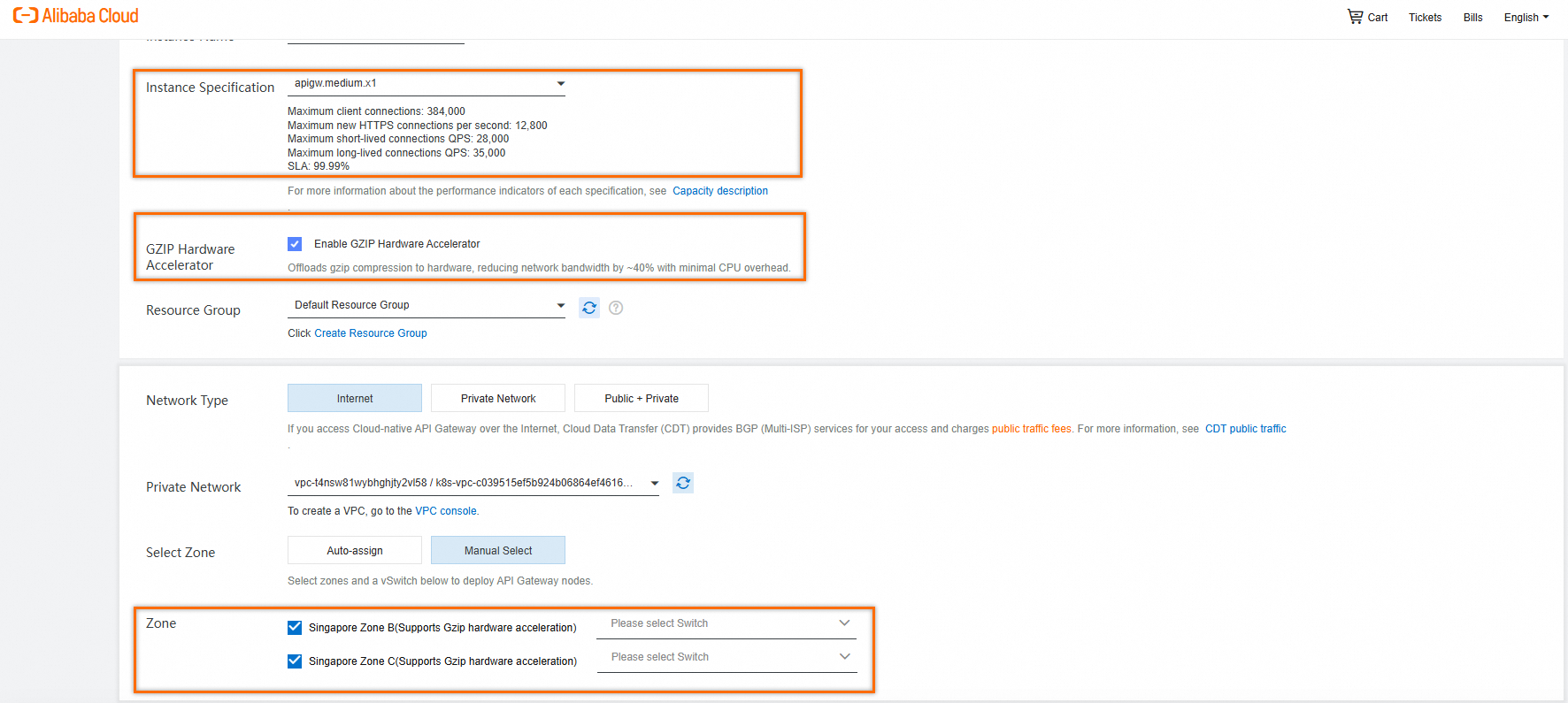
After the instance is created successfully, click the target instance ID/name, click Parameter Configuration in the left-side navigation pane, and edit the EnableGzipHardwareAccelerate parameter in the Gateway Engine Parameters section.
If you did not select Enable Gzip Hardware Acceleration during purchase, you cannot enable this configuration.
After enabling, the client must be able to process Gzip-compressed data. For supported clients, add
Accept-Encoding: gzipin the request header.
Performance reference
How much traffic can be saved after enabling Gzip compression compared to before?
When using Gzip compression, the compression ratio (the ratio of compressed data size to uncompressed data size) is largely affected by the data itself. A lower compression ratio indicates better compression effect, while a higher compression ratio indicates worse compression effect.
Typically, if the data contains many repetitive patterns or structures (such as letters, words, and punctuation in text), Gzip compression works better, resulting in a lower compression ratio. Conversely, for data with high randomness and high entropy (such as images, videos, compressed files, etc.), because of their low internal repetitiveness, the compression ratio is usually higher, and the compression effect is limited.
Different customers have significant differences in compression ratios when using Gzip compression due to their different business attributes. According to statistics from instances with Gzip enabled in core regions, most instances have compression ratios between 10% and 50%, meaning that after enabling Gzip, these users can save more than 50% of traffic on average.
How much instance resources can be saved by using hardware acceleration when Gzip is already enabled?
After enabling Gzip hardware acceleration, the gateway will use dedicated hardware devices for compression, thereby saving CPU resources. The following stress test data compares the CPU consumption between a single-node instance with Gzip hardware acceleration enabled and a 4-node instance using software Gzip when handling the same QPS traffic.
For example, the compressed data is a JSON text of approximately 120k in size:
QPS | Hardware accelerated Gzip/apigw.medium.x1/single node CPU consumption | Software Gzip/apigw.medium.x1/4 nodes CPU consumption |
2,000 | 9% | 11% |
5,000 | 26% | 28% |
10,000 | 56% | 56% |
13,000 | 69% | 72% |
From the table data, we can see that the CPU consumption of enabling Gzip hardware acceleration/single node is basically on par with that of software Gzip/4 nodes. This means that what originally required 4 nodes to handle can now be handled by just 1 node after enabling Gzip hardware acceleration, saving approximately 75% of instance resources.
Enable log delivery for a cloud-native gateway
If you need to collect, store, and analyze gateway operation logs, you can activate Simple Log Service (SLS) during gateway instance creation for log analysis and dashboard monitoring.
While completing the Basic configuration, select Use Simple Log Service (SLS), and the system will activate Simple Log Service (SLS) for you and enable gateway log delivery.
After enabling log delivery, you can view gateway logs in .
What to do next
Cloud-native API Gateway supports multiple API types, including REST API, HTTP API, and WebSocket API. You can configure routing rules or policies for different types of APIs based on your business requirements.
You can create a service to add a backend service to your instance. Then, the instance can obtain and centrally manage the endpoints of backend services.
If you require routing to allow external access to your internal service, see Access applications in ACK by using an HTTP API.
For more information about the frequently asked questions when using Cloud-native API Gateway, see FAQ.