If the public bandwidth configurations of a subscription Elastic Compute Service (ECS) instance that uses a public IP address cannot meet your business requirements, you can modify the public bandwidth configurations.
Background information
You can modify the fixed or peak bandwidth of an instance based on the billing method for network usage. A fixed bandwidth is a specific amount of public bandwidth allocated to an instance that uses the pay-by-bandwidth billing method for network usage. A peak bandwidth is the maximum public bandwidth that an instance can have when it uses the pay-by-traffic billing method for network usage.
For instances that use the pay-by-bandwidth billing method for network usage, you can upgrade or downgrade their fixed bandwidths. For more information, see the Upgrade or downgrade fixed bandwidths section in this topic.
NoteA bandwidth downgrade may result in a refund. The refund amount is calculated by using the following formula: Refund amount = Remaining amount of the price of the original configurations - Price of the new configurations. Up to three refunds can be made for each subscription instance. A refund is made if you downgrade the instance type or bandwidth or change the billing method of a disk from subscription to pay-as-you-go.
For instances that use the pay-by-traffic billing method for network usage, you can modify their peak bandwidths. For more information, see the Modify peak bandwidths section in this topic.
When you modify the public bandwidth configurations of an ECS instance, take note of the following limits:
Your ECS usage determines whether the public bandwidths of your instances can be downgraded.
You can modify the public bandwidth configurations of an instance multiple times. However, you must wait at least 5 minutes between two consecutive modifications on the same instance.
This topic describes how to modify the public bandwidth configurations of a subscription instance that uses a public IP address. For information about how to modify the public bandwidth configurations of a subscription instance that uses an elastic IP address (EIP), see Modify the bandwidth of an EIP.
Upgrade or downgrade fixed bandwidths
For instances that use the pay-by-bandwidth billing method for network usage, you can perform the following operations to upgrade their fixed bandwidths.
If you did not assign a public IP address to an instance when the instance was created, the instance has no public bandwidth. You can assign a public IP address to the instance by upgrading the fixed bandwidth of the instance from 0 Mbit/s to a non-zero value.
Log on to the ECS console.
In the left-side navigation pane, choose .
In the top navigation bar, select the region and resource group to which the resource belongs.

Upgrade or downgrade fixed bandwidths.
Upgrade fixed bandwidths
Use one of the following methods to upgrade fixed bandwidths:
To upgrade the fixed bandwidth of a single subscription instance, find the instance. In the Actions column, choose .
To upgrade the fixed bandwidths of multiple subscription instances at a time, select the instances. In the lower part of the page, choose .
In the Change Subscription Instance Bandwidth dialog box, select Upgrade Bandwidth and click Continue.
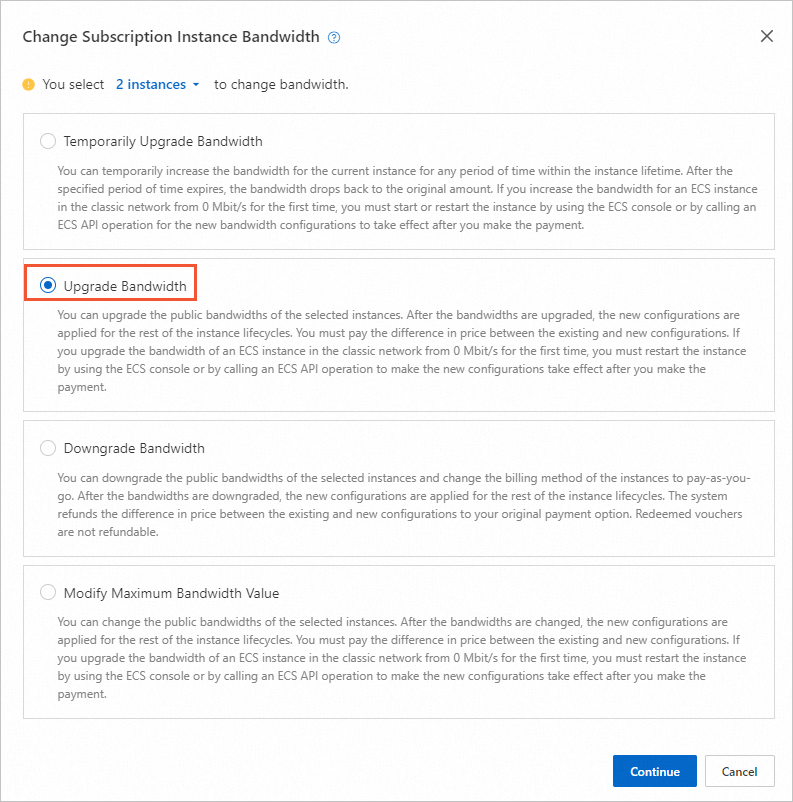
On the Upgrade Bandwidth page, specify a new bandwidth in the Bandwidth section.
When you upgrade the fixed bandwidths of multiple instances at a time, instances are filtered out if they are not associated with a public IP address or if they do not use the pay-by-bandwidth billing method for network usage. You can continue to upgrade bandwidths only for the eligible instances, as shown in the following figure.
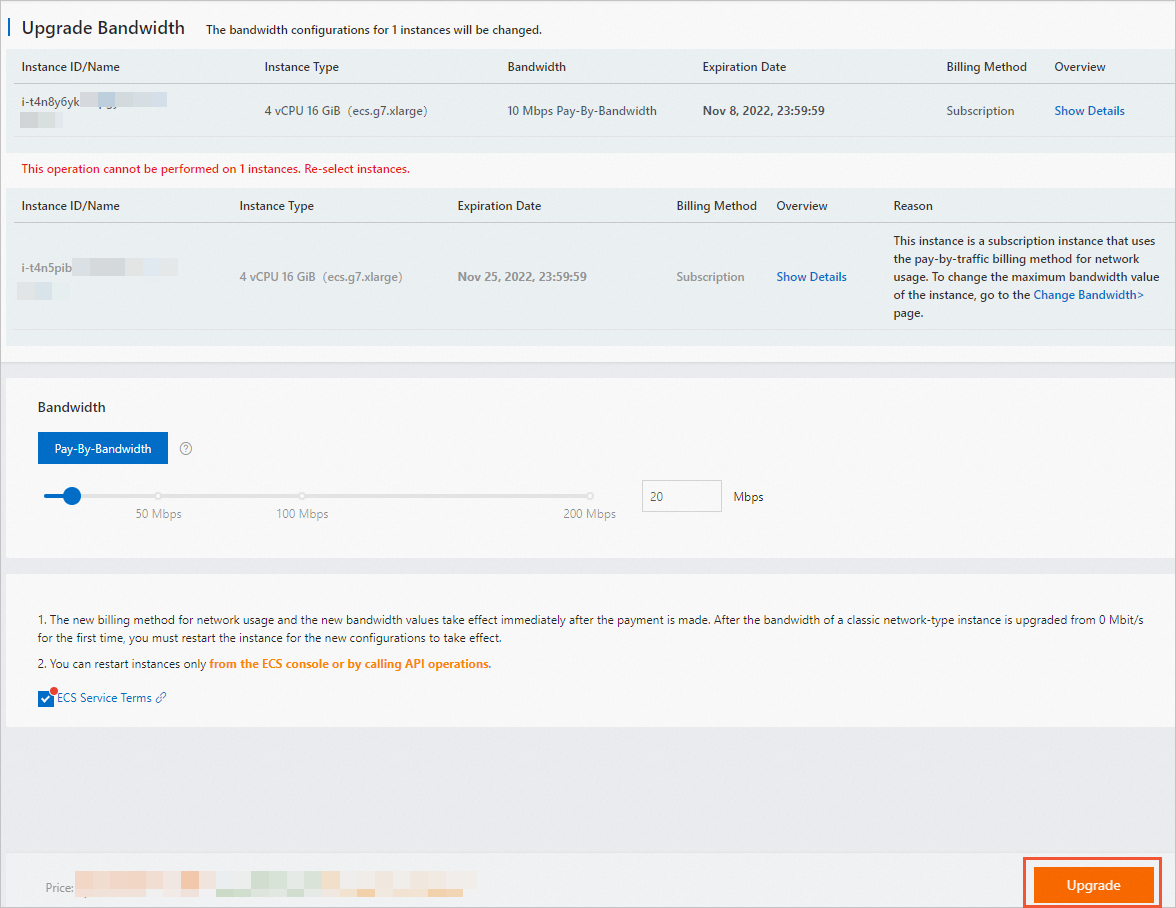
Read the notes. Read and select ECS Service Terms.
Check the configuration costs, click Upgrade in the lower part of the page, and then perform the subsequent operations as instructed.
NoteThe first time you upgrade the fixed bandwidth of an instance in the classic network from 0 Mbit/s to a non-zero value, you must restart the instance in the ECS console or by calling the RebootInstances operation for the new bandwidth to take effect.
Downgrade fixed bandwidths
ImportantBandwidth downgrade operations can downgrade only the baseline bandwidths of instances.
Use one of the following methods to downgrade fixed bandwidths:
To downgrade the fixed bandwidth of a single subscription instance, find the instance. In the Actions column, choose .
To downgrade the fixed bandwidths of multiple subscription instances, select the instances. In the lower part of the page, choose .
In the Change Subscription Instance Bandwidth dialog box, select Downgrade Bandwidth and click Continue.
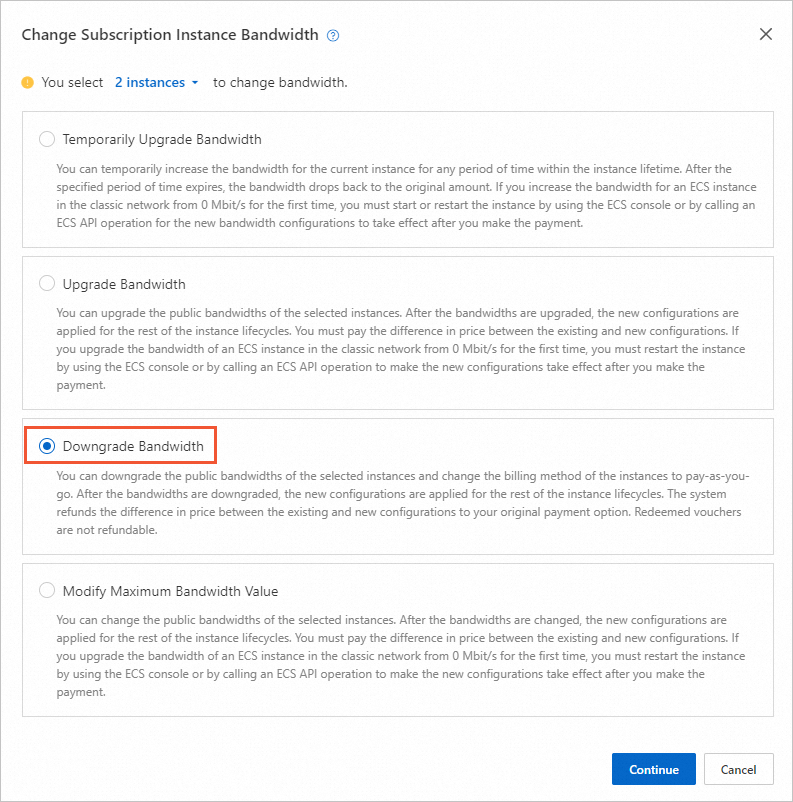
On the Downgrade Bandwidth page, specify a new bandwidth in the Bandwidth section.
When you downgrade the fixed bandwidths of multiple instances at a time, instances are filtered out if they are not associated with a public IP address or if they do not use the pay-by-bandwidth billing method for network usage. You can continue to downgrade bandwidths only for the eligible instances, as shown in the following figure.
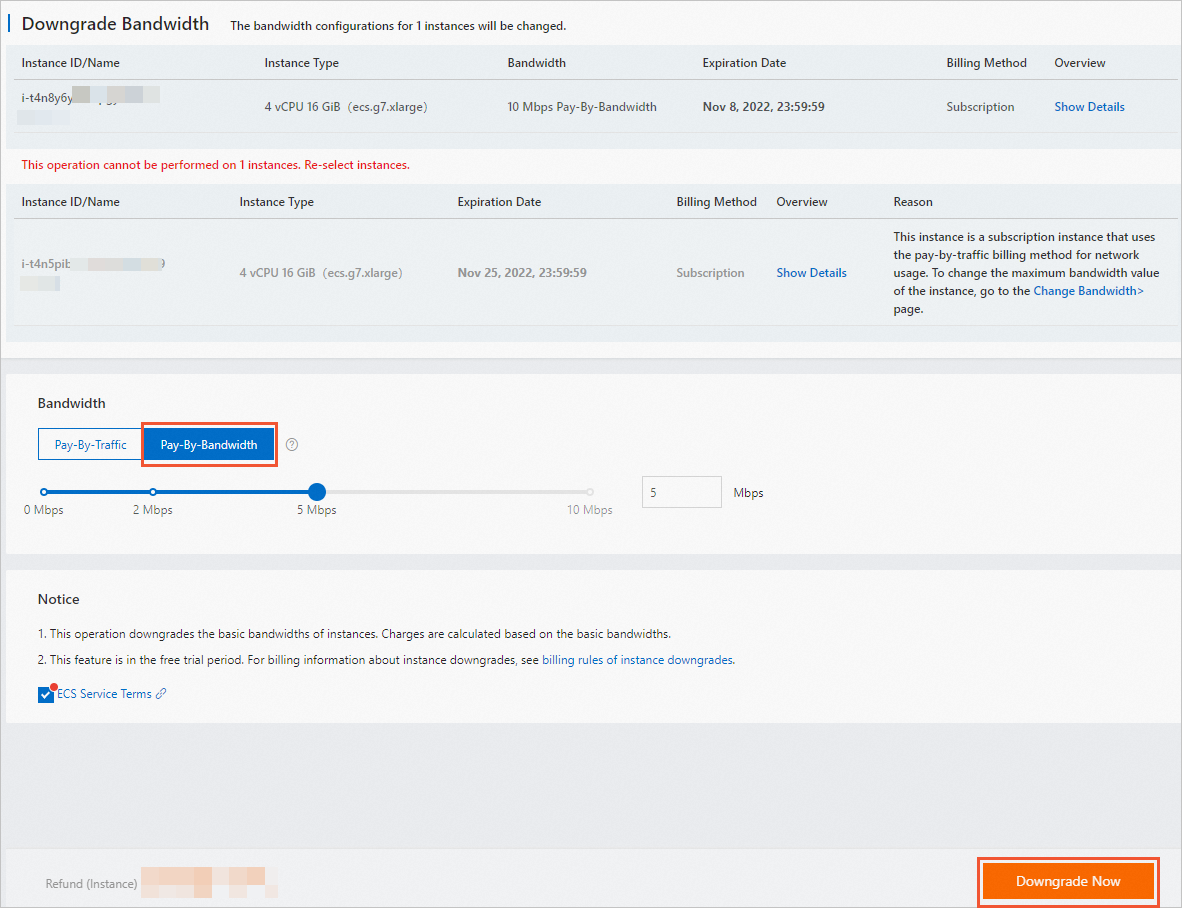 Note
NoteIf you downgrade the fixed bandwidth of an instance in the classic network to 0 Mbit/s, the public IP address of the instance is retained. If you downgrade the fixed bandwidth of an instance in a virtual private cloud (VPC) to 0 Mbit/s, the public IP address of the instance is released.
You can select Pay-By-Traffic to change the billing method for network usage to pay-by-traffic and specify a peak bandwidth.
Read the notes. Read and select ECS Service Terms.
Check the refund amount, click Downgrade Now, and then perform the subsequent operations as instructed.
NoteAfter you downgrade the fixed bandwidths of instances, you do not need to restart the instances for the new configurations to take effect immediately.
Modify peak bandwidths
For instances that use the pay-by-traffic billing method for network usage, you can perform the following operations to modify their peak bandwidths.
If you use pay-by-traffic as the billing method for network usage, you are charged based on the actual volume of traffic. If you modify only peak bandwidths, the configuration costs remain unchanged. A peak bandwidth is the upper limit on the outbound bandwidth of an instance to prevent unexpected high fees caused by traffic bursts.
Log on to the ECS console.
In the left-side navigation pane, choose .
In the top navigation bar, select the region and resource group to which the resource belongs.

Use one of the following methods to modify the peak bandwidths of instances:
To modify the peak bandwidth of a single subscription instance, find the instance. In the Actions column, choose .
To modify the peak bandwidths of multiple subscription instances at a time, select the instances. In the lower part of the page, choose .
In the Change Subscription Instance Bandwidth dialog box, select Modify Maximum Bandwidth Value and click Continue.
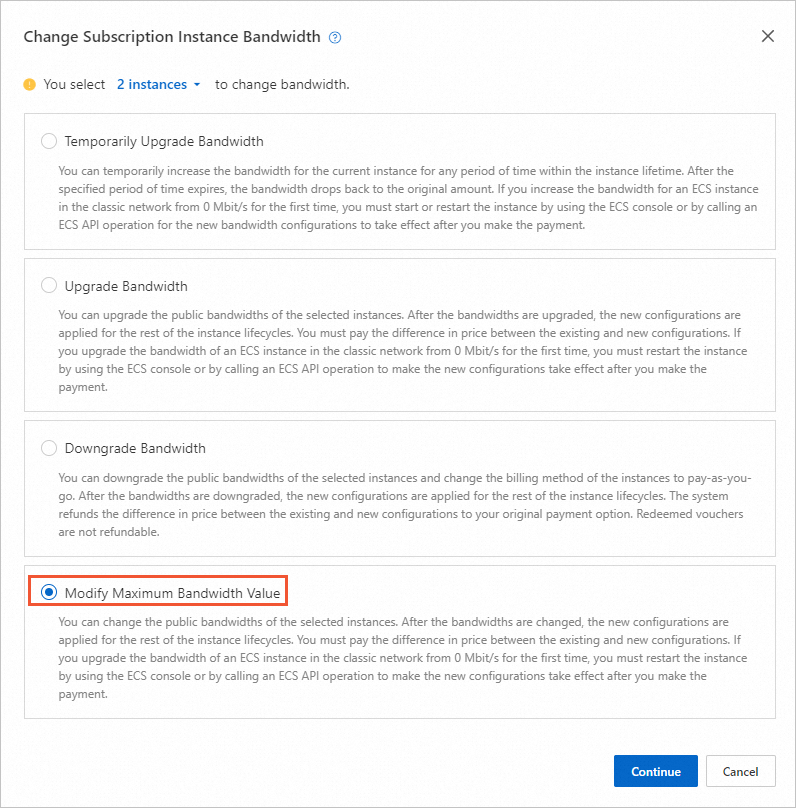
On the Change Bandwidth page, specify a new peak bandwidth in the Bandwidth section.
When you modify the peak bandwidths of multiple instances at a time, instances are filtered out if they are not associated with a public IP address or if they do not use the pay-by-traffic billing method for network usage. You can continue to modify peak bandwidths for only the eligible instances, as shown in the following figure.
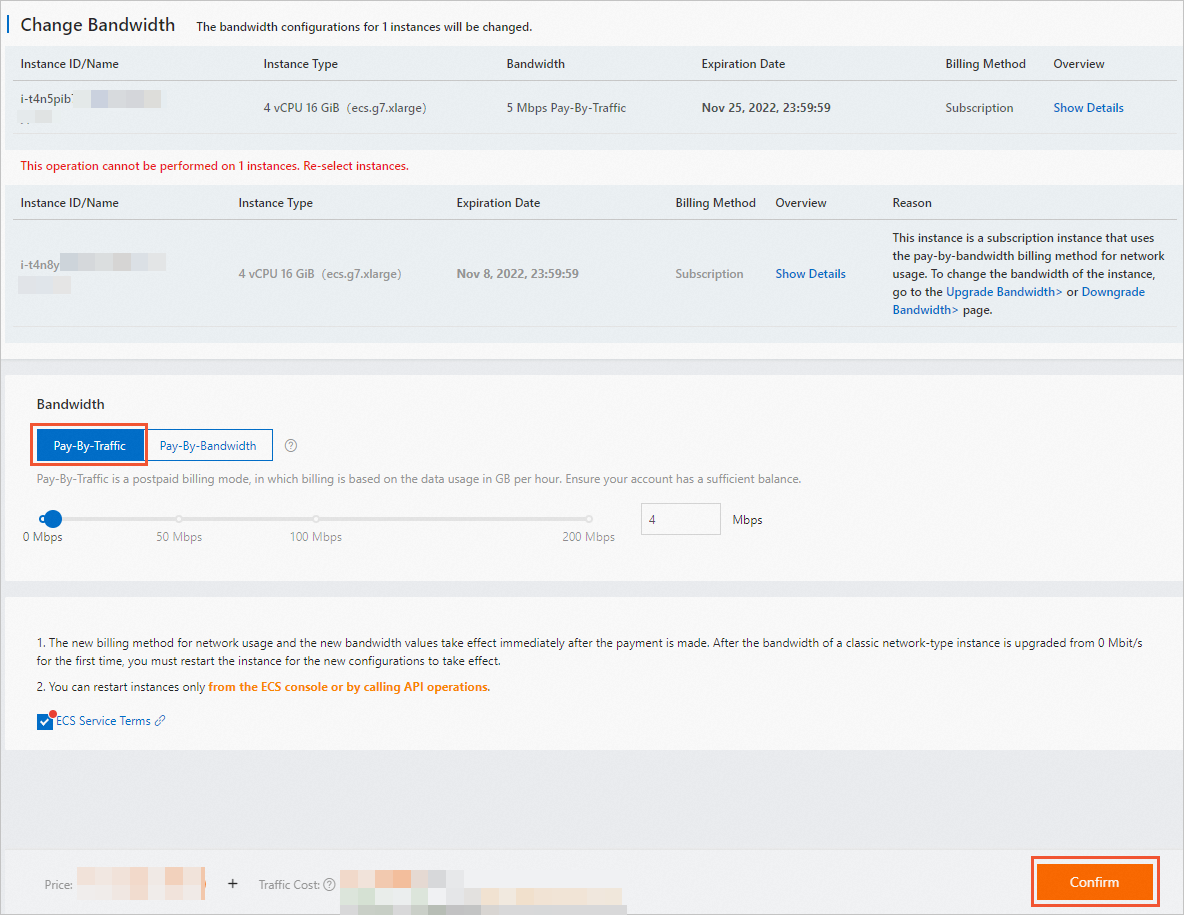
Read the notes. Read and select ECS Service Terms.
Click Confirm and perform the subsequent operations as instructed.
NoteIf you change the billing method for network usage from pay-by-traffic to pay-by-bandwidth, you must pay an upfront fee for the fixed bandwidth.
The first time you upgrade the peak bandwidth of an instance in the classic network from 0 Mbit/s to a non-zero value, you must restart the instance in the ECS console or by calling the RebootInstances operation for the new configurations to take effect.
 > Upgrade/Downgrade > Change Subscription Instance Bandwidth
> Upgrade/Downgrade > Change Subscription Instance Bandwidth