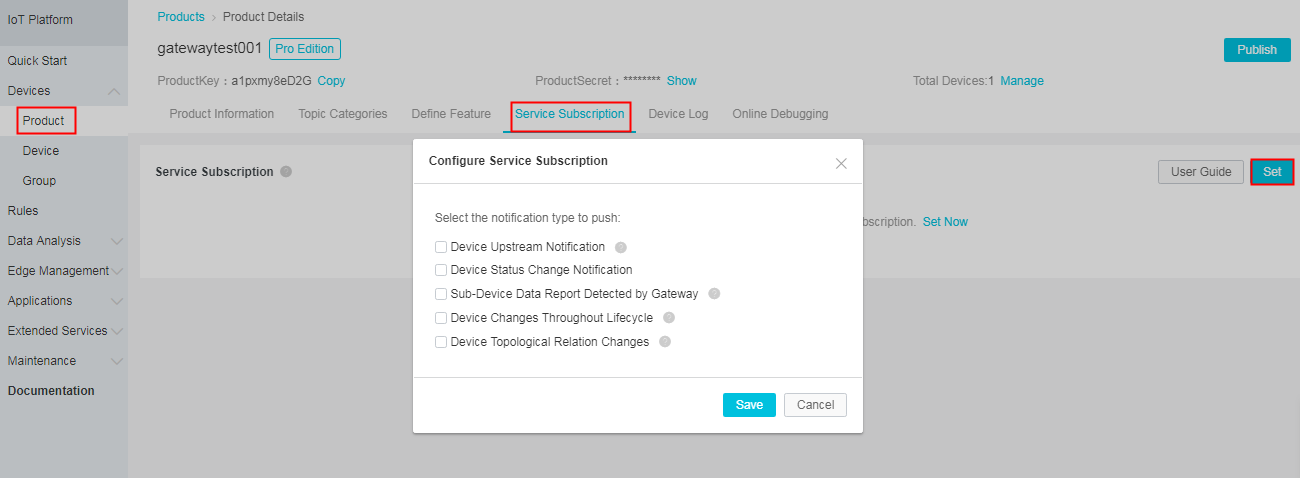You can use the HTTP/2 SDK for Java on your server to receive device messages that are pushed from IoT Platform. This article describes how to develop the HTTP/2 SDK for Java to use the server-side subscription feature.
Background information
Download the server-side HTTP/2 SDK demo for Java.
Configure server-side subscription
To set the type of messages to which you want to subscribe, perform the following steps:
Connect the HTTP/2 SDK to IoT Platform
Add the following dependencies to your Maven project to install IoT Platform SDK:
<dependency>
<groupId>com.aliyun.openservices</groupId>
<artifactId>iot-client-message</artifactId>
<version>1.1.3</version>
</dependency>
<dependency>
<groupId>com.aliyun</groupId>
<artifactId>aliyun-java-sdk-core</artifactId>
<version>3.7.1</version>
</dependency>Authenticate the identity
To use the server-side subscription feature, you must use the AccessKey pair of your Alibaba Cloud account for identity authentication and establish a connection between the HTTP/2 SDK and IoT Platform.
The following sample code describes how to establish a connection:
// The AccessKey ID of your Alibaba Cloud account.
String accessKey = "xxxxxxxxxxxxxxx";
// The AccessKey secret of your Alibaba Cloud account.
String accessSecret = "xxxxxxxxxxxxxxx";
// The region ID of your IoT Platform service.
String regionId = "cn-shanghai";
// The ID of your Alibaba Cloud account.
String uid = "xxxxxxxxxxxx";
// The endpoint https://${uid}.iot-as-http2.${region}.aliyuncs.com.
String endPoint = "https://" + uid + ".iot-as-http2." + regionId + ".aliyuncs.com";
// Configure connection parameters.
Profile profile = Profile.getAccessKeyProfile(endPoint, regionId, accessKey, accessSecret);
// Construct the client.
MessageClient client = MessageClientFactory.messageClient(profile);
// Receive data.
client.connect(messageToken -> {
Message m = messageToken.getMessage();
System.out.println("receive message from " + m);
return MessageCallback.Action.CommitSuccess;
});The following table describes how to obtain the account information in the preceding sample code.
| Parameter | Description |
|---|---|
| accessKey | The AccessKey ID of your Alibaba Cloud account.
To obtain the AccessKey ID, log on to the Alibaba Cloud console, move the pointer over your account avatar, and then click AccessKey. You are redirected to the Security Management page of the User Management console. |
| accessSecret | The AccessKey secret of your Alibaba Cloud account. Obtain the AccessKey secret in the same way you obtain the AccessKey ID. |
| uid | The ID of your Alibaba Cloud account.
To obtain the account ID, log on to the Alibaba Cloud console by using your Alibaba Cloud account, and click the account avatar. You are redirected to the Security Settings page of the Account Management console. |
| regionId | The ID of the region where IoT Platform resides.
In the IoT Platform console, you can view the region in the upper-left corner of the top navigation bar. For more information about the format of the RegionId parameter, see Regions and zones. |
Call the connection-related methods
| Method | Description |
|---|---|
| connect | Calls this method to establish a connection between the HTTP/2 SDK on the server and
IoT Platform. After the connection is established, the server immediately receives
the messages that are pushed by IoT Platform. |
| disconnect | Calls this method to disconnect the HTTP/2 SDK on the server from IoT Platform and
stop receiving messages. |
| isConnected | Calls this method to check whether the HTTP/2 SDK on the server is connected to IoT
Platform. |
| setConnectionCallback | Calls this method to set the callback for monitoring the connection status. Example: |
Configure the message receiving operation
After the connection is established, the server immediately pushes the subscribed messages to the HTTP/2 SDK. Therefore, when you establish a connection, you must configure the default message receiving operation to receive messages for which no callback is configured. We recommend that you call the setMessageListener() method to configure a callback before you connect the HTTP/2 SDK to IoT Platform.
Use the consume method of the MessageCallback operation and the setMessageListener() method of the messageClient operation to configure the message receiving operation.
The return result of the consume method determines whether the SDK sends an ACK.
The following sample code describes how to configure the message receiving operation:
MessageCallback messageCallback = new MessageCallback() {
@Override
public Action consume(MessageToken messageToken) {
Message m = messageToken.getMessage();
log.info("receive : " + new String(messageToken.getMessage().getPayload()));
return MessageCallback.Action.CommitSuccess;
}
};
messageClient.setMessageListener("/${YourProductKey}/#",messageCallback);Parameter description:
-
The MessageToken parameter indicates the message body of the message receipt. You can use the MessageToken.getMessage() method to obtain the message body. The MessageToken parameter is required when you manually return ACKs.
The message body contains the following information:
public class Message { // The message body. private byte[] payload; // Topic private String topic; // The message ID. private String messageId; // QoS private int qos; }For more information about the formats of various messages, see Data formats.
Note To prevent message timing issues, we recommend that you determine the final device status based on the lastTime parameter in messages. - In the sample code,
messageClient.setMessageListener("/${YourProductKey}/#",messageCallback);is a method that is used to specify topics for callbacks.You can specify topics for callbacks or use the generic callback.
- Topic-specific callbacks
A topic-specific callback has higher priority than the generic callback. When a message matches multiple topics, the callback with the topic whose elements rank higher in the lexicographical order is called and only one callback is performed.
When you configure a callback, you can specify a topic with wildcards, for example, /${YourProductKey}/${YourDeviceName}/#.
Example:messageClient.setMessageListener("/alEddfaXXXX/device1/#",messageCallback); // When the received message matches the specified topic, for example, "/alEddfaXXXX/device1/update", the callback with this topic is called. - Generic callback
If you do not specify a topic for a callback, the generic callback is called.
The following sample code describes how to configure the generic callback:messageClient.setMessageListener(messageCallback); // If the received message matches no specified topics that are configured for callbacks, the generic callback is called.
- Topic-specific callbacks
- Configure ACK replies.
After a QoS=1 message is consumed, an ACK must be sent as the reply. The HTTP/2 SDK allows you to send ACKs as replies both automatically and manually. By default, ACKs are automatically returned. In this example, no ACK reply setting is configured, so ACKs are automatically returned.
- Automatically return ACKs: If the returned value of MessageCallback.consume is true, the HTTP/2 SDK automatically returns an ACK. If the returned value is false or an exception occurs, the HTTP/2 SDK does not return an ACK. If no ACK is returned for a QoS=1 message, the server sends the message again.
- The following sample code describes how to manually return ACKs:
CompletableFuture<Boolean> ack(MessageToken var1);The MessageToken request parameter is specified in the call to indicate the message for which an ACK is required. You can obtain the parameter value from the result of MessageCallback.
The following sample code describes how to manually return ACKs:
client.connect(messageToken -> { System.out.println(messageToken.getMessage()); asyncHandleMessage(messageToken); return MessageCallback.Action.CommitAckManually; }); public void asyncHandleMessage(MessageToken messageToken) { client.ack(messageToken) }
Documentation
- For more information about limits on server-side subscriptions, see Limits.
- For more information about the formats of various messages, see Data formats.