The interface monitoring feature is used to monitor the details of interface calls of an application. This feature allows you to monitor the SQL analysis, NoSQL analysis, exception analysis, error analysis, upstream and downstream services, and traces.
Procedure
To go to the Interface Invocation page, perform the following steps:
Log on to the ARMS console. In the left-side navigation pane, choose .
On the Applications page, select a region in the top navigation bar and click the name of the application that you want to manage.
NoteIf the
 icon is displayed in the Language column, the application is connected to Application Monitoring. If a hyphen (-) is displayed, the application is connected to Managed Service for OpenTelemetry.
icon is displayed in the Language column, the application is connected to Application Monitoring. If a hyphen (-) is displayed, the application is connected to Managed Service for OpenTelemetry. In the left-side navigation pane, click Interface Invocation.
Frameworks
This feature can automatically detect and monitor the interfaces provided in the following web frameworks and remote procedure call (RPC) frameworks:
Tomcat 7+
Jetty 8+
Resin 3.0+
Undertow 1.3+
WebLogic 11.0+
SpringBoot 1.3.0+
HSF 2.0+
Dubbo 2.5+
Interface overview
On the Overview tab, you can view the detailed call topology of an interface and the time sequence curves about the number of requests, number of errors, response time, and HTTP status codes.
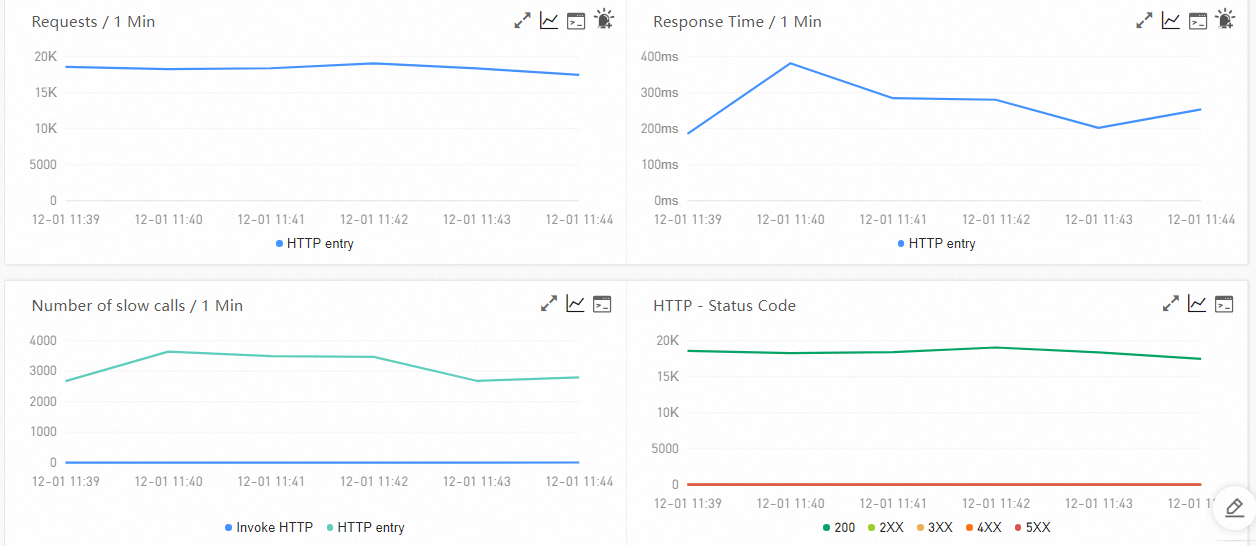
SQL and NoSQL analysis
On the SQL Analysis and NoSql Analysis tabs, you can view the SQL and NoSQL requests that are initiated within the code of the selected interface in the left-side pane. On these tabs, you can locate slow SQL statements or NoSQL statements that cause slow responses of an interface. You can also click Interface Snapshot in the Actions column to view the complete trace where execution logic of an SQL statement or NoSQL statement resides. For more information, see View traces.
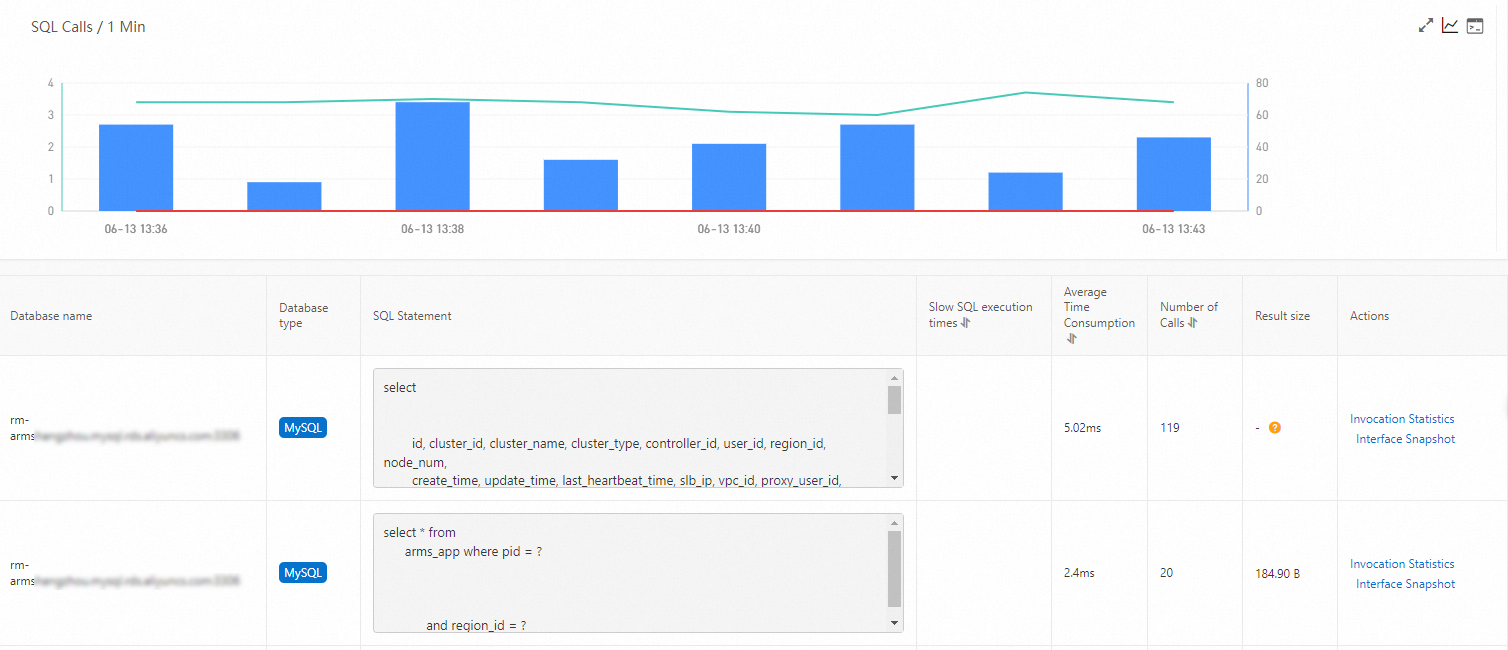
Exception analysis
The Exception Analysis tab shows the Java exceptions that are thrown from the code of the selected interface in the left-side pane. You can also click Interface Snapshot in the Actions column to view the complete trace where the exception stack resides. For more information, see View traces.
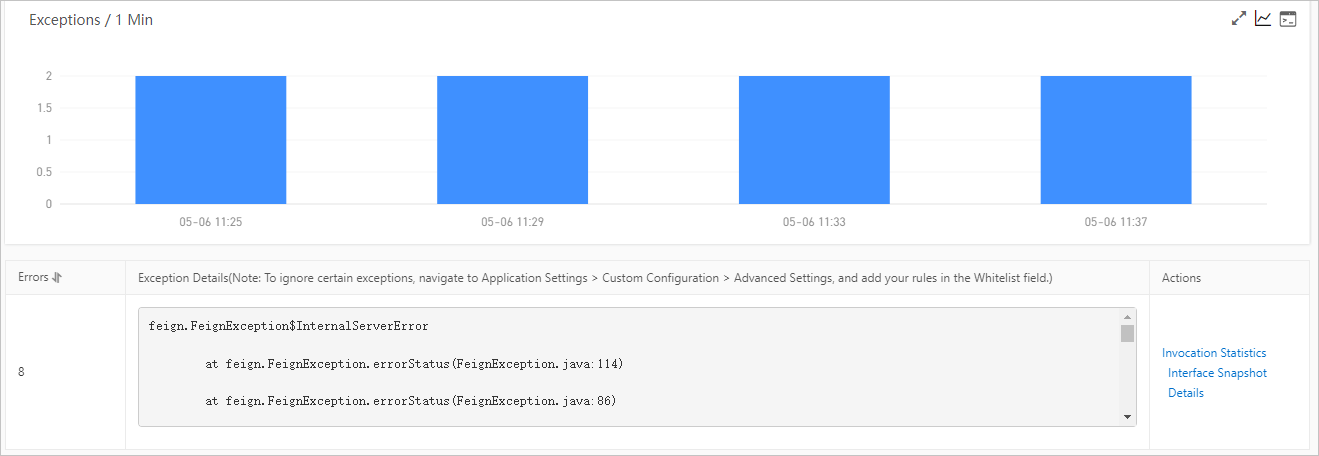
Error analysis
On the Error Analysis tab, you can view the errors and HTTP status codes of the application. You can also click a value in the TraceId column to view the trace information on a new page. For more information, see View traces.
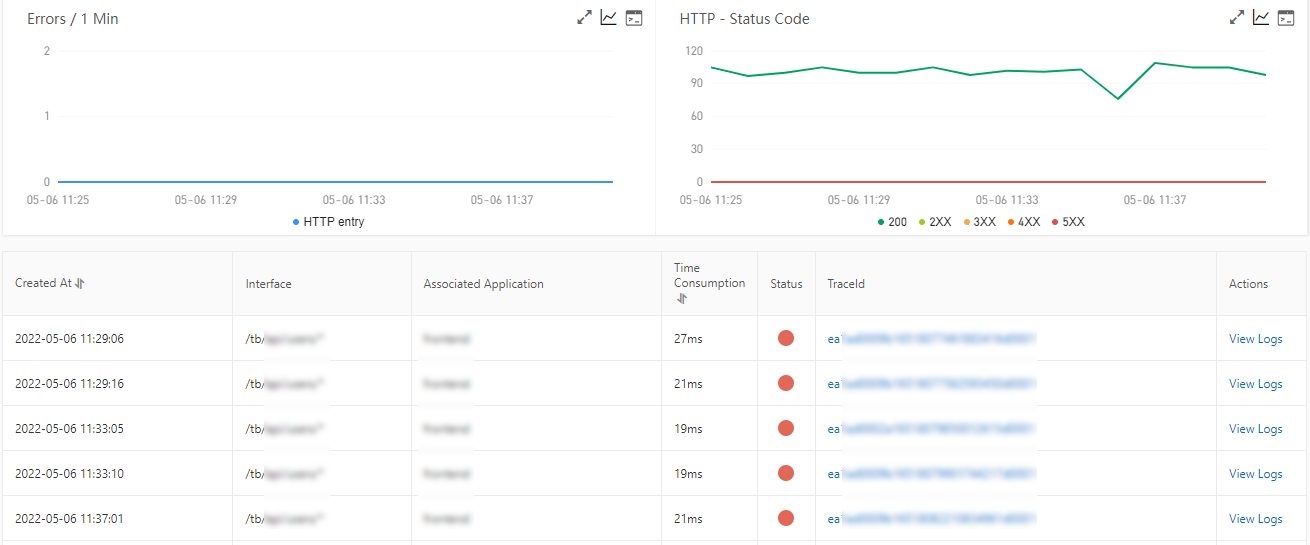
View the details of interface calls for upstream and downstream services
On the Upstream Services and Downstream Services tabs, you can view the interfaces and performance metrics of the upstream services that call the application and downstream services that are called by the application. The performance metrics include the response time, number of requests, and number of errors.
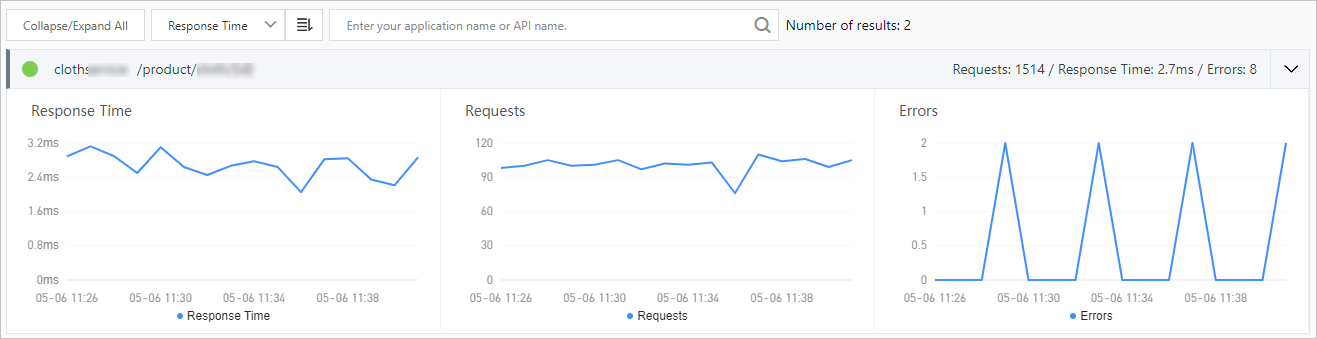
On the Upstream Traces and Downstream Traces tabs, you can perform the following operations based on your business requirements:
Click Expand/Collapse All in the upper part of the tab to show or hide all interfaces.
Enter a keyword of the application name or the interface name in the search box and click the Search icon to search for the interfaces whose names contain the keyword.
If you want to show or hide the information about the performance metrics of an interface, find the interface and click the collapse panel or click the upward arrow or downward arrow at the end of the row.
View traces
On the Interface Snapshot tab, you can view the parameters of the selected interface and two charts that are generated based on the parameters. The charts show the statistics on the total number of interface calls and the RT of interface calls.
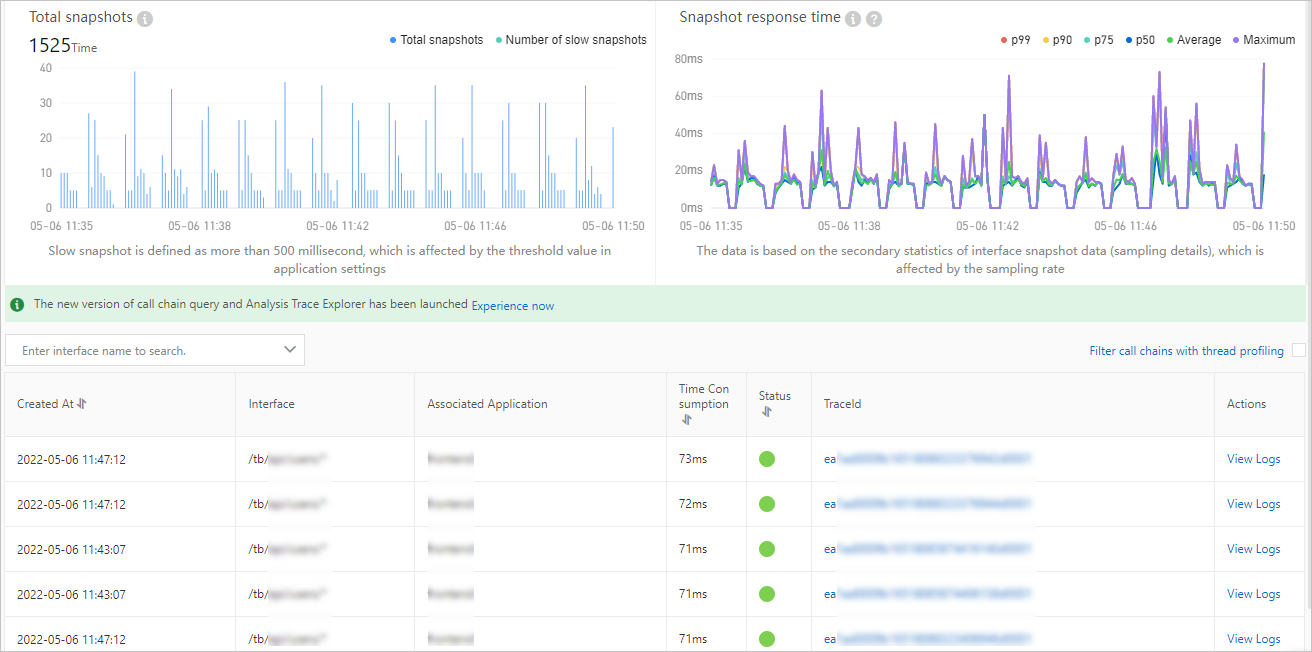
The Total Traces chart shows the total number of interface calls and the number of slow interface calls. If the RT of an interface call exceeds 500 milliseconds, the interface call is defined as a slow interface call. The threshold can be configured in the application settings. The number of slow interface calls does not include local interface calls that are generated in asynchronous scenarios.
The interface response time chart shows the RT trend over time. The chart is generated based on the statistics on interface calls and is affected by the sampling rate that you specify.
The trace details table shows the detailed trace information. You can click a value in the TraceId column to view the trace information. For more information, see Trace details.
You can also click View Logs in the Actions column to view the logs of interface calls.
NoteYou must associate trace IDs with the business logs of an application. This way, when an error occurs in the application, you can access the business logs that are associated with trace IDs to troubleshoot the error. For more information, see Associate trace IDs with business logs.