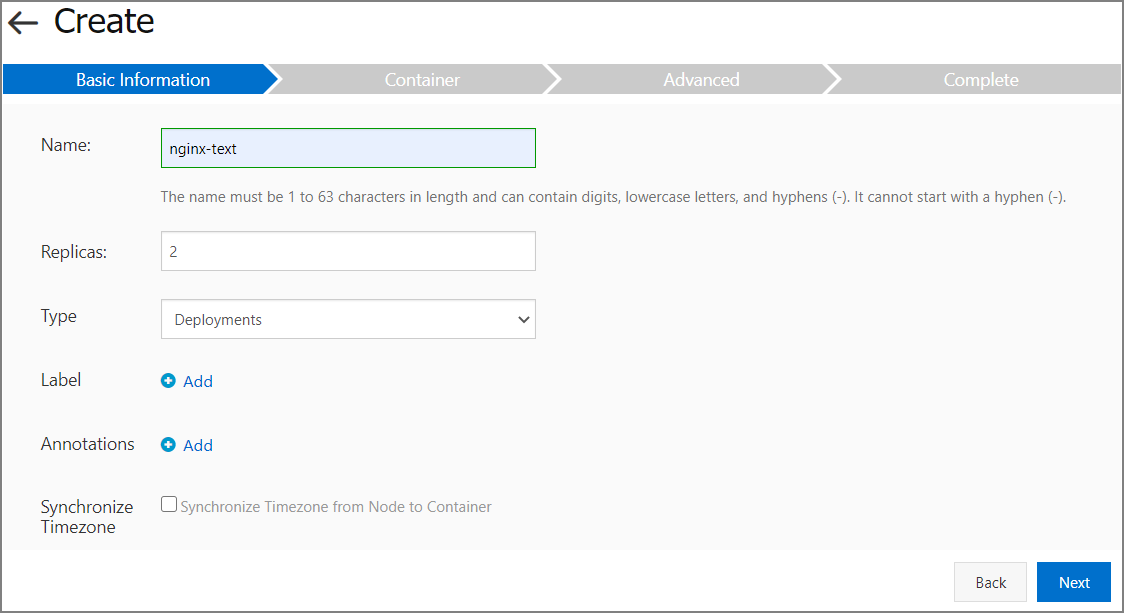In the Container Service for Kubernetes (ACK) console, you can create an application
from an image or a template. When you create the application, you can specify a persistent
volume claim (PVC) that the application uses to request physical storage. In this
example, an application is created from an image. You can also create an application
from a template and specify a PVC in the template. For more information, see Use Alibaba Cloud disks as volumes.
Procedure
- Log on to the Container Service for Kubernetes (ACK) console.
- In the left-side navigation pane, click Clusters.
- On the Clusters page, find the cluster that you want to manage and click Details in the Actions column.
- In the left-side navigation pane, click Workloads.
- On the Deployments tab, click Create from Image.
- On the Basic Information wizard page, configure the basic settings.
- On the Container wizard page, select an image and configure a data volume based on cloud storage.
Cloud disks, NAS file systems, and Object Storage Service (OSS) buckets can be specified
as cloud storage. In this example, select the pvc-disk PVC and click Next. For more information, see Configure the containers.
- On the Advanced wizard page, create a service for the test-nginx application and click Create.
- After the application is created, you are redirected to the Creation Task Submitted page. You can click View Details to view application details.
The Basic Information page of the newly created test-nginx application appears by
default.
- On the Pods tab, find the pod to which the application belongs and click View Details.
- You are redirected to the Overview page of the pod. Click the Volumes tab. Verify that the pod is associated with the pvc-disk PVC.