The DataWorks console provides a visualized page on which you can manage workspaces, resource groups, and purchased resources and services in a centralized manner. The DataWorks console also provides quick access to various functional modules. You can access a module with simple operations based on your business requirements. The functional modules can help you implement data development, data integration, and data O&M, and help you monitor and manage the status and performance of DataService Studio.
Overview
You can view different information and perform different operations on various pages in the DataWorks console. The following table describes the pages.
Page | Description |
On the Overview page, you can view the workspaces that are recently used by the current logon account and modify the configurations of the workspaces. You can also view product updates and news on the Overview page. | |
On the Workspaces page, you can view all workspaces that are created within the current tenant or create a workspace. You can also manage the workspaces to which the current logon account is added as a member. | |
On the Resource Groups page, you can view and manage all resource groups within the current logon account or create an exclusive resource group. | |
On the Purchased Resources and Services page, you can view and manage the services and resource groups that are purchased within the current logon account. | |
On the entry point page of each module, you can learn the introduction to the module and the procedure to use the module, and get quick access to the service page of the module in a specific workspace. | |
You can view available compute engine types and perform O&M on the compute engine instances of the compute engine types. | |
On the Alert Resource page, you can view the alert resources within the current logon account in a specified region. You can also specify the maximum number of alert notifications that can be sent by text message or phone call per day. | |
On the Open Platform page, you can use the OpenAPI module, OpenEvent module, and Extensions module to integrate your applications with DataWorks. | |
On the Lake and Warehouse Integration (Data Lakehouse) page, you can build a data management platform that integrates data lakes and data warehouses. |
Precautions
If you log on to the DataWorks console as a RAM user, you may not be able to view specific features in the DataWorks console, or an error may be reported when you use a feature in the DataWorks console. In this case, you must check whether the RAM user that you use is granted the required permissions. For more information, see Manage permissions on the DataWorks services and the entities in the DataWorks console by using RAM policies.
The lists of DataWorks workspaces and resource groups vary based on the selected region. Before you use a DataWorks workspace or a resource group, switch to the required region.
Overview
Log on to the DataWorks console. The Overview page appears. On the Overview page, you can view the core use scenarios of DataWorks, workspaces that are frequently used within the current logon account, product updates, and other shortcuts.
Workspaces
In the left-side navigation pane, click Workspaces. On the Workspaces page, you can view all workspaces that are created within the current tenant in a specified region, manage the workspaces to which your account is added as a member, or create a workspace.
If you log on to the DataWorks console as a RAM user, you are not allowed to view detailed metric data or perform related management operations in the workspaces to which the RAM user is not added as a member. Instead, you can view only the basic information about the workspaces. To view the details of a workspace as a RAM user, you can add the RAM user to the workspace as a member. For more information, see Add workspace members and assign roles to them.
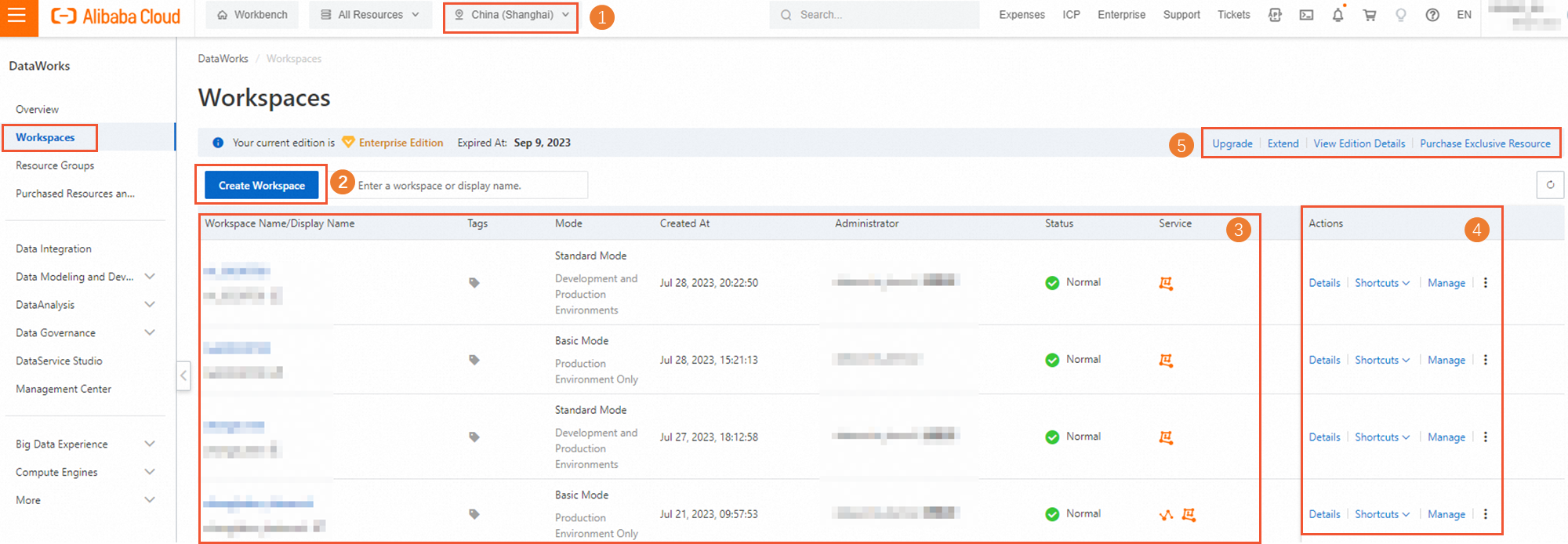
Operation | Description | References |
Select a region | In the area marked with 1 in the preceding figure, you can select a specific region and view the Workspaces page for this region. | -. |
Create a workspace | In the area marked with 2 in the preceding figure, you can click the button to create a workspace. | |
View basic information about a workspace | In the area marked with 3 in the preceding figure, you can view basic information about a workspace, such as the workspace mode and workspace administrator.
|
|
Perform operations related to a workspace | In the area marked with 4 in the preceding figure, you can view details of the current workspace, click one of the items that are displayed to access the related service, or perform operations related to a workspace.
| |
Upgrade the edition of DataWorks | In the area marked with 5 in the preceding figure, you can use the edition upgrade feature to upgrade the edition of DataWorks.
| For more information about the differences between DataWorks editions, see Differences among DataWorks editions. |
Purchase exclusive resources | In the area marked with 5 in the preceding figure, you can click Purchase Exclusive Resource to purchase exclusive resources. After the exclusive resources are purchased, you cannot directly see an exclusive resource group. You must click Create Resource Group for Scheduling or Create Resource Group for Data Integration on the Resource Groups page to create an exclusive resource group for scheduling or an exclusive resource group for Data Integration based on the purchased exclusive resources. Note You can directly create an exclusive resource group for DataService Studio in an order. Exclusive resource groups for DataService Studio are available only in the China (Shanghai) region. |
|
Resource Groups
In the left-side navigation pane, click Resource Groups. On the Exclusive Resource Groups tab of the Resource Groups page, you can purchase required resource groups or view the details of and manage the resource groups that you have purchased in a specific region.
Operation | Description | References |
Create an exclusive resource group | You can create the following types of exclusive resource groups:
| |
View basic information about an exclusive resource group | You can view basic information about an exclusive resource group, such as the status, expiration time, and resource usage of the resource group.
| |
Perform basic operations on an exclusive resource group | You can view the detailed information about an exclusive resource group and perform operations on an exclusive resource group.
Note A change operation that is performed on an exclusive resource group may require a period of time. |
Purchased Resources and Services
In the left-side navigation pane, click Purchased Resources and Services. On the Purchased Resources and Services page, you can view all subscription and pay-as-you-go resource groups, services, and features that are purchased within the current logon account. You can also view the details of the resource groups and click the entry points provided in the Pay-As-You-Go section to view the related bill and billing rule. In addition, you can renew and unsubscribe from subscription resource groups, services, and features, and upgrade or downgrade the configurations of subscription resource groups, services, and features. For more information, see View spending details and Billing overview.
Entry point page of each module
You can learn the features and use procedure of each module in the DataWorks console. You can access the following modules in a specified workspace in an efficient manner and perform related operations: Data Integration, Data Modeling, DataStudio, Operation Center, Data Quality, DataAnalysis, Data Map, Security Center, Data Governance Center, DataService Studio, and Management Center. The following figure shows the methods that you can use to access the Data Integration module.
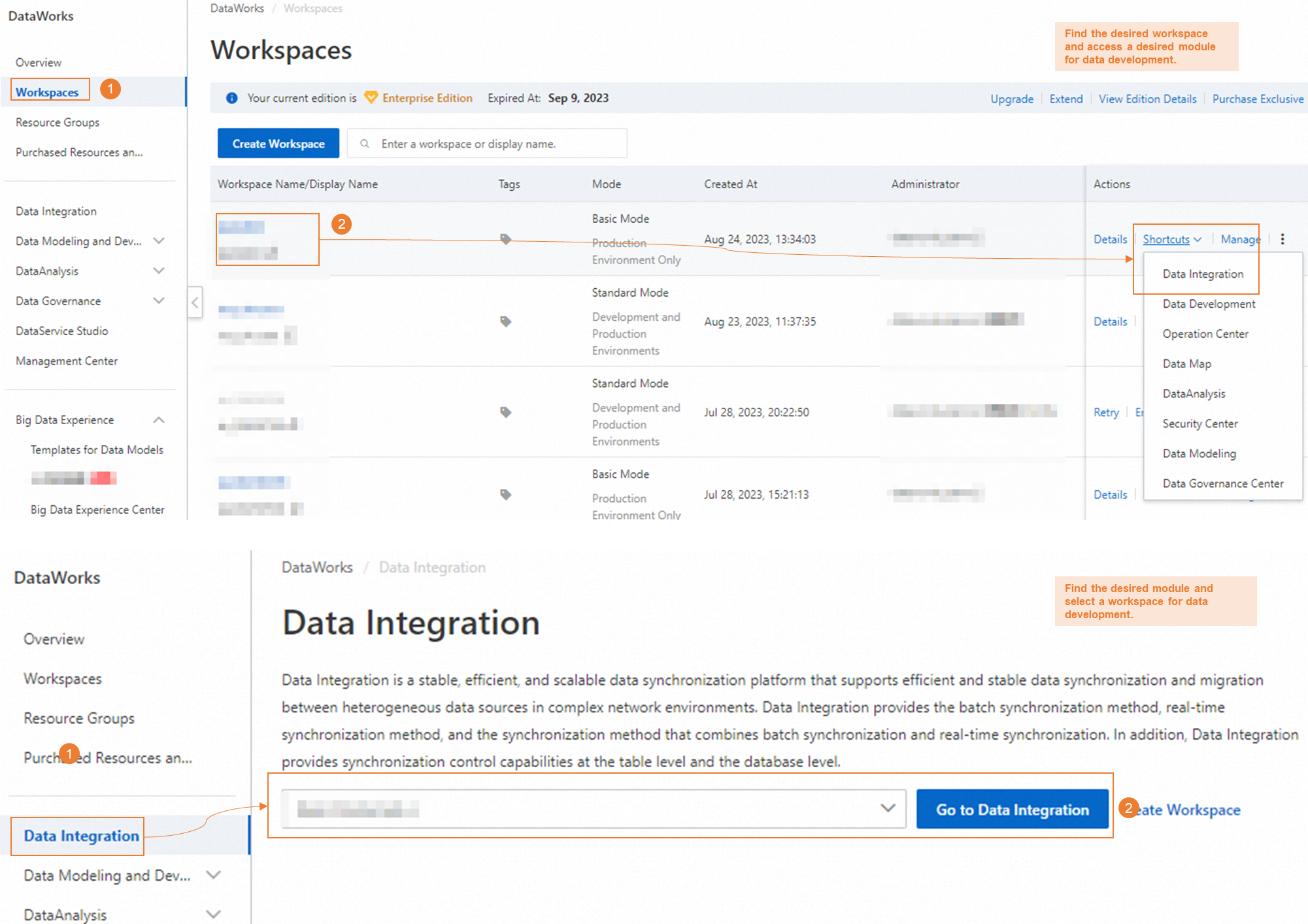
Compute Engines
In the left-side navigation pane, click Compute Engines. Then, click the name of a desired compute engine type to view the list of compute engine instances of this type and perform the related O&M operations on the compute engine instances.
Item | Description | References |
MaxCompute | Click MaxCompute to go to the MaxCompute page to manage MaxCompute projects. | |
Hologres | Click Hologres to go to the Hologres console to manage Hologres instances. | |
AnalyticDB for MySQL | Click AnalyticDB for MySQL to go to the AnalyticDB for MySQL console and perform operations such as cluster creation, cluster O&M, and data development. | |
AnalyticDB for PostgreSQL | Click AnalyticDB for PostgreSQL to go to the AnalyticDB for PostgreSQL console to manage AnalyticDB for PostgreSQL instances. |
Alert-related pages
In the left-side navigation pane, choose or . On the Alert Contacts page, you can view and specify information about an alert contact. On the Alert Resource page, you can specify the maximum number of alert notifications that can be sent by text message or phone call per day.
Page | Description | References |
Alert Resource | On the Alert Resource page, you can view the usage of alert resources in the Alert Resource Usage Today and Alert Resource Usage in This Month sections. You can specify the maximum number of alert notifications that can be sent by using each notification method per day. Important
| - |
Alert Contacts | On the Alert Contacts page, you can specify a RAM user or a RAM role as an alert contact and specify contact information. You can also synchronize the contact information that is configured for RAM users with one click. Note The configured mobile phone number or email address takes effect only after it is activated. |
Open Platform
In the left-side navigation pane, choose . DataWorks Open Platform provides the OpenAPI module, OpenEvent module, and Extensions module. You can use the modules to integrate your applications with DataWorks and subscribe to event messages. These modules facilitate process management for data processing, data governance, and data O&M, and allow you to identify important changes in DataWorks and respond to the changes at the earliest opportunity.
Module | Description | References |
OpenAPI | The OpenAPI module displays the number of API calls that are made and information about the API operations that are called. You can call DataWorks API operations to use different features of DataWorks and integrate your applications with DataWorks. | |
OpenEvent | The OpenEvent module is an open capability that is provided by DataWorks. The OpenEvent module allows you to subscribe to event messages. This way, you can receive notifications about various change events in DataWorks and respond to the events based on your configurations at the earliest opportunity. | |
Extensions | DataWorks allows you to use the Extensions module to register programs as DataWorks extensions. You can use the Extensions module together with the message subscription feature provided by the OpenEvent module to manage extension point events and processes. You can also perform custom configuration based on your business requirements. |
Lake and Warehouse Integration (Data Lakehouse)
The lakehouse solution is implemented by integrating MaxCompute with a Hadoop cluster or integrating MaxCompute with Data Lake Formation (DLF) and Object Storage Service (OSS). The lakehouse solution allows you to build a data management platform that integrates data lakes and data warehouses. The lakehouse solution integrates the flexibility and broad ecosystem compatibility of data lakes with the enterprise-class deployment capabilities of data warehouses. For more information, see Lakehouse of MaxCompute.