This topic describes the functional areas of a production studio.
Use the production studio
Log on to the ApsaraVideo Live console. In the left-side navigation pane, click Production Studios. On the Production Studio Management page, click Open in the Actions column to go to the production studio page.
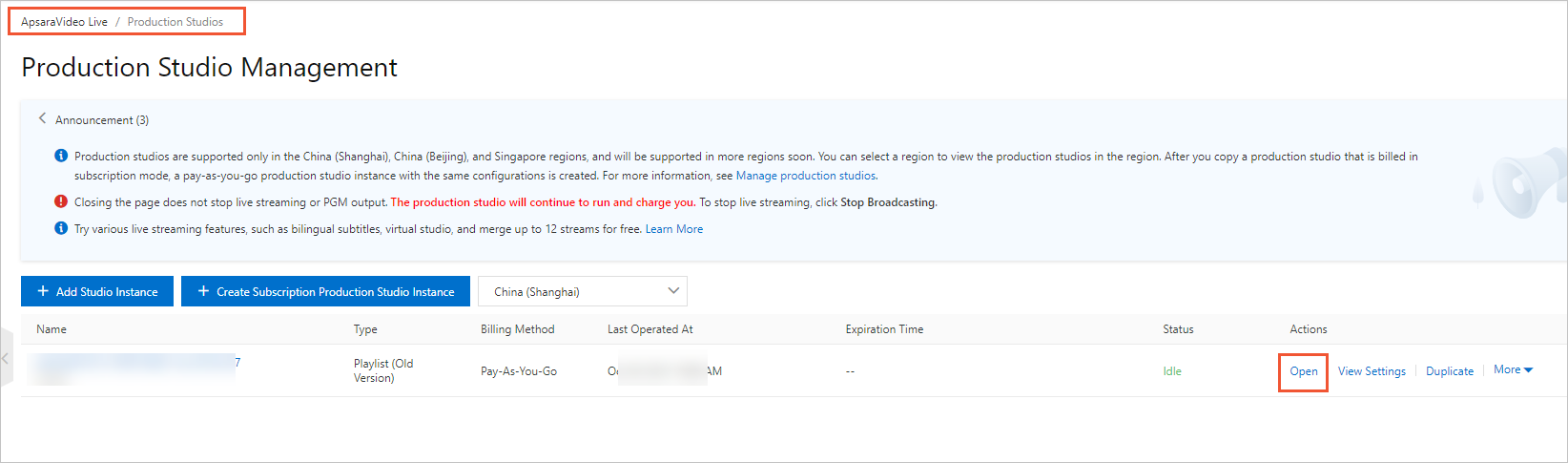
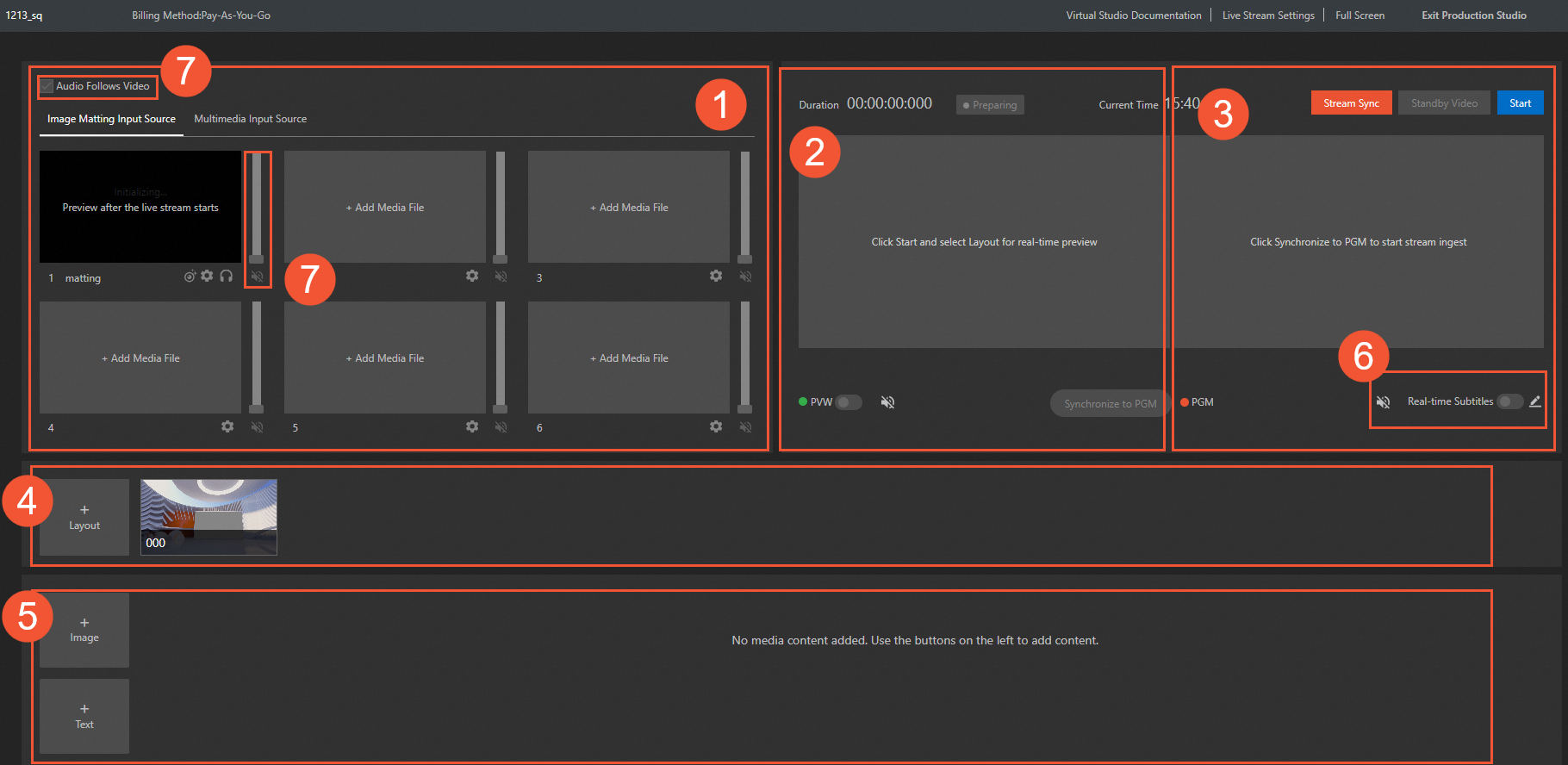
| No. | Area | Description |
|---|---|---|
| 1 | Input source management |
|
| 2 | PVW | In this area, you can preview a live stream in the production studio and adjust effects for the live stream. The audience cannot watch the live stream in preview mode. After you adjust the effects, you can click Synchronize to PGM to synchronize the live streams to the PGM area. |
| 3 | PGM | In this area, you can view the same live stream that the audience can view. |
| 4 | Layout management | In this area, you can create multiple layouts for live streams. |
| 5 | Component management | In this area, you can manage components such as images and text that are displayed on live streams in real time. |
| 6 | Subtitle management | In this area, you can manage subtitles that are displayed on live streams in real time. |
| 7 | Audio mixer | In this area, you can use the audio mixer to manage the audio of the produced live streams in program mode. For example, you can listen to the audio of the live stream and adjust the gain and volume of the output audio. Note You cannot adjust the gain of the audio in a virtual studio. |