What is reverse lookup
A reverse lookup maps an IP address to a domain name. In contrast, a forward lookup resolves a domain name to an IP address.
Before you perform a reverse lookup, you must check whether the IP address corresponds to one or more domain names. It is too time-consuming to go through the entire Domain Name System (DNS) to find the corresponding domain names for an IP address. Therefore, you can use the pointer (PTR) record defined in RFC 1035 to map IP addresses to domain names.
Create a PTR record for a private zone
Before you create a PTR record for a private zone, you must create a reverse lookup zone file. Then, add an IP address to the file.
Assume that your IP address range is 192.168.0.1 to 192.168.0.255, and the Class C address is 192.168.0.1/24. The corresponding name of the reverse lookup zone file is 0.168.192.in-addr.arpa. When you create a PTR record that points 1 to www.example.com in the 0.168.192.in-addr.arpa zone file, the IP address 192.168.0.1 is reversely resolved to www.example.com.
Reverse DNS lookup is available on the Internet only after you apply to the Internet service provider (ISP) that owns the IP address and your application is approved.
However, you can manage the following reserved IP addresses in a Virtual Private Cloud (VPC).
10.0.0.0 - 10.255.255.255
172.16.0.0 - 172.31.255.255
192.168.0.0 - 192.168.255.255You can create reverse lookup zones in these three reversed IP address ranges in the private zone without submitting applications to the ISP.
Create a PTR record in the console
To create PTR record for 192.168.1.0/24 in the console, follow these steps:
Note: The name of this reverse lookup zone is 1.168.192.in-addr.arpa. The zone name must end with .in-addr.arpa.
Log on to the Alibaba Cloud DNS console.
In the left-side navigation pane, click PrivateZone. On the page that appears, click Add Zone.
In the Add PrivateZone dialog box that appears, enter a name in the Zone Name field. In this example, set the zone name to
1.168.192.in-addr.arpa. Then, click OK.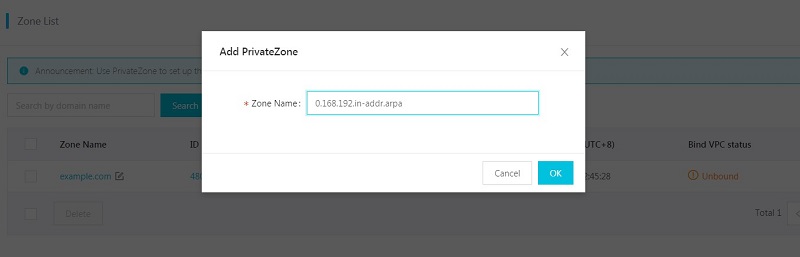
On the PrivateZone page, click the name of the created private zone to go to the Resolution Settings page.
Click Add Record. In the dialog box that appears, set Record Type to PTR, Resource Records to 1, and Record Value to host001.example.com.
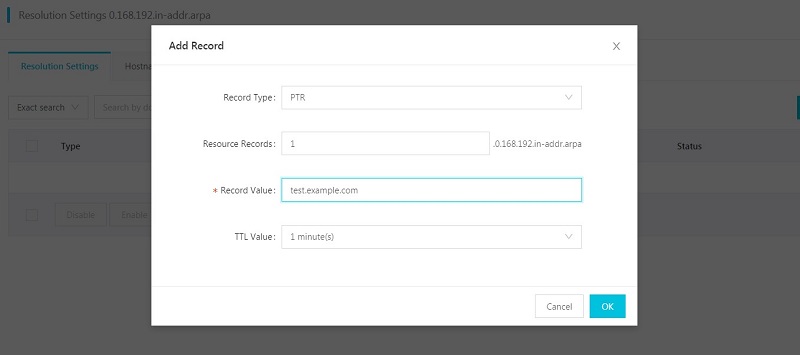
Click OK.