本文介绍在DataV中配置专有网络VPC(Virtual Private Cloud)内数据源的方法。通过专有网络VPC数据源的配置,您可以将专有网络VPC内的数据库接入到DataV中,并作为组件的数据源进行大屏展示。
背景信息
了解专有网络VPC,详情请参见什么是专有网络。操作步骤
- 登录DataV控制台。
- 在我的数据页签中选择数据源管理,单击添加数据。
- 从类型列表中,选择RDS for MySQL。
- 在列表中选择内网,并选择RDS实例所在的区域。
- 打开VPC开关,并填写数据库信息。
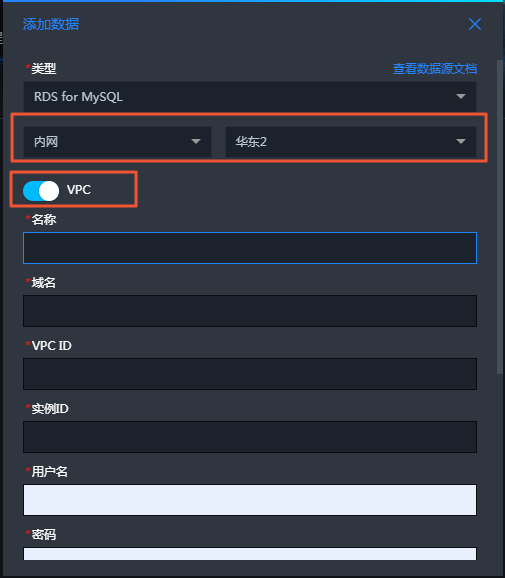
除了传统的数据库配置外,您还需要配置数据库的VPC ID和实例ID。这两种ID都可以在阿里云控制台中获取。
- 通过RDS控制台获取VPC ID和实例ID。
图 1. 获取数据库实例ID 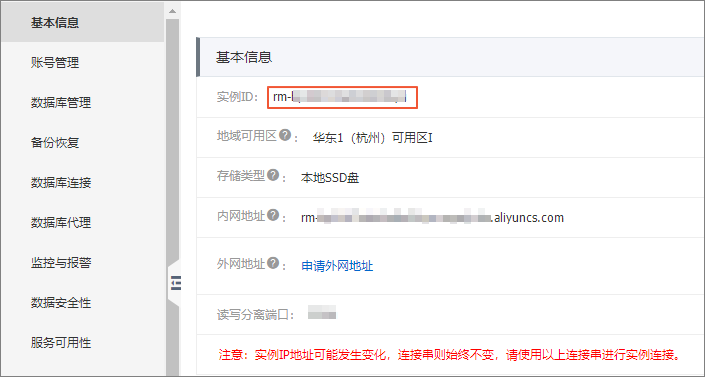
图 2. 获取VPC ID 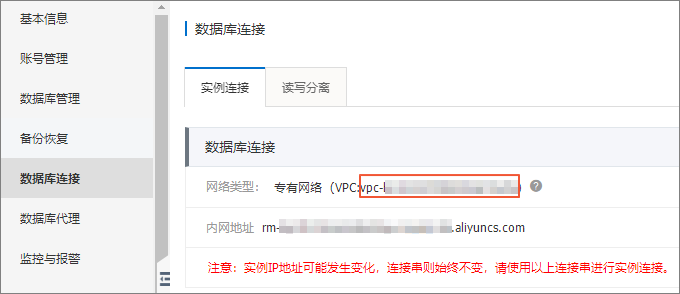
- 如果您的数据库安装在VPC内的ECS上,则需要配置该ECS的VPC ID和实例ID。
图 3. 获取ECS的实例ID 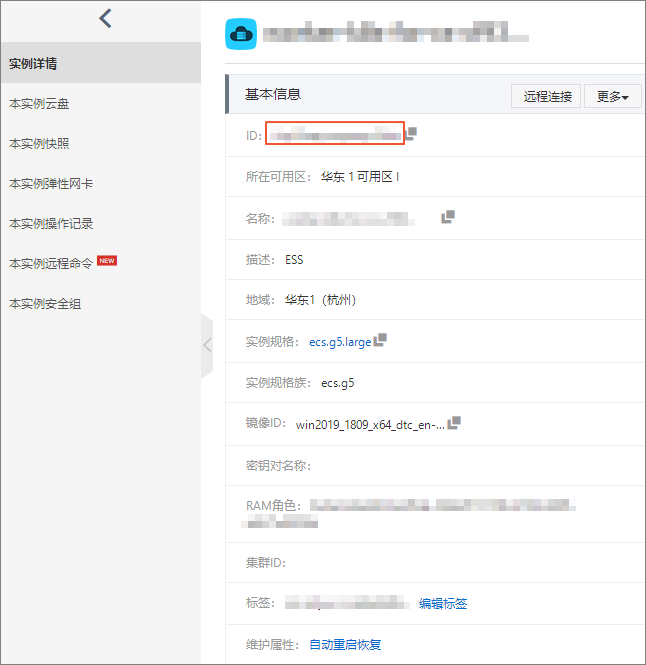
图 4. 获取ECS的VPC ID 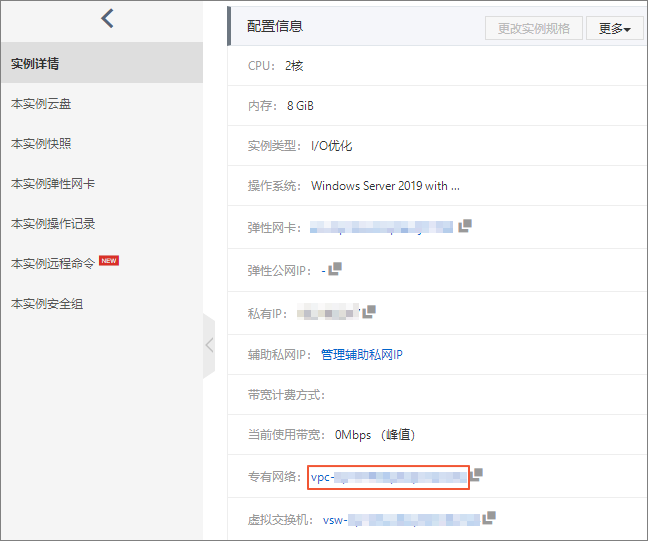
配置完成后,系统会自动进行测试连接,验证数据库是否能连通正常。重要 如果您的RDS for MySQL数据库是从经典网络切换到专有网络VPC网络的,且通过以上方法无法连通数据源,那么可以通过以下方式解决:- 方法一:在获取到的VPC ID和实例ID后面添加-1,再重新测试连接。如果依然无法连通,可尝试方法二。
- 方法二:调用RDS for MySQL的查询实例详情接口,获取VPC ID和实例ID再重新测试连接。如果依然无法连通,可联系阿里云技术支持工程师解决。
- 通过RDS控制台获取VPC ID和实例ID。
- 测试连接通过后,单击确定,完成数据源添加。配置完成后,您就可以使用该专有网络VPC内的数据库作为组件的数据源了。