If you have multiple Elastic Compute Service (ECS) subscription instances that expire on different dates, you can synchronize the expiration dates to the same day of each month to simplify management and renewal and ensure business continuity.
Prerequisites
The subscription instances whose expiration dates you want to synchronize have not expired.
If some of the instances have expired, remove or renew the expired instances before you proceed.
Precautions
You can synchronize the expiration dates of subscription instances only to a specific day of the month in the
Day <x> of Each Month 00:00format. You cannot specify a month for the new expiration dates.After you specify a day of the month to synchronize the expiration dates of subscription instances, the system calculates the new expiration date for each instance based on the following rule: the current expiration date and the new expiration date must be at least one month apart.
If the current expiration date of an instance is one month or longer from the specified day in the next month, the specified day in the next month is used as the new expiration date of the instance. If the current expiration date of an instance is less than one month from the specified day in the next month, the specified day in the month after the next is used as the new expiration date of the instance. The following table provides examples of new expiration dates.
Instance
Current expiration date
New expiration date (the 12th day in each month)
A
October 8, 2018
November 12, 2018.
B
October 18, 2018
December 12, 2018. This is because October 18, 2018 and November 12, 2018 are less than one month apart.
When you specify a day of the month to synchronize the expiration dates of subscription instances, the instances are renewed once to their new expiration dates. You are charged for each instance based on the renewal period, which is the interval between the original expiration date and the specified day in the next month or the month after the next based on your settings. The actual renewal fees are displayed on the Synchronize Expiration Date page in the ECS console. Synchronizing expiration dates does not enable auto-renewal. For information about how to enable auto-renewal for an instance, see Configure auto-renewal settings for an instance.
Specify a synchronized expiration date
- Log on to the ECS console.
- In the left-side navigation pane, choose .
- In the upper-left corner of the top navigation bar, select a region.
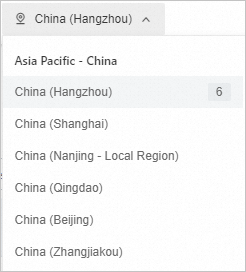
Select the subscription instances whose expiration dates you want to synchronize.
In the lower part of the Instances page, choose More > Instance Settings > Synchronize Expiration Date. On the Synchronize Expiration Date page, check the information and expiration dates of the subscription instances.
Confirm the renewal cycle and the cost of each instance.
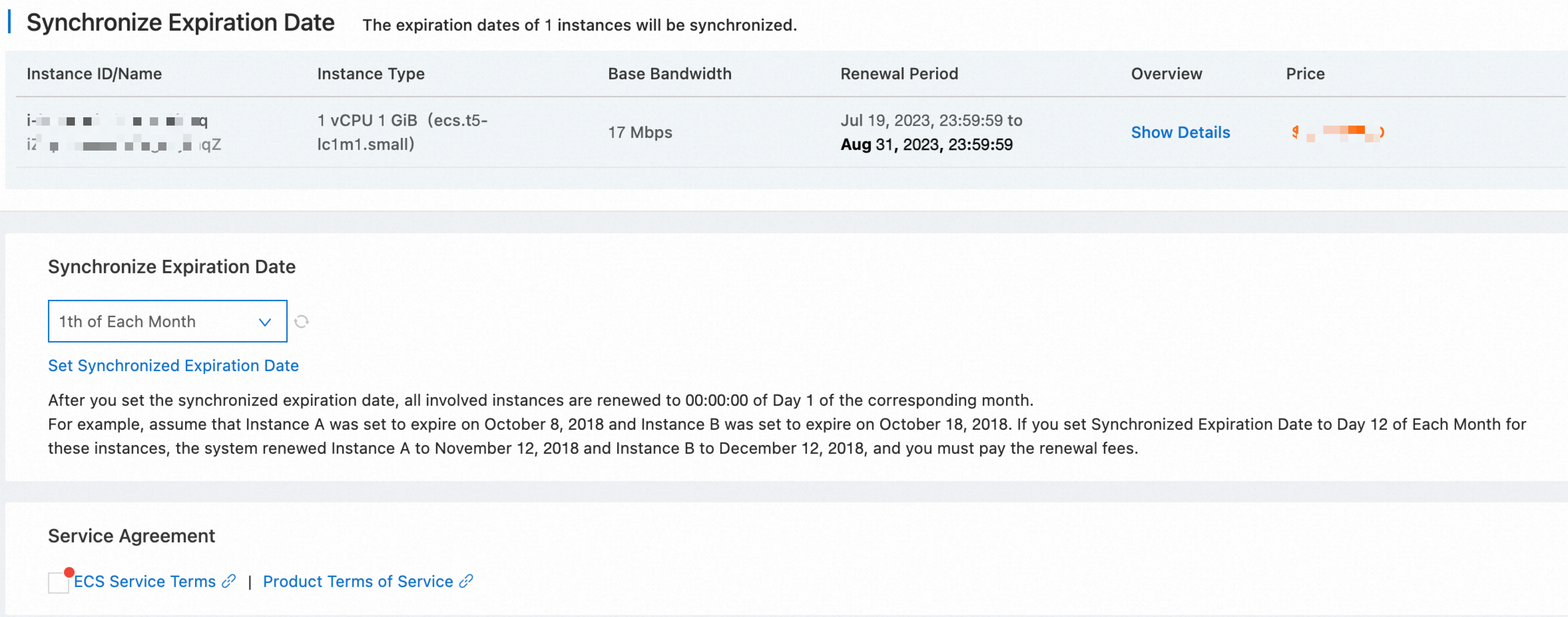
Click Set Synchronized Expiration Date. Then, specify a synchronized expiration date as prompted.
Go back to the Synchronize Expiration Date page and click the Refresh icon next to the Synchronize Expiration Date field to refresh the date.
Confirm the information, read and select ECS Service Terms, confirm the price, and then click Preview. Follow the on-screen instructions to complete the payment.