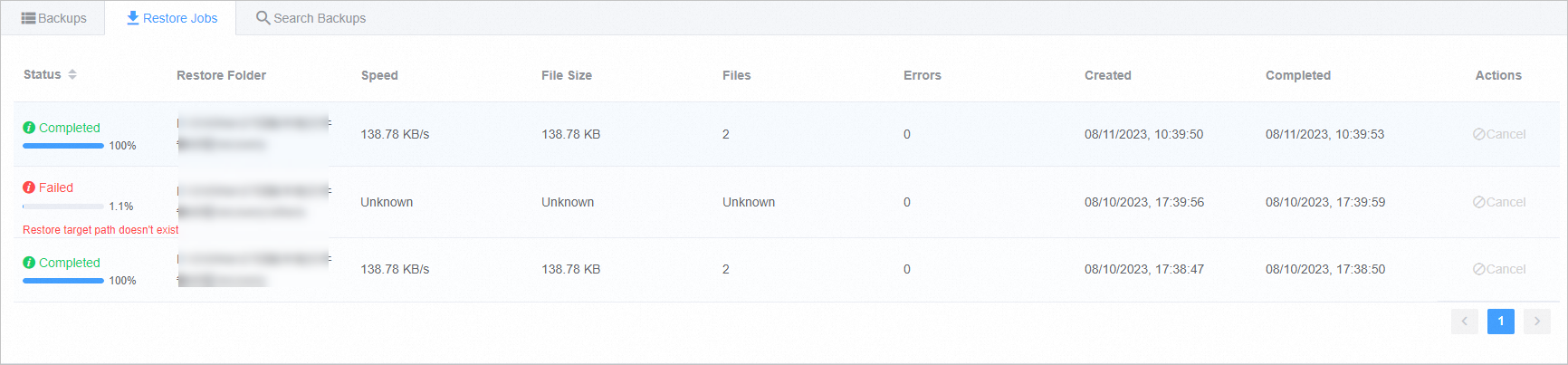You can restore files from the on-premises Cloud Backup client to the source server or virtual machine (VM). You can also restore files from another Cloud Backup client to the source server or VM.
Restore files from the on-premises Cloud Backup client
To restore files from the on-premises Cloud Backup client, perform the following steps:
Log on to the Cloud Backup client.
In the left-side navigation pane, click Restore to open the Restore Backup / Backups page.

On the Backups tab, find the backup and click Restore in the Actions column.
In the Restore Backup dialog box, configure the parameters, select the files that you want to restore, and then click Submit. The following table describes the parameters.
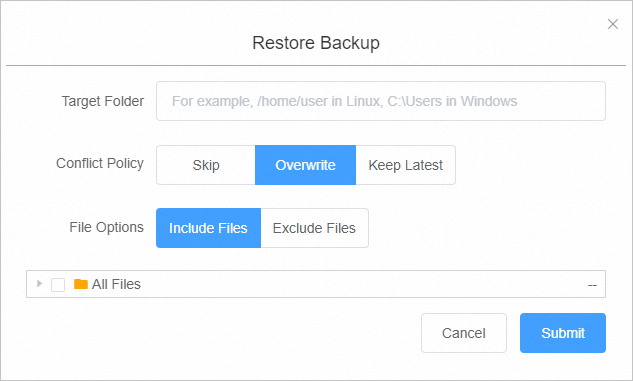
Parameter
Description
Target Folder
The destination folder to which the files are restored.
Conflict Policy
Skip
Overwrite
Keep Latest
File Options
Include Files: Only the selected files and folders are restored to the destination folder.
Exclude Files: Except for the selected files and folders, all other files and folders are restored to the destination folder.
After the restore job is created, you can view the progress of the restore job on the Restore Jobs tab.
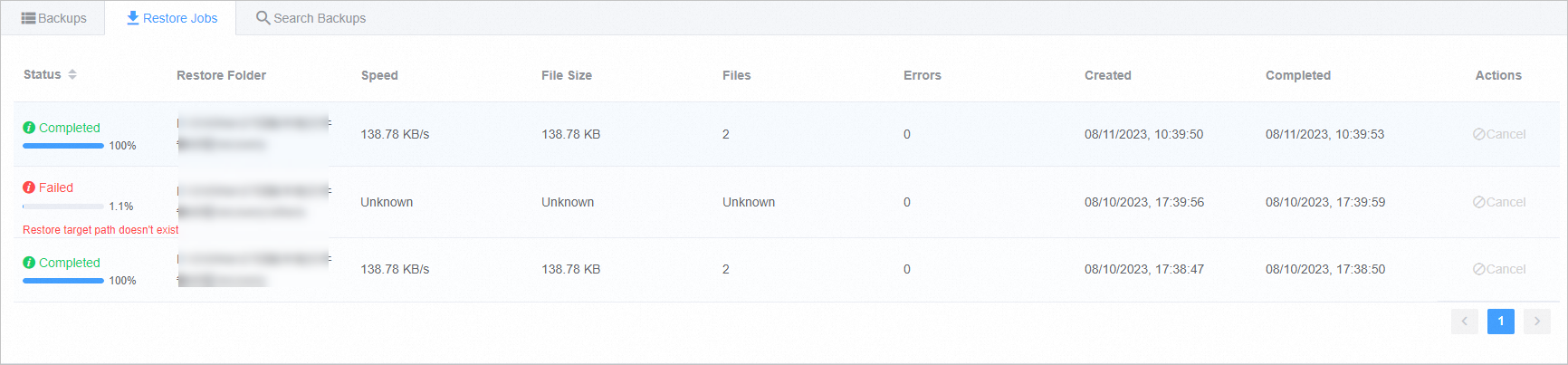
Restore files from another Cloud Backup client
To restore files from another Cloud Backup client, perform the following steps:
Log on to a Cloud Backup client.
In the left-side navigation pane, click Restore to open the Restore Backup / Backups page.

In the upper-right corner of the Restore Backup / Backups tab, click Restore From Other Client.
In the Restore Backup dialog box, select the source client and click Next.
Select the backup that you want to restore, and click Next.
In the dialog box that appears, configure the parameters, select the files to be restored, and click Submit. The following table describes the parameters.
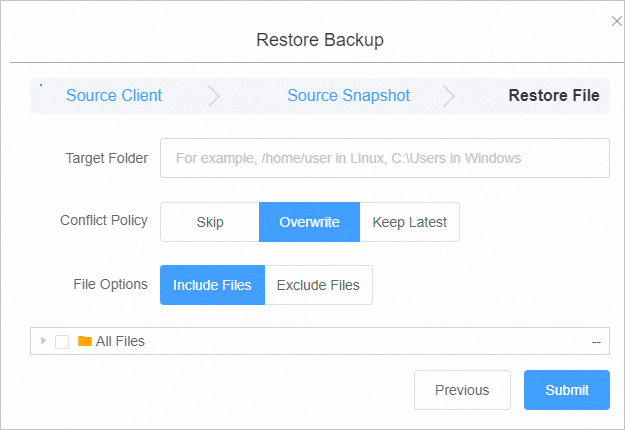
Parameter
Description
Target Folder
The destination folder to which the files are restored.
Conflict Policy
Skip
Overwrite
Keep Latest
File Options
Include Files: Only the selected files and folders are restored to the destination folder.
Exclude Files: Except for the selected files and folders, all other files and folders are restored to the destination folder.
After the restore job is created, you can view the progress of the restore job on the Restore Jobs tab.