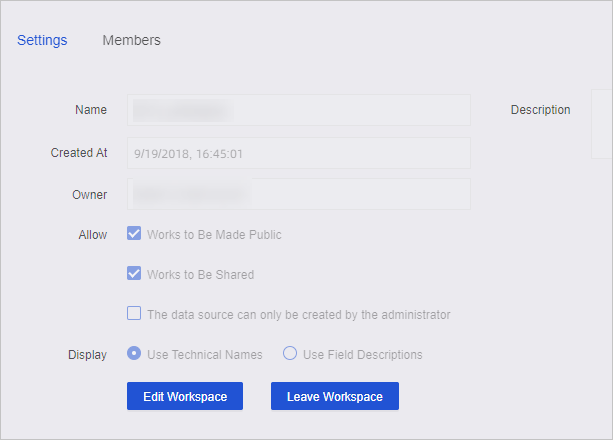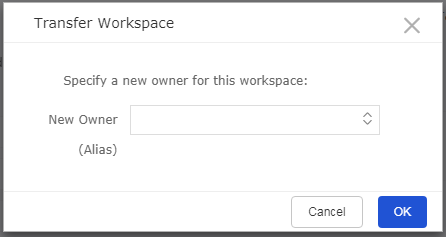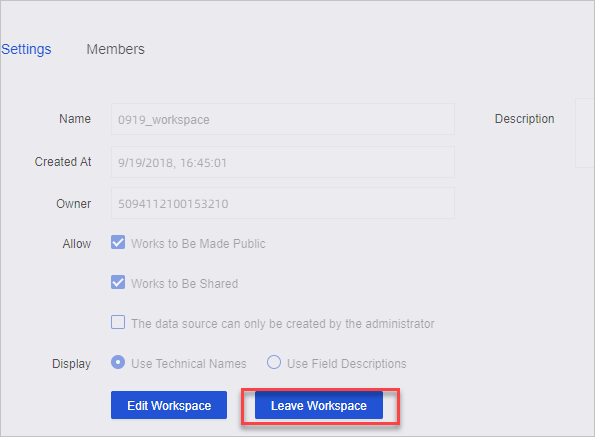Group workspace management is an important part of workspace management. Only group
workspace administrators can view, modify, transfer, and leave workspaces.
Modify a workspace
Group workspace management is an important part of workspace management. Only group
workspace administrators can modify workspaces.
- In the top navigation bar, click the
 icon.
icon.
- In the left-side navigation pane, click Workspaces.
- On the Workspaces page, click the Settings tab.
- On the Settings tab, click Edit Workspace. In the Edit Workspace dialog box, configure the parameters.
- Click OK.
Configure a default workspace
When you add a member to an organization, the member is added to the default workspace.
- In the top navigation bar, click the
 icon.
icon.
- In the left-side navigation pane, click Workspaces.
- On the Workspaces page, find the workspace that you want to manage and click Set as Default in the Default column, as shown in the following figure.
If
Set as Default is changed to
Default, the setting is successful.

To disable the default setting, click Default.
Transfer a workspace to another member
Before the owner of a workspace leaves an organization, this owner can transfer the
workspace to another member of the organization. A common member can be the new owner.
The owner does not need to be an administrator.
- In the top navigation bar, click the
 icon.
icon.
- In the left-side navigation pane, click Workspaces.
- On the Workspaces page, find the workspace that you want to transfer and click Transfer in the Actions column, as shown in the following figure.
- Select the alias of the member to which you want to transfer the workspace, and click
OK to transfer the workspace.
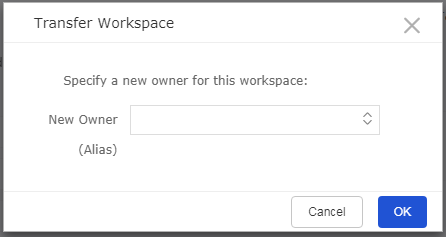
Leave a workspace
- In the top navigation bar, click the
 icon.
icon.
- In the left-side navigation pane, click Workspaces.
- On the Workspaces page, click the Settings tab.
- Click Leave Workspace, as shown in the following figure.
 icon.
icon.