You can manage resources in groups in a workspace. Resources in different workspaces are isolated from each other. Organization administrators can assign separate space management permissions to each workspace. This topic describes how to create and manage a workspace.
Prerequisites
Advanced Edition or Quick BI Enterprise Standard is activated.
The organization administrator permission is granted to the user who creates the workspace.
Limits
Organization administrators can create and manage workspaces only in Advanced Edition or Quick BI Enterprise Standard.
Create a workspace
After you log on to the Quick BI console.
On the Quick BI homepage, create a workspace by following the instructions shown in the following figure.
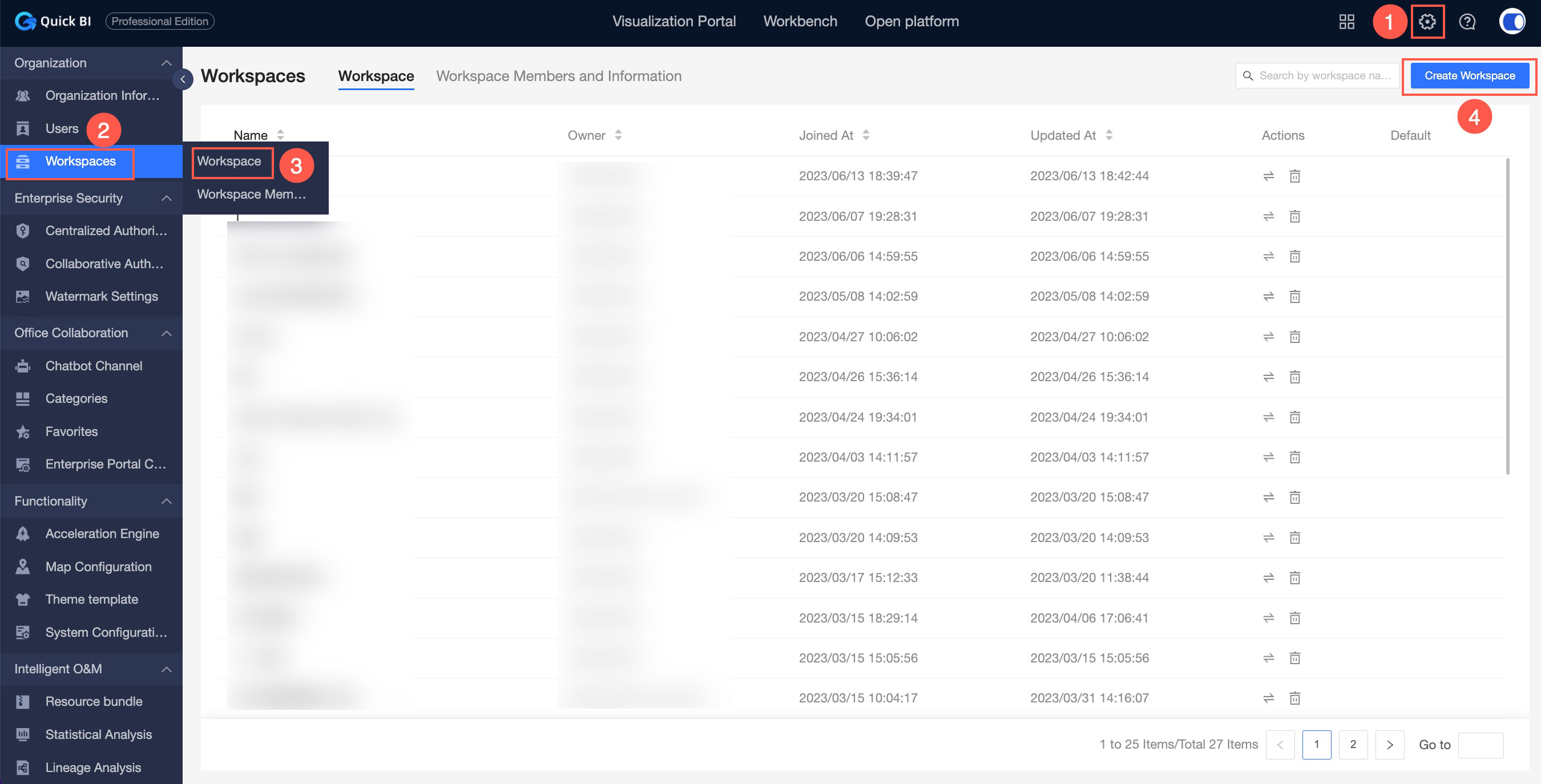
On the Create Workspace page, set the following parameters.
Parameter
Description
Workspace Name
The display name of the workspace list.
The name must be 1 to 50 characters in length, and can contain letters, digits, underscores (_), forward slashes (/), backslashes (\), vertical bars (|), parentheses (), and brackets [].
Workspace description
The supplementary description of the workspace, such as the purpose of the workspace.
Spatial mode
The visibility range of the artwork in the workspace. You can select Collaboration Mode or Private Mode.
If you select Collaboration Mode, you can view all the works in the workspace.
If you select Private Mode, the user can view only the works related to the user.
ImportantSpace mode is a new capability introduced in v4.1. It mainly sets the visible range of the works list, so:
If you create a workspace after the 4.1 or version, you must select a workspace mode when you create the workspace. When you modify the workspace information, switching the workspace mode may change the ownership of the workspace or frequently change the visibility of the workspace. Therefore, we recommend that you do not switch the workspace mode.
If you create a workspace before the 4.1 version, you do not need to select a workspace mode when you create the workspace. When you modify the workspace information, you can modify the workspace mode as needed.
functionality permission
Set the actionable permissions for the work in the workspace.
Works can be published: The works in the space can be published.
If you select this option, you can view the artwork on the Public Link Sharing tab without the need to log on to the Alibaba Cloud Management console.
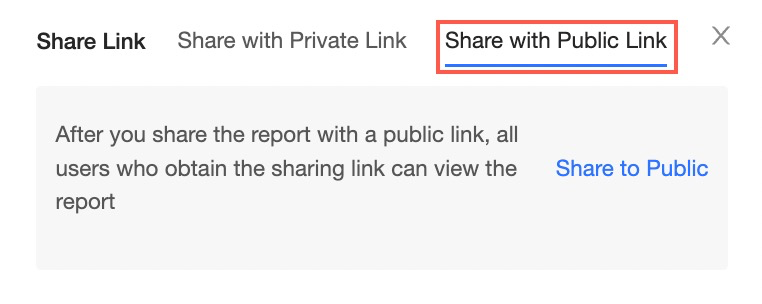
Work Authorizable: indicates that the work in the space is allowed to be shared.
If you select this option, the authorized user can view the work through the link on the Private Link Sharing tab. You need to log in to the Quick BI account.
Only administrators can create data sources: Users who have the management permissions on a workspace can create data sources in the workspace.
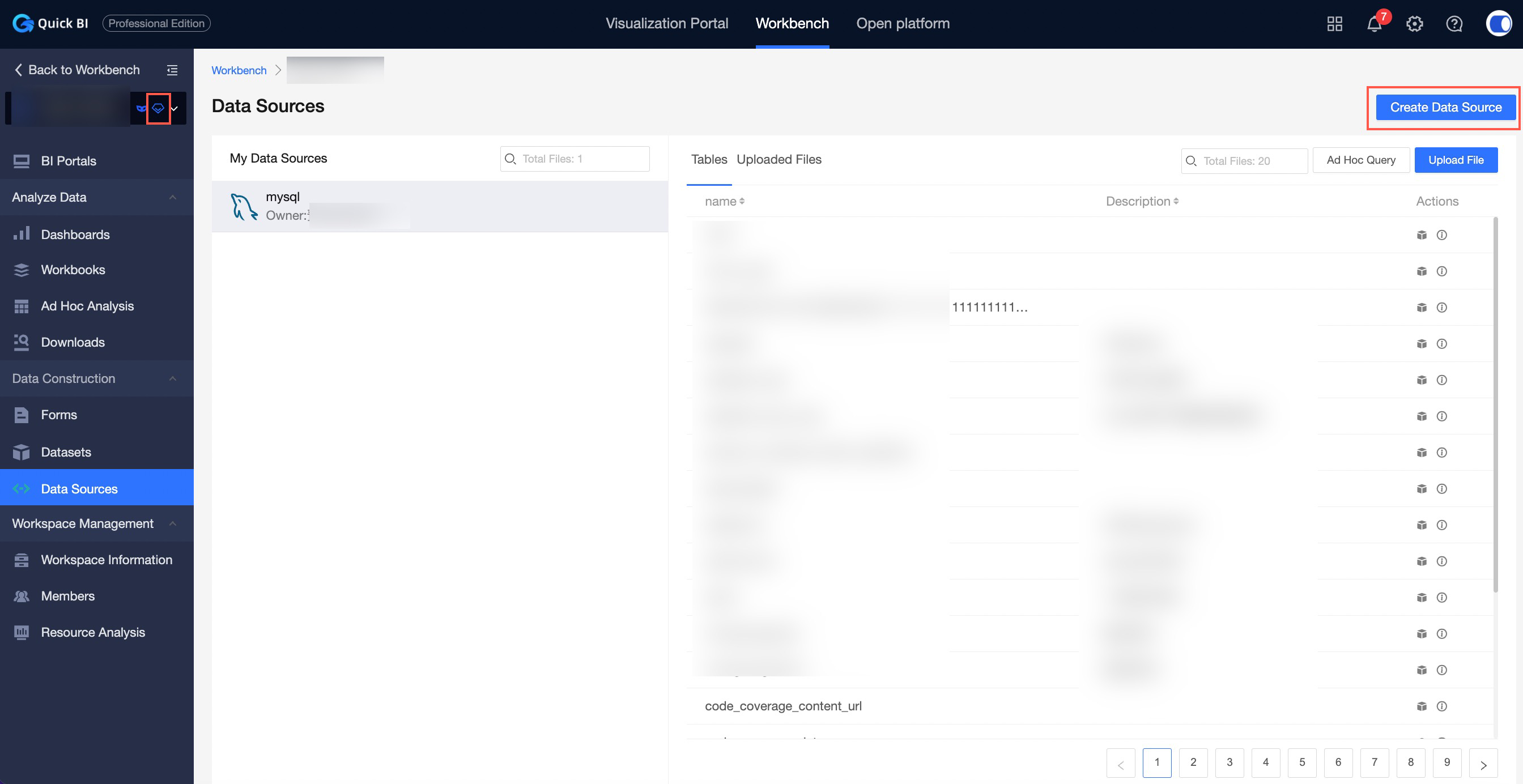
By default, all users in the workspace can view the work created in the workspace.: All users can view the work created in the workspace.
Preferences
Dataset fields can be displayed in the following ways: Use Physical Field Name as Dimension and Measure Name and Use Field Annotation as Dimension and Measure Name.
The following figure is used as an example:
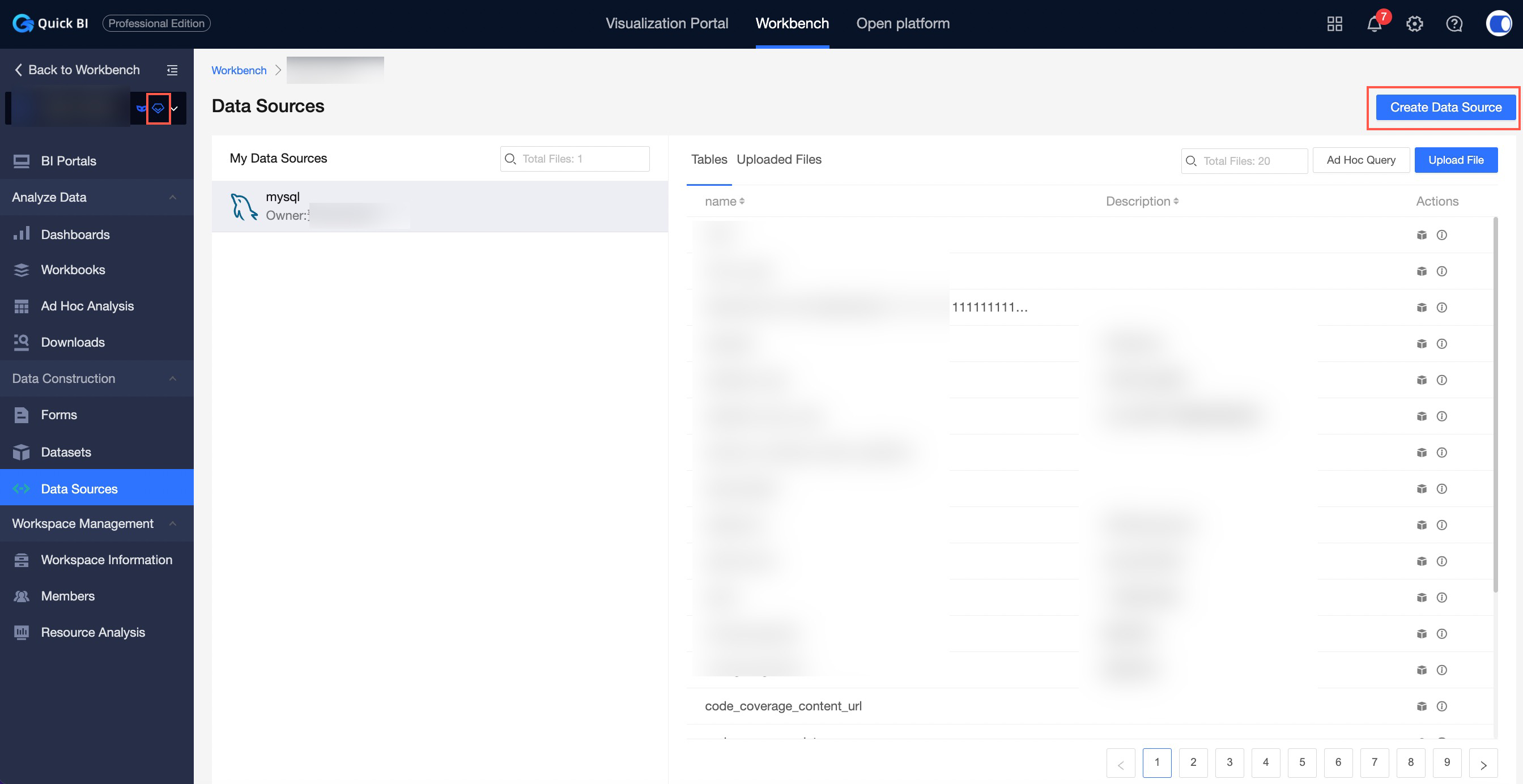
If you select Use Physical Field Name as Dimension and Measure Name, you can obtain the field value from Field Name as the name of the dimension and measure field in the dataset.
If you select Use Field Annotation as Dimension and Measure Name, you can obtain the field value from Field Description as the name of the dimension and measure field in the dataset.
NoteThis parameter takes effect only when the database table contains Field Description.
Synchronization Configuration
You can select Automatically Synchronize Dataset Field Description to Data Works.
The scope of influence is whether the data works are synchronized with the dataset field description.

Click OK.
Modifies a workspace.
Workspaces manage group workspaces. Only workspace administrators can modify workspace information.
When you modify a workspace, read the following carefully if you need to modify the workspace mode.
Space mode is a new capability introduced in v4.1. It mainly sets the visible range of the works list, so:
If you create a workspace after the 4.1 or version, you must select a workspace mode when you create the workspace. When you modify the workspace information, switching the workspace mode may change the ownership of the workspace or frequently change the visibility of the workspace. Therefore, we recommend that you do not switch the workspace mode.
If you create a workspace before the 4.1 version, you do not need to select a workspace mode when you create the workspace. When you modify the workspace information, you can modify the workspace mode as needed.
You can modify a workspace in one of the following ways:
Enter and modify the workspace configuration information from the configuration management panel.
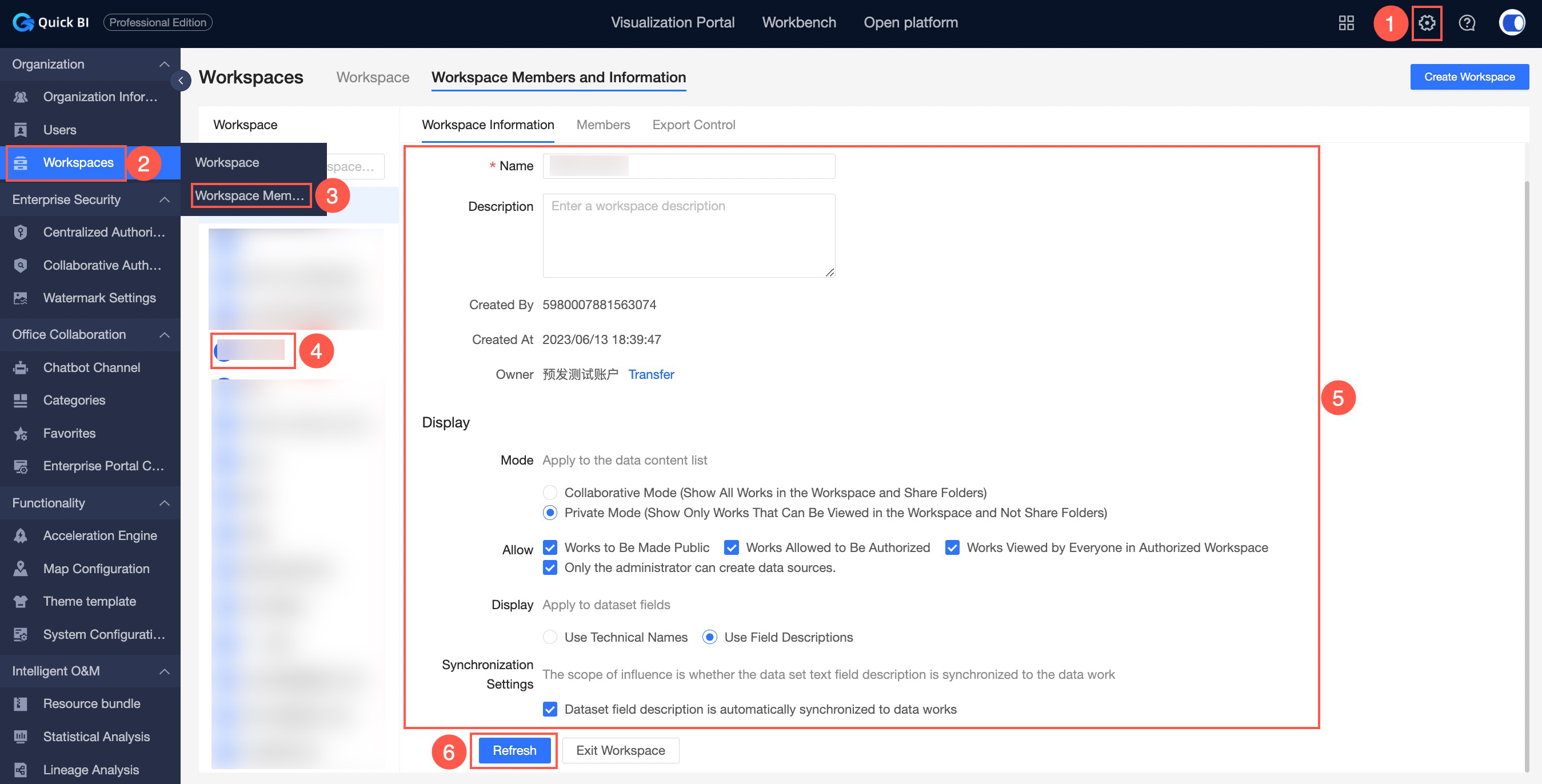
Enter and modify the workspace configuration information from the console.
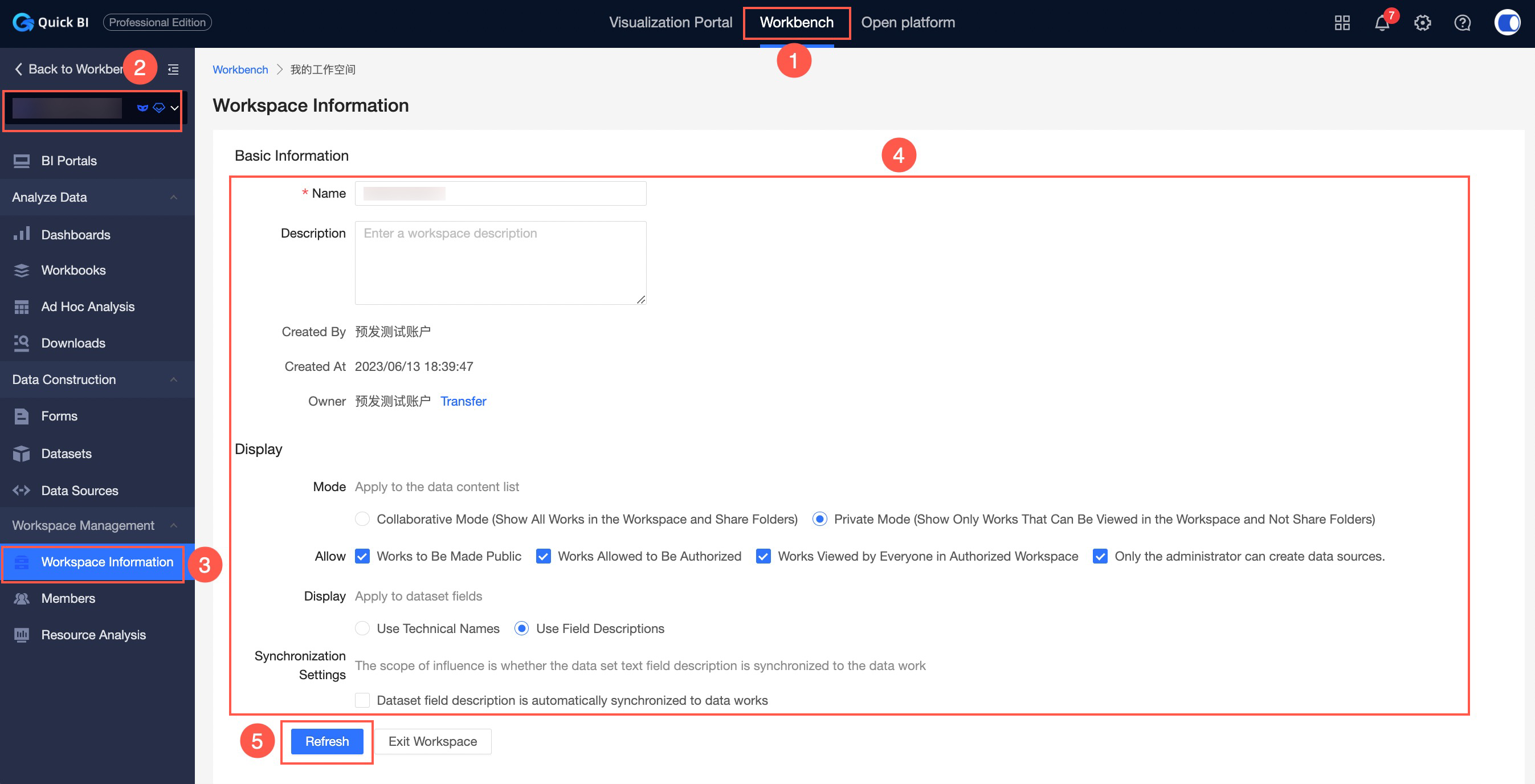
For more information about the parameters, see Interface parameters.
Configure a default workspace
When you add a member to an organization, the member is added to the default workspace.
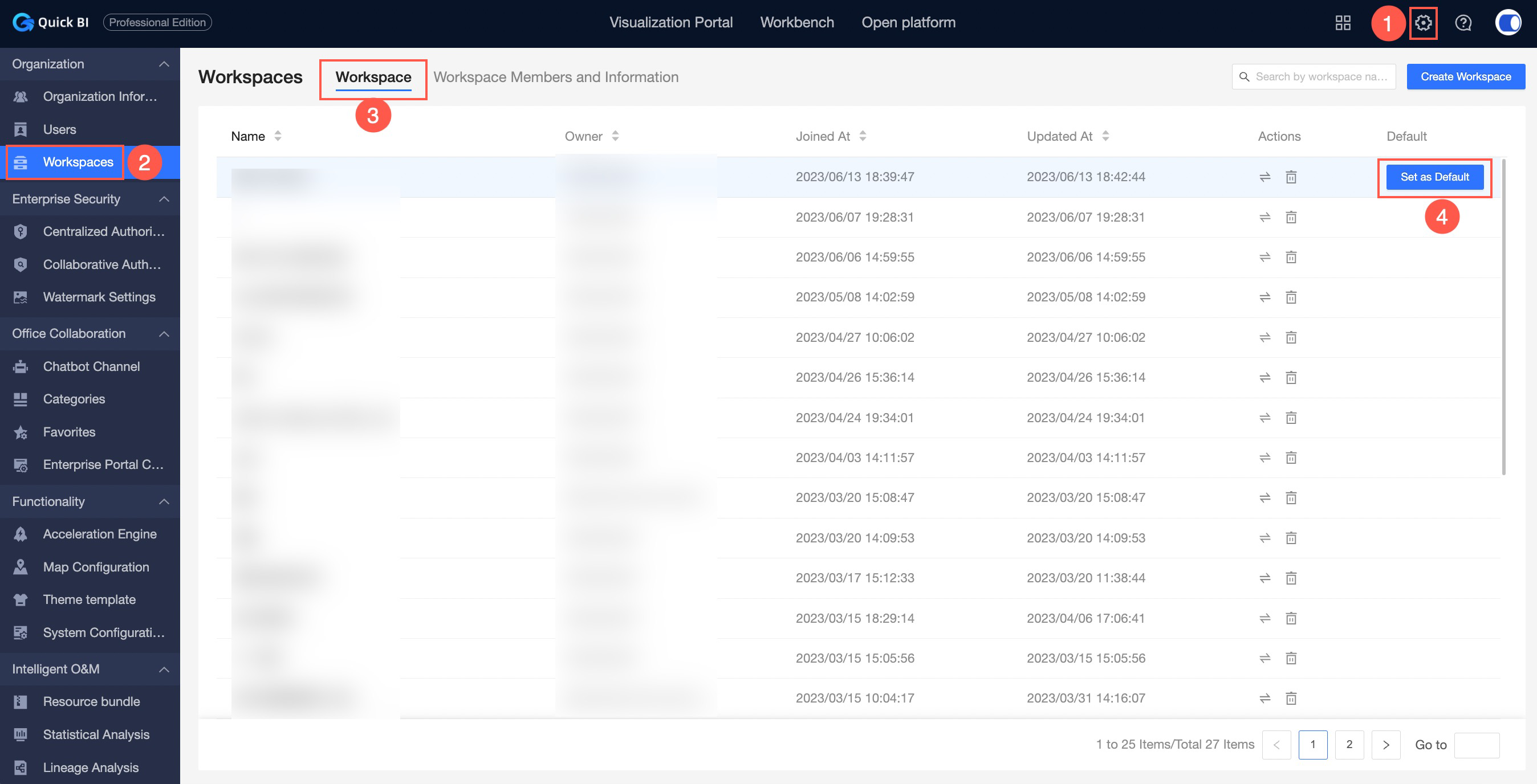
Transfer a workspace to another member
Before the owner of a workspace leaves an organization, this owner can transfer the workspace to another member of the organization. All members of the Quick BI organization can become assignees.
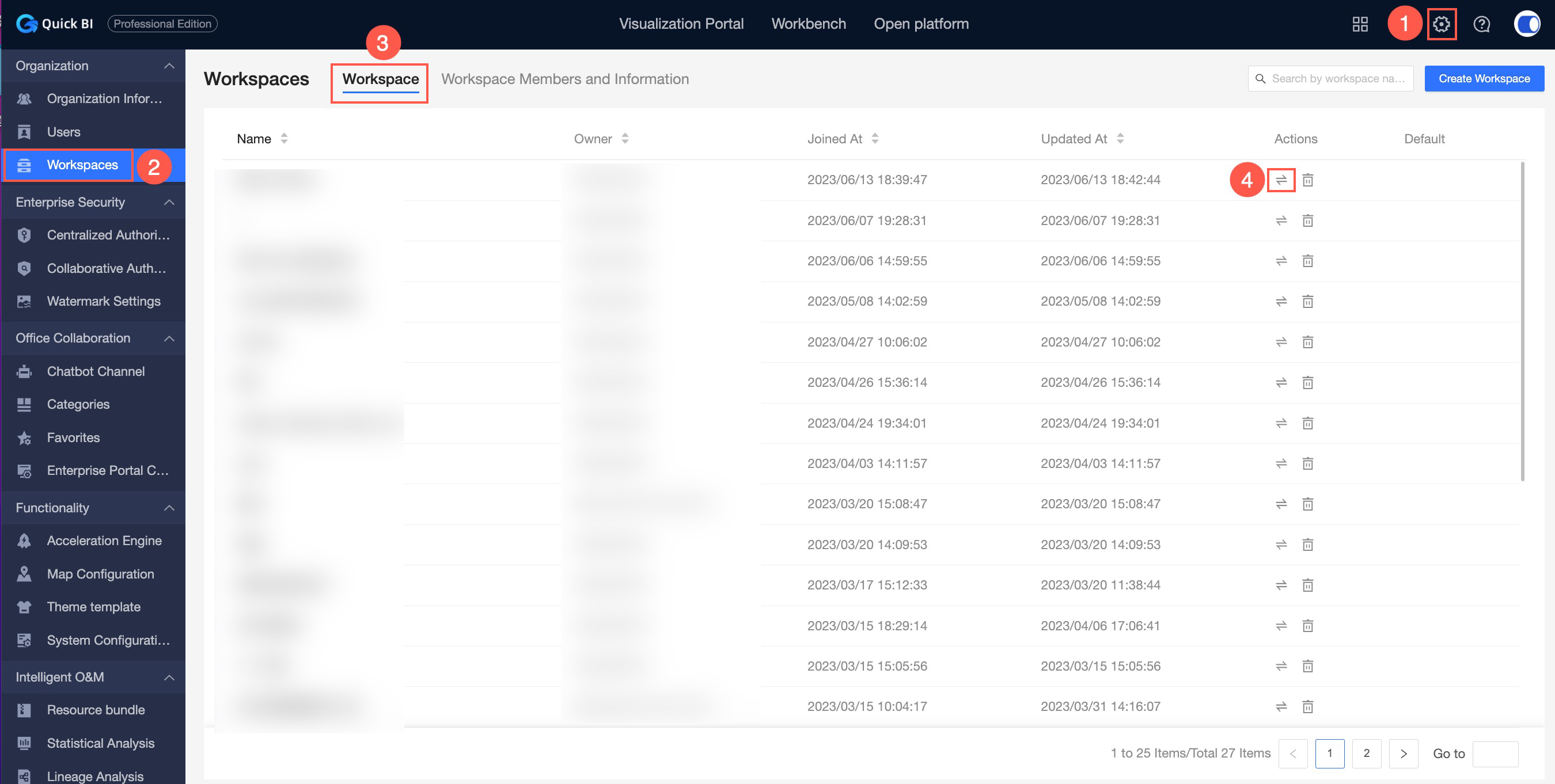
Delete a workspace
Only organization administrators can delete a workspace. You can enter and delete a workspace from the configuration management panel.
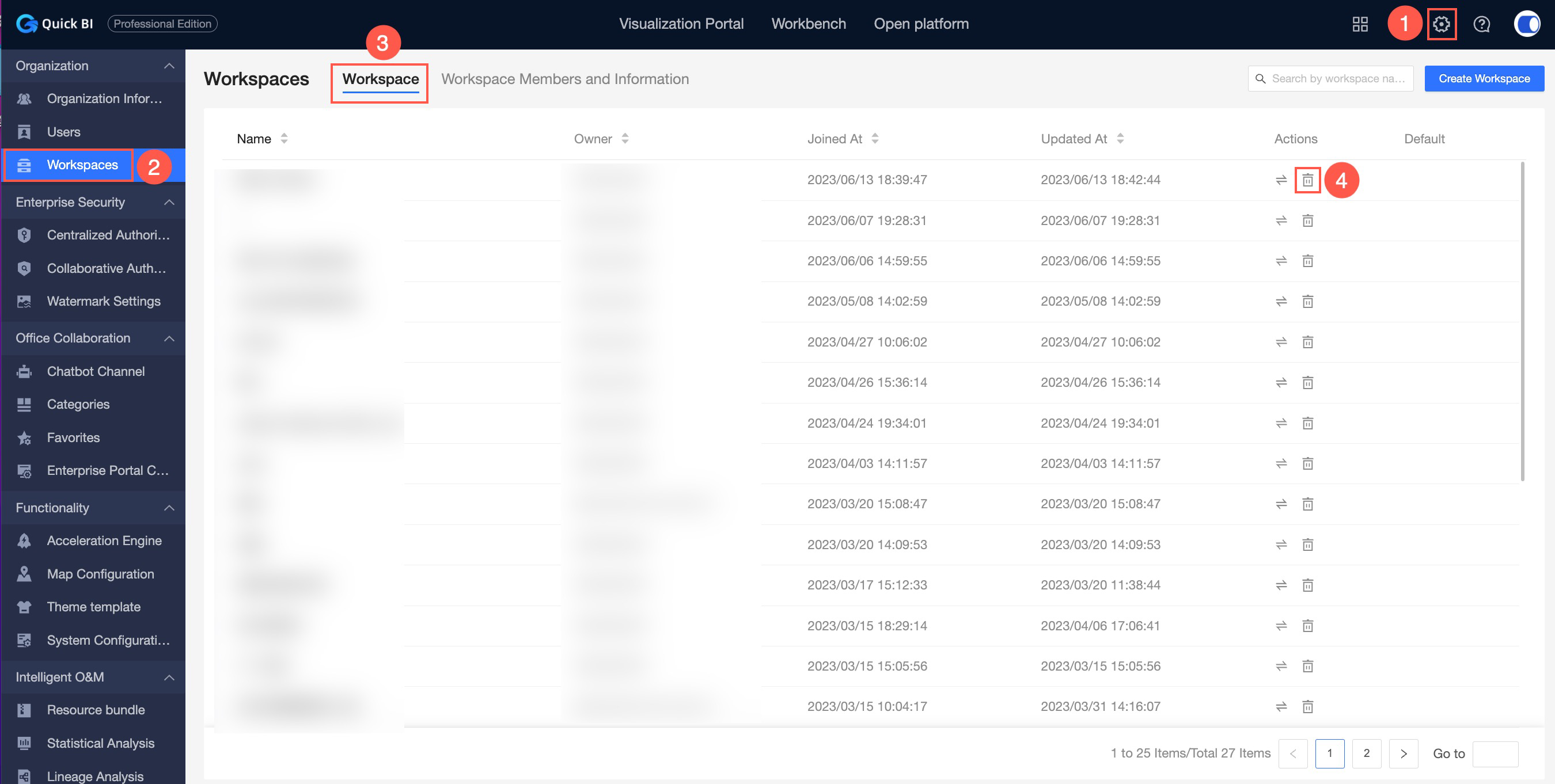
Leave a workspace
You can exit a workspace only if you are the creator of the workspace.
Enter and exit the workspace from the configuration management panel.
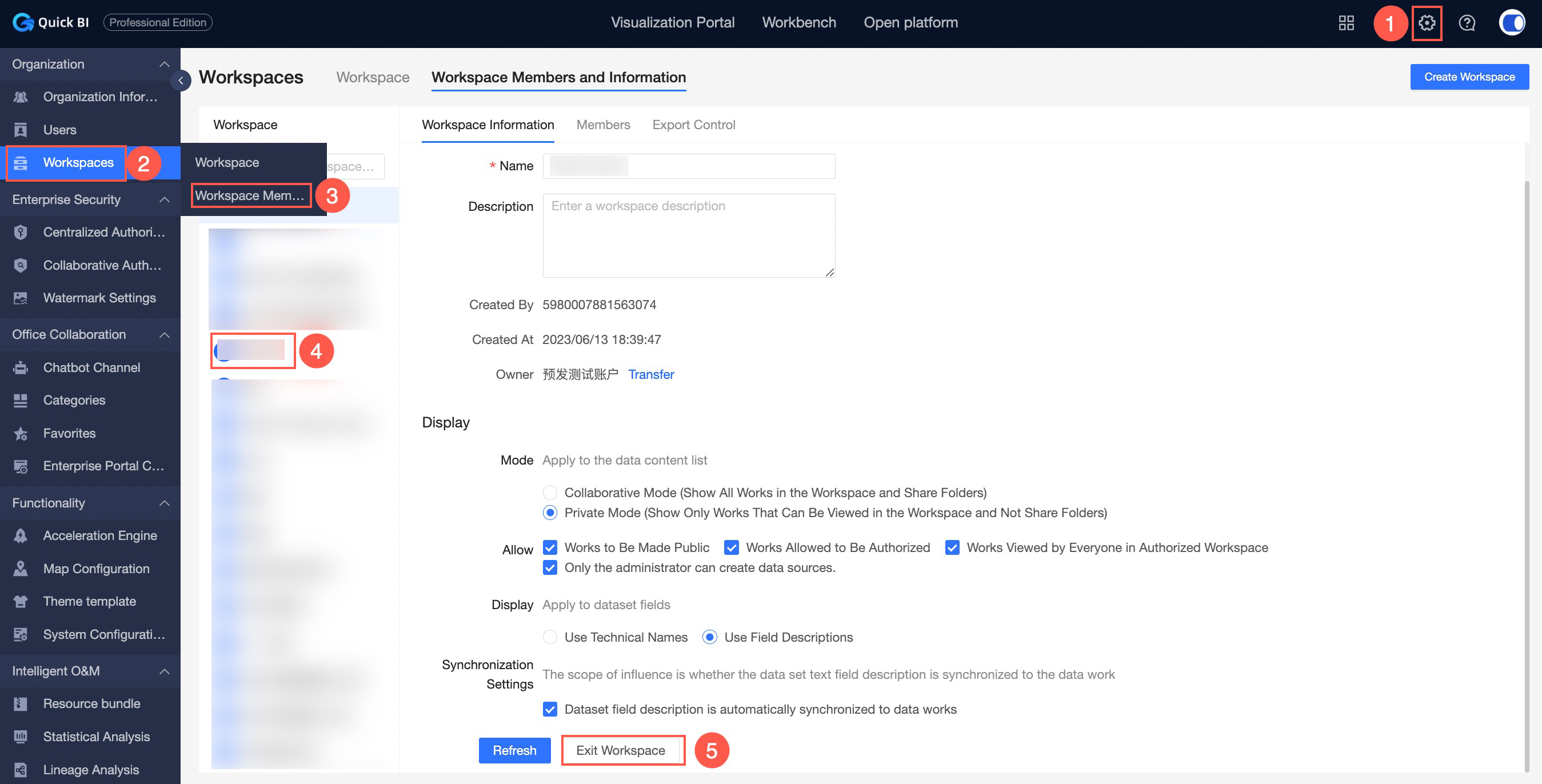
Enter and exit the workspace from the console.
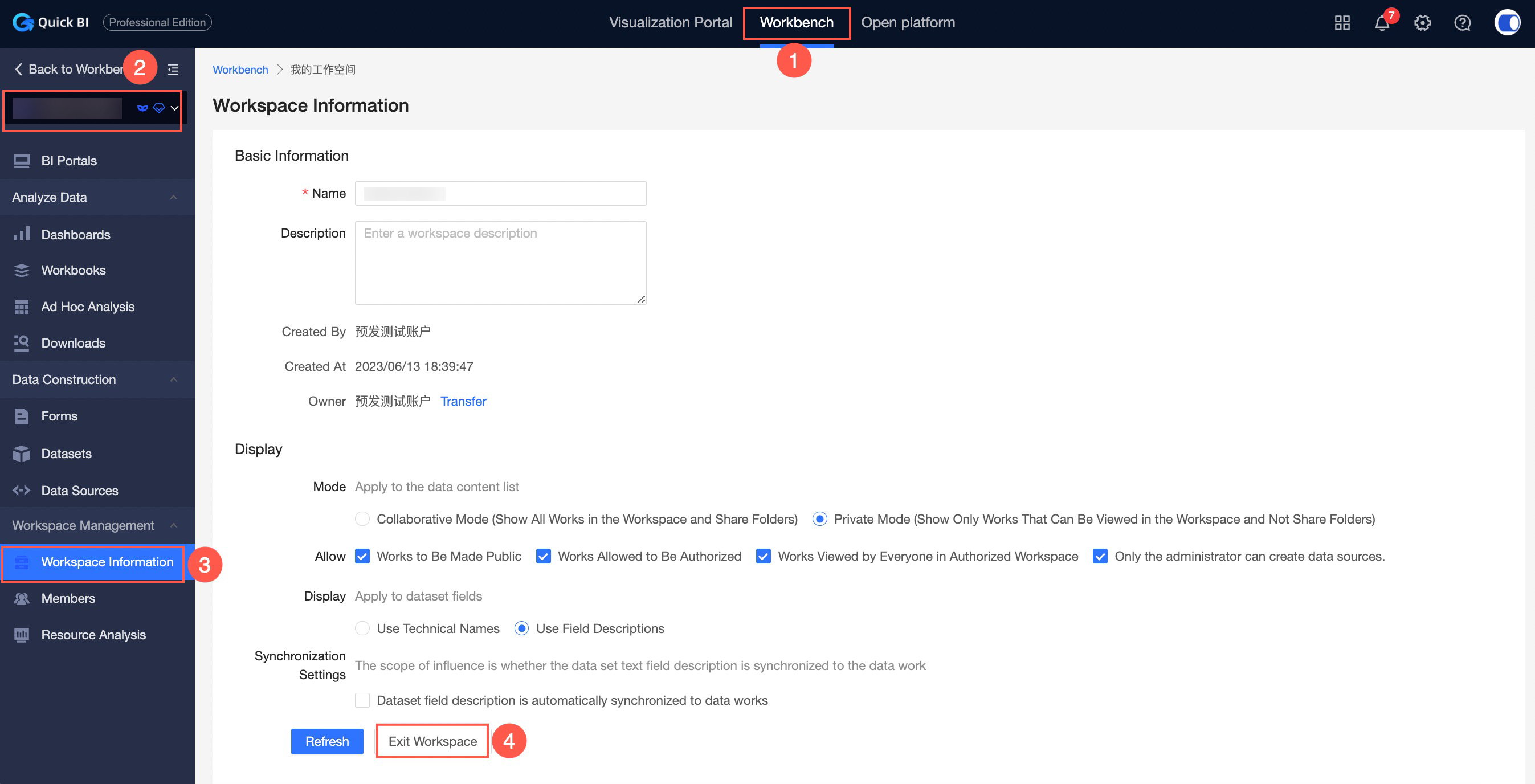
In a Quick BI, users must be added to a workspace before they can create a project. Therefore, after the workspace is configured, you need to add users to the workspace. For more information, see Manage workspace members.