This topic describes how to enable the production studio feature.
Background information
You can enable the production studio feature by creating a pay-as-you-go production studio instance. You can create pay-as-you-go production studio instances of the general mode, playlist mode, and virtual studio mode.
You can create an unlimited number of production studio instances within an Alibaba Cloud account. By default, you can start up to 20 production studio instances at the same time under a domain name. If you want to increase the quota, contact us by means that are described in Contact us.
The production studio feature supports the pay-as-you-go billing method. You are charged based on the duration for which you use the production studio feature. For more information, see Billing of production studios.
If you use a Resource Access Management (RAM) user to enable the production studio feature, you need to grant the following permissions to the RAM user:
RAM_STS_Resource group permissions ("live:OpenLiveService", "acs:live::$accountid:*"). For more information, see Create and grant permissions to a RAM user.
Prerequisites
An Alibaba Cloud account is created and real-name verification is complete. To create an Alibaba Cloud account, visit the Alibaba Cloud official website. For more information about how to create an Alibaba Cloud account, see Create an Alibaba Cloud account.
ApsaraVideo Live is activated. For more information, see Activate ApsaraVideo Live and purchase resource plans.
ApsaraVideo VOD is activated. For more information, see Activate ApsaraVideo VOD.
The type of the production studio instance that you want to create is determined. For more information about the types of production studio instances, see Overview.
Create a pay-as-you-go production studio instance
By default, the production studio feature is not enabled after you activate ApsaraVideo Live. No production studio instances exist.
The first time you use the production studio feature, you need to confirm the purchase when you create a pay-as-you-go production studio instance.
Log on to the ApsaraVideo Live console.
In the left-side navigation pane, click Production Studios. On the Production Studio Management page, select the live center in which you want to create a production studio instance.
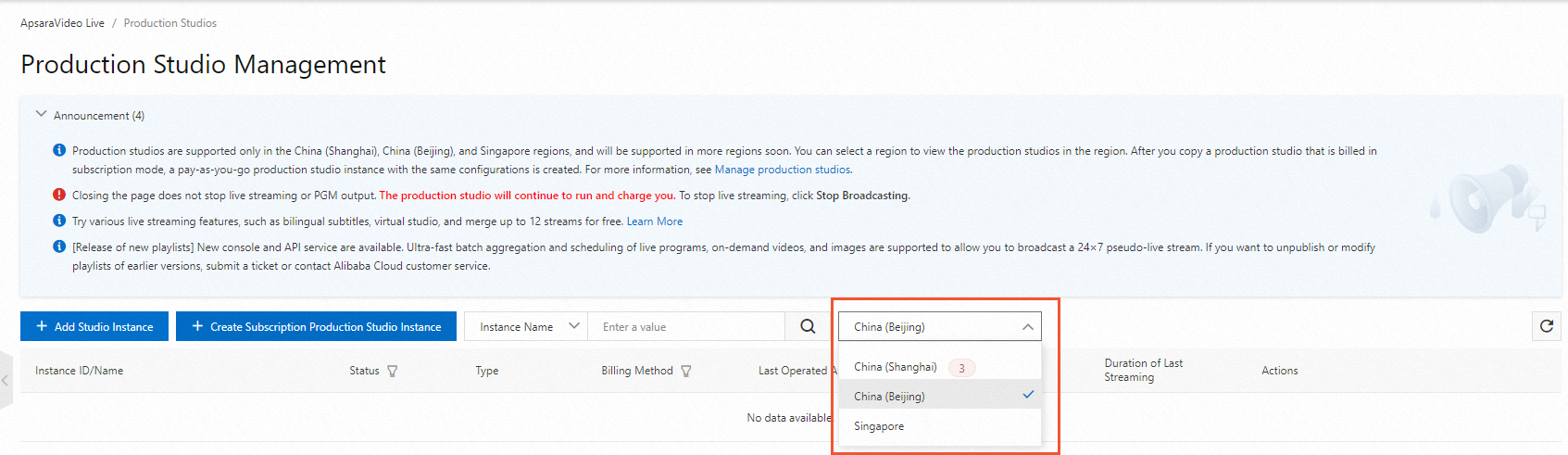 Note
NoteProduction studios need to use media assets. We recommend that you select a live center in which media assets are stored.
Click Add Studio Instance. In the Create Pay-as-you-go Production Studio Instance dialog box, configure the parameters. The following table describes the parameters.
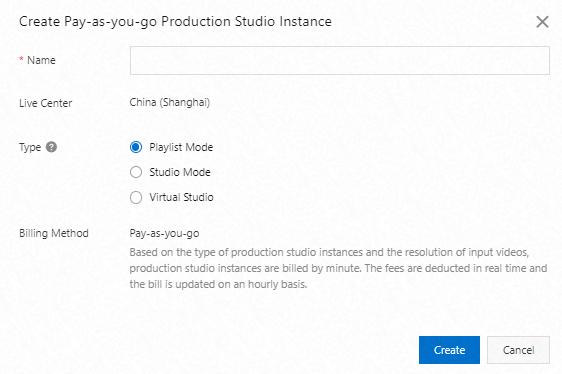
Parameter
Description
Name
Enter a name for the production studio instance. Different production studio instances can have the same name.
Live Center
The live center to which the production studio instance belongs.
Type
The following types of production studio instances are supported:
Playlist Mode: This type of production studio instance is suitable for carousel playback, such as 24/7 pseudo-live streaming. You can orchestrate live streams, on-demand videos, and images in a playlist and stream the playlist.
NoteTo adapt to more playback modes in addition to carousel playback, create a production studio of the general mode.
General Mode: This type of production studio instance is suitable for all scenarios and allows you to manage resources and components, switch videos, preview videos, and play standby videos. You can import live streams, on-demand videos, images, and text to this type of production studio to produce new videos. Then, you can preview the produced videos and decide whether to push the videos for playback.
Virtual Studio: This type of production studio instance is suitable for production scenarios in which you need to use chroma key for remote multi-source live streaming across multiple devices in different places. The cloud-based production supports dual-screen, split-screen, picture-in-picture (PiP), and other capabilities. This brings you an immersive live streaming experience.
Billing Method
By default, the pay-as-you-go billing method is used. You are charged based on the duration for which you use the production studio.
Click Create. The first time you add a production studio, confirm the purchase.
Select .
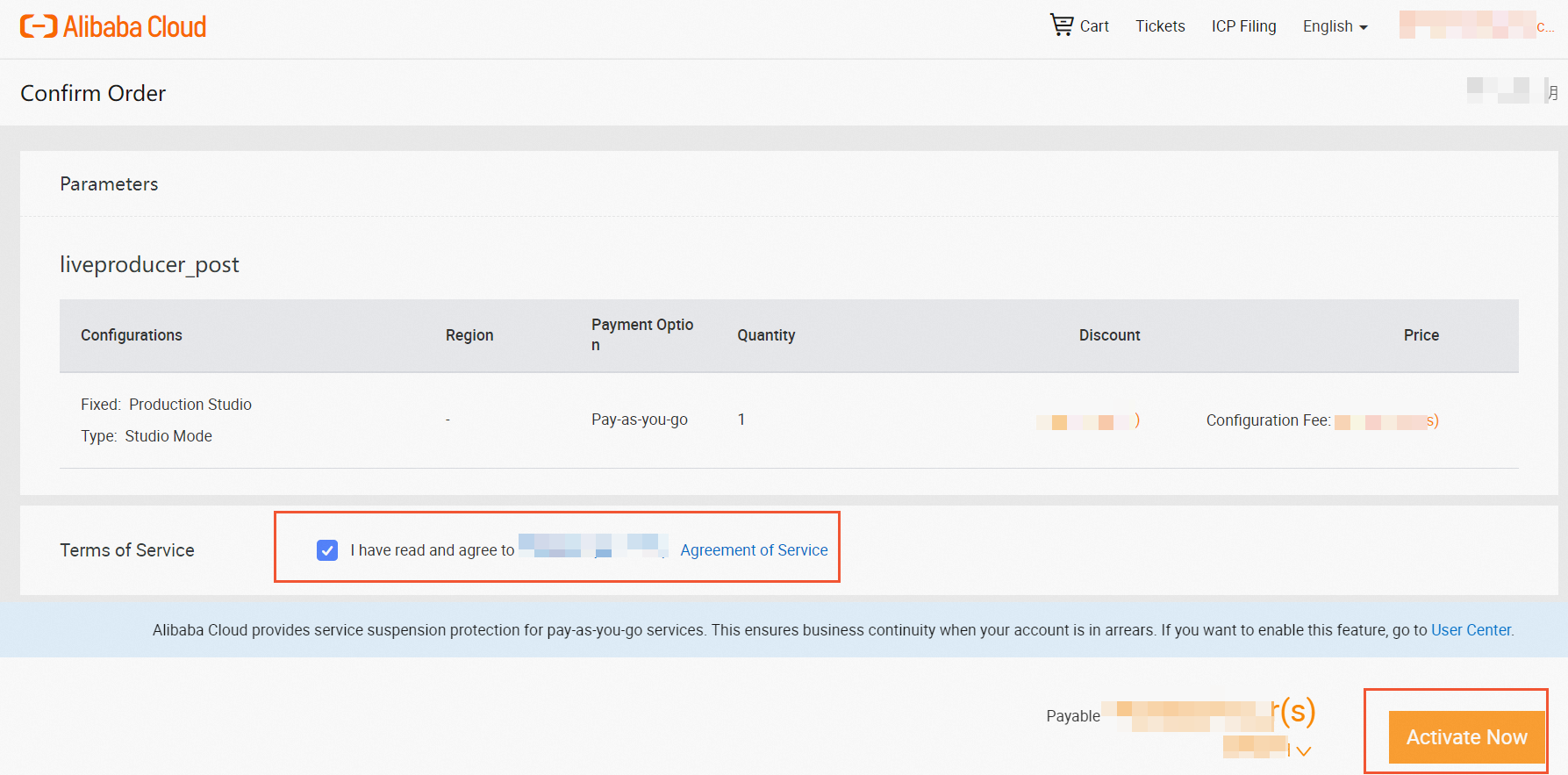
After you enable the production studio feature, click Manage Console. On the Production Studios page, you can view the production studio instance that you created.
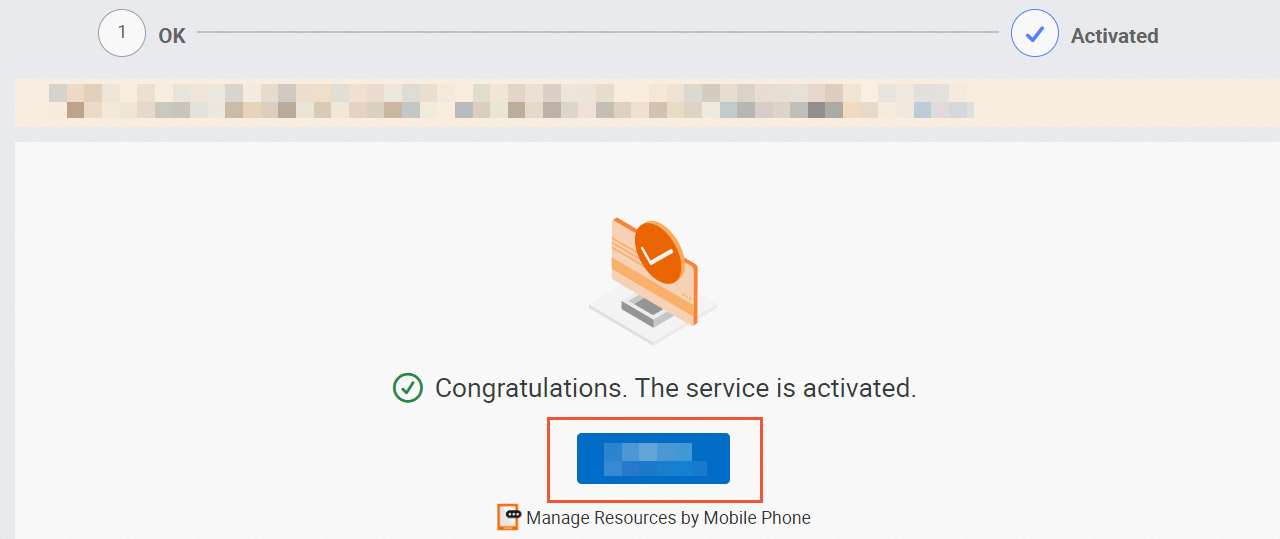
What to do next
After you create a production studio instance, you need to configure instance settings before you can use the production studio feature.
For information about how to configure a production studio of the general mode, see Console guide.
For information about how to configure a production studio of the playlist mode, see Console guide.
For information about how to configure a virtual production studio, see Console guide.