What do metrics that are displayed on the dashboard in the ApsaraMQ for RocketMQ console mean?
Why am I unable to view instances, topics, or groups in the ApsaraMQ for RocketMQ console?
Why am I unable to query the trace of a delayed message in the ApsaraMQ for RocketMQ console?
What do metrics that are displayed on the dashboard in the ApsaraMQ for RocketMQ console mean?
Why am I unable to query the message trace after I consume a message by using the consumption verification feature?
The consumption verification feature is used to verify whether a message can be consumed. To use this feature, you must call management API operations. Consumption verification is not part of the normal messaging process. Therefore, you cannot query the message trace after you consume a message by using the consumption verification feature.
Why am I unable to view instances, topics, or groups in the ApsaraMQ for RocketMQ console?
If you log on the ApsaraMQ for RocketMQ console as a Resource Access Management (RAM) user, check whether permissions are correctly granted to the RAM user. You can access ApsaraMQ for RocketMQ resources only after valid permissions are granted to the RAM user.
For information about the permission policies of ApsaraMQ for RocketMQ 5.0 instances, see Policies and examples.
For information about the permission policies of ApsaraMQ for RocketMQ 4.0 instances, see Policies and examples.
Why am I unable to query the trace of a delayed message in the ApsaraMQ for RocketMQ console?
You can query the trace of a scheduled message only after the specified scheduled time is elapsed, and the consumption trace of a delayed message only after the specified delay period is elapsed.
How do I view the operation records of a specific resource?
To view the operation records, perform the following steps:
Log on to the ActionTrail console. In the left-side navigation pane, click Event Detail Query.
In the top navigation bar, select the region where the resource that you want to query resides.
In the upper part of the Event Detail Query page, select Resource Name from the Read/Write Type drop-down list, enter the name of the resource in the search box, such as the instance ID, topic name, or group ID, and then click the search icon.
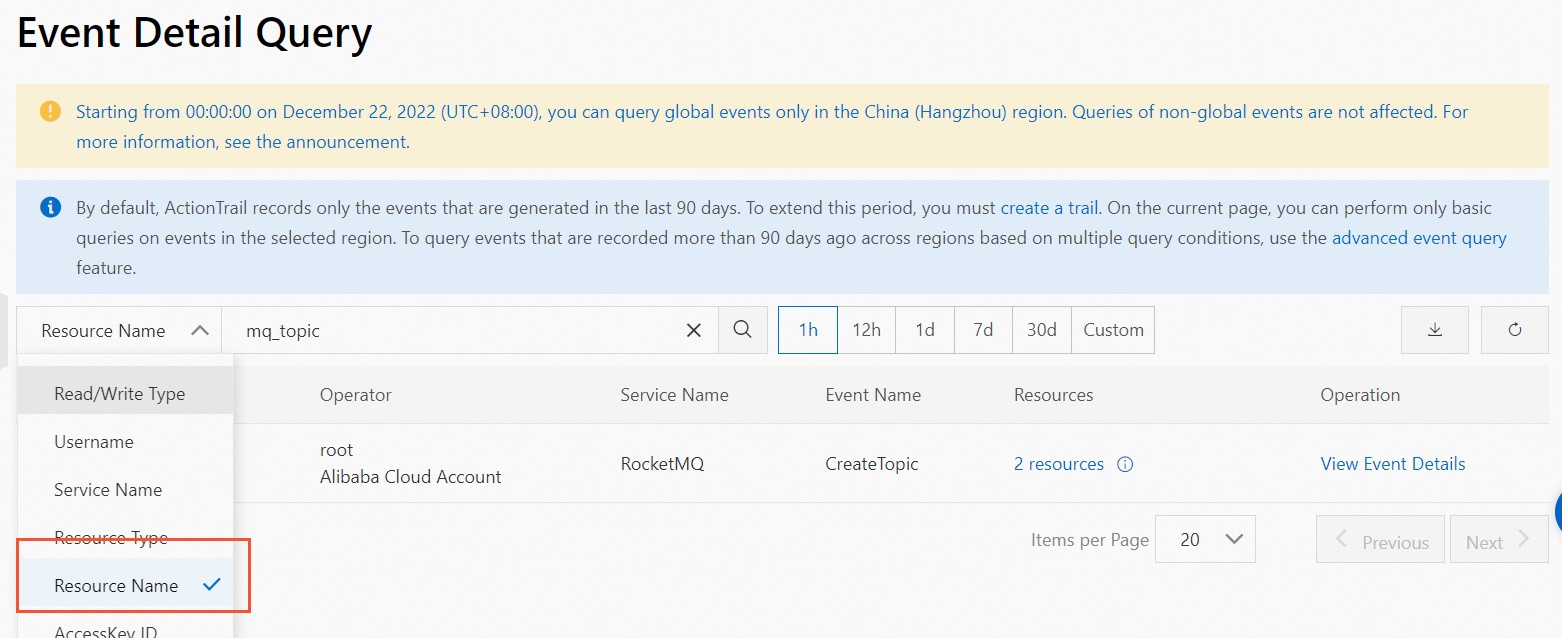
How do I grant all permissions on an instance to a user?
For information about the permission policies of ApsaraMQ for RocketMQ 5.0 instances, see Policies and examples.
For information about the permission policies of ApsaraMQ for RocketMQ 4.0 instances, see Policies and examples.
How do I release or delete an instance?
Instance type | Unsubscription method | Procedure |
ApsaraMQ for RocketMQ 5.x instance | Self-service unsubscription |
|
ApsaraMQ for RocketMQ 5.x instance (Enterprise Platinum Edition) | Self-service unsubscription | |
ApsaraMQ for RocketMQ 4.x instance (Standard Edition) | Resource release | Log on to the ApsaraMQ for RocketMQ console and delete all topics and groups on the instance. Then, click Delete Instance on the Instance Details page. |
Are the permission policies of ApsaraMQ for RocketMQ 5.0 instances the same as the permission policies of ApsaraMQ for RocketMQ 4.0 instances?
No, the permission policies of ApsaraMQ for RocketMQ 5.0 instances and the permission policies of ApsaraMQ for RocketMQ 4.0 instances are separately managed. You must attach the corresponding permission policies to ApsaraMQ for RocketMQ instances of different versions.
For information about the permission policies of ApsaraMQ for RocketMQ 5.0 instances, see Policies and examples.
For information about the permission policies of ApsaraMQ for RocketMQ 4.0 instances, see Policies and examples.
What is the difference between the average TPS and the maximum TPS that are displayed in the statistical result of the dashboard?
Average TPS = Total number of API calls in a minute/60
Maximum TPS: The system collects one TPS value every second based on a 1-minute cycle. The maximum value among the 60 values is known as the maximum TPS.
Examples:
An ApsaraMQ for RocketMQ instance produces 60 normal messages in a specific minute. If each of the message is 4 KB in size, the message production rate of the instance is 60 messages per minute. The following section describes how to calculate the average TPS and maximum TPS of the instance.
Average TPS: 60/60 = 1
Maximum TPS:
If all 60 messages are sent in the first second, the TPS value for the first second is 60, and the TPS values for the other 59 seconds are all 0.
In this case, the maximum TPS of the instance is 60.
If 40 messages are sent in the first second and 20 messages are sent in the second second, the TPS value for the first second is 40, the TPS value for the second second is 20, and the TPS values for the other 58 seconds are all 0.
In this case, the maximum TPS of the instance is 40.