This topic describes how to use the command editor in DMS.
Prerequisites
You have access permissions to DMS and you have logged on to the DMS console.
Background
This example uses MySQL databases.
Procedure
Select a MySQL database, and click Log on to Database.
In the top navigation bar, choose SQL Operations>SQL Window to open a SQL window.
In the top navigation bar, choose SQL Operations>Command Window to open a command window.
The page switches to a blank command window, as shown in the following figure.

Enter a SQL statement, and click Execute to use a command editor, as shown in the following figure.
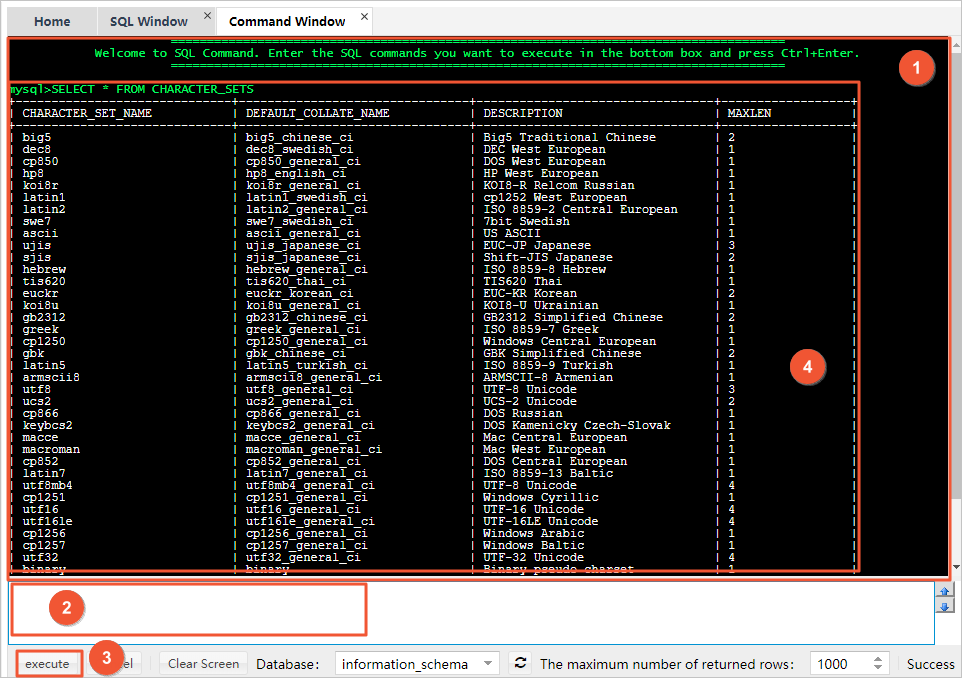
The callout numbers are described in the following table:
Callout number Name Description 1 Command editor Displays the execution result of the command. 2 SQL statement input window Receives SQL commands. 3 Execute Executes the entered SQL command. 4 Result area DMS displays the execution results in the result area. 5 Up and Down These navigation buttons allow you to quickly execute recent SQL statements. If the execution process exceeds the expected duration, you can click Cancel to cancel the execution.
Click Clear Screen to clear the results so that subsequent results can be displayed properly.
To change to another database, select the expected database from the Database drop-down list.