This section introduces the real-time monitoring feature on the overview page.
Prerequisites
You must have access permissions to DMS and be logged on to the DMS console.
Procedure
Select an ApsaraDB for Redis instance and then click Log on to Database.
After you log on to the instance, the overview page is displayed by default, as shown in the following figure:
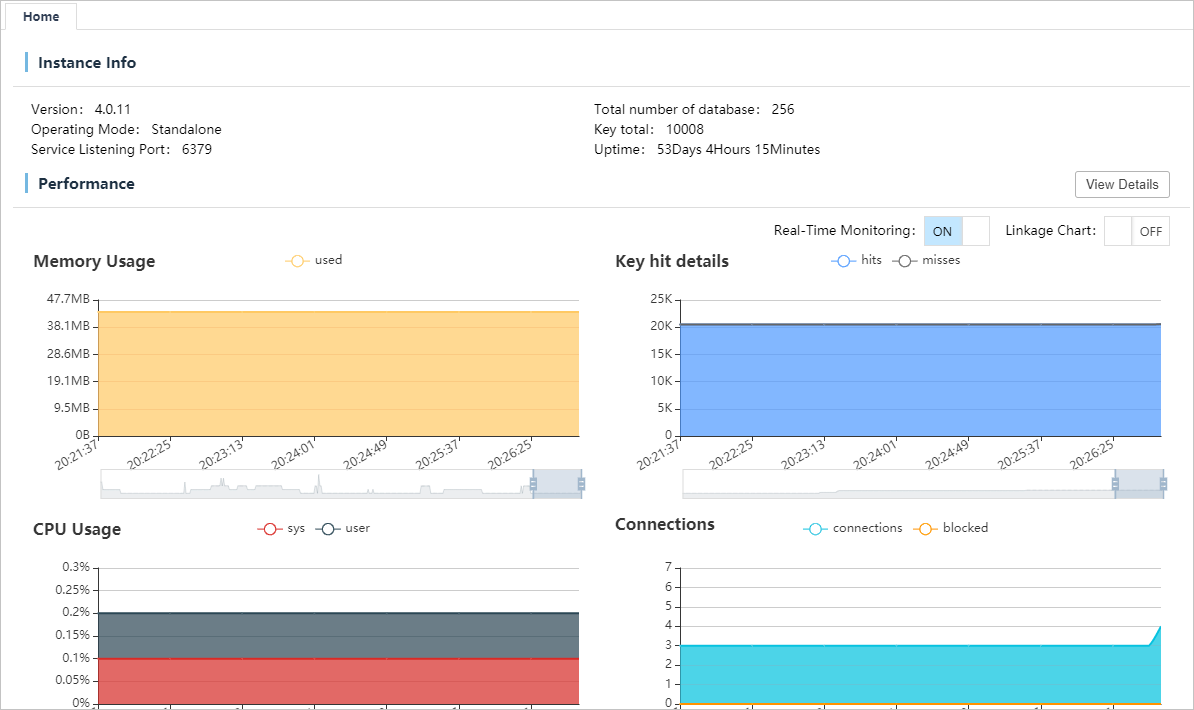
Descriptions
This page includes two sections: the top section, which displays basic instance information, and the bottom section, which displays the performance metrics.
Real-time monitoring starts collecting data when you open the overview page and refreshes the information on the page at intervals of 8 seconds. The refresh interval cannot be configured by users. Click the Real-time Monitoring toggle to enable or disable data refresh.
You can hover your mouse cursor over a chart to view the data collected at a specific time.
Click Chart Interaction to enable or disable chart interaction. When chart interaction is enabled, if you hover your mouse cursor over a chart, all charts will display the data collected at a specific time.
There is a time axis under most of the charts. You can move the blocks at both ends of the time axis to view the data collected within the specified time frame.
Some charts contain multiple metrics. The names and icons of the metrics are displayed at the top of the carts. These metrics use the same color as the corresponding curves in the charts. Click the icon of a metric to show or hide the metric in the chart.
Click Details to go to the real-time performance page. You can also go to this page by selecting Real-time Performance from the navigation bar.