If an exception occurs in your application, you can use logs to accurately identify the exception. The log analysis feature allows you to analyze logs that are collected by Log Service or Application Real-Time Monitoring Service (ARMS). This topic describes how to enable the log analysis feature and analyze logs that are collected by ARMS.
Prerequisites
The version of the ARMS agent is V2.7.1.4 or later. Log on to the ARMS console. In the left-side navigation pane, choose . Click the Java Release Notes tab to obtain the agent installation package of V2.7.1.4.Log sources
The log analysis feature supports logs that are collected by Log Service or ARMS. This topic describes how to query and analyze logs that are collected by ARMS. For more information about how to analyze logs that are collected by Log Service, see Analyze logs collected by Log Service.
- Analyze logs collected by ARMS: You can use the ARMS agent to collect the output of the log framework and push the collected logs to the log analysis center of ARMS. After you enable the log analysis feature, you can query and analyze the logs of your application in the ARMS console without the need to perform other operations. Note If you analyze logs collected by ARMS, you must upgrade the ARMS agent to V2.7.1.4 or later.
- Analyze logs collected by Log Service:
You must make sure that the logs of your application are collected to Log Service. Then, you must specify the project and Logstore that store the logs on the Application Settings page of the ARMS console. To help you analyze logs, the console pages of Log Service are embedded in ARMS.
Enable the log analysis feature
- Log on to the ARMS console. In the left-side navigation pane, choose .
- On the Applications page, select a region in the top navigation bar and click the name of the application that you want to manage. Note If the
 icon is displayed in the Language column, the application is connected to Application Monitoring. If a hyphen (-) is displayed, the application is connected to Tracing Analysis.
icon is displayed in the Language column, the application is connected to Application Monitoring. If a hyphen (-) is displayed, the application is connected to Tracing Analysis. - In the left-side navigation pane, click Application Settings. On the page that appears, click the Custom Configuration tab.
- In the Business Log Association Settings section of the Custom Configuration tab, set the log source to Default Log Source, turn on Automatic Log Collection, select the severity levels of logs, set the maximum size of a single log, and set the limits on reported logs. Note If the severity level of a log entry is lower than the log output level configured in your application, the log entry is not collected. For example, if the log output level configured in your application is Warn, logs of the Debug level is not collected even if you select Debug when you configure the severity levels of logs in the ARMS console. If you want to modify the log output level of an application without restarting the application, you can use the Arthas Shell feature of ARMS to dynamically modify the log output level of the application. For more information, see Arthas Shell.
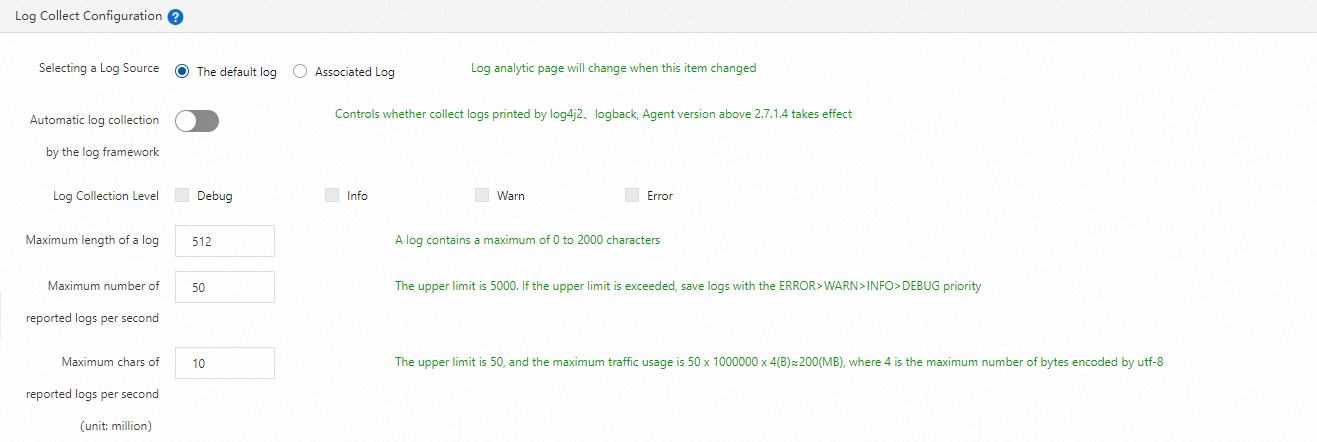
- On the Custom Configuration tab, click Save in the lower-left corner.
- In the left-side navigation pane, choose .
Log collection
- Use the ARMS agent to intercept the log printing method of the log framework and obtain the log content.
- Add some contexts (for example, traceId, spanName, and threadName) to logs.
- Push logs to the ARMS log analysis center for storage.
- Query logs on the Log Analysis page of the ARMS console.
Extra overhead
- CPU overhead: 0.01 cores
- Memory overhead: less than 20 MB
- Bandwidth overhead: less than or equal to the configured upper limit of log entries reported per second multiplied by the maximum number of characters in a log entry
Structure of a log entry
A log entry contains the label fields attached to the log and the fields parsed from the log.
| Field | Description |
|---|---|
| majorVersion | The major version number of the agent. |
| minorVersion | The minor version number of the agent. |
| serverIp | The IP address of the host where the agent resides. |
| userId | The ID of the user who owns the application. |
| appId | The ID of the application. |
| job | The source of the log entry. Valid value: arms-agent. |
| logType | The type of the log entry. Valid value: userLog. |
| Field | Description |
|---|---|
| level | The severity level of the log entry. |
| log | The formatted time and content of the log entry. Use a hyphen (-) to join the time and log content. |
| loggerName | The name of the logger. |
| parentAppId | The ID of the upstream application in the trace that is associated with the log entry. |
| spanName | The name of the span that is associated with the log entry. |
| parentSpanName | The name of the parent span that is associated with the log entry. |
| threadName | The name of the thread. |
| traceId | The ID of the trace that is associated with the log entry. |
| ts | The time when the log entry was reported. |
Common query statements
The following examples show how to query and analyze the logs of an application whose appId is a2n80plglh@89f2dd21b561bdc.
Keyword-based query
{job="arms-agent", appId="a2n80plglh@89f2dd21b561bdc"} |= "error"{job="arms-agent", appId="a2n80plglh@89f2dd21b561bdc"} |= "eaac105afb16540713955671006d0009"Multi-condition query
{job="arms-agent", appId="a2n80plglh@89f2dd21b561bdc"} |= "error" |= "Exception"Analyze logs
sum(count_over_time({job="arms-agent", appId="a2n80plglh@89f2dd21b561bdc"} | json [1m])) by (spanName)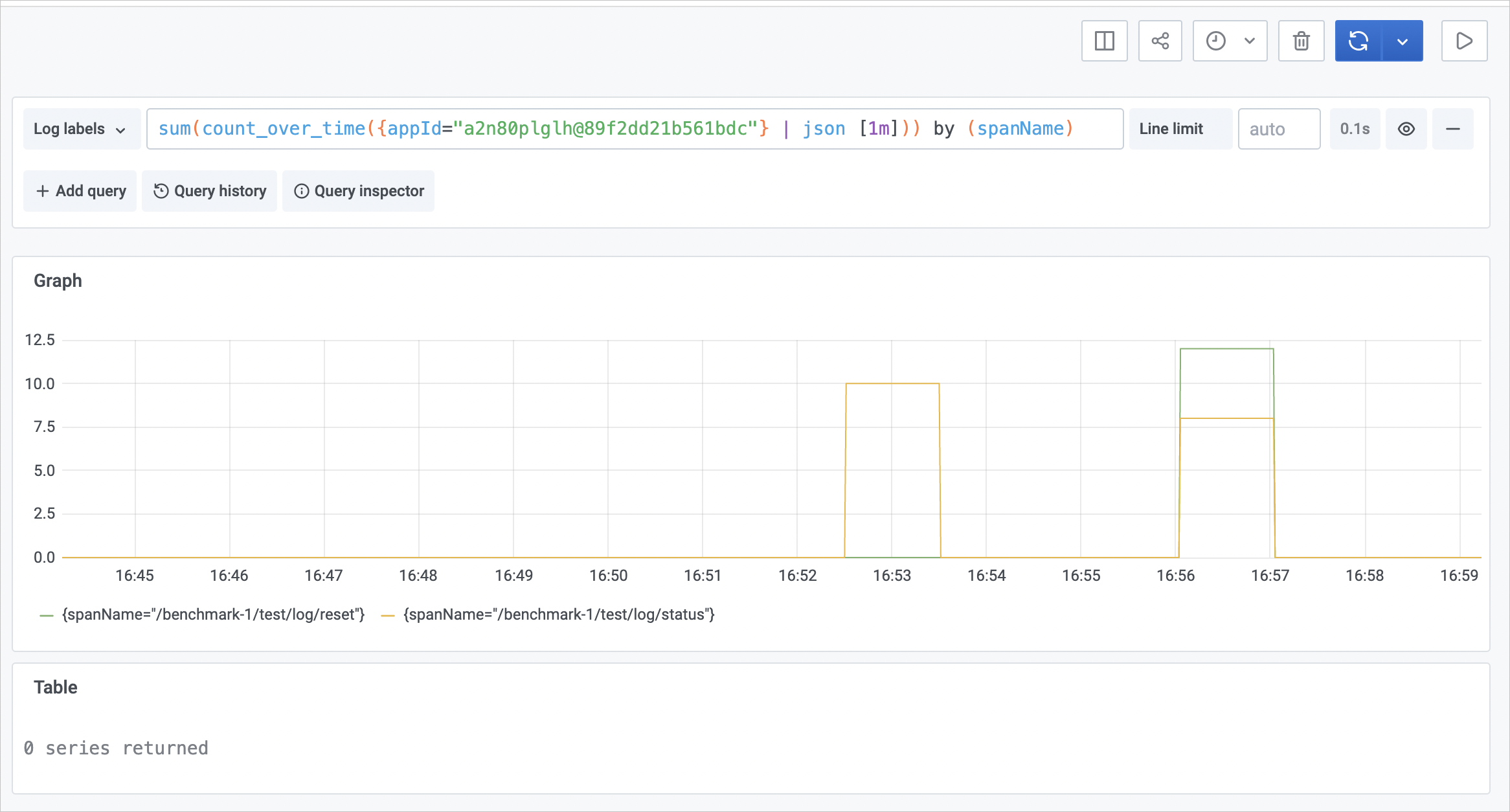
You can also query the change trend of log output based on loggerName, threadName, and levels.