This topic describes the cause of the issue that a Linux instance cannot be connected and the "login: Module is unknown" error is reported, and provides the solution.
Problem description
A Linux instance cannot be connected and an error message similar to the following one appears in the secure log:
login: Module is unknown.
login: PAM unable to dlopen(/lib/security/pam_limits.so): /lib/security/pam_limits.so: cannot open shared object file: No such file or directory.Cause
For each application that has Pluggable Authentication Modules (PAM) enabled, a configuration file that is named after the application exists in the /etc/pam.d directory. For example, if the configuration file of the login command is /etc/pam.d/login, you can configure a policy in the corresponding configuration file, as described in the following table.
File | Description |
| The configuration file that corresponds to the console (management terminal). |
| The configuration file that is used for instance logons. |
| The system global configuration file. |
When you log on to the instance, some PAM-enabled applications fail to load modules. As a result, you cannot log on to the instance by using the applications. View the configurations of the /etc/pam.d/sshd file and /etc/pam.d/system-auth file. If an error occurs in the /etc/pam.d/login configuration file of the management terminal, submit a ticket to contact Alibaba Cloud technical support.
Solution
Log on to the Linux instance by using a management terminal. For more information, see Connect to a Linux instance by using a password.
Run the following command to view the PAM configuration file and check whether the configuration file contains the following configuration information.
cat [$File_Name]Note[$File_Name] is the absolute path of the corresponding PAM configuration file.
Configuration information:
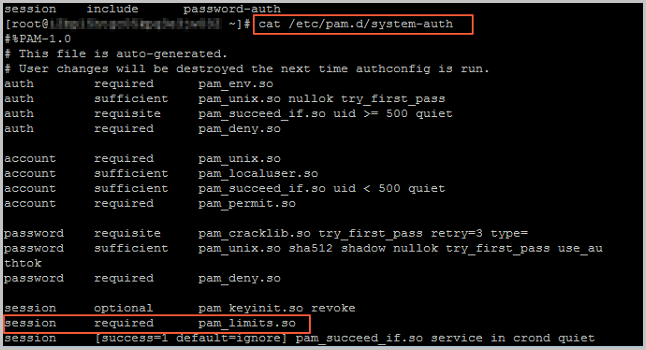
Run the following command to check whether the pam_limits.so module file exists:
NoteIn 64-bit Linux instances, the correct path is
/lib64/security.ll /lib/security/pam_limits.soRun the following command to change the path of the pam_limits.so module to the correct path. Then, save the path and exit.
vi [$File_Name]Note[$File_Name] is the absolute path of the corresponding PAM configuration file.
Modified configuration:
session required /lib64/security/pam_limits.soLog on to the Linux instance by using a management terminal. For more information, see Connect to a Linux instance by using a password.