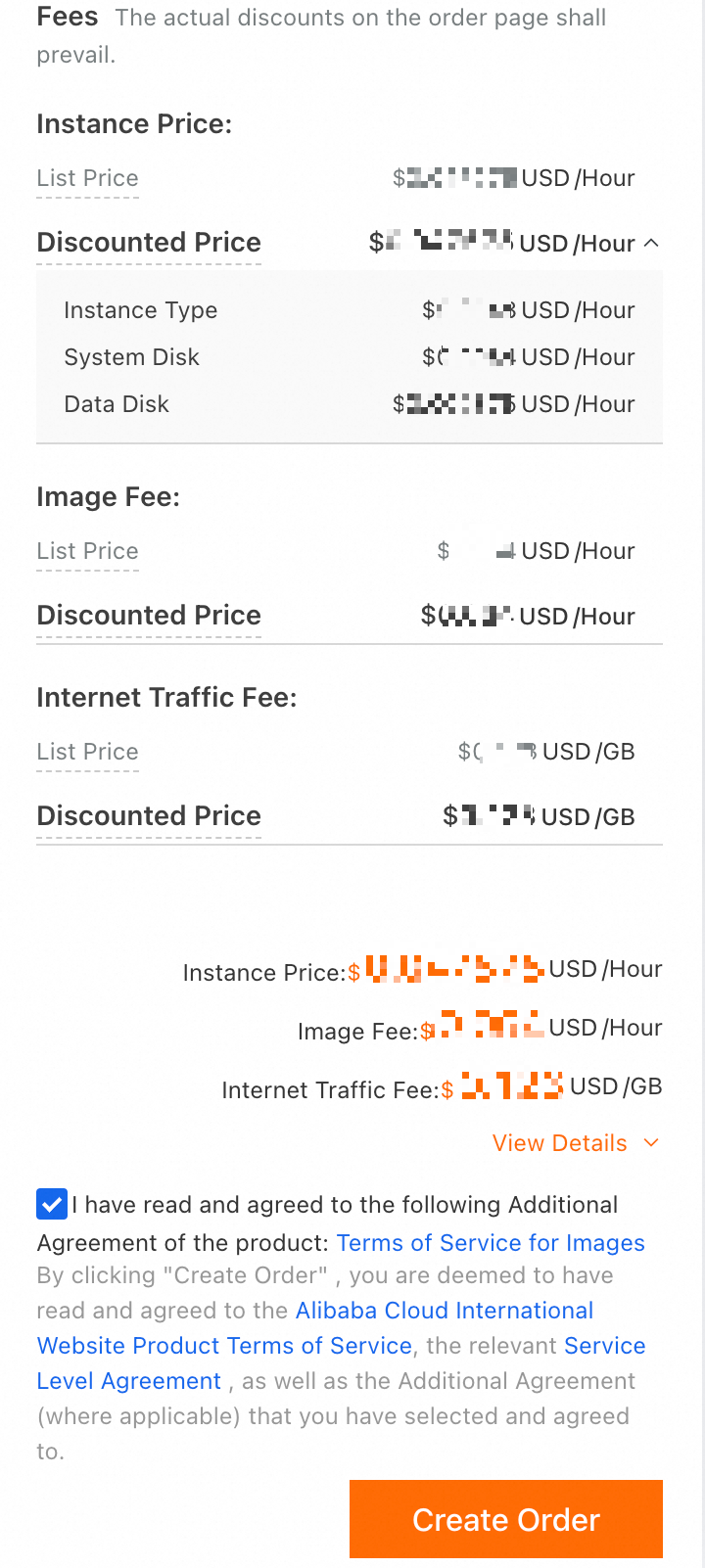Pay-as-you-go is a billing method that lets you use resources first and pay for them afterwards. You can start, stop, or release Elastic Compute Service (ECS) instances at any time based on your business needs. This topic describes the pay-as-you-go billing method, pay-as-you-go billing rules, and how to optimize the costs of pay-as-you-go ECS resources.
Scenarios
Applications have short-term, bursty, variable, or unpredictable workloads.
Resources need to be created and released on demand.
Common scenarios that the pay-as-you-go billing method is suitable for include temporary scaling, testing, and flash sales.
Billing rules
Pay-as-you-go includes two billing rules: pay-by-time and pay-by-volume (such as pay-by-traffic for public bandwidth usage). Suppose you plan to purchase an ECS instance that has a paid image, a data disk, and a public IPv4 address and uses the pay-by-traffic billing method for public bandwidth. On the ECS instance buy page, click View Details in the lower-right corner to view the detailed fees, as shown in the following figure.
This scenario is only an example to illustrate billable items and billing rules when the pay-as-you-go billing method is used. The billable items and prices that are displayed on the ECS instance buy page when you make a purchase shall prevail.
| The costs of the instance purchased under the supposed conditions include the following parts:
You can view the billing rules of billable items displayed on the ECS instance buy page when you make a purchase. |
In addition to the billable items in the preceding example, pay-as-you-go ECS instances may incur additional fees based on your configuration or when your configured features are triggered. The following table describes the billing formulas for the billable items of pay-as-you-go ECS instances and the parameters in the formulas.
Pay-by-time
Billable item | Billing formula | Unit price | Billing duration | Duration measurement granularity |
Instance type fee = Instance type unit price × Billing duration | The price of the same instance type may vary based on the region. View the prices on the Pricing tab of the Elastic Compute Service product page. |
| The instance type is billed per second with a minimum billing duration. Important For instance types, the minimum billing duration varies based on the number of vCPUs:
| |
Image operating system license fee = Image unit price × Billing duration | For the prices of public images, see Images. | Billing begins when the instance is created and ends when the instance is released. | The image is billed per second. | |
The same billing formulas are used for the system disk and data disks:
| The prices of the same category of disk may vary based on the region. View the prices on the Pricing tab of the Elastic Compute Service product page |
| The system disk is billed per second with a minimum billing duration. Important The minimum billing duration for the system disk varies based on the number of vCPUs offered by the instance type:
| |
| Data disks are billed per second. | |||
Pay-by-bandwidth public bandwidth fee = Pay-by-bandwidth public bandwidth unit price × Public bandwidth size × Billing duration | Public bandwidth prices vary based on the region. Click the Pricing tab on the Elastic Compute Service product page and view the prices on the Bandwidth tab. | Billing begins when pay-by-bandwidth public bandwidth is enabled, and ends when pay-by-bandwidth public bandwidth is disabled or when the instance is released. | The public bandwidth is billed per second with a minimum billing duration. Important The minimum billing duration for public bandwidth varies based on the number of vCPUs offered by the instance type:
| |
Snapshot storage fee = Snapshot unit price × Snapshot size × Billing duration | Alibaba Cloud charges you for snapshots based on the snapshot type and snapshot size by region. Click the Pricing tab on the Elastic Compute Service product page and view the prices on the Snapshot tab. | Billing for a snapshot begins when the snapshot is created and ends when the snapshot is deleted. | Snapshot are billed per hour, with a 1-hour minimum. |
Pay-by-volume
Billable item | Pay-as-you-go billing formula | Unit price | Traffic measurement method | Traffic measurement granularity |
Pay-by-traffic public bandwidth fee = Pay-by-traffic public bandwidth unit price × Traffic volume | You can charged based on the traffic volume. Public bandwidth prices vary based on the region. Click the Pricing tab on the Elastic Compute Service product page and view the prices on the Bandwidth tab. | The traffic volume is calculated in GB and rounded down to six decimal places. | The traffic volume is measured in bytes. | |
ESSD AutoPL disks may incur burst performance fees based on your feature configurations. For more information, see Burst performance fee cap rules. | ||||
Switch between billing methods
Change the instance billing method from pay-as-you-go to subscription
You can change the billing method of an instance from pay-as-you-go to subscription to reserve resources in advance and enjoy greater price discounts.
Change the instance billing method from subscription to pay-as-you-go
After you create a subscription ECS instance, you can change the billing method of the instance from subscription to pay-as-you-go to recover some costs and use the instance in a more flexible manner. After the billing method of the instance is changed from subscription to pay-as-you-go, make sure that your account balance is sufficient. Otherwise, overdue payments occur, which may affect the normal operation of the instance.
View bills
After the resources are billed, you can view the detailed consumption information and corresponding bills on the Bill Details page in the Expenses and Costs console. Based on the information displayed on the Bill Details page, you can verify the prices and discounts and restore the cost calculation process. For information about how to use the features provided by billing management, see Usage notes on bills.
Pay-as-you-go ECS resources are billed in 1-second increments and charged hourly together with other pay-as-you-go resources in your account. Each time the cumulative consumption reaches the deduction threshold, a settlement is made.
If your default payment method is bank card, the deduction threshold is USD 1,000.
If your default payment method is PayPal or Paytm (India), the deduction threshold varies based on your ECS usage.
The system attempts to deduct fees up to three times: on the due date (T), the 7th day after the due date (T+7), and the 14th day after the due date (T+14). If the fees of a pay-as-you-go instance cannot be deducted on the due date (T), the payment becomes overdue for the instance and the system attempts to deduct the fees again on day T+7 and day T+14. If all three attempts fail, the instance is stopped on the 15th day after the due date (T+15) and its billing also stops. For more information, see Pay-as-you-go ECS resources.
If the cumulative monthly consumption by your account within the current month does not reach the quota, fees are deducted on the first day of the next month.
Overdue payments
If the available credits (including the account balance and coupons) in your Alibaba Cloud account are insufficient to pay due bills, the payments become overdue and you are notified by text message or email. When your account has overdue payments, all pay-as-you-go resources in your account are suspended. Overdue payments may result in the stop of instances and even the release of resources. To prevent these consequences and ensure service continuity, we recommend that you regularly add funds to your account. For information about changes in resource status after payments become overdue, see overdue payments.
Optimize costs
Release idle resources
Billing for pay-as-you-go ECS instances continues after the instances are stopped in standard mode. If you no longer need a pay-as-you-go ECS instance, you can release the instance. After the instance is released, you are no longer charged for it.
Take note that the data of the released instance is permanently deleted and cannot be recovered. If you want to retain the data of the instance, we recommend that you create snapshots to back up data before you release the instance.
Enable economical mode
Economical mode is a feature that retains and bills only specific resources of ECS instances after the instances are stopped. You can stop ECS instances in economical mode to retain instance data and configurations while reducing costs.
Economical mode may cause risks, such as instance restart failure or public IP changes during instance restart.
After you stop an ECS instance in economical mode:
You are no longer charged for the instance type, pay-by-bandwidth public bandwidth allocated to the instance, and image.
You continue being charged for other resources, such as cloud disks (the system disk and data disks), elastic IP addresses (EIPs) (if any), and snapshots.
For the billing rules for enabling economical mode, see Economical mode.
Use discount benefits
You can purchase savings plans to offset fees for some pay-as-you-go resources used by ECS instances. Savings plans provide significant savings over pay-as-you-go rates in exchange for a commitment to an hourly spend over a specific period. You can also purchase reserved instances to offset fees for part of the computing resources and reduce resource usage costs.
Follow cost management tips
Automated start and stop: Use economical mode together with scaling groups and scheduled tasks to reduce idle-period costs. For example, configure a rule to automatically stop instances at 23:00 every day and start instances at 08:00 the next day to ensure resource usage during peak hours while reducing idle costs. For practical cases, see Use the economical mode to reduce costs.
Hybrid billing strategy: You can combine pay-as-you-go and spot instances based on your business needs to balance stability and cost.
Cost monitoring alerts: Configure cost threshold alerts, such as CloudMonitor custom alert rules. For practical cases, see Consumption control.