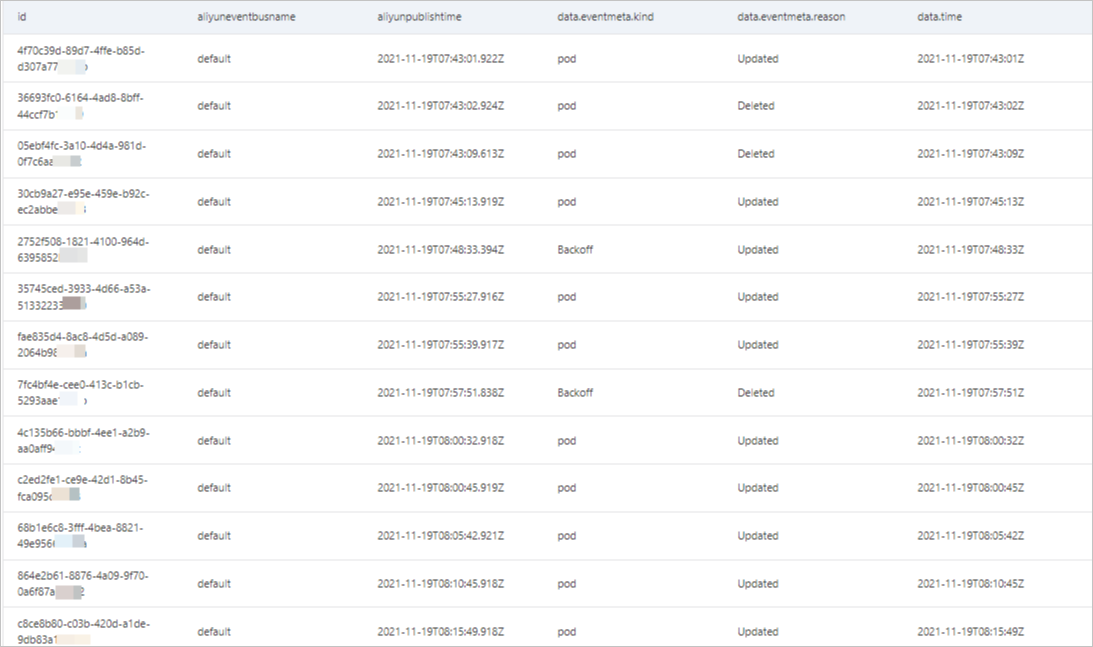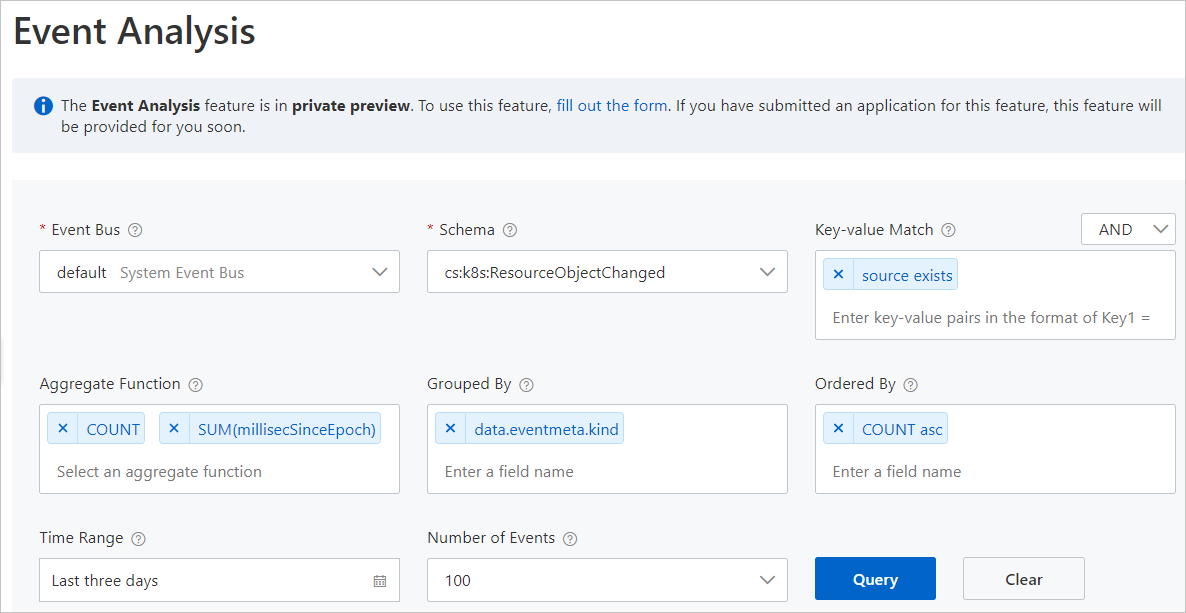This topic describes how to query and analyze Alibaba Cloud service events in the EventBridge console.
Before you start
Activate EventBridge and grant permissions to a RAM userLimits
You can query only event schemas in the OpenAPI 3.0 format.
Enable the event analysis feature
- Log on to the EventBridge console. In the left-side navigation pane, click Event Buses.
- In the top navigation bar, select the region.
- On the Event Buses page, find the default event bus with the System Event Bus tag and click Details in the Actions column.Event Bus
- In the Basic Information section of the Event Bus Overview page, turn on Event Analysis.
- In the Note message, click OK. On the EventBridge Event Analysis Invitational Preview Application page, enter application information for the invitational preview and click Submit.
Query and analyze events
View the query results
- Aggregate Function
The Aggregate Function tab displays the query results in charts. The query results are displayed only when you set the Aggregate Function parameter. The ordinate indicates the value and unit, and the abscissa indicates the time, as shown in the following figure. The lines of different colors in the charts represent different resource items of Alibaba Cloud services. For example, if events of Container Service for Kubernetes (ACK) are queried, the lines of different colors represent Deployments, ReplicaSets, and StatefulSets of ACK. For more information, see Concepts.
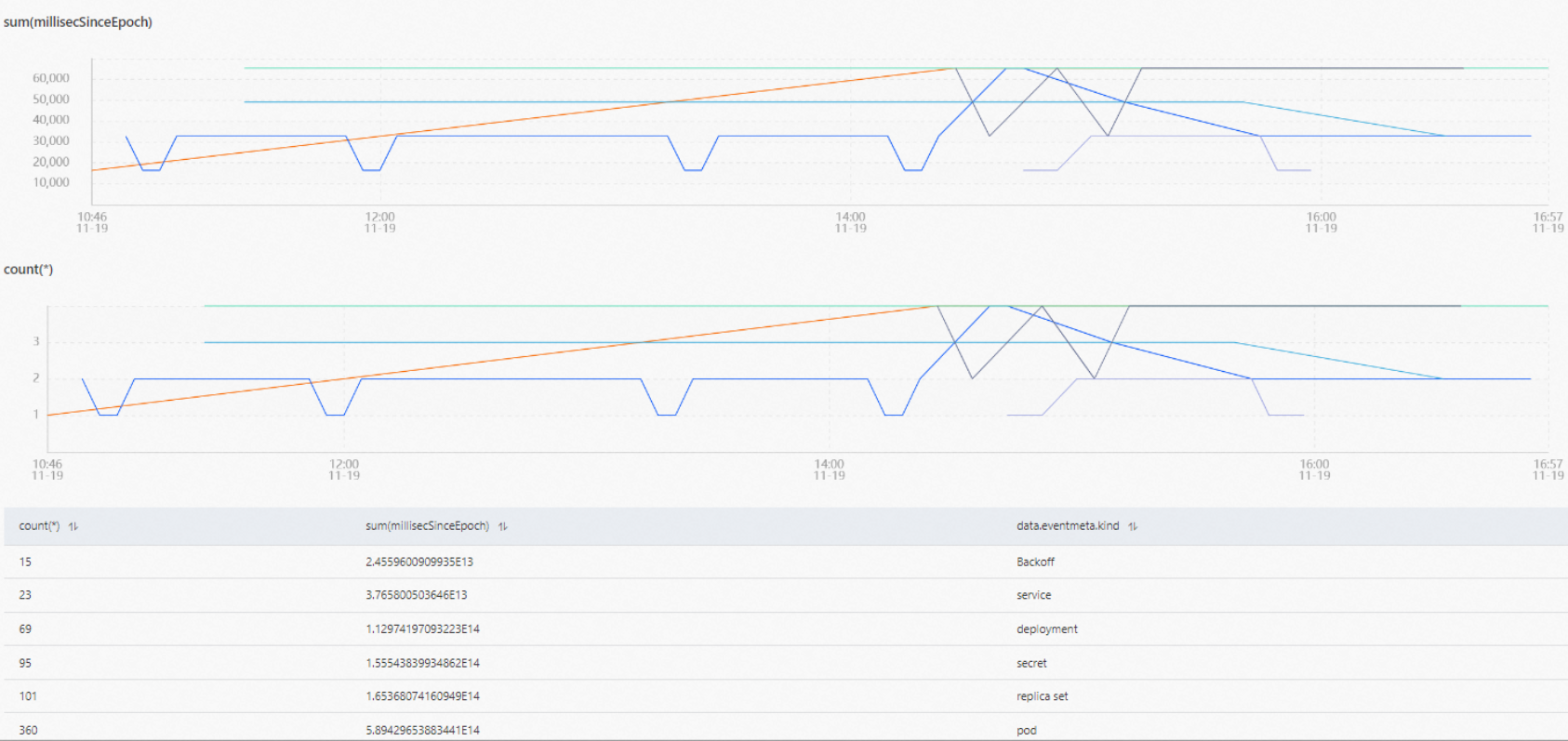
- Table
The Table tab displays the query results in a table. The query results are displayed only when you set the Ordered By parameter. The table contains critical information such as the ID of each event, the name of the event bus, and the time when each event is published, as shown in the following figure. You can view the details of an event, and the trace of the event in the EventBridge console. For more information, see Overview.