If you cannot locate an issue based on the logs at the INFO level, you can change the level of logs to DEBUG. This topic describes how to change the level of logs for a deployment and provides the related limits and precautions.
Background information
The following table describes the supported log levels in ascending order of urgency.
Level | Description |
TRACE | Records finer-grained information than DEBUG logs. |
DEBUG | Records the status of the system. |
INFO | Records important system information. |
WARN | Records the information about potential issues. |
ERROR | Records the information about errors and exceptions that occur. |
Limits
You can change the level of logs for a deployment only to the INFO or DEBUG level. If you change the level to a higher level, you may not locate issues based on the logs.
You can change the log level of the JobManager.
You can change only the log level of a single TaskManager at a time. You cannot change the log levels of all TaskManagers at a time. If you want to change the log levels of all TaskManagers, you must separately change the log level of each TaskManager.
Precautions
After you change the log level to DEBUG, logs at the DEBUG, INFO, WARN, and ERROR levels are printed.
After you change the log level to INFO, logs at the INFO, WARN, and ERROR levels are printed.
After you change the log level, only the new logs that are generated are affected. Existing logs are not affected.
If you set the log level to DEBUG, the performance of the deployment may be affected. If you do not need to locate issues, we recommend that you set the log level to INFO.
Procedure
Log on to the Realtime Compute for Apache Flink console.
On the Fully Managed Flink tab, find the workspace that you want to manage and click Console in the Actions column.
In the left-side navigation pane, choose Deployments.
Click the name of the desired deployment.
Click the Exploration tab.
Click the Running Logs tab. Then, select the running instance of the deployment from the Selected Job drop-down list.
Change the log level of the JobManager or a TaskManager
Change the log level of the JobManager
On the Job Manager tab, click the Logs tab.
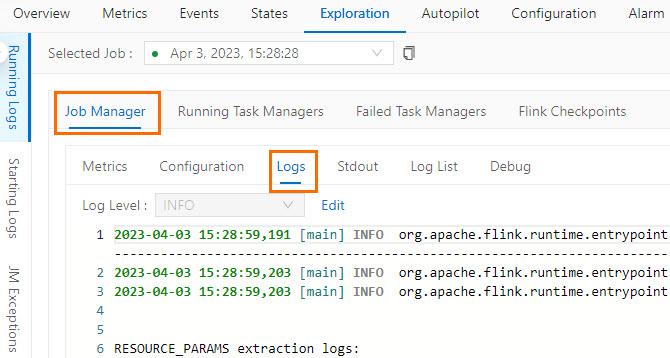
Click Edit.
In the message that appears, click OK.
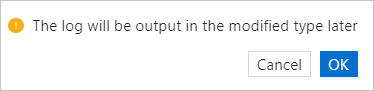
Select the desired log level from the Log Level drop-down list.
Click Confirm.
Change the log level of the TaskManager
On the Running Task Managers tab, click the value in the Path, ID column.
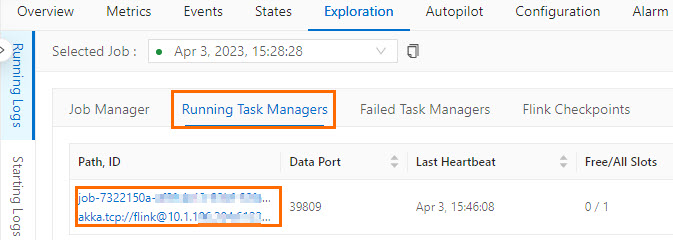
Click Logs.
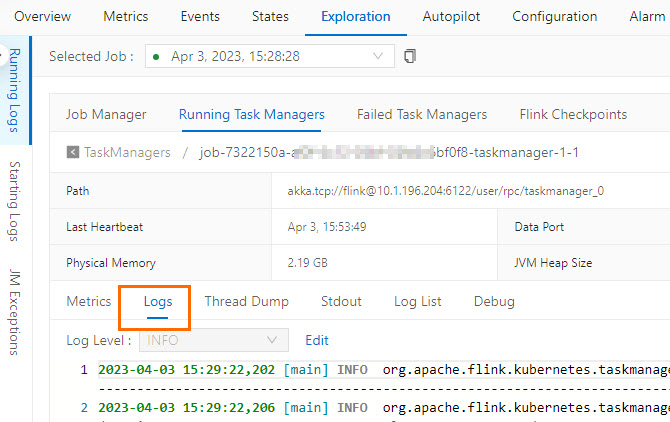
Click Edit.
In the message that appears, click OK.
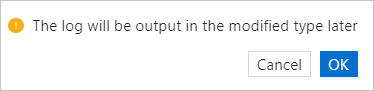
Select the desired log level from the Log Level drop-down list.
After you change the log level, click Confirm.