Basic Global Accelerator instances provide one-to-one acceleration services between acceleration regions and origin server regions. Basic GA instances provide acceleration services only at Layer 3 (IP). This topic describes how to use a basic Global Accelerator instance to accelerate content delivery and improve user experience.
Scenarios
The scenario in the following figure is used as an example. A company headquartered in the US (Silicon Valley) region deploys an application on an Elastic Compute Service (ECS) instance in a virtual private cloud (VPC). The ECS instance provides services by using an elastic IP address (EIP) on an elastic network interface (ENI). When users from the office in the China (Hong Kong) region connect to the enterprise application deployed in the US (Silicon Valley) region over the Internet, issues such as latency, network jitters, and packet loss often occur due to unstable network performance.
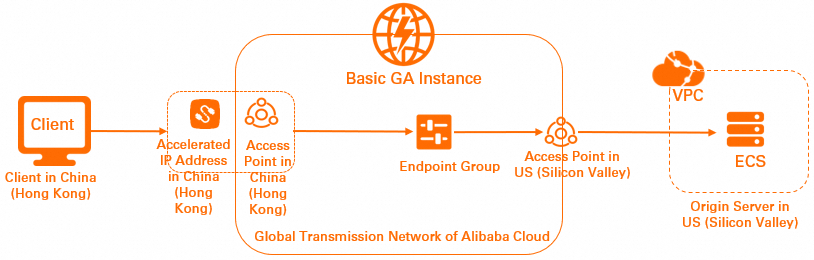
To resolve these issues, you can use a basic Global Accelerator instance to allow users from the office in the China (Hong Kong) region to connect to the global transmission network of Alibaba Cloud by sending requests to an accelerated IP address. Then, user requests are redirected to an endpoint in the US (Silicon Valley) region. This accelerates content delivery and improves user experience.
Prerequisites
A VPC is created in the US (Silicon Valley) region. For more information, see Create a VPC with an IPv4 CIDR block.
An ECS instance is created in the VPC. For more information, see Create an instance on the Custom Launch tab.
The ECS instance is not assigned a public IP address or EIP. If the ECS instance is assigned an EIP, you must disassociate the EIP from the ECS instance.
For more information, see Disassociate an EIP from a cloud resource.
If the ECS instance is assigned a public IP address, convert the public IP address to an EIP and disassociate the EIP from the ECS instance. For more information, see Convert the public IP address of an instance in a VPC to an EIP.
The security group rules of the ECS instance allow access from the clients in the China (Hong Kong) region. For more information about how to configure a security group, see Work with security groups.
Procedure

This topic uses a basic pay-as-you-go Global Accelerator instance as an example to describe how to use Global Accelerator to accelerate content delivery. Before you purchase a basic pay-as-you-go Global Accelerator instance, take note of the following items:
Pay-as-you-go Global Accelerator instances use the pay-by-data-transfer metering method. You do not need to associate a basic bandwidth plan with pay-as-you-go GA instances. The billing of data transfer over the Global Accelerator network is managed by Cloud Data Transfer (CDT). For more information, see Pay-by-data-transfer.
The first time you use a pay-as-you-go GA instance, go to the pay-as-you-go GA activation page and activate GA as prompted.
Step 1: Create a basic GA instance
Log on to the GA console.
In the left-side navigation pane, click Basic Instance.
On the Instances page, click Create Basic GA Instance.
On the Create Basic GA Instance page, configure the following parameters, click Buy Now, and then complete the payment.
Parameter
Example
Instance Billing Method
Select a billing method for the basic Global Accelerator instance.
In this example, Pay-As-You-Go is selected.
If you use a basic pay-as-you-go Global Accelerator instance, you are charged for the instance fee and data transfer fee.
For more information, see Billing of pay-as-you-go GA instances.
For more information, see Pay-by-data-transfer.
Bandwidth Billing Method
Select a bandwidth metering method.
In this example, the default value Pay-By-Data-Transfer is used.
After you purchase a Global Accelerator instance whose bandwidth metering method is Pay-By-Data-Transfer, you do not need to associate a bandwidth plan with it. The data transfer fees are managed by Cloud Data Transfer (CDT). For more information about the CDT billing rules, see Pay-by-data-transfer.
If this is the first time that you create a Global Accelerator instance whose bandwidth metering method is Pay-By-Data-Transfer, you must activate CDT.
Resource Group
Select the resource group to which the basic Global Accelerator instance belongs.
The resource group must be a resource group that is created in Resource Management by the current Alibaba Cloud account. For more information, see Create a resource group.
Step 2: Associate a basic bandwidth plan with the GA instance
You can add an acceleration area for a basic Global Accelerator instance and specify the region where the users that require the acceleration service are located. After you add an acceleration area and an acceleration region, you must add an accelerated IP address. Clients can connect to the nearest acceleration region of the Alibaba Cloud global transmission network by sending requests to the accelerated IP address.
On the Instances page, find the basic GA instance that you want to manage and click its ID.
On the instance details page, click the Acceleration Areas tab. Then, click Add Acceleration Area.
In the Add Acceleration Area dialog box, configure the parameters described in the following table and click OK.
Parameter
Example
Region
Select the region that requires acceleration.
In this example, China (Hong Kong) is selected.
For more information about acceleration areas and regions, see Acceleration area overview.
Bandwidth
Specify the bandwidth of the acceleration region. Unit: Mbit/s.
Bandwidth range: 2 to 20,000 Mbit/s.
ImportantIf you specify a small maximum bandwidth value, throttling may occur and traffic may be dropped. Specify a maximum bandwidth value based on your business requirements.
Internet Protocol
Select the IP version that is used to connect to Global Accelerator. Only IPv4 is supported.
ISP Line Type
Select an ISP line type for the Global Accelerator instance.
In this example, BGP(Multi ISP) is selected.
On the Acceleration Areas tab, find the added acceleration area and click Add Accelerated IP Address.
In the Associate Endpoint dialog box, click Cancel.
Then, you can view the accelerated IP addresses that are assigned to the accelerated area and the accelerated IP addresses are in the Idle state.
Step 3: Add an endpoint group and an endpoint
You can add an endpoint group to forward traffic to endpoints in a specified region.
On the details page of the basic instance, click the Endpoint Group tab, and then click Add Endpoint Group.
On the Add Endpoint Group page, configure the parameters and click OK.
Parameter or setting
Example
Endpoint Group
Endpoint Group Name
Enter a name for the endpoint group.
Region
Select the region where you want to deploy the endpoint group.
In this example, US (Silicon Valley) is selected.
Endpoint
Backend Service
Endpoints are backend services that receive and handle client requests. To add an endpoint, specify the backend service type and instance.
In this example, ECS is selected. Then, you need to select an ECS instance.
NoteECS instances that are assigned EIPs or public IP addresses are not supported.
Select Node
Select the private IP address that functions as the endpoint.
In the Private IP Address column, select the private IP address that you want to use.
In the Node Name (Optional) column, enter a name for the endpoint.
In the Accelerated IP Address (Optional) column, select the accelerated IP address that you added in Step 2.
Optional. After an endpoint group is created and an endpoint is added to the endpoint group, click View Endpoint Groups.
Then, you can view the endpoint that you added on the Endpoint Group tab and its IP Status is Associated.
Step 4: Verify the acceleration performance
After you configure the basic Global Accelerator instance, the accelerated IP address serves as the public IP address of the backend service. Clients can connect to the global transmission network of Alibaba Cloud by sending requests to the accelerated IP address. This accelerates access to the backend service.
Open the command prompt on a client in the China (Hong Kong) region.
Run the following command to test the network latency:
ping <The accelerated IP address assigned of the GA instance>
References
For more information about basic GA instances, see Basic GA instances.
For more information about the difference between a basic GA instance and a standard GA instance, see What is GA?