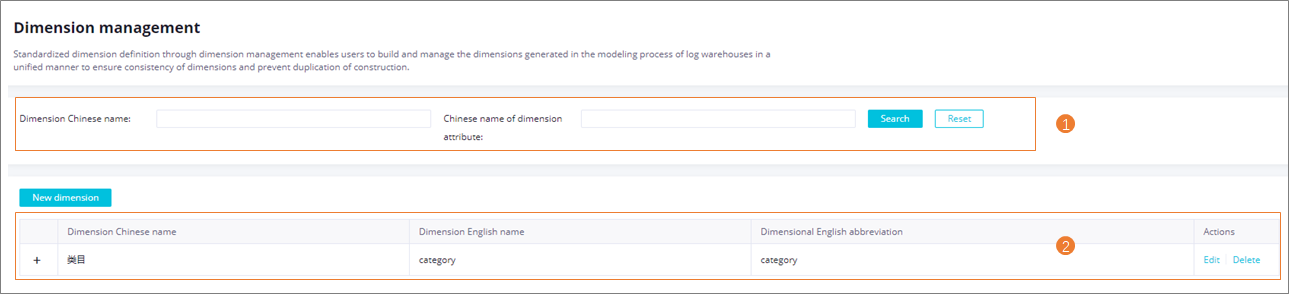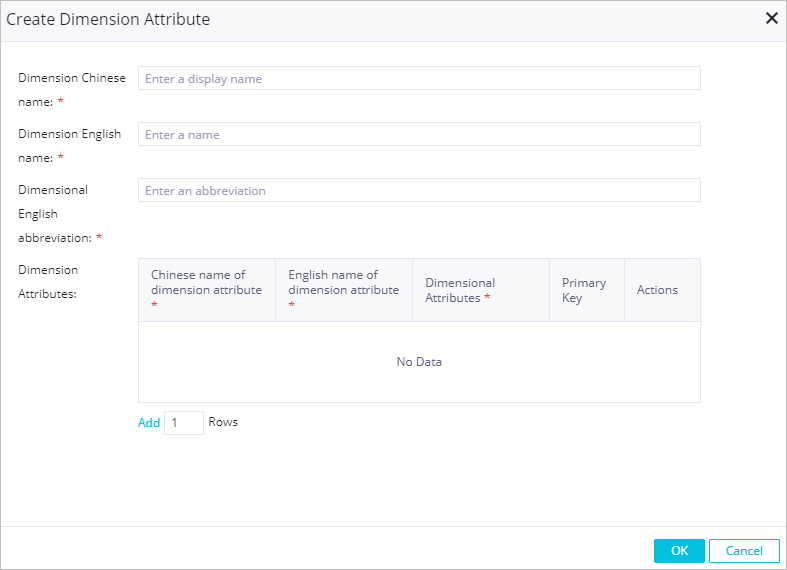The dimension management feature provided by Data Modeling allows you to define dimensions in a standardized manner. You can use this feature to create dimensions that may be required during data modeling in advance, manage dimensions in a centralized manner, and ensure that each dimension is unique. This topic describes how to create and manage a dimension.
Background information
Limits
The abbreviation for the name of a dimension must be unique.
Create a dimension
- Go to the Data Modeling page.
- Log on to the DataWorks console.
- In the left-side navigation pane, click Workspaces.
- In the top navigation bar, select the region where the workspace that you want to manage resides. Find the workspace and click Data Analytics in the Actions column.
- On the DataStudio page, click the
 icon in the upper-left corner and choose .
icon in the upper-left corner and choose .
- In the left-side navigation pane of the Data Warehouse Planning page, click Dimension management to go to the Dimension management page.
- Create a dimension.
- Click Confirm.
View and manage a dimension
On the Dimension management page, you can search for a dimension based on the display name of the dimension or the display name of a dimension attribute in the section marked with 1 and view the information about the dimension and the
attribute in the section marked with 2. You can also modify or delete a dimension based on your business requirements.
Note If you search for a dimension by using a keyword of the display name of the dimension
or a keyword of the display name of a dimension attribute, all dimensions or dimension
attributes whose display names contain the keyword are displayed.