This topic describes how to manage ApsaraDB MyBase for MySQL databases.
Prerequisites
An ApsaraDB MyBase for MySQL instance is created. For more information, see Create an ApsaraDB MyBase for MySQL instance.
Create a database.
Log on to the ApsaraDB for MyBase console.
In the upper-left corner of the page, select a region.
In the left-side navigation pane, choose .
Find the instance on which you want to create a database and click Details in the Actions column to go to the ApsaraDB RDS instance. In the left-side navigation pane, click Databases.
On the page that appears, click Create Database.
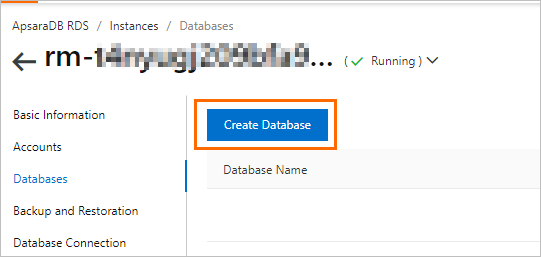
In the Create Database dialog box, configure the parameters described in the following table.
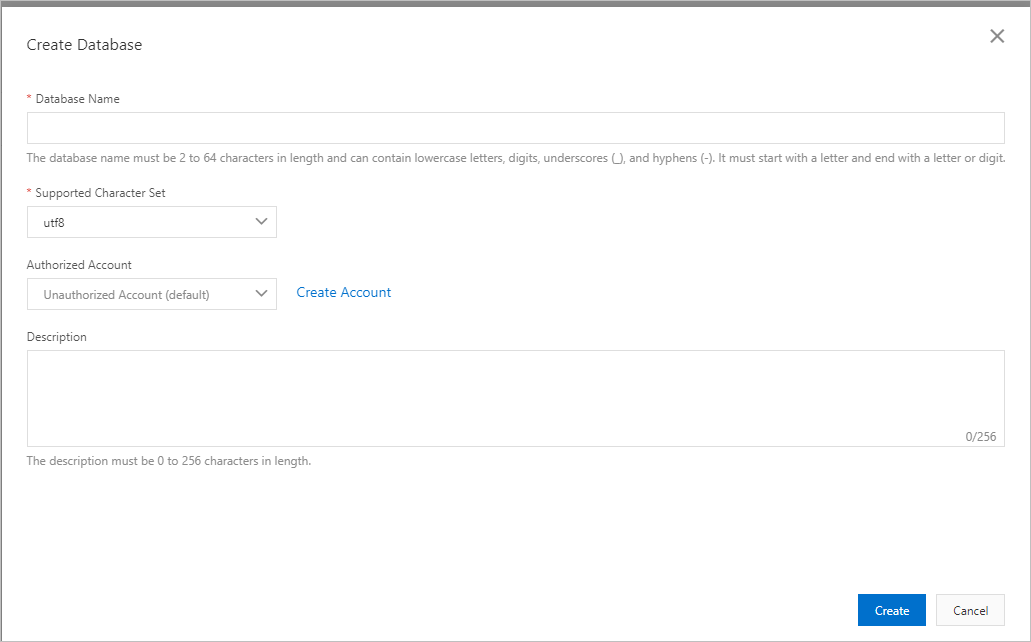
Parameter
Description
Database Name
The name can be up to 64 characters in length.
The name must start with a lowercase letter and end with a lowercase letter or a digit.
The name can contain lowercase letters, digits, underscores (_), and hyphens (-).
The name must be unique within the instance.
Supported Character Set
Select a character set based on your business requirements.
Authorized Account
Select the authorized account of the database. Alternatively, you can perform one of the following operations:
Click Create Account to create an account. For more information, see Create a database account.
Leave the parameter empty. In this case, you can specify the authorized account of the database after the database is created. For more information, see Modify the permissions of a standard account on an ApsaraDB RDS for MySQL instance.
NoteThe Authorized Account drop-down list displays only the standard accounts that are created on your instance. The privileged account has all permissions on all databases and does not require authorization.
Description
Optional. Enter information about the database to facilitate subsequent management. The description can be up to 256 characters in length.
Click Create.
Use the console to delete a database
Log on to the ApsaraDB for MyBase console.
In the upper-left corner of the page, select a region.
In the left-side navigation pane, choose .
Find the instance on which you want to create a database and click Details in the Actions column to go to the ApsaraDB RDS instance. In the left-side navigation pane, click Databases.
Find the database that you want to delete and click Delete in the Actions column.
In the message that appears, click OK.
Enter the verification code that you receive on your mobile phone.
Use the CLI to delete a database
Connect to the instance. For more information, see Use a database client or the CLI to connect to an ApsaraDB MyBase for MySQL instance.
Execute the following statement to delete a database:
drop database <database name>;