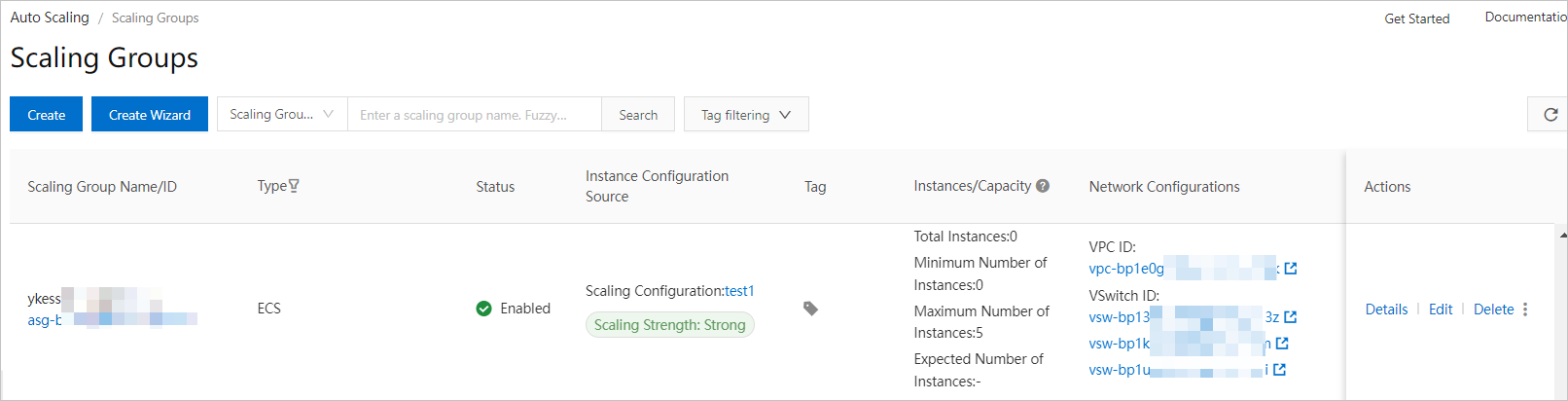Resource availability, which is determined by the resource inventory or the limits between resources, affects the success rate of scale-out. If your scaling group manages Elastic Compute Service (ECS) instances, Auto Scaling uses scalability to evaluate the availability of ECS instances. This topic describes how to view the scalability of a scaling group. This topic also describes how to increase the scalability of a scaling group to improve the success rate of scale-out.
Background information
Instance configuration source specifies the template that is used to create ECS instances during a scale-out activity. Zones and instance types of the ECS instances that you want to create are defined in the template. The number of resource pools is determined by the number of zones or the number of instance types that you specify in the instance configuration source. However, resource pools are not all available. Scale-out activities are affected by the resource inventory and the limits between resources. For example, the g6e instance family only supports enhanced SSDs (ESSDs). Therefore, the actual number of available resource pools is less than the number of resource pools in the instance configuration source. The following figure provides a sample scenario in which only one among the four resource pools is available.
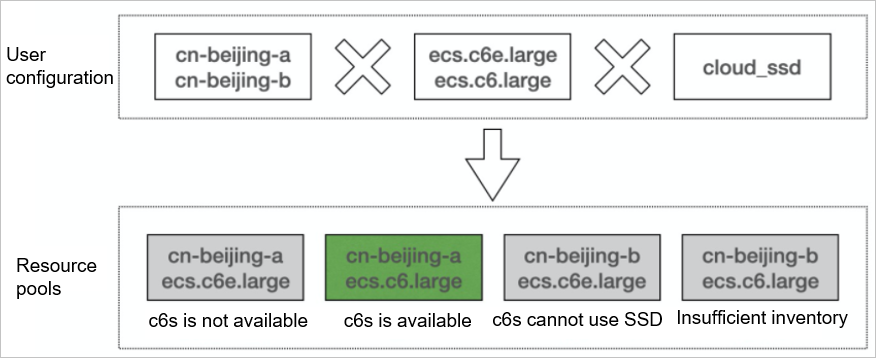
Auto Scaling evaluates the resource availability based on the number of resource pools that you can use. A larger number of available resource pools indicates higher scalability. Auto Scaling classifies scalability into the following levels based on the number of available resource pools:
- Weak: zero to one resource pool
- Medium: two to three resource pools
- Strong: four or more resource pools
The following part describes how to view and increase the scalability of a scaling group. The scalability is increased when more zones and instance types are added.
Precautions
- The scalability is determined by the inventory of resources and the limits between resources. For example, the g6e instance family supports only ESSDs. Therefore, we recommend that you specify a large configuration scope to increase the number of resource pools when you configure the instance configuration source. For more information about the limits on instance types, see Overview of instance families.
- Scalability may change over time. Scalability may decrease due to factors such as zone shutdown, instance type retirement, and change of resource inventory. We recommend that you adjust your configurations in a timely manner to adapt to the changes in scalability.
Procedure
- Log on to the Auto Scaling console.
- In the left-side navigation pane, click Scaling Groups.
- In the top navigation bar, select the region where Auto Scaling is activated.
- Find the scaling group whose scalability you want to view and move the pointer over the Scaling Strength icon.
In the following figure, the scalability of the scaling group is Medium.
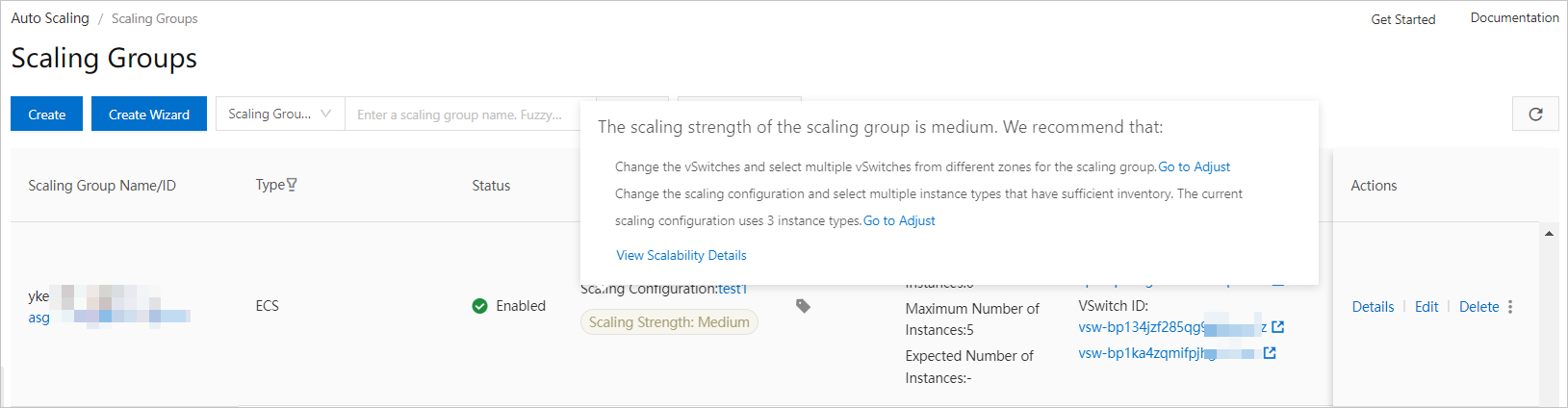
- View the status of the scalability. If the scalability is Weak or Medium, you can improve the scalability.
- In the tooltip that appears, click View Scalability Details. In the following figure, the first three instance types do not match the disk categories.
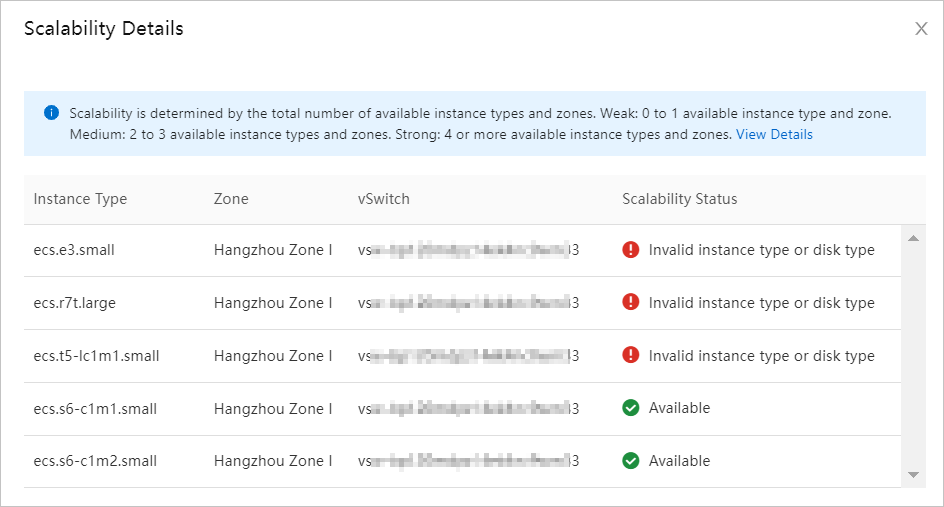
- In the tooltip that appears, click Go to Adjust to change the number of vSwitches in zones or the number of instance types in the scaling configuration.
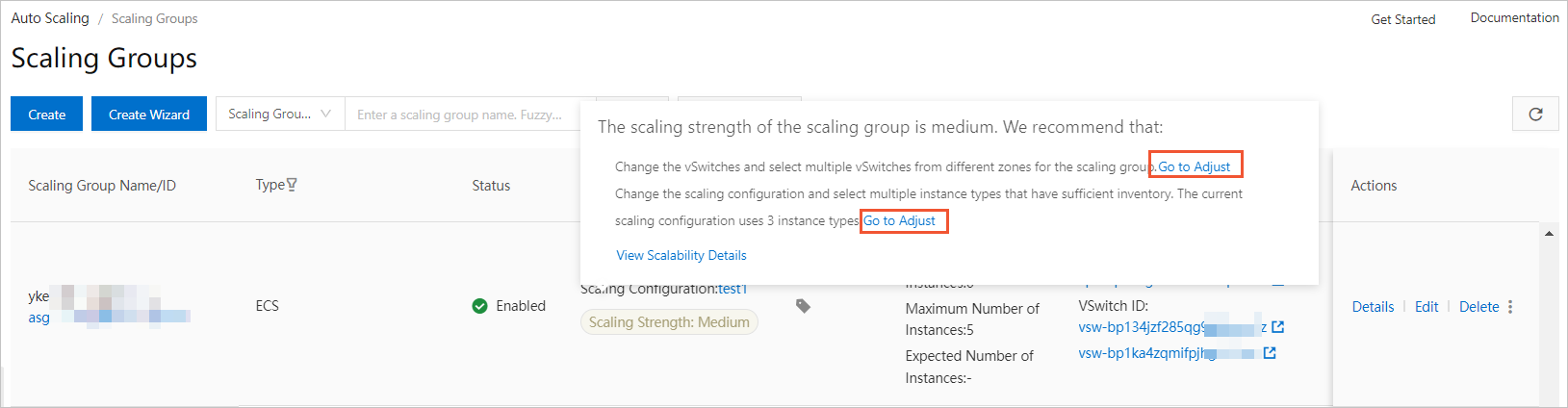
- Change the number of vSwitches in zones:
- Click Go to Adjust next to the suggestions for changing the number of vSwitches in zones.
- In the Edit VPC dialog box, change the number of vSwitches and click OK. In the following example, one vSwitch is added.
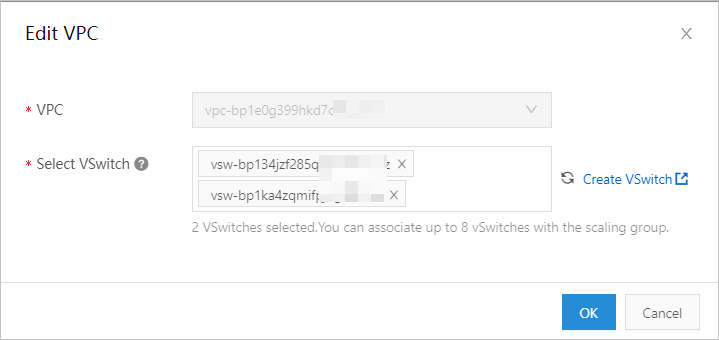
- Change the number of instance types in the scaling configuration:
- Click Go to Adjust next to the suggestions for changing the number of instance types in the scaling configuration.
- On the Change Instance Type page, change the number of instance types. You can select multiple instance types and click OK.
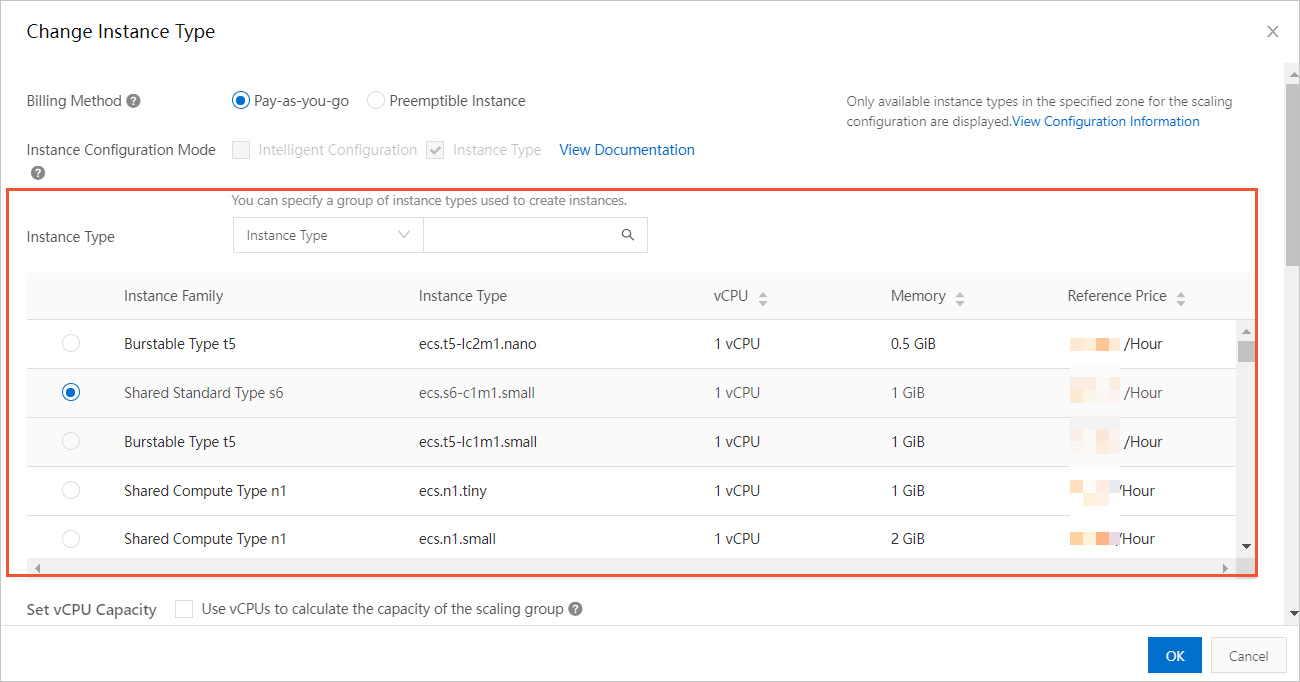
- Change the number of vSwitches in zones:
- In the tooltip that appears, click View Scalability Details.
Result
In this example, after a vSwitch is added to the scaling group, the scalability of the scaling group changes from Medium to Strong.