This topic describes how to use the data transmission service to migrate data from an Oracle database to an Oracle tenant of OceanBase Database.
A data migration project remaining in an inactive state (Failed, Paused, or Completed) for a long time may not be able to be resumed due to the retention period of incremental logs. The data transmission service automatically releases data migration projects that remain in an inactive state for more than 7 days to recycle resources. We recommend that you configure alerts for projects and handle project exceptions as soon as possible.
Prerequisites
The data transmission service has the privilege to access cloud resources. For more information, see Grant privileges to roles for data transmission.
You have created dedicated database users for data migration in the source Oracle database and the destination Oracle tenant of OceanBase Database and granted corresponding privileges to the users. For more information, see Create a database user.
You have created a database for the destination Oracle tenant of OceanBase Database. OceanBase Database supports only the migration of tables and columns. You must create a destination database in advance.
You have enabled archivelog for the source Oracle instance and switched the logfile before the data transmission service starts incremental data replication.
You have installed LogMiner in the source Oracle instance, and LogMiner runs properly.
LogMiner enables you to obtain data from the archive logs of the Oracle instance.
You have made sure that the Oracle instance has enabled the database-level or table-level supplemental_log feature.
You have enabled supplemental_log of primary keys and unique keys at the table level. If you enable supplemental_log at the database level, when a large number of unnecessary logs are generated by tables that do not need to be synchronized, the pressure on LogMiner Reader to fetch logs and on the Oracle database increases. Therefore, the data transmission service allows you to enable only the table-level supplemental_log of primary keys and unique keys for Oracle databases. However, if you configure Set ETL Options to filter columns other than the primary key and unique key columns when you create a migration task, enable supplemental_log for the corresponding columns or all columns.
Clock synchronization has been ensured between the source Oracle server and the server running the data transmission service to avoid data risks by using, for example, the network time protocol (NTP) service. For an Oracle Real Application Cluster (RAC), clock synchronization is also required between Oracle instances.
If the source is an Oracle database connected by using a database gateway, make sure the database has been connected to Alibaba Cloud by using the database gateway. For more information, see Quick Start.
Limitations
Limitations on the source database
Do not perform DDL operations for database or schema changes during schema migration or full data migration. Otherwise, the data migration project may be interrupted.
The data transmission service supports the following Oracle database versions: 10g, 11g, 12c, 18c, and 19c. Version 12c and later provide container databases (CDBs) and pluggable databases (PDBs).
The data transmission service supports the migration of only regular tables and views.
The data transmission service supports the migration of only objects whose database name, table name, and column name are ASCII-encoded without special characters. The special characters are line breaks, spaces, and the following characters: . | " ' ` ( ) = ; / &
If the destination is a database, the data transmission service does not support triggers in the destination database. If triggers exist in the destination database, the data migration may fail.
Data type limitations
The data transmission service does not support incremental synchronization of a table if all columns in the table are of the following LOB types: BLOB, CLOB, and NCLOB.
If a table does not have a primary key but contains data of the LOB type, the reverse incremental migration of the table can suffer poor data quality.
Data source identifiers and user accounts must be globally unique in the data transmission system.
The data transmission service can parse up to 5 TB of incremental logs of Oracle databases per day.
You cannot create a database object whose name exceeds 30 bytes in length in an Oracle database of version 11g or earlier. Note that you cannot create a database object that exceeds this limit in an Oracle tenant of OceanBase Database during reverse incremental migration.
By default, the data transmission service does not support the migration of database objects, such as schemas, tables, and columns, whose name exceeds 30 bytes in length from an Oracle database of version 12c or later. To migrate database objects whose name exceeds 30 bytes in length, contact OceanBase Technical Support.
The data transmission service does not support some
UPDATEstatements in the source database. For example, the followingUPDATEstatement is not supported:UPDATE TABLE_NAME SET KEY=KEY+1;In the preceding example,
TABLE_NAMEis the table name, andKEYis a primary key column of the NUMERIC type.The virtual private cloud (VPC) in which the self-managed database is located must be in the same region as the OceanBase database.
Considerations
When you perform incremental synchronization for an Oracle database, we recommend that you make sure that each archive file is less than 2 GB in size in the Oracle database.
Archive files must be stored for more than two days in the Oracle database. Otherwise, in the case of a sharp increase in the number of archive files, restore may fail due to the lack of required archive files.
If a DML operation is performed to exchange primary keys in the source Oracle database, errors occur when the data transmission service parses logs. This causes data loss when data is migrated to the destination database. Here is a sample DML statement that exchanges primary keys:
update test set c1=(case when c1=1 then 2 when c1=2 then 1 end) where c1 in (1,2);The data transmission service allows you to migrate data from the source Oracle instance that uses character sets including AL32UTF8, AL16UTF16, ZHS16GBK, and GB18030.
If the UTF-8 character set is used in the source, we recommend that you use a compatible character set, such as UTF-8 or UTF-16, in the destination to avoid garbled characters.
When you migrate a table without a primary key from an Oracle database to an Oracle tenant of OceanBase Database, do not perform any operations on any table that may change the ROWID, such as data import and export, Alter Table, FlashBack Table, and partition splitting or compaction.
If the clocks between nodes or between the client and the server are out of synchronization, the latency may be inaccurate during incremental synchronization or reverse incremental migration.
For example, if the clock is earlier than the standard time, the latency can be negative. If the clock is later than the standard time, the latency can be positive.
Daylight Savings Time (DST) was once adopted in China, so a one-hour time difference between the source and the destination is expected for the data of the
TIMESTAMP(6) WITH TIME ZONEtype that was generated during the following periods: the DST periods from 1986 to 1991, and April 10 to 17, 1988.If you modify a unique index at the destination when DDL synchronization is disabled, you must restart the data migration project to avoid data inconsistency.
If forward switchover is disabled for a data migration project, delete the unique indexes and pseudocolumns from the destination. If you do not delete the unique indexes and pseudocolumns, data cannot be written, and pseudocolumns are generated again when data is imported to the downstream system, causing conflicts with the pseudocolumns in the source.
If forward switchover is enabled for the data migration project, the data transmission service automatically deletes the hidden column and unique index based on the type of the migration project. For more information, see Mechanisms for handling hidden columns.
If a new table without a primary key is added in the source Oracle database during the incremental synchronization, the data transmission service does not automatically delete the hidden columns and the unique index added to the table in the destination Oracle tenant of OceanBase Database. You need to manually delete them before you start a reverse migration task.
To confirm the tables without a primary key that are added during the incremental synchronization, view the manual_table.log file in the
logs/msg/directory.If the source and destination databases use different character sets, a field length extension policy is provided during schema migration. For example, the field length is extended by 1.5 times, and the length unit is changed from BYTE to CHAR.
This ensures that data encoded by using different character sets can be migrated from the source database to the destination database. However, after cutover, data may fail to be written back to the source database during reverse incremental data migration because of an extra long data length.
If data types in the source database contain time zone information, such as TIMESTAMP WITH TIME ZONE, make sure that the destination database supports the time zone and contains the time zone information. Otherwise, data inconsistency may occur during data migration.
Take note of the following items if you want to aggregate multiple tables:
We recommend that you configure the mappings between the source and destination databases by importing objects or specifying matching rules.
We recommend that you manually create schemas at the destination. If you create a schema by using the data transmission service, skip the failed objects in the schema migration step.
Check the objects in the recycle bin of the Oracle database. If the recycle bin contains more than 100 objects, internal table queries may time out. You must clear the objects in the recycle bin.
Query whether the recycle bin is enabled.
SELECT Value FROM V$parameter WHERE Name = 'recyclebin';Query the number of objects in the recycle bin.
SELECT COUNT(*) FROM RECYCLEBIN;
Supported source and destination instance types
In the following table, OB_Oracle stands for an Oracle tenant of OceanBase Database.
Source | Destination |
Oracle (self-managed database in a VPC) | OB_Oracle (OceanBase cluster instance) |
Oracle (database gateway) | OB_Oracle (OceanBase cluster instance) |
Oracle (self-managed database with a public IP address) | OB_Oracle (OceanBase cluster instance) |
Data type mappings
Data of the CLOB or BLOB type must be less than 48 MB in size.
Data of the ROWID, BFILE, XMLType, UROWID, UNDEFINED, or UDT type cannot be migrated.
Tables of the LONG or LONG RAW type do not support incremental synchronization.
Oracle database | Oracle tenant of OceanBase Database |
CHAR(n CHAR) | CHAR(n CHAR) |
CHAR(n BYTE) | CHAR(n BYTE) |
NCHAR(n) | NCHAR(n) |
VARCHAR2(n) | VARCHAR2(n) |
NVARCHAR2(n) | NVARCHAR2(n) |
NUMBER(n) | NUMBER(n) |
NUMBER (p, s) | NUMBER(p,s) |
RAW | RAW |
CLOB | CLOB |
NCLOB | NVARCHAR2 Note In an Oracle tenant of OceanBase Database, NVARCHAR2 fields do not support null values. If a null value exists at the source, it is represented as a NULL string. |
BLOB | BLOB |
REAL | FLOAT |
FLOAT(n) | FLOAT |
BINARY_FLOAT | BINARY_FLOAT |
BINARY_DOUBLE | BINARY_DOUBLE |
DATE | DATE |
TIMESTAMP | TIMESTAMP |
TIMESTAMP WITH TIME ZONE | TIMESTAMP WITH TIME ZONE |
TIMESTAMP WITH LOCAL TIME ZONE | TIMESTAMP WITH LOCAL TIME ZONE |
INTERVAL YEAR(p) TO MONTH | INTERVAL YEAR(p) TO MONTH |
INTERVAL DAY(p) TO SECOND | INTERVAL DAY(p) TO SECOND |
LONG | CLOB Important This type does not support incremental synchronization. |
LONG RAW | BLOB Important This type does not support incremental synchronization. |
Check and modify the system configurations of the source Oracle instance
Perform the following operations:
Enable archivelog for the source Oracle database.
Enable supplemental_log in the source Oracle database.
(Optional) Set the system parameters of the source Oracle database.
Enable archivelog for the source Oracle database
SELECT log_mode FROM v$database;The value of the log_mode field must be archivelog. Otherwise, perform the following steps to change the value:
Run the following commands to enable archivelog:
SHUTDOWN IMMEDIATE; STARTUP MOUNT; ALTER DATABASE ARCHIVELOG; ALTER DATABASE OPEN;Run the following command to view the path to and quota of archive logs.
View the path to and quota of the
recovery file. We recommend that you set thedb_recovery_file_dest_sizeparameter to a relatively large value. After you enable archivelog, you need to regularly clear the archive logs by using RMAN or other methods.SHOW PARAMETER db_recovery_file_dest;Change the quota of archive logs as needed.
ALTER SYSTEM SET db_recovery_file_dest_size =50G SCOPE = BOTH;
Enable supplemental_log in the source Oracle database
LogMiner Reader allows you to enable only table-level supplemental_log in an Oracle database. If you create new tables in the source Oracle database during the migration, you must enable supplemental_log for the primary key and unique key before you perform DML operations. Otherwise, the data transmission service returns an exception indicating incomplete logs.
If the indexes are inconsistent between the source and destination databases, the extract-transform-load (ETL) process does not meet the expectation, or the migration performance of partitioned tables deteriorates, you need to add the following logs to supplemental_log:
Add the database-level or table-level
supplemental_log_data_pkandsupplemental_log_data_ui.Add columns to supplemental_log.
Add all columns related to the primary keys or unique keys in the source and destination databases to resolve the problem of index inconsistency between the source and destination databases.
If an ETL process exists, add the ETL-related column to resolve the problem that the ETL process does not meet the expectation.
If the destination table is a partitioned table, add the partition key column to resolve the problem that the write performance deteriorates because partition pruning cannot be performed.
You can execute the following statement to check the addition result:
SELECT log_group_type FROM all_log_groups WHERE OWNER = '<schema_name>' AND table_name = '<table_name>';If the check result includes ALL COLUMN LOGGING, the check is passed. Otherwise, check whether the
ALL_LOG_GROUP_COLUMNStable contains all preceding columns.A sample statement for adding columns to supplemental_log is as follows:
ALTER TABLE <table_name> ADD SUPPLEMENTAL LOG GROUP <table_name_group> (c1, c2) ALWAYS;
The following table describes the possible risks and solutions when you perform DDL operations in a running data migration project.
Operation | Risk | Solution |
CREATE TABLE (table to be synchronized) | If the table in the destination database is a partitioned table, the table indexes in the source and destination databases are inconsistent, or ETL is required, the data migration performance may be affected and the ETL process may not meet the expectation. | Database-level supplemental_log for primary keys and unique keys must be enabled. Manually add the involved columns to supplemental_log. |
Add, delete, or modify the primary key, unique key, or partition key column, or modify the ETL-related column | This violates the rule of adding logs to supplemental_log upon start and may result in data inconsistency or reduced migration performance. | Add logs based on the preceding rule. |
LogMiner Reader uses one of the following two methods to check whether supplemental_log is enabled. If not, LogMiner Reader exits.
Enable
supplemental_log_data_pkandsupplemental_log_data_uiat the database level.Run the following commands to check whether supplemental_log is enabled. If the returned value is
YES, supplemental_log is enabled.SELECT supplemental_log_data_pk, supplemental_log_data_ui FROM v$database;If other results are returned, perform the following steps:
Execute the following statement to enable supplemental_log:
ALTER DATABASE ADD supplemental log DATA(PRIMARY KEY, UNIQUE) columns;Perform the switchover to the ARCHIVELOG mode three times. For an Oracle RAC, perform the switchover for the instances alternately.
ALTER SYSTEM SWITCH LOGFILE;In an Oracle RAC, after you perform the archivelog switchover multiple times on one instance, when you perform the archivelog switchover on the next instance, the latter instance may pull the logs that are generated before supplemental_log is enabled.
Enable
supplemental_log_data_pkandsupplemental_log_data_uiat the table level.Execute the following statement to confirm whether
supplemental_log_data_minis enabled at the database level:SELECT supplemental_log_data_min FROM v$database;If the returned value is
YESorIMPLICIT, supplemental_log is enabled.Execute the following statement to check whether the table-level supplemental_log is enabled for the tables to be synchronized:
SELECT log_group_type FROM all_log_groups WHERE OWNER = '<schema_name>' AND table_name = '<table_name>';One row is returned for each type of supplemental_log. The results must contain
ALL COLUMN LOGGINGor bothPRIMARY KEY LOGGINGandUNIQUE KEY LOGGING.If the table-level supplemental_log is not enabled, execute the following statement:
ALTER TABLE table_name ADD SUPPLEMENTAL LOG DATA (PRIMARY KEY, UNIQUE) COLUMNS;Perform the switchover to the ARCHIVELOG mode three times. For an Oracle RAC, perform the switchover for the instances alternately.
ALTER SYSTEM SWITCH LOGFILE;
(Optional) Set the system parameters of the source Oracle database
We recommend that you set the _log_parallelism_max parameter of the Oracle database to 1. The default value is 2.
Query the value of the
_log_parallelism_maxparameter by using either of the following methods:Method 1
SELECT NAM.KSPPINM,VAL.KSPPSTVL,NAM.KSPPDESC FROM SYS.X$KSPPI NAM,SYS.X$KSPPSV VAL WHERE NAM.INDX= VAL.INDX AND NAM.KSPPINM LIKE '_%' AND UPPER(NAM.KSPPINM) LIKE '%LOG_PARALLEL%';Method 2
SELECT VALUE FROM v$parameter WHERE name = '_log_parallelism_max';
Modify the value of the
_log_parallelism_maxparameter by executing one of the following statements:Oracle RAC
ALTER SYSTEM SET "_log_parallelism_max" = 1 SID = '*' SCOPE = spfile;Non-Oracle RAC
ALTER SYSTEM SET "_log_parallelism_max" = 1 SCOPE = spfile;
When you modify the value of the
_log_parallelism_maxparameter in Oracle Database 10g, if the error messagewrite to SPFILE requested but no SPFILE specified at startupis returned, perform the following operations:CREATE SPFILE FROM PFILE; SHUTDOWN IMMEDIATE; STARTUP; SHOW PARAMETER SPFILE;After you modify the
_log_parallelism_maxparameter, restart the instance and perform the switchover to the ARCHIVELOG mode three times.
Create a data migration project
Log on to the ApsaraDB for OceanBase console and purchase a data migration project.
For more information, see Purchase a data migration project.
Choose Data Transmission > Data Migration. On the page that appears, click Configure for the data migration project.
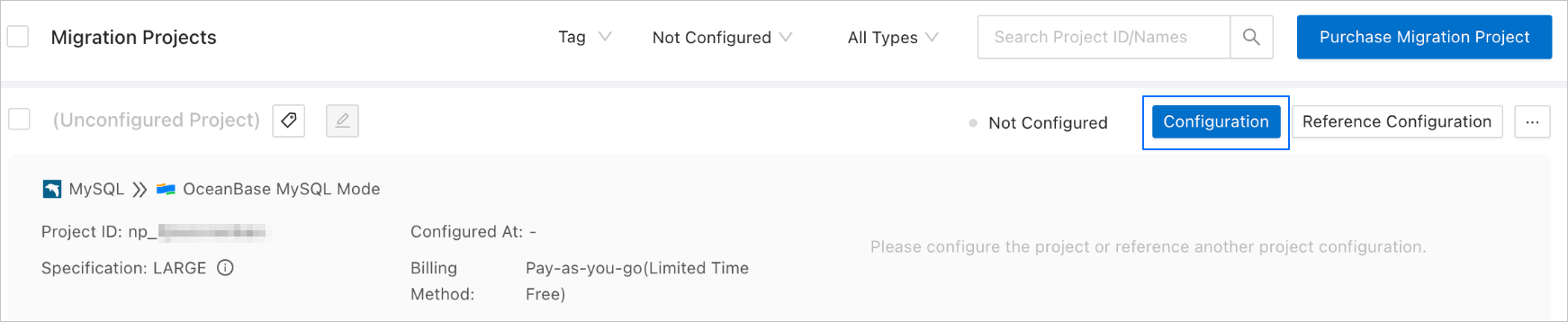
If you want to reference the configurations of an existing project, click Reference Configuration. For more information, see Reference and clear data migration project configurations.
On the Select Source and Destination page, configure the parameters.
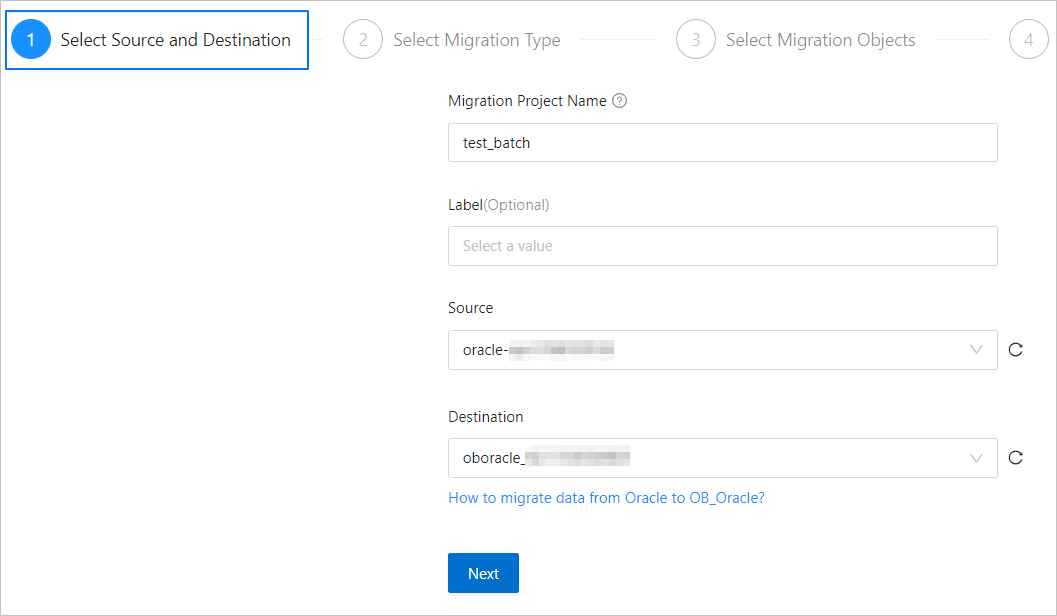
Parameter
Description
Migration Project Name
We recommend that you set it to a combination of digits and letters. It must not contain any spaces and cannot exceed 64 characters in length.
Tag (Optional)
Click the field and select a target tag from the drop-down list. You can also click Manage Tags to create, modify, and delete tags. For more information, see Use tags to manage data migration projects.
Source
If you have created an Oracle data source, select it from the drop-down list. Otherwise, click New Data Source in the drop-down list to create one in the dialog box on the right side. For more information about the parameters, see Create an Oracle data source.
Destination
If you have created an Oracle tenant in OceanBase Database as a data source, select it from the drop-down list. Otherwise, click New Data Source in the drop-down list to create one in the dialog box on the right side. For more information about the parameters, see Create an OceanBase data source.
ImportantThe destination can only be an Oracle tenant of OceanBase Database, and Instance Type must be set to OceanBase Cluster Instance.
Click Next. On the Select Migration Type page, specify migration types for the current data migration project.
Options for Migration Type are Schema Migration, Full Migration, Incremental Synchronization, Full Verification, and Reverse Incremental Migration.
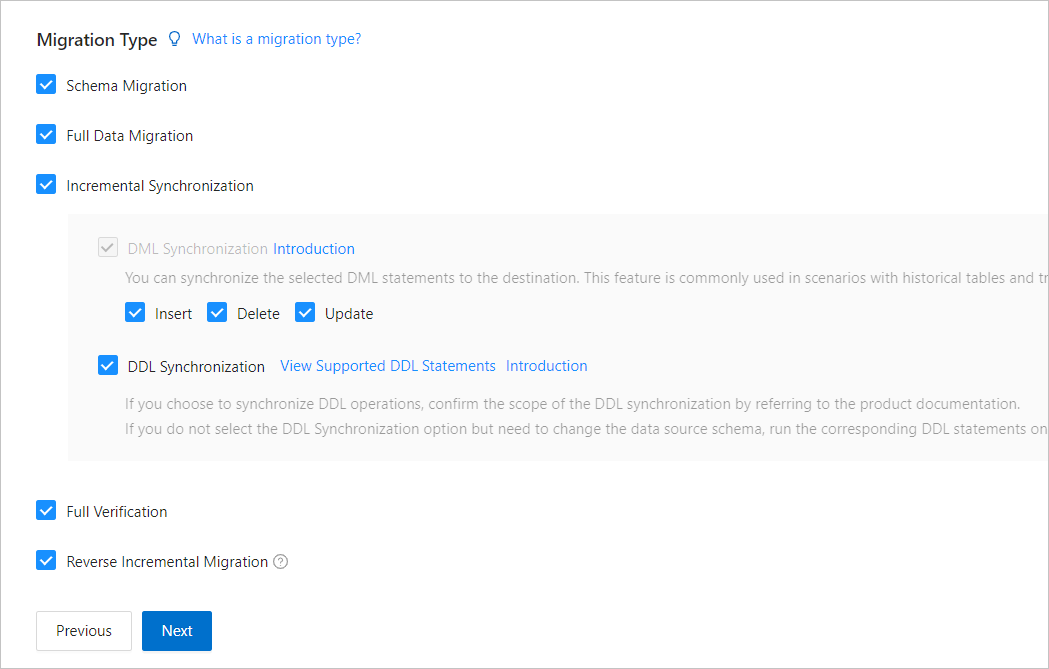
Migration type
Description
Schema migration
After a schema migration task is started, the data transmission service migrates the definitions of database objects (such as tables, indexes, constraints, comments, and views) from the source database to the destination database and automatically filters out temporary tables.
Full migration
After a full migration task is started, the data transmission service migrates existing data of tables in the source database to corresponding tables in the destination database. If you select Full Migration, we recommend that you use the
GATHER_SCHEMA_STATSorGATHER_TABLE_STATSstatement to collect the statistics of the Oracle database before data migration.Incremental synchronization
After an incremental synchronization task is started, the data transmission service synchronizes changed data (data that is added, modified, or removed) from the source database to corresponding tables in the destination database.
Options for Incremental Synchronization are DML Synchronization and DDL Synchronization. You can select the operations as needed. For more information about DDL synchronization, see Synchronize DDL operations from an Oracle database to an Oracle tenant of OceanBase Database. Incremental Synchronization has the following limitations:
DDL synchronization is not supported when multiple tables are merged into a single table.
If you select DDL Synchronization, when you perform a DDL operation for synchronization that is not supported by the data transmission service in the source database, data migration may fail.
If the DDL operation is ADD COLUMN, we recommend that you set the column to a NULL column. Otherwise, data migration may be interrupted.
Full verification
After the full migration and incremental synchronization tasks are completed, the data transmission service automatically initiates a full verification task to verify the tables in the source and destination databases.
If you select Full Verification, we recommend that you collect the statistics of the Oracle database and the Oracle tenant of OceanBase Database before full verification.
If you select Incremental Synchronization but do not select all DML statements in the DML Synchronization section, the data transmission service does not support full verification.
Reverse incremental migration
Data changes made in the destination database after the business database switchover are applied to the source database in real time.
NoteThis feature is available for a limited-time free trial.
Click Next. On the Select Migration Objects page, specify the migration objects for the data migration project.
You can select Specify Objects or Match Rules to specify the migration objects.
ImportantThe names of tables to be migrated, as well as the names of columns in the tables, must not contain Chinese characters.
If a database or table name contains double dollar signs ($$), you cannot create the migration project.
After you specify the migration objects by using the Specify Objects option, the DDL operations take effect only for the selected objects, and table creation is not supported.
If you select Specify Objects, select the objects to be migrated on the left and click > to add them to the list on the right. You can select tables and views of one or more databases as the migration objects.
The data transmission service allows you to import objects from text files, rename destination objects, set row filters, view column information, and remove a single migration object or all migration objects.
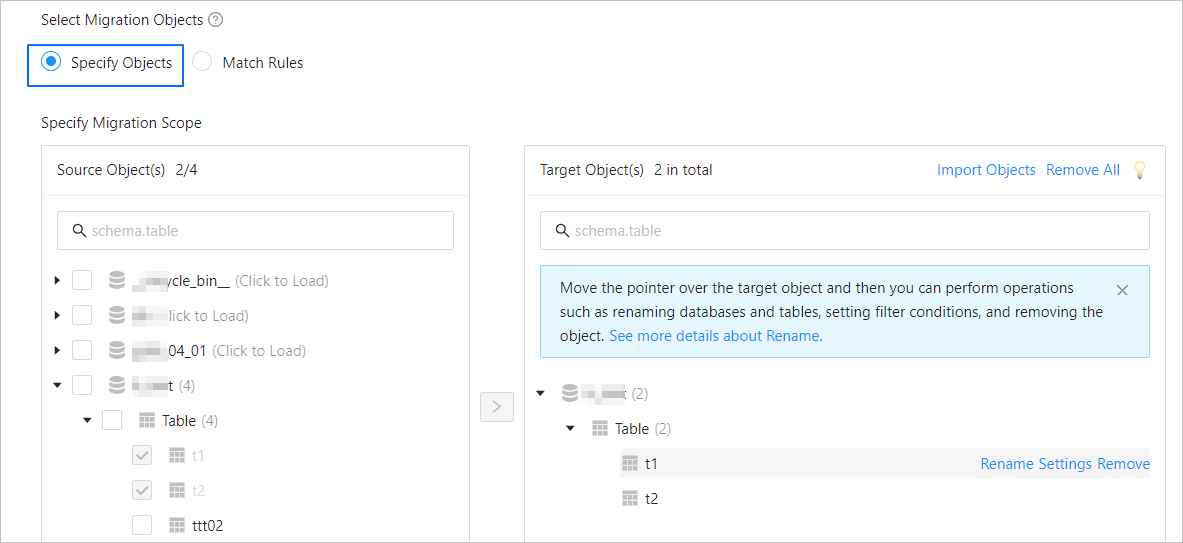
Operation
Description
Import Objects
In the list on the right, click Import Objects in the upper-right corner.
In the dialog box that appears, click OK.
ImportantThis operation will overwrite previous selections. Proceed with caution.
In the Import Objects dialog box, import the objects to be migrated.
You can import CSV files to rename databases or tables and set row filtering conditions. For more information, see Download and import settings of migration objects.
Click Validate.
After you import the migration objects, check their validity. Column field mapping is not supported.
After the validation succeeds, click OK.
Rename
The data transmission service allows you to rename migration objects. For more information, see Rename a database table.
Settings
The data transmission service allows you to filter rows by using
WHEREconditions. For more information, see Use SQL conditions to filter data.You can also view column information of the migration objects in the View Columns section.
Remove/Remove All
The data transmission service allows you to remove a single object or all migration objects that are added to the right-side list during data mapping.
Remove a single migration object
In the list on the right, move the pointer over the object that you want to remove, and click Remove to remove the migration object.
Remove all migration objects
In the list on the right, click Remove All in the upper-right corner. In the dialog box that appears, click OK to remove all migration objects.
Select Match Rules. For more information, see Configure matching rules.
Click Next. On the Migration Options page, configure the parameters.
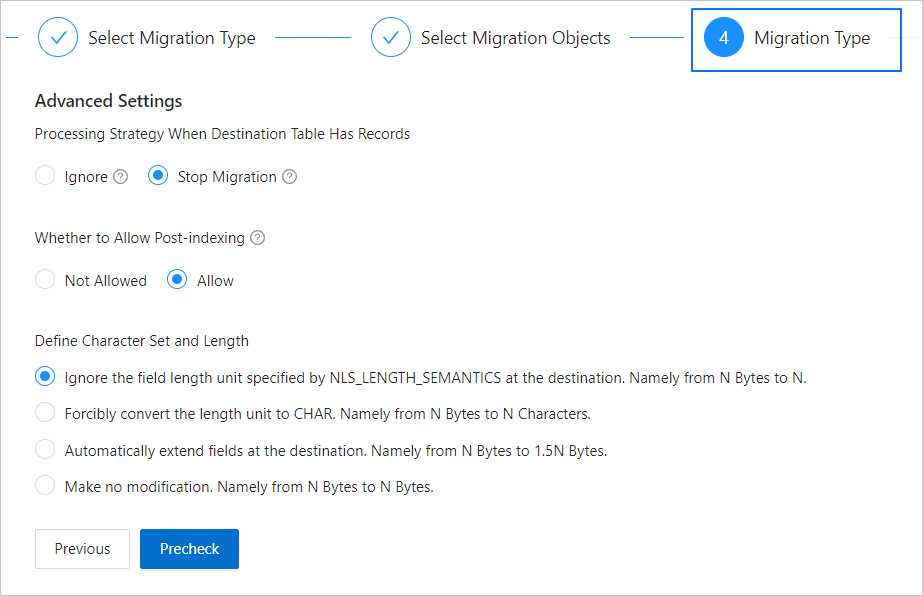
Parameter
Description
Incremental Synchronization Start Timestamp
If you have specified the Full Migration migration type, this parameter is not displayed.
If you have selected Incremental Synchronization but not Full Migration, specify a point in time after which the data is to be synchronized. The default value is the current system time. For more information, see Set an incremental synchronization timestamp.
Processing Strategy When Destination Table Has Records
The processing strategy adopted when a destination table contains records. This parameter is displayed only when Full Migration is selected on the Select Migration Type page. Valid values: Ignore and Stop Migration.
If you select Ignore, when the data to be inserted conflicts with the existing data of a destination table, the data transmission service retains the existing data and records the conflict data.
ImportantIf you select Ignore, data is pulled by using the IN mode during full verification. In this case, verification is inapplicable if the destination has a large amount of data, and the verification performance is downgraded.
If you select Stop Migration and a destination table contains records, an error prompting migration unsupported is reported during full migration. In this case, you must process the data in the destination table and then continue with the migration.
ImportantIf you click Resume in the dialog box prompting the error, the data transmission service ignores this error and continues to migrate data. Proceed with caution.
Encoding and Length Options
This parameter is displayed only if you have selected Schema Migration and the source and destination databases use different character sets.
NoteIf the character set of the source database is different from that of the destination database, for example, the character set of the source database is GBK while that of the destination database is UTF-8, fields may be truncated, which results in data inconsistency.
If you select Automatically Extend Fields at Destination, Namely from N Bytes to 1.5N Bytes, the data length after conversion is truncated to the maximum length limit if it exceeds the limit.
Whether to Allow Post-indexing
Specifies whether to create indexes after the full migration is completed. Post-indexing can shorten the time required for full migration. For more information about the considerations on post-indexing, see the description below.
ImportantThis parameter is displayed only if both Schema Migration and Full Migration are selected on the Select Migration Type page.
Only non-unique key indexes can be created after the migration is completed.
If the
name is already used by an existing objecterror occurs in the destination Oracle tenant of OceanBase Database during indexing, the data transmission service ignores the error and determines that the index is created, without creating an index again.
If post-indexing is allowed, we recommend that you adjust the parameter settings based on the hardware conditions of OceanBase Database and the business traffic.
If you use OceanBase Database V4.x, adjust the settings of the following parameters of the sys tenant and business tenants by using a command-line interface (CLI) client.
Adjust the parameter settings of the sys tenant
// parallel_servers_target specifies the queue condition for parallel queries on each server. // To maximize performance, we recommend that you set this parameter to a value greater than, for example, 1.5 times, the number of physical CPU cores. In addition, make sure that the value does not exceed 64, to prevent database kernels from contending for locks. set global parallel_servers_target = 64;Adjust the parameter settings of a business tenant
// Specify the limit on the file memory buffer size. alter system set _temporary_file_io_area_size = '10' tenant = 'xxx'; // Disable throttling in V4.x. alter system set sys_bkgd_net_percentage = 100;
If you use OceanBase Database V3.x, adjust the settings of the following parameters of the sys tenant by using a CLI client.
// parallel_servers_target specifies the queue condition for parallel queries on each server. // To maximize performance, we recommend that you set this parameter to a value greater than, for example, 1.5 times, the number of physical CPU cores. In addition, make sure that the value does not exceed 64, to prevent database kernels from contending for locks. set global parallel_servers_target = 64; // data_copy_concurrency specifies the maximum number of concurrent data migration and replication tasks allowed in the system. alter system set data_copy_concurrency = 200;
Click Precheck to start a precheck on the data migration project.
During the precheck, the data transmission service checks the read and write privileges of the database users and the network connections of the databases. The data migration project can be started only after it passes all check items. Take note of the following items if an error is returned during the precheck:
You can identify and troubleshoot the error and then perform the precheck again.
You can also click Skip in the Actions column of the failed precheck item. A dialog box appears, prompting you for the impact. If you want to skip this operation, click OK.
After the precheck is passed, click Start Project.
If you do not need to start the project now, click Save. After that, you can only manually start the project or start it in a batch operation on the Migration Projects page. For more information about batch operations, see Perform batch operations on data migration projects.
The data transmission service allows you to modify the migration objects when a migration project is running. For more information, see View and modify migration objects. After the data migration project is started, it will be executed based on the selected migration types. For more information, see View migration details.