This topic describes the release notes for Quick BI V3.12.2 and provides links to the relevant references.
Release date
August 2021
Data sources
- Self-managed GBase data sources are supported. For more information, see Add a self-managed GBase data source.
- Data sources of the ApsaraDB PolarDB PostgreSQL-compatible edition are supported. For more information, see Add a data source of the ApsaraDB PolarDB PostgreSQL-compatible edition.
- Hologres data sources are supported. For more information, see Add a Hologres data source.
- Self-managed Impala data sources are supported. For more information, see Add a self-managed Impala data source.
- Self-managed Kylin data sources are supported. For more information, see Add a self-managed Kylin data source.
- Data sources of ApsaraDB ClickHouse, AnalyticDB for MySQL V3.0, and Distributed Relational Database Service (DRDS) are supported. For more information, see Add an ApsaraDB for ClickHouse data source.
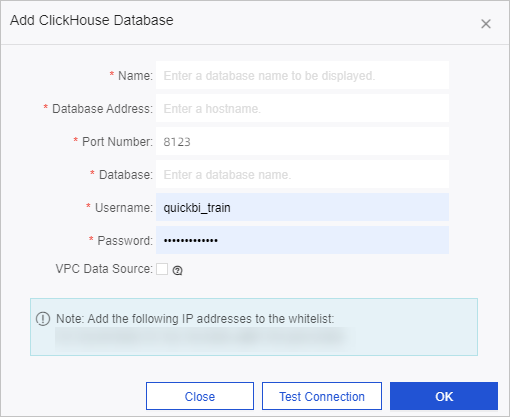
- Quick BI is compatible with the ApsaraDB PolarDB MySQL V8.0-compatible edition.
- ApsaraDB for OceanBase data sources are supported.
- The configuration items for Dataphin data sources are optimized.
The schema parameter is changed from a required parameter to an optional parameter.
- The maximum allowed size of an Excel file that can be uploaded to a data source is increased from 20 MB to 50 MB.
For more information, see Create a file data source.
- Only administrators are allowed to create data sources. Developers do not have permissions to create data sources.
Datasets
- The dimension type can be image. For more information, see Edit dimensions.
- The Use authorization operation is supported to specify the users who can perform operations on a specified dataset. For more information, see Manage datasets.
- The data source of a dataset can be changed to another data source that is of the same type as the original data source. For more information, see Change the data source for a dataset.
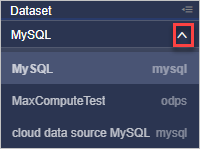
Dashboards and chart analysis
- The filter bars are upgraded.
- When Display type is set to Tree drop, Multiple choice is supported for inquiry mode.
- The Reset and Clear icons are added.
- The section that is used to customize time granularity details is optimized. This section appears when Display type is set to Date selection.
- When you use a filter bar to query data based on a text field and set the Display type parameter to Drop-down list (formerly enumerated filter) or Tree drop, Pre-query is supported for the Query time parameter. If Pre-query is selected, you can select a value from the drop-down list in the filter bar on the dashboard. The values displayed in the drop-down list are determined based on the configuration of row-level permissions. The default value that is displayed for each account varies based on the configuration of row-level permissions.
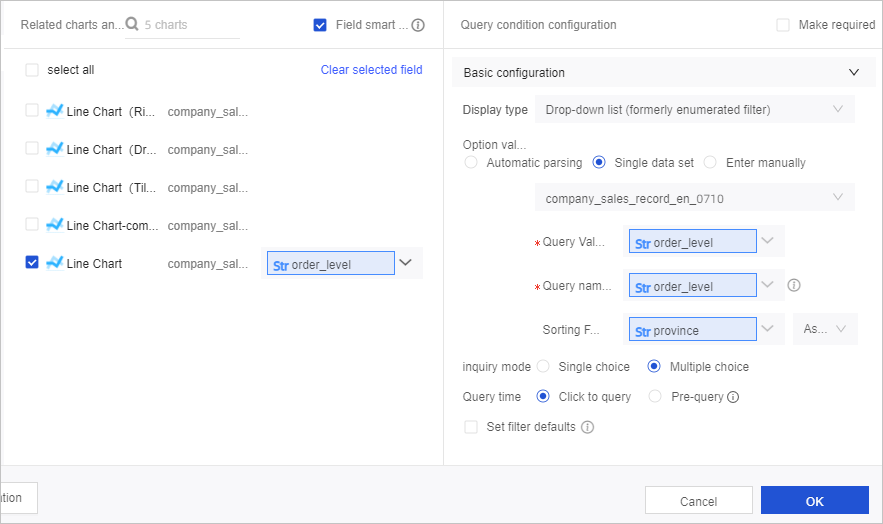
For more information, see Create a filter bar.
- Visual analysis
- Field filters for dashboard components and workbooks are upgraded.
For more information, see Query data based on a date field.
- Data ranking is supported for cross tables of the latest version and ranking boards. For more information, see Data ranking.
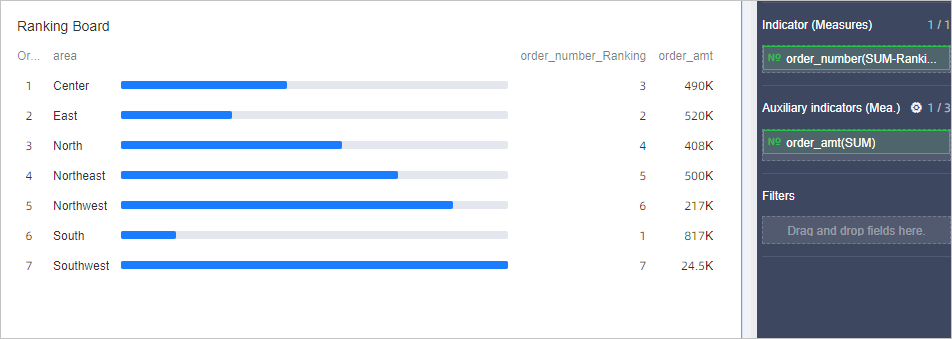
- The Yearly Cumulative Value option is supported for measures. For more information, see Cumulative calculation.
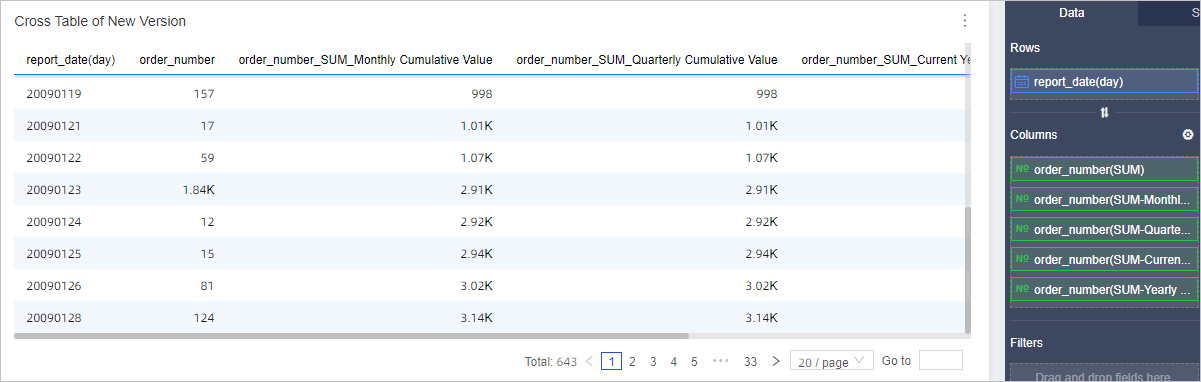 Note
Note- The Comparison option is not supported for measures.
- Cumulative Calculation is supported only for measures marked with SUM, such as
 .
. - Cumulative Calculation is supported only when the dimension contains one date field and its time granularity is year, quarter, month, week, or day.
- The percentile and median aggregation methods are supported for measures. For more information, see Configure a measure field. The following table describes the aggregation methods supported by different data sources.
Data source Supported aggregation method All data sources that can connect to Quick BI SUM, AVG, COUNT, COUNT DISTINCT, MAX, and MIN MySQL, Vertica, SAP IQ (formerly known as Sybase IQ), SQL Server, Presto, PostgreSQL Advanced Server (PPAS), PostgreSQL, Oracle, MaxCompute, Hive, SAP HANA, AnalyticDB for PostgreSQL, GBase, IBM DB2 for LUW, Clivia, ClickHouse, and AnalyticDB for MySQL V2.0 Population Standard Deviation, Sample Standard Deviation, Population Variance, and Sample Variance HBase Population Standard Deviation SAP IQ (formerly known as Sybase IQ), Oracle, MaxCompute, SAP HANA, IBM DB2 for LUW, Presto, HBase, AnalyticDB for PostgreSQL, and PostgreSQL Median SAP IQ (formerly known as Sybase IQ), Oracle, MaxCompute, SAP HANA, IBM DB2 for LUW, and ClickHouse Percentile - The export feature for dashboard components is upgraded. The export feature for workbooks is also upgraded.
- The Export to Image and Export to PDF options are combined into the Export icon.
- The EXCEL option is added to allow you to export dashboards and workbooks as Excel files.
- Dashboards and workbooks can be exported to Object Storage Service (OSS) buckets.
- The Data Display Format parameter is moved from the Series Settings section to the Data tab. This allows you to view data display formats of measures and configure data display formats for multiple measures at a time in an efficient manner.
- The Data Display Format parameter is optimized and moved to the Data tab.
- Batch alignment is supported for cross tables and ranking boards.
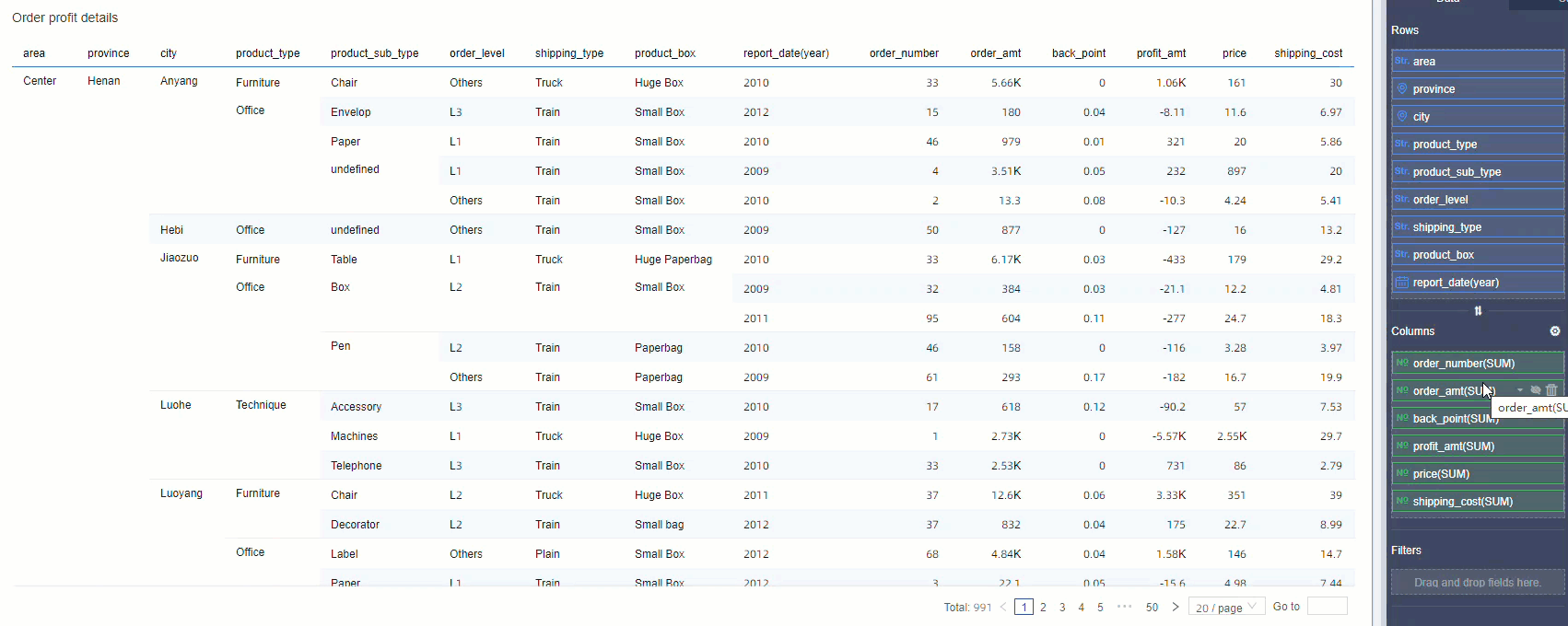
- Batch configuration of aliases, aggregation methods, and value display formats is supported.
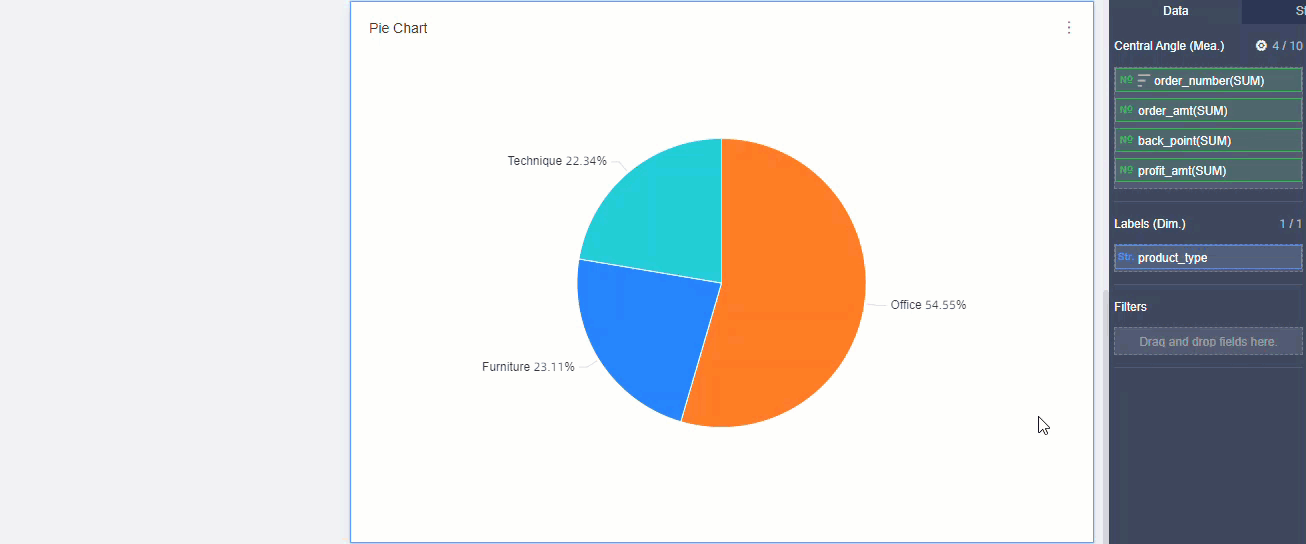
- Measures can be renamed.
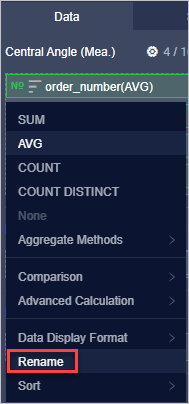
For more information, see Configure multiple measure fields.
- The data comparison feature is supported for line charts. For more information, see Add data comparison.
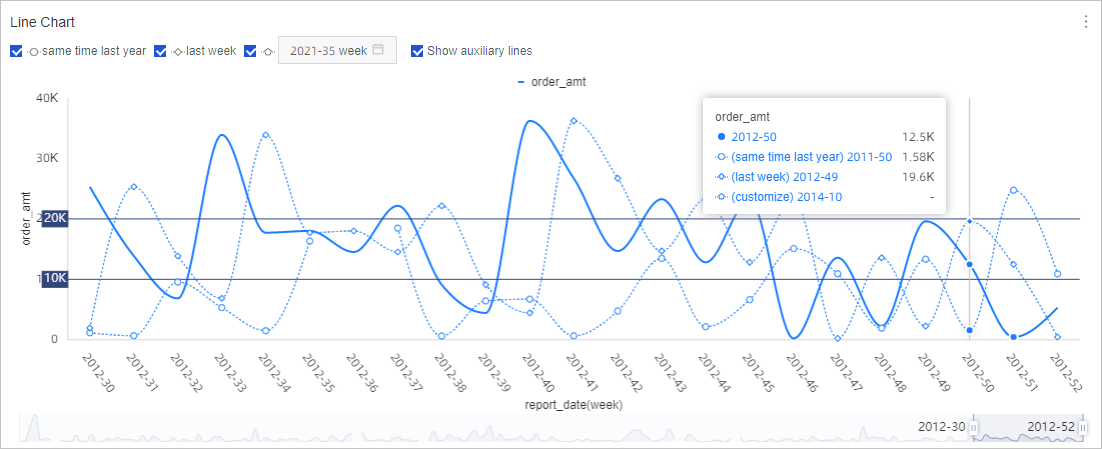
- Field filters for dashboard components and workbooks are upgraded.
- Trend indicator charts are optimized.
- Secondary Y-axes are supported.
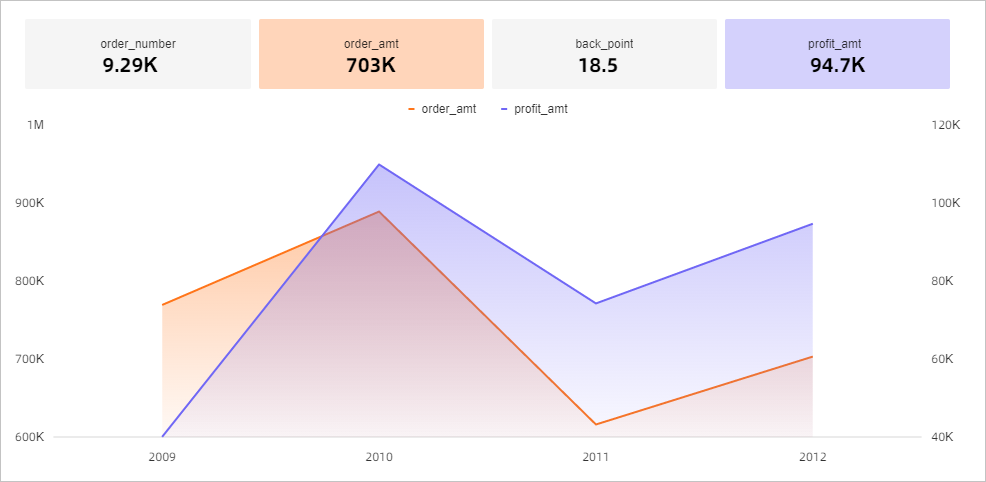
- The display formats for secondary Y-axes can be configured.
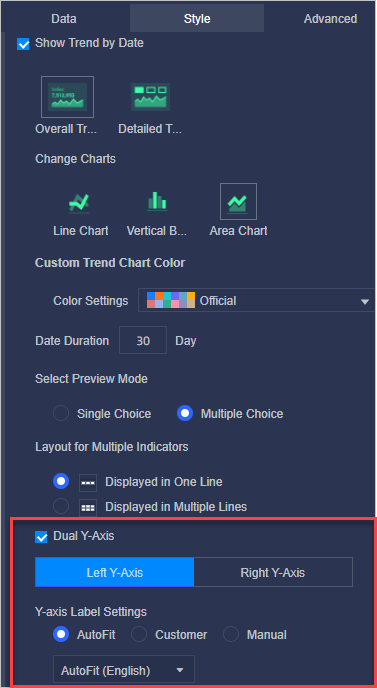
- Trend charts can be switched between line charts, area charts, and column charts.
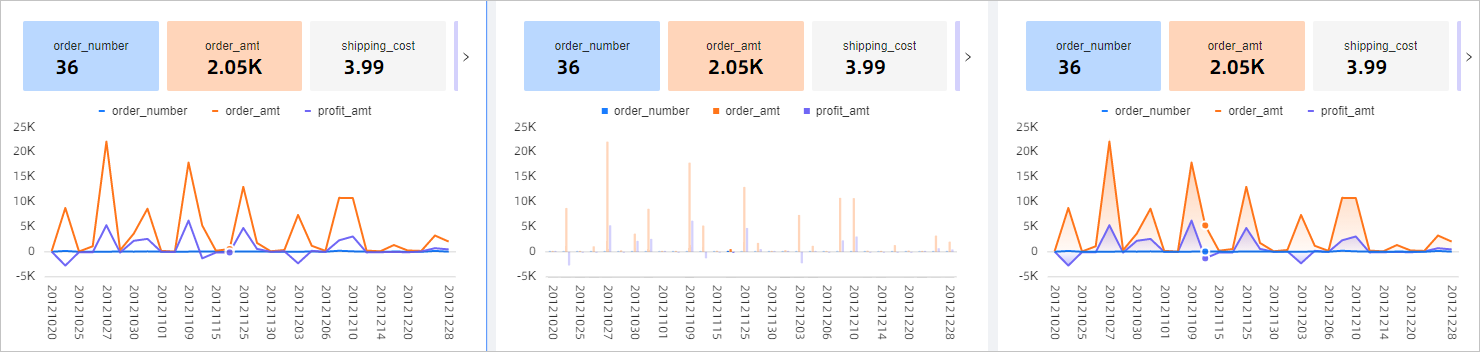
- The styles, sizes, and layouts of axes are upgraded.
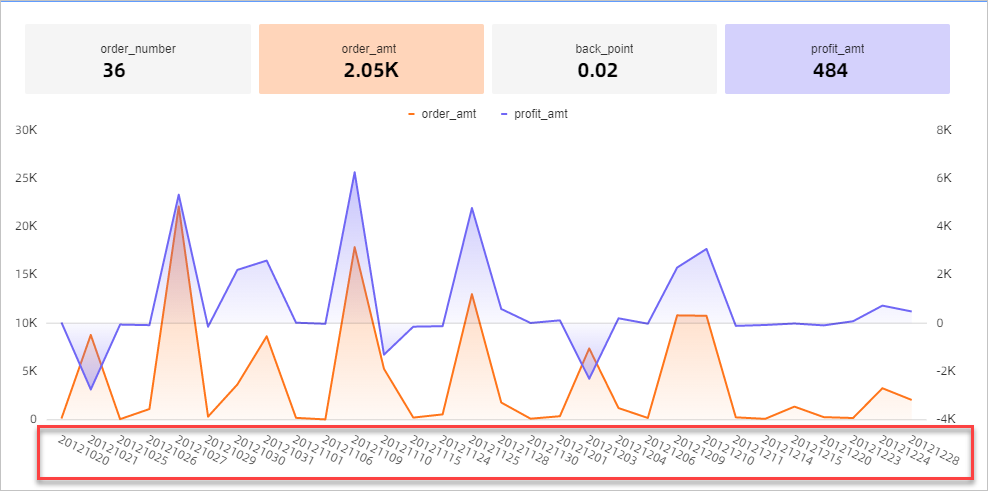
- When you move your pointer over a general trend chart that shows the trends of all specified measures, a tooltip that provides the value of each measure on the corresponding date appears.
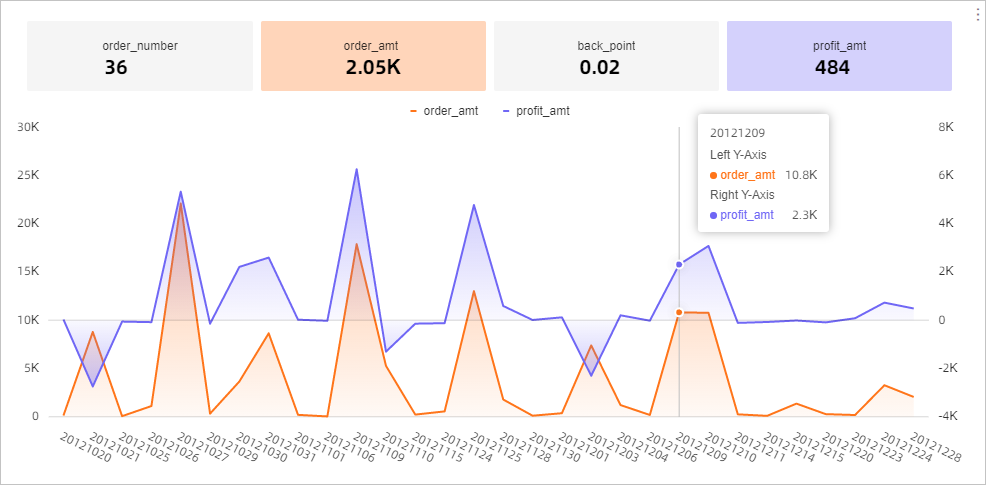
- When you move your pointer over a single-measure trend chart, a tooltip that provides the corresponding date appears and the values of the other measures on this date are displayed on their corresponding trend charts.
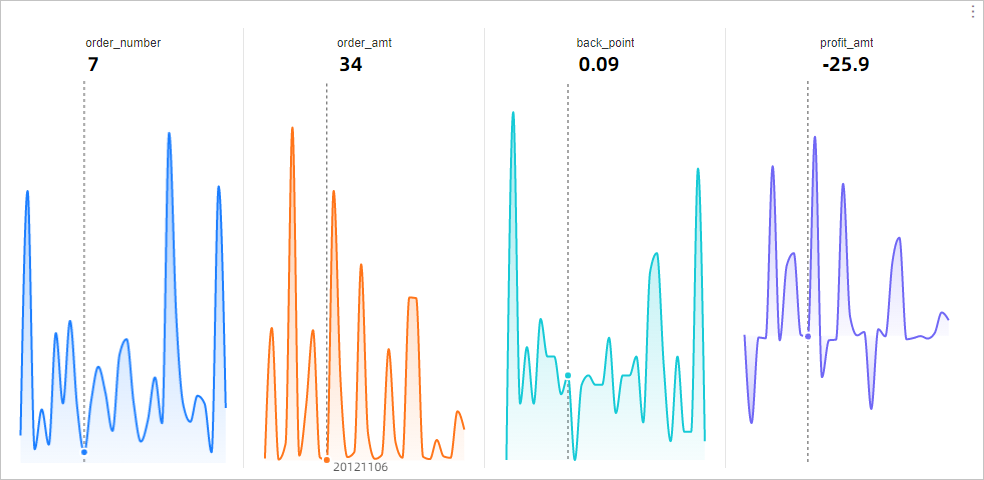
- Secondary Y-axes are supported.
- Highlights for filter interaction and dimension switchover are supported for waterfall charts, scatter charts, and bubble charts.
- Ticker boards are optimized.
- Images can be added as icons, font sizes can be customized, and diagrams can be added.
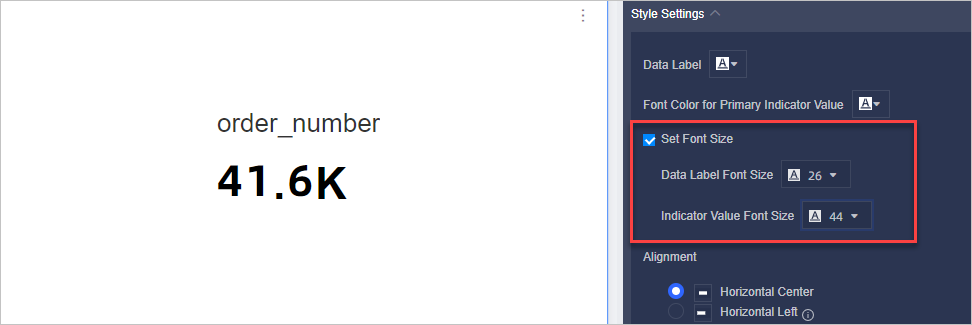
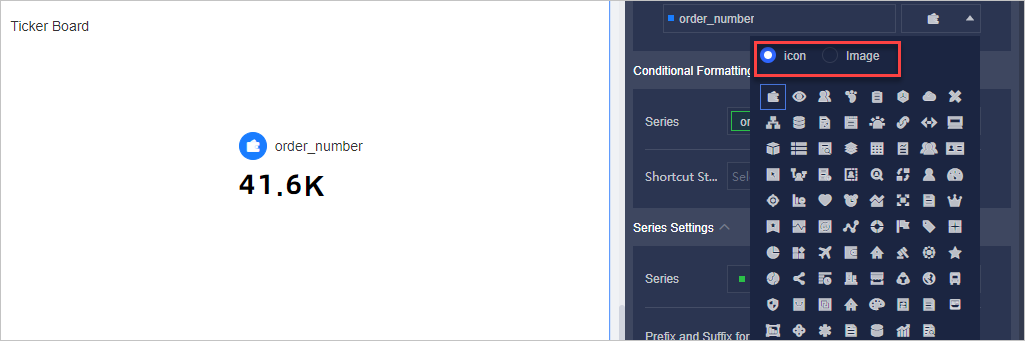
- Background colors and background images can be customized.
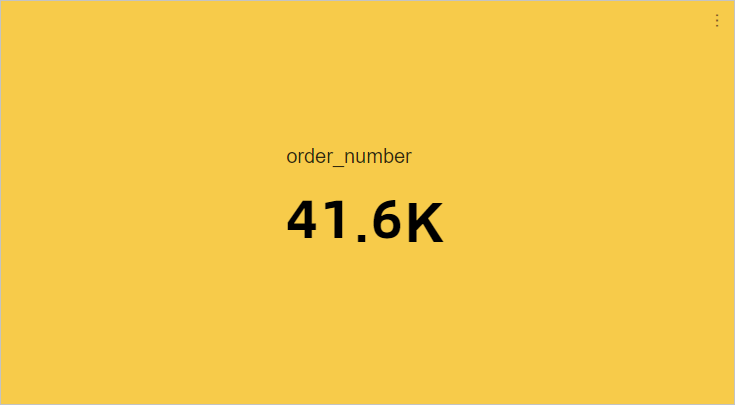
- Images can be added as icons, font sizes can be customized, and diagrams can be added.
- Kanbans are optimized.
- Images can be added to kanbans.
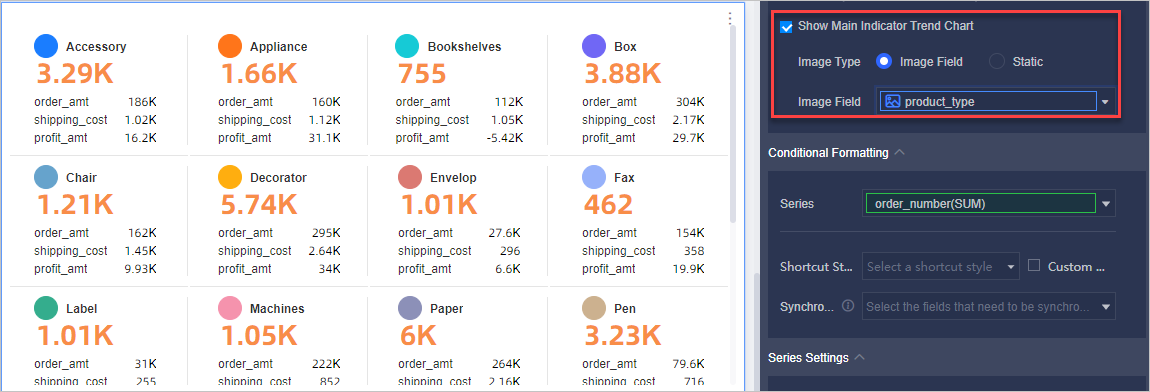
- Images can be added to kanbans.
- Timeline charts and dynamic bar charts are supported.
- Colored maps and geo bubble charts are optimized.
- The Minimal and 3D Filling options are added for the Style Template parameter.
- Map color
- Fill color is supported. The default background color is gray. If no fill color is specified for a map, the default background color is applied.
- Border color is supported. By default, no border color is applied.
- Four types of basemaps are added.
- 3D maps are supported.
- Labels can be displayed. Region names and measure values can be displayed at the same time.
- The measure values in a chart are automatically summed. This facilitates comparison and analysis.
- The Percentage-based option is supported when you configure the range of colors.
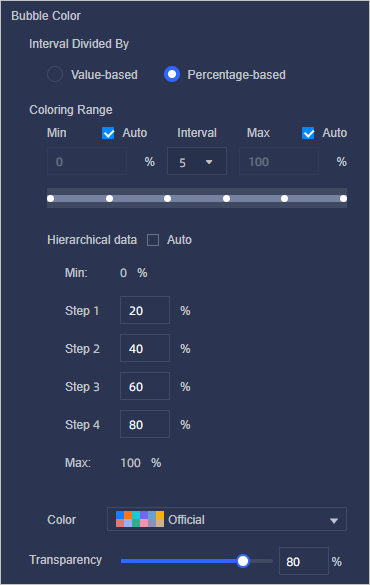
- For a color map, the three regions with the largest measure values and the three regions with the smallest measure values are highlighted. For a geo bubble chart, the three bubbles that indicate the largest measure values and the three bubbles that indicate the smallest measure values are highlighted.
- The measure specified for a chart can be changed by selecting another measure from the measure drop-down list in the upper-right corner of the chart. This helps you perform multidimensional analysis.
- Continental maps are supported. Before you create a continental map based on a dimension in a dataset, you must change the dimension type by choosing .
- A specific area can be selected to zoom in.
- The filter interaction feature is optimized. After you click an area in a chart, the associated charts on the dashboards display data of the selected area.
For more information, see Colored maps and Bubble map.
- LBS heat maps and LBS flying line maps are supported in group workspaces of Quick BI Enterprise Standard Edition. For more information, see LBS heat map and LBS flying line map.
- Funnel charts are optimized.
- The Perfect Trapezoid layout is supported. In this layout, the width of each layer is not determined by the measure value. A funnel chart in the Perfect Trapezoid layout is used only to show values across stages in a process.
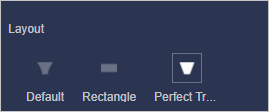
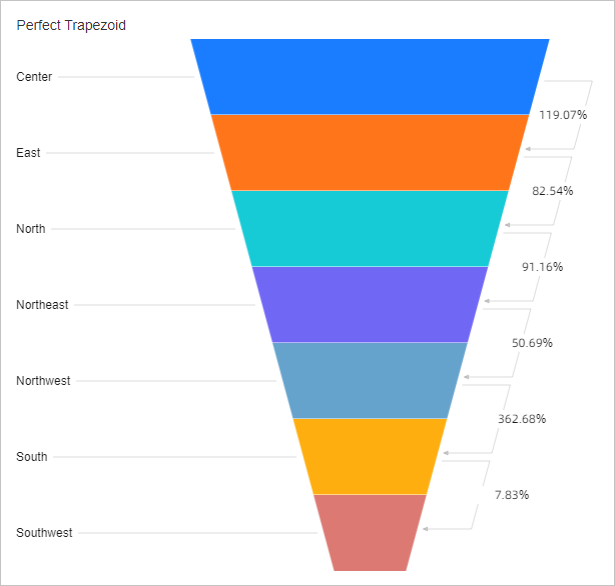
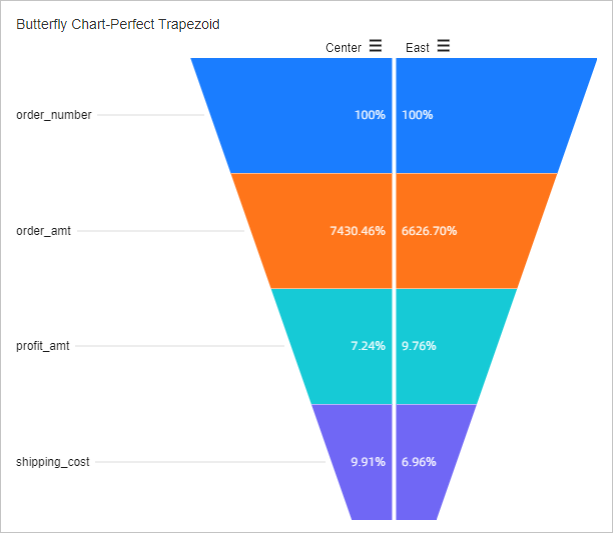
- Associated areas are highlighted.
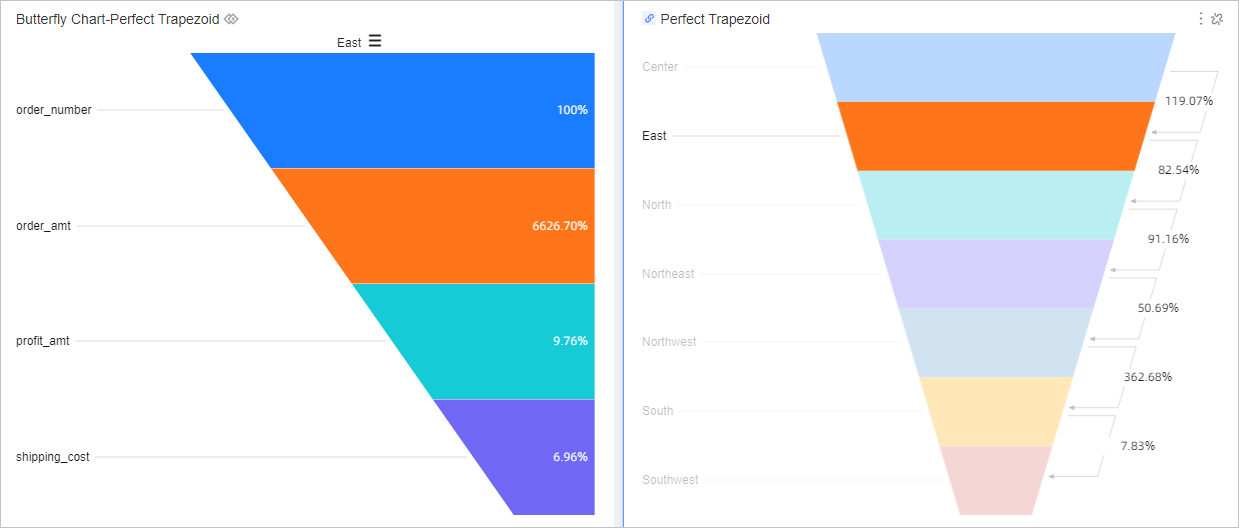
For more information, see Funnel chart.
- The Perfect Trapezoid layout is supported. In this layout, the width of each layer is not determined by the measure value. A funnel chart in the Perfect Trapezoid layout is used only to show values across stages in a process.
- Word clouds are optimized.
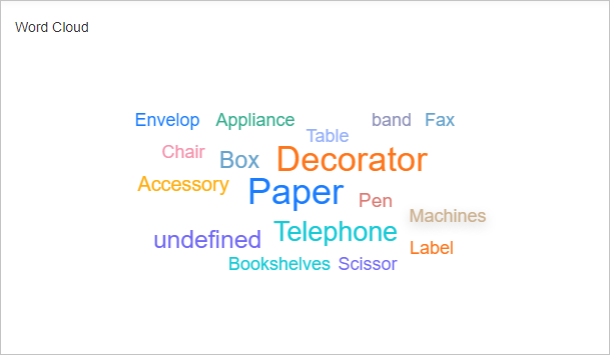
For more information, see Word cloud chart.
- Scatter charts and bubble charts are optimized. For more information, see Bubble chart.
The Median Value option is supported for the Axis Value parameter after the four-quadrant feature is enabled.
- The following types of charts are optimized: line charts, column charts, stacked column charts, 100% stacked column charts, area charts, stacked area charts, 100% stacked area charts, bar charts, stacked bar charts, 100% stacked bar charts, and combination charts.
- Color legends can be sorted. You can configure different colors for different measures on the Style tab.
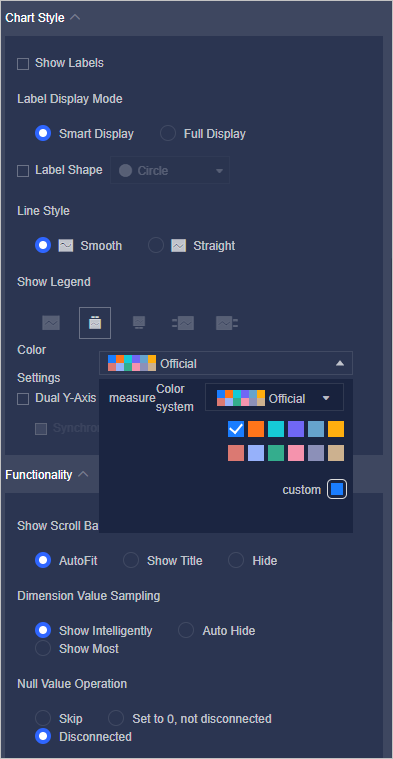
- Batch configuration of tags is supported for line charts, area charts, stacked area charts, and 100% stacked area charts.
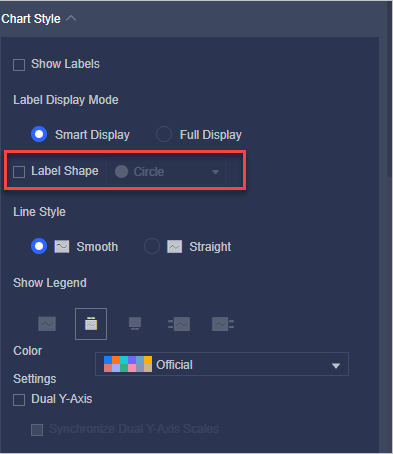
- Alignment of the primary and secondary Y-axes is supported.
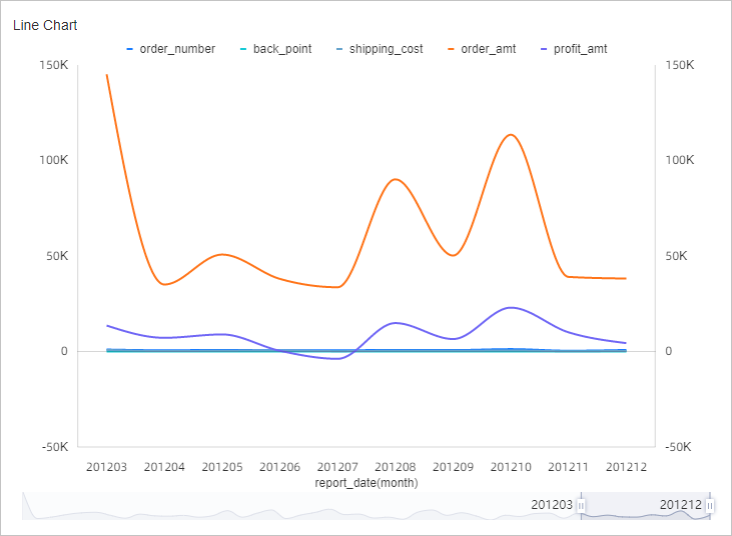
- Color legends can be sorted. You can configure different colors for different measures on the Style tab.
- Tab upgrades
- Charts can be dragged into or out of tabs.
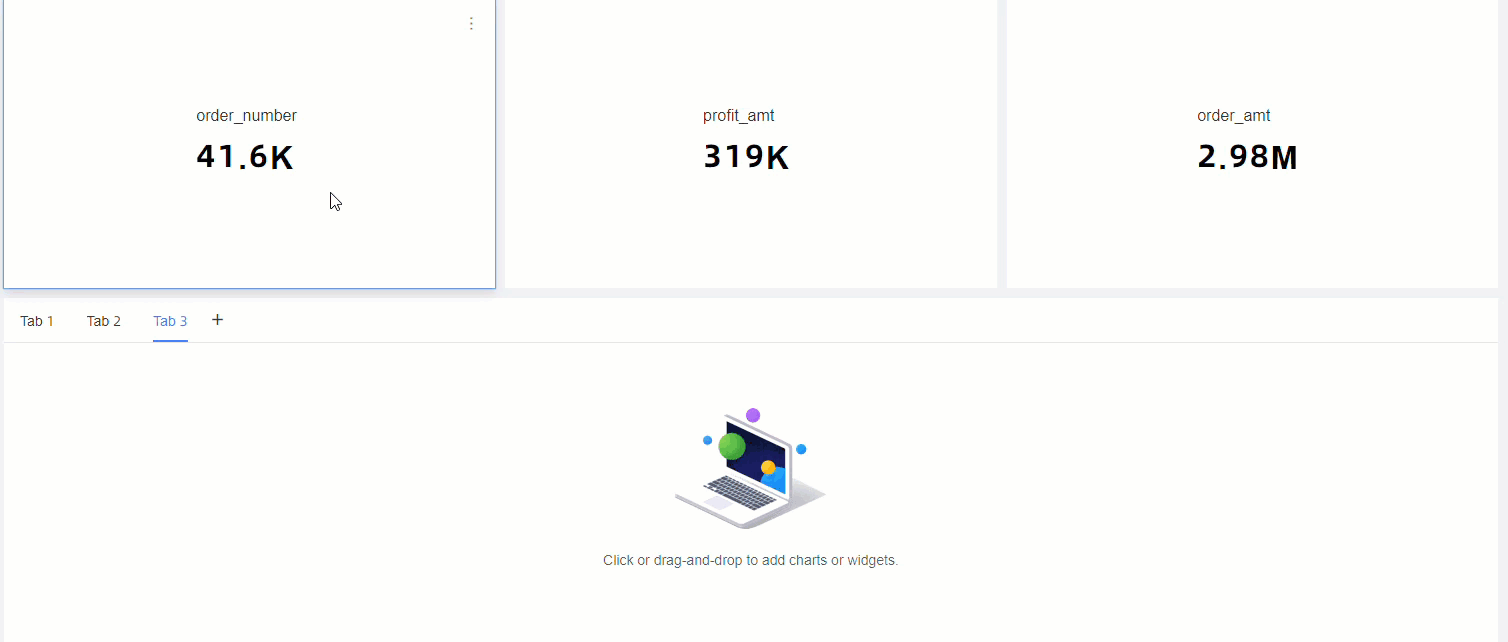
- Tab names can be customized.
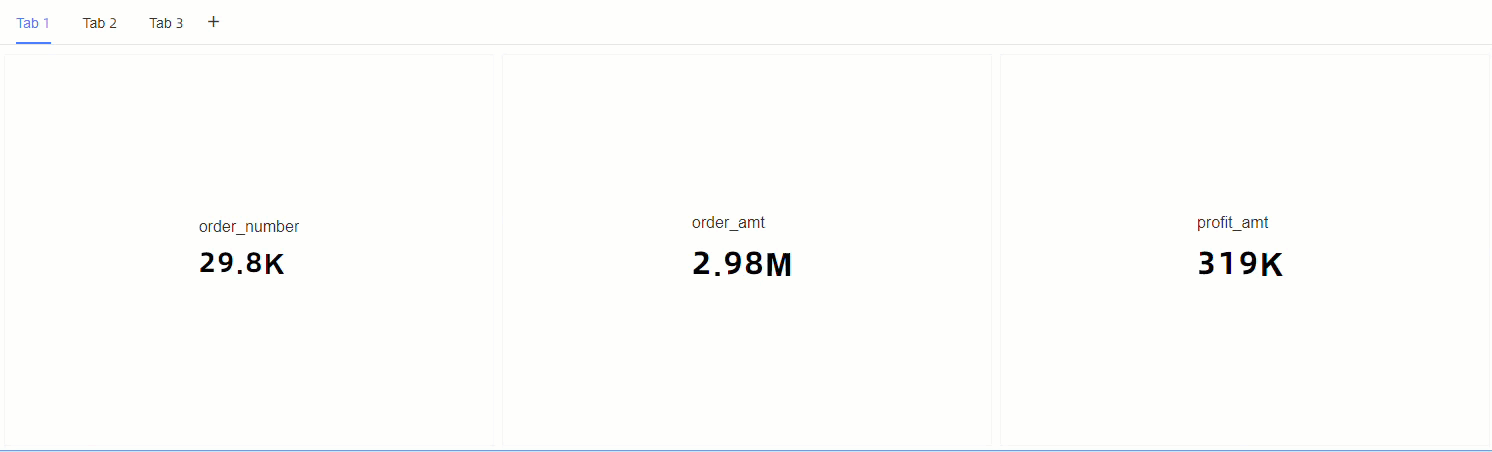
- Tabs can be added.
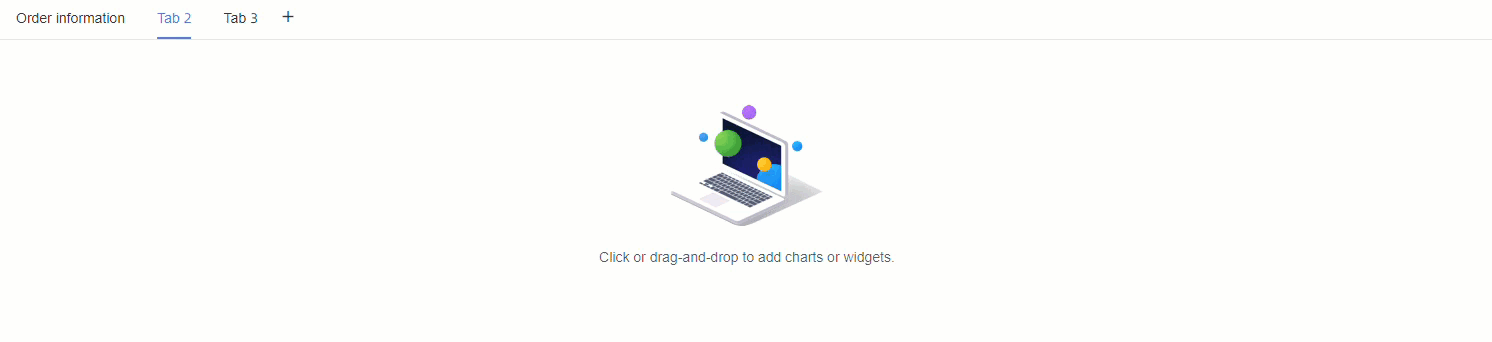
- The order of tabs can be adjusted.
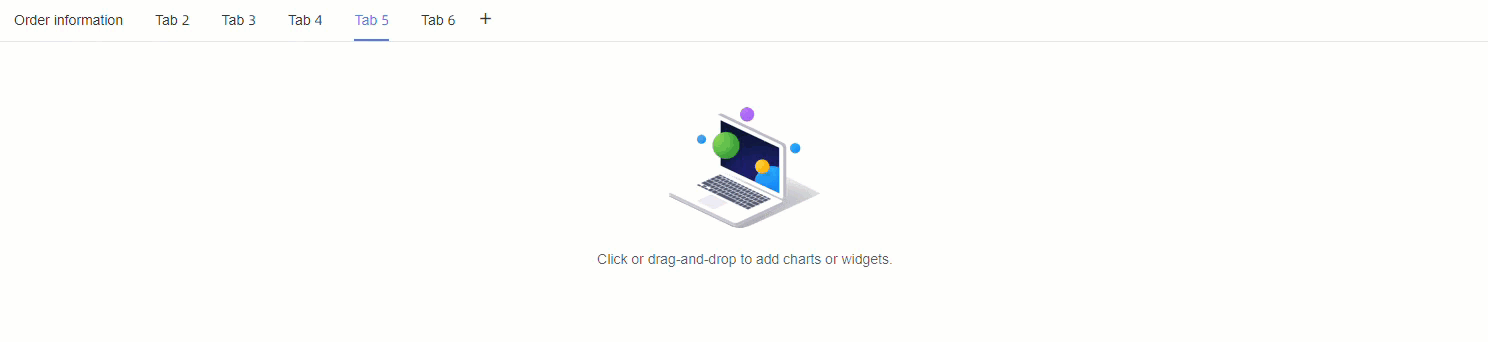
- Tabs can be copied.
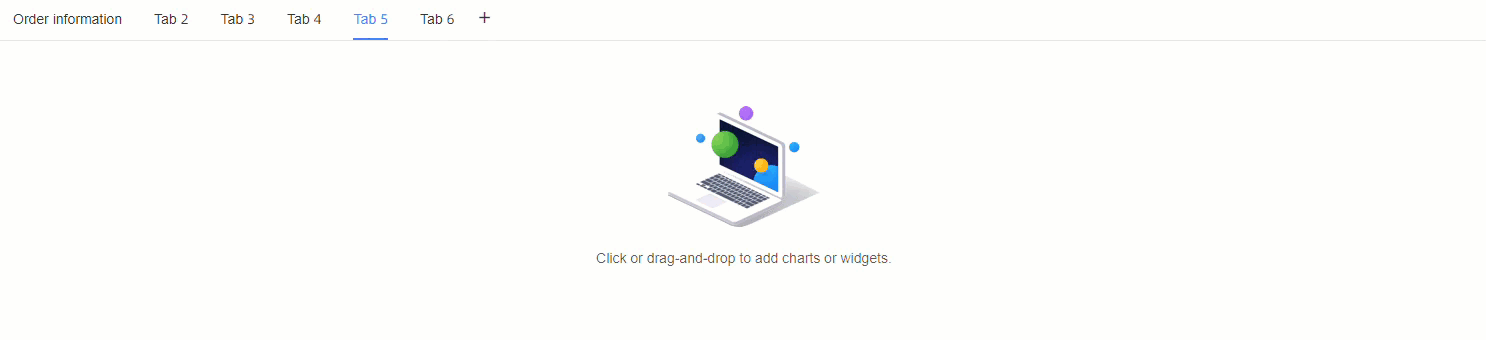
- The tab bar can be stuck on the top.
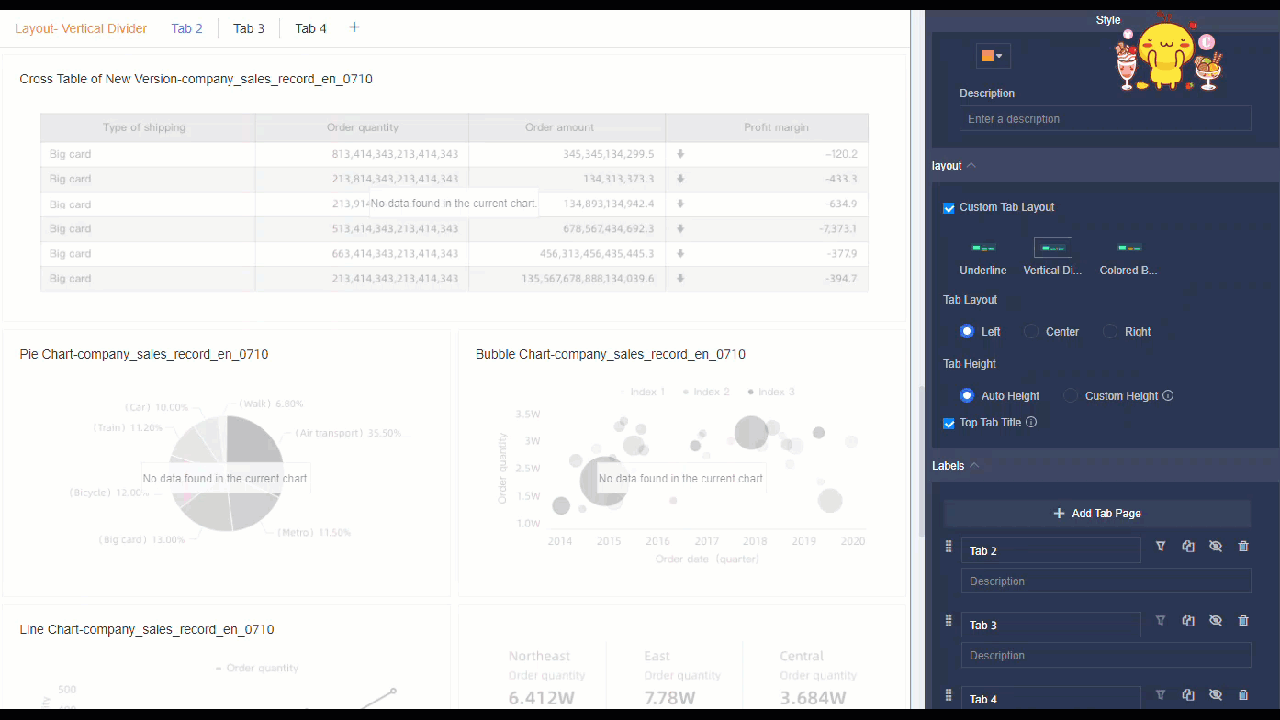
- Auto Height and Custom Height are supported for Tab Height.
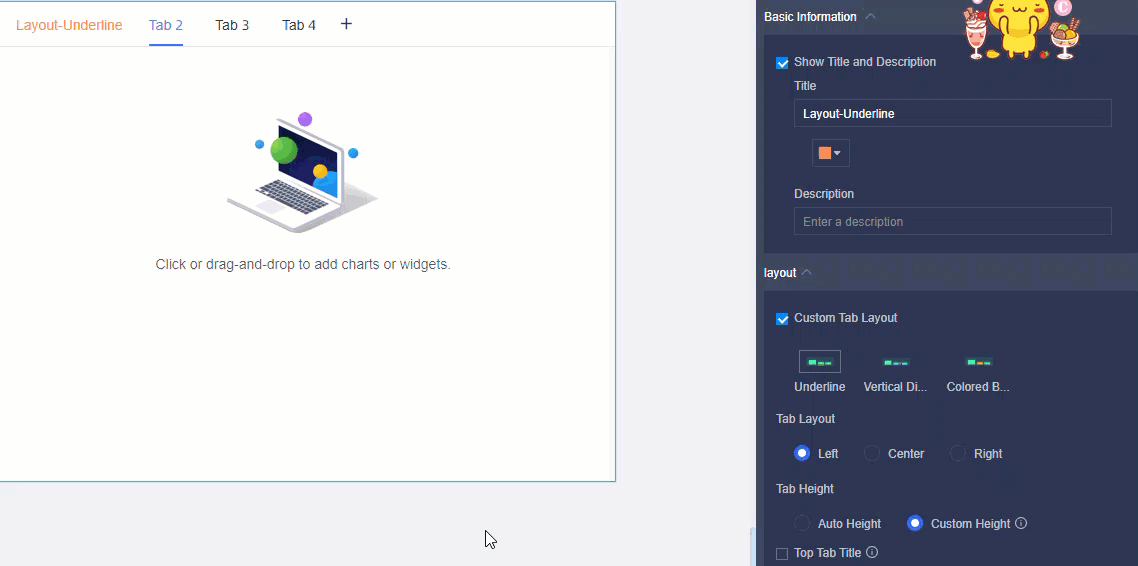
- The Center option is supported for Tab Layout.
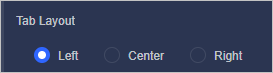
- Tabs can be copied or deleted.
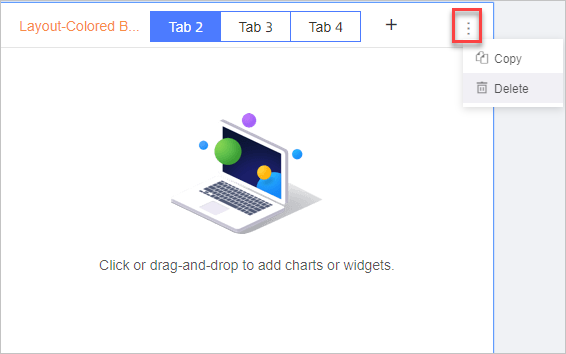
For more information, see Tab.
- Charts can be dragged into or out of tabs.
- Two formulas can be used to calculate the percentage of completion that appears in progress bars, circular bars, and liquid fill gauges.
- Percentage of completion = Actual value/Expected value x 100%
- Percentage of completion = [1 - (Actual value/Expected value - 1)] x 100%Note By default, this formula is used. This formula takes effect only when the expected value is a negative number.
For more information, see Progress bar.
- Pie charts are upgraded. For more information, see Pie chart.
- The Decimal Places parameter is added in the Chart Style section.
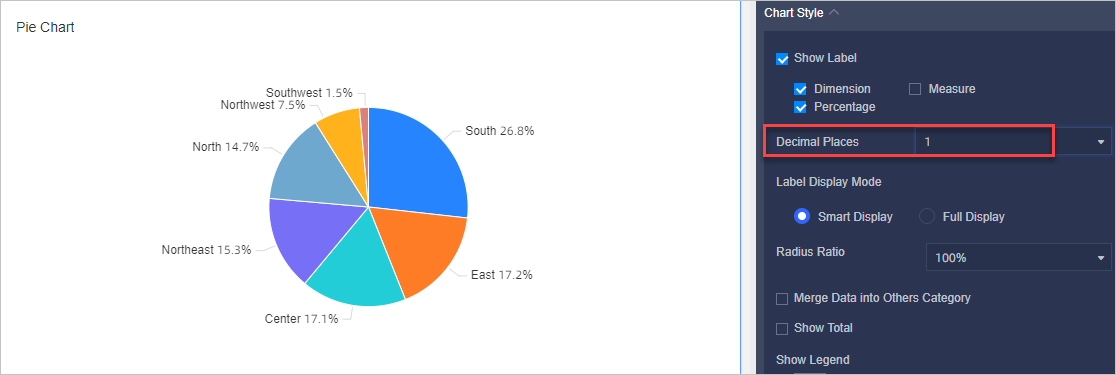
- The Enable Indicator Filter parameter is added in the Functionality Settings section.
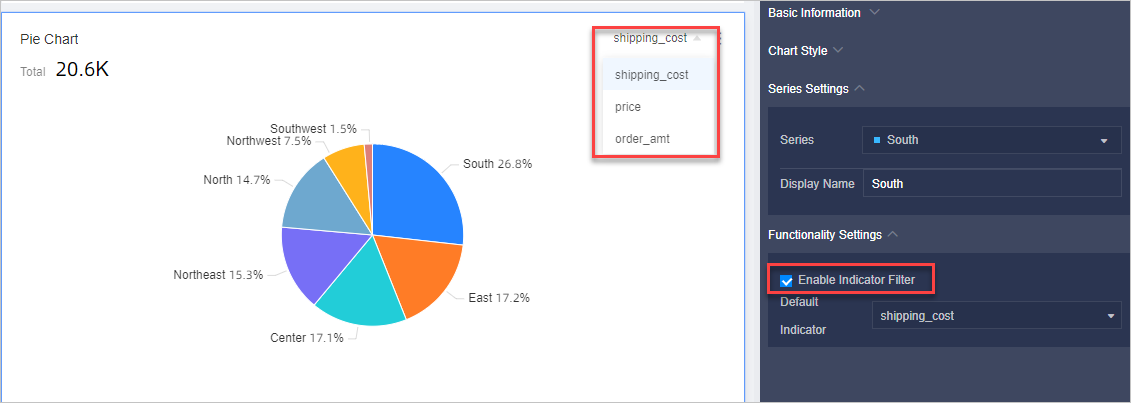
- Smart Display and Full Display are supported for Label Display Mode.
- The Decimal Places parameter is added in the Chart Style section.
- Radar charts are upgraded. For more information, see Radar charts.
- Dimension As Branch Label and Measure As Branch Label are added to the Data tab.
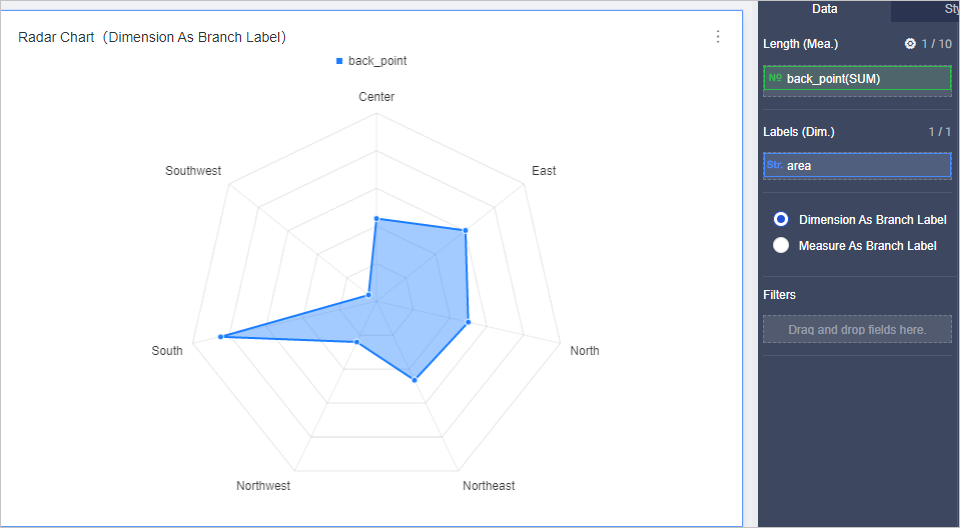
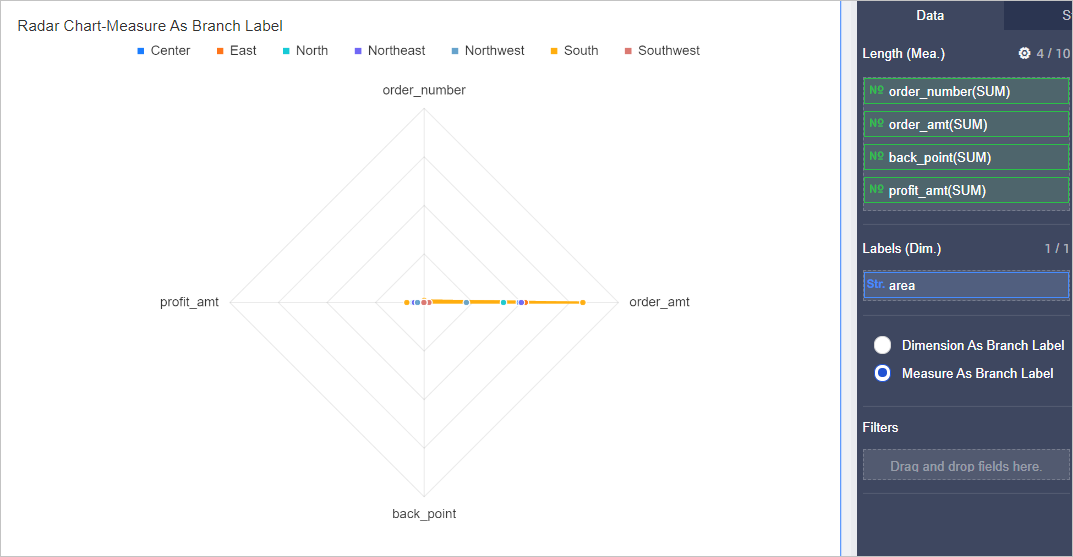
- Polygon and Circle are supported for Layout.
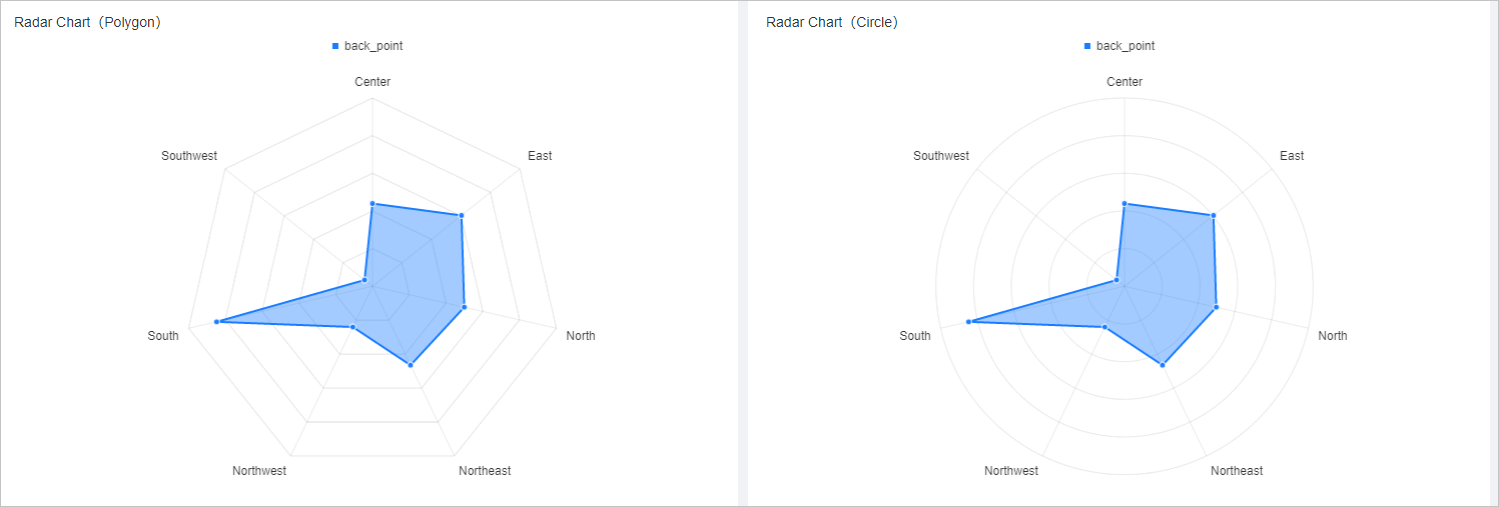
- Smart Display is supported for Show Labels.
- The maximum value for an axis can be configured.
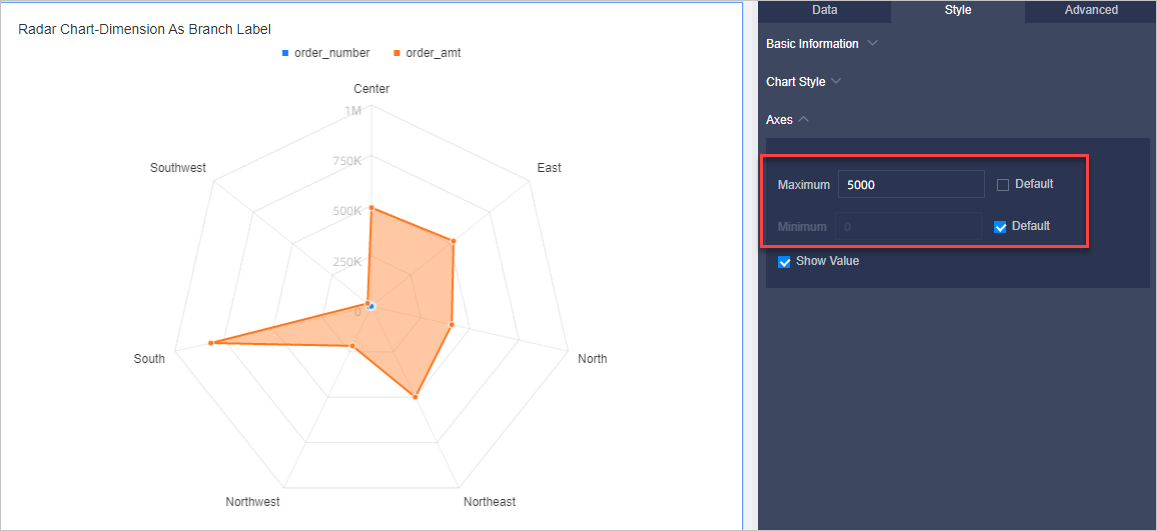
- Labels on the vertical axis can be displayed.
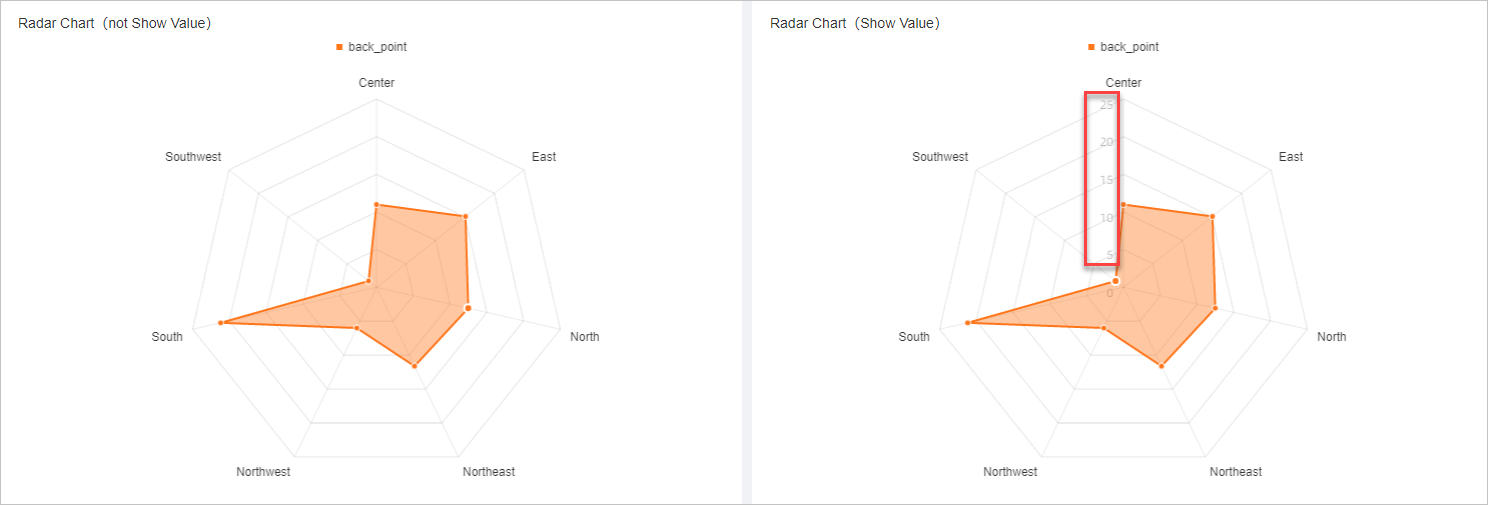
- Auxiliary lines are supported.

- Dimension As Branch Label and Measure As Branch Label are added to the Data tab.
- Treemap charts are upgraded. For more information, see Treemap.
- By default, measure values are displayed in descending order from the upper-left corner to the lower-right corner.
- Percentage and Measure are supported for Show Label.
- Polar area charts are upgraded. For more information, see Polar diagrams.
- Polar diagram is renamed Polar area chart.
- By default, measure values are displayed in descending order.
- Label display modes are optimized.
- Story Builder is added. For more information, see Story Builder.
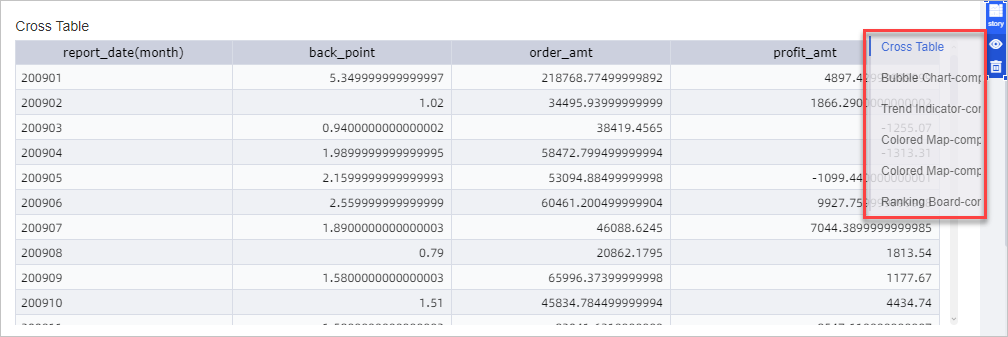
- The annotation feature is supported. For more information, see Label. Annotations can be added to line charts, column charts, 100% stacked column charts, bar charts, stacked bar charts, 100% stacked bar charts, area charts, stacked area charts, 100% stacked area charts, and combination charts.
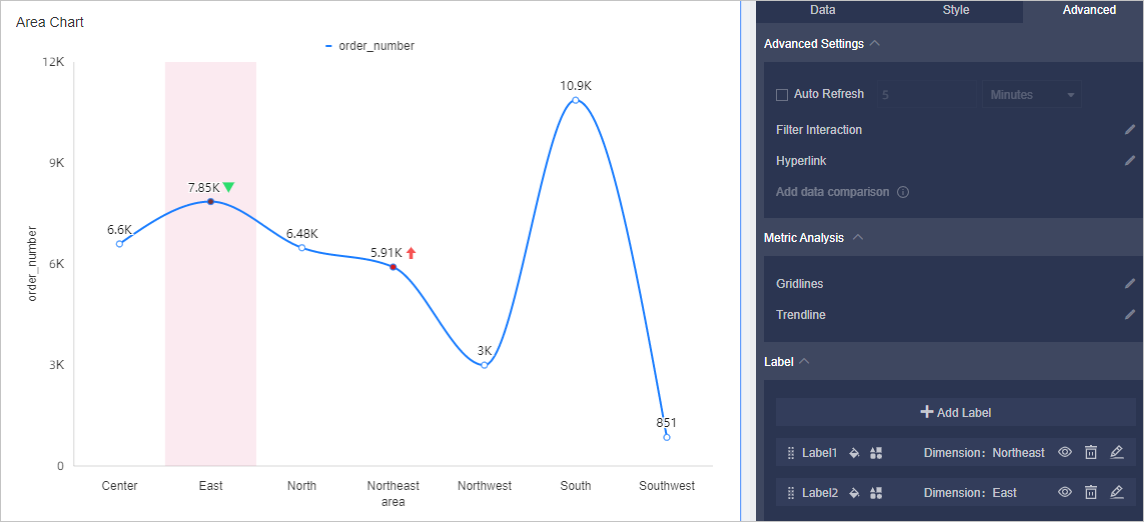
- Dynamic playback is supported for bubble charts and scatter charts. For more information, see Bubble chart and Scatter chart.
- Auxiliary indicators are supported for ranking boards. A maximum of three measures can be added as auxiliary indicators for each ranking board. For more information, see Ranking board.
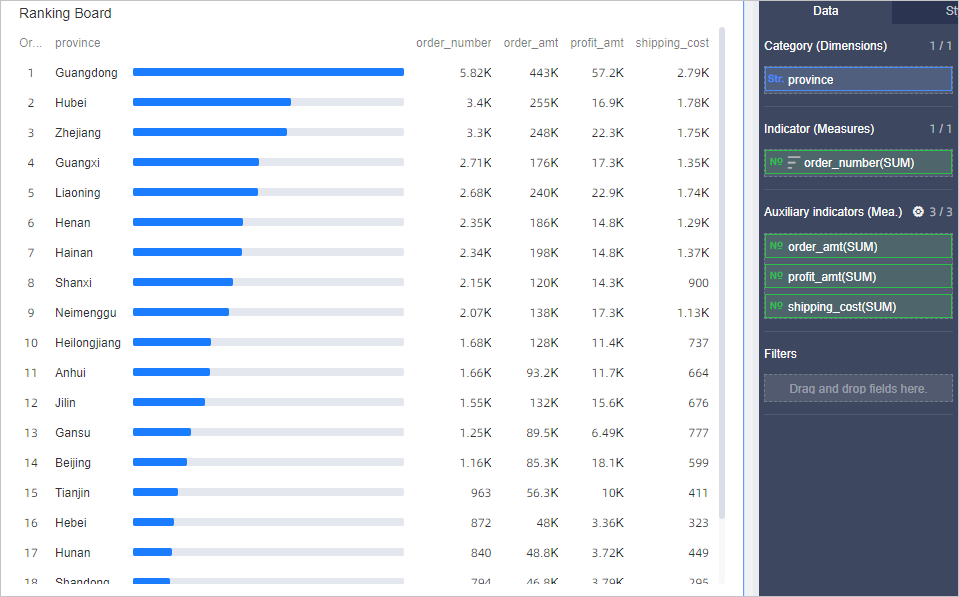
- Conditional formatting is supported. For more information, see Kanban. Conditional formatting is supported for kanbans, trend indicator charts, ranking boards, ticker boards, and rich text boxes.
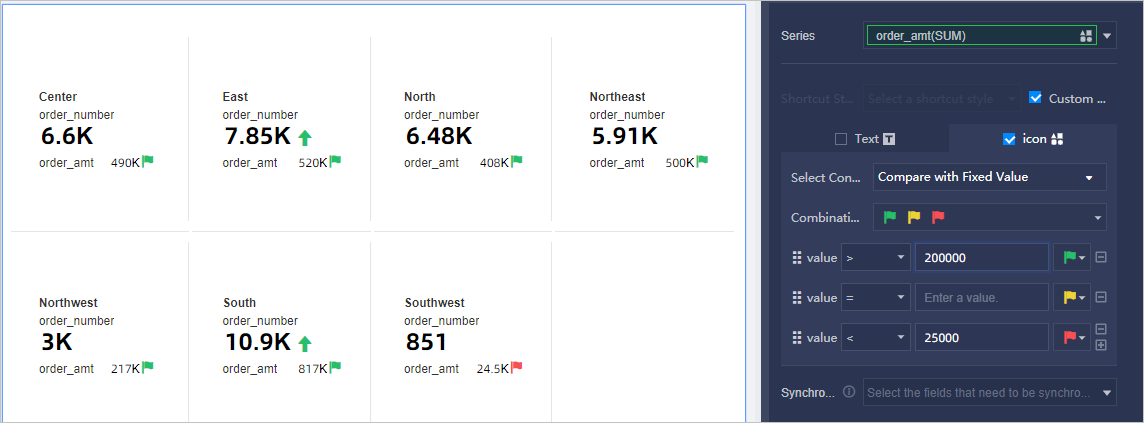
- Images can be added to cross tables and ranking tables.
- The visual effect of trend indicators is upgraded. For more information, see Indicator trend chart.
- Sankey diagrams are upgraded. For more information, see Sankey diagram. The maximum number of fields that can be added to Node Height (Measures) is increased from 5 to 20.
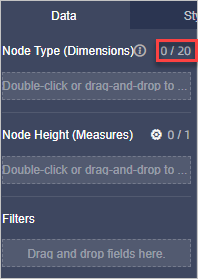
- Cross tables are upgraded. For more information, see Latest cross table.
- Text boxes are upgraded to rich text boxes. You can add text in rich text boxes. For more information, see Text area.
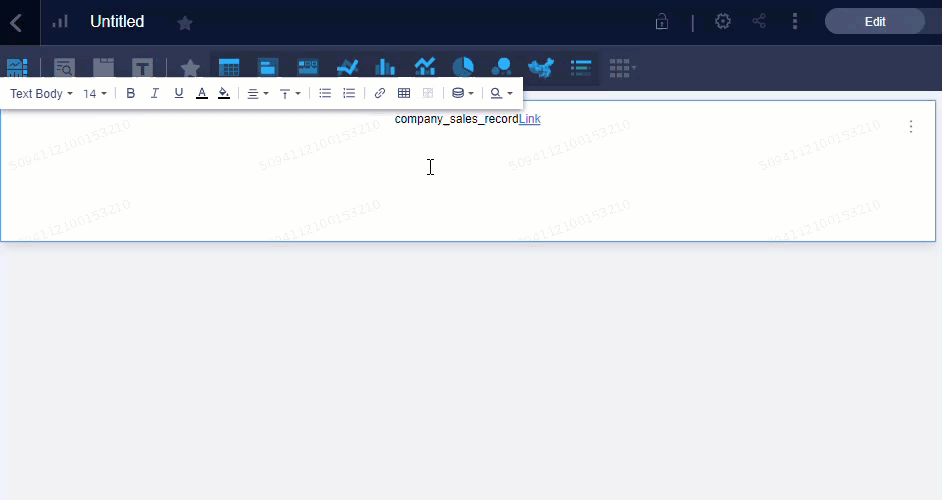
- Dashboard upgrades
- Filter bars can be added into charts. You can configure filters for each chart.
For more information, see Add and configure a filter bar for a chart.
- Filter bars can be added into tabs. For more information, see Add and configure a filter bar for a tab.
- The Whether to remember query conditions check box is added. If you select Whether to remember query conditions, all existing query conditions in the organization are saved. For more information, see Configure the system to save query conditions.
- The Exclude option is supported when the inquiry mode in a drop-down list is set to Multiple choice. For more information, see Create a filter bar.
- The Exclude option is supported when the inquiry mode in the filter is set to Multiple choice. For more information, see Filters.
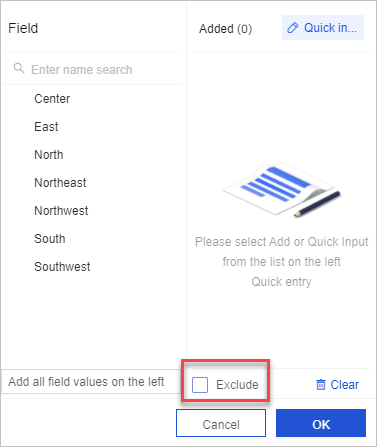
- After cascading conditions are configured, if you hide query conditions that are not configured in the first-level filter, the configuration of the cascading conditions is cleared. However, if you hide the query conditions in the first-level filter, the configuration of the cascading conditions is retained.
For more information, see Configure conditional cascade.
- The Filter width parameter is supported when the style parameter is set to Tile for a filter bar. For more information, see Create a filter bar.
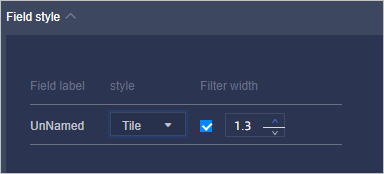
- Filter bars can be added into charts. You can configure filters for each chart.
- Data of a specific area can be selected to implement filter interaction. This feature is supported for line charts, column charts, stacked column charts, 100% stacked column charts, area charts, stacked area charts, 100% stacked area charts, bar charts, stacked bar charts, 100% stacked bar charts, combination charts, scatter charts, and bubble charts.
- The Show Only option is supported to show only the data in the selected area.
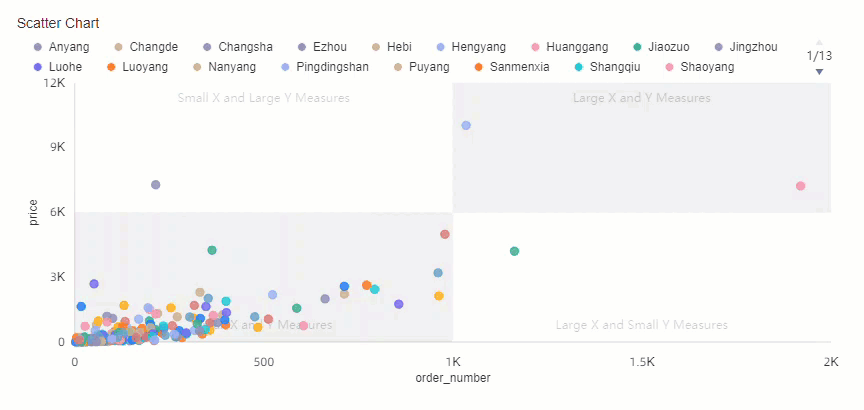
- The Exclude option is supported to show only the data not in the selected area.
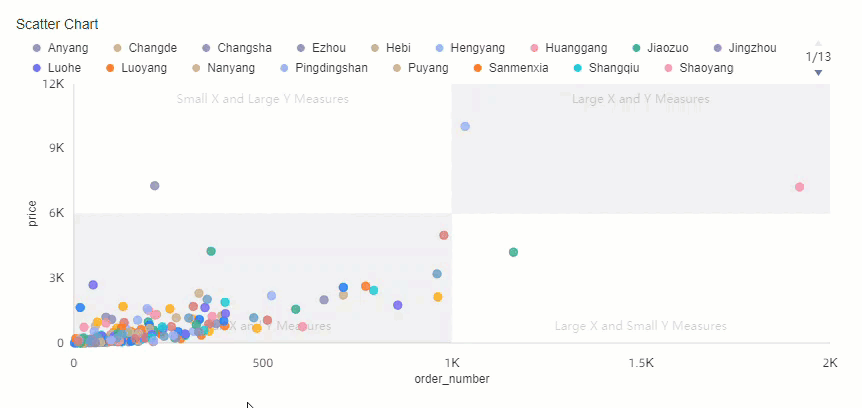
- The View Data option is supported to show the details of the data in the selected area.
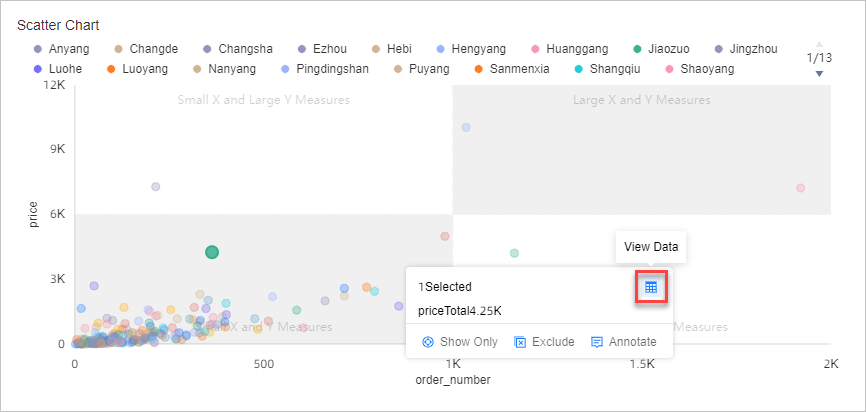
- The Annotate option is supported to allow you to add annotations on the selected area.
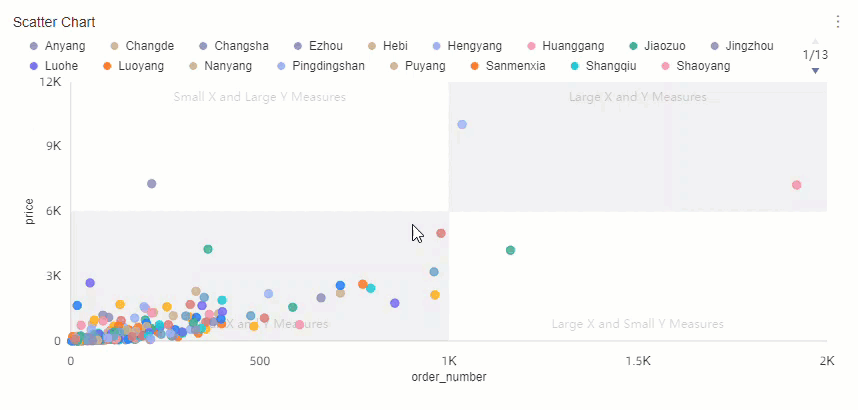 Note The annotation option is supported for the following charts:
Note The annotation option is supported for the following charts:- Trend charts: line charts, area charts, stacked area charts, 100% stacked area charts, and combination charts
- Charts for comparison: column charts, stacked column charts, 100% stacked column charts, bar charts, stacked bar charts, and 100% stacked bar charts
- Charts that show relationships between data: scatter charts and bubble charts
- Maps: colored maps and geo bubble charts
- The Drilldown option is supported. You can select an area that contains specific dimensions. This allows you to view data in a new chart that is generated based on the selected dimensions. The following example uses the company_sales_record dataset to show the drilling effect.
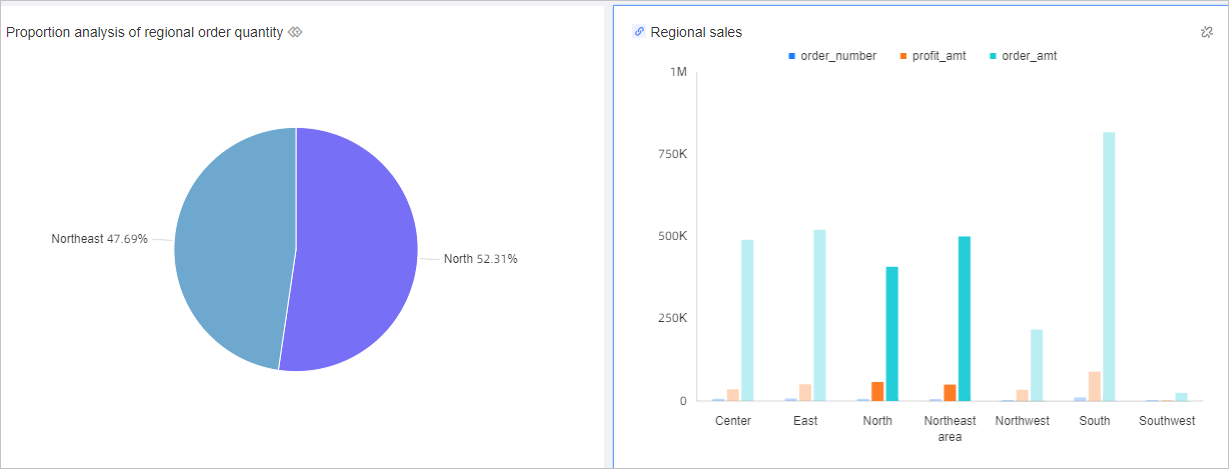
- The Show Only option is supported to show only the data in the selected area.
- The combined usage of data drilling and filter interaction is optimized.
- The drilling feature and the filter interaction feature can be used together. For more information, see Effects of data drilling and filter interaction.
- The visual effect of filter interaction is optimized.
- The
 icon is provided to cancel filter interaction.
icon is provided to cancel filter interaction. 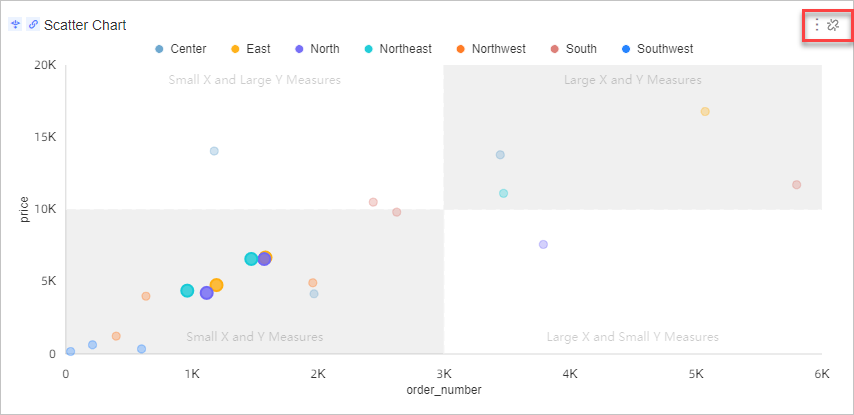
- Filter interaction takes effect after you click an area or a field in a chart. You can click a blank area to cancel filter interaction. In earlier versions, you need to double-click an area or a field in a chart to make filter interaction take effect.
- The hyperlink feature is optimized.
- Hyperlinks can be created based on time fields.
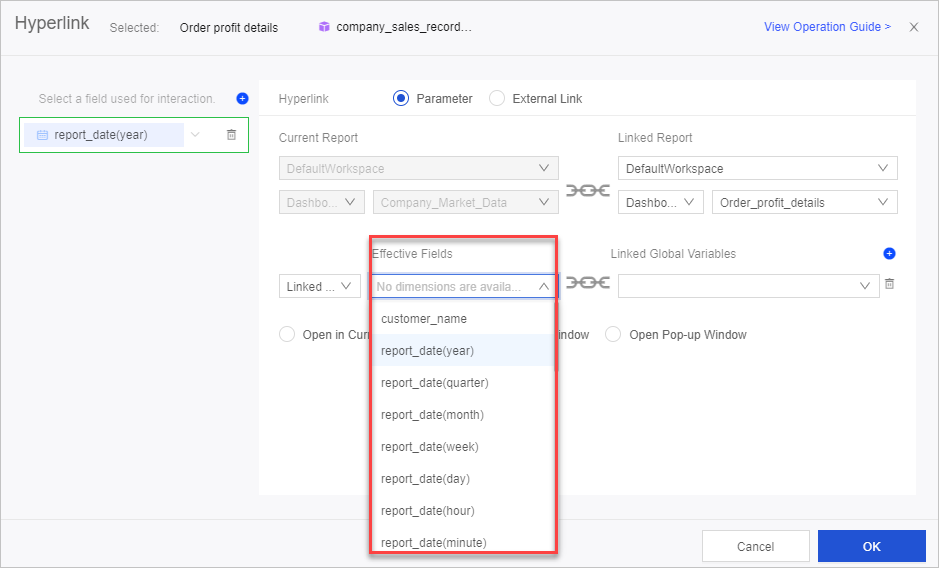
- Hyperlinks can be created by selecting multiple dimensions.
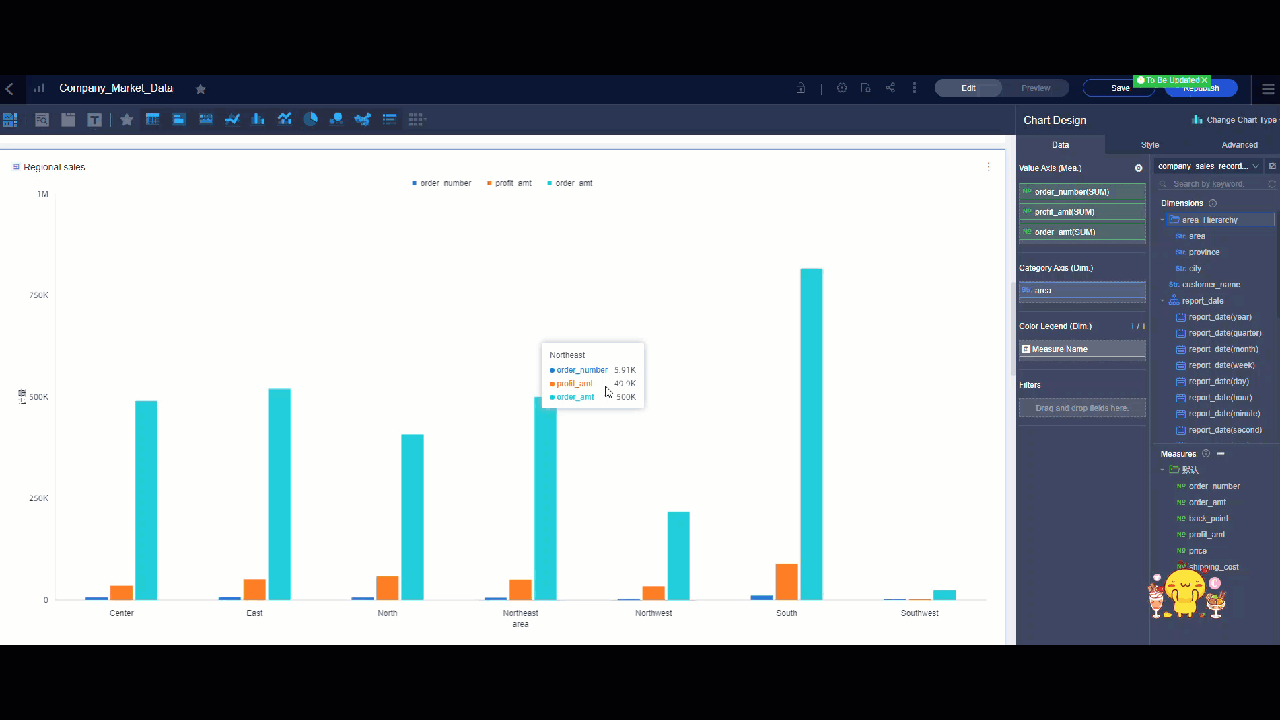
- The Open Pop-up Window option is supported to open a hyperlink.
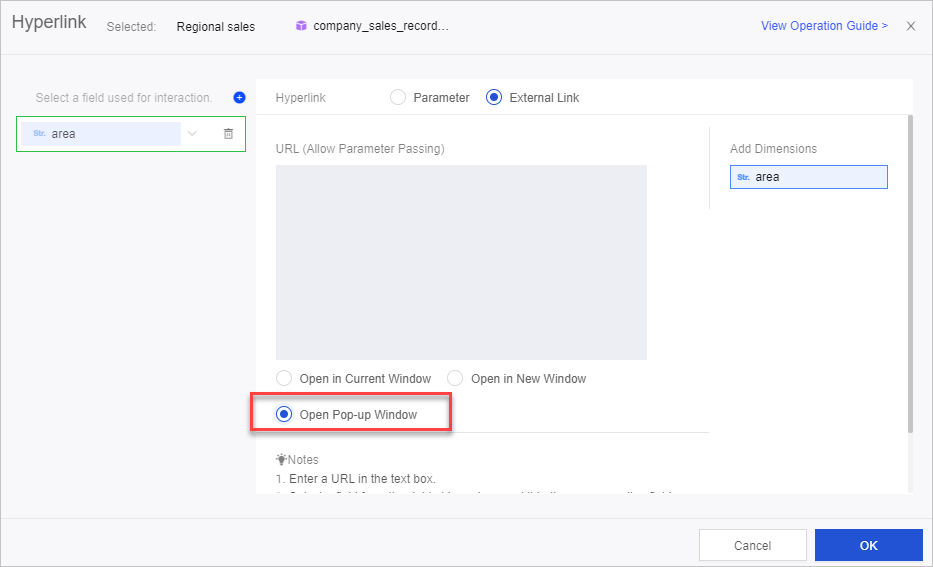
- Hyperlinks can be created based on time fields.
- Themes that use different color systems are supported. For more information, see Theme design.
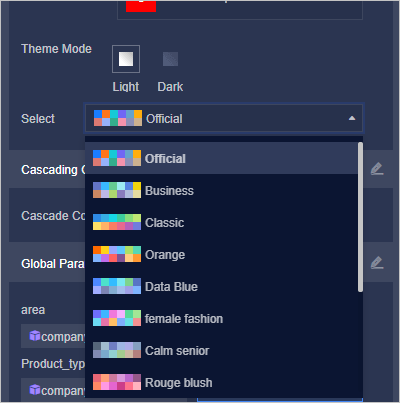
Workbooks
- The feature to create workbooks is optimized. For more information, see Create a workbook.
- The Merge Same Cells feature is supported.
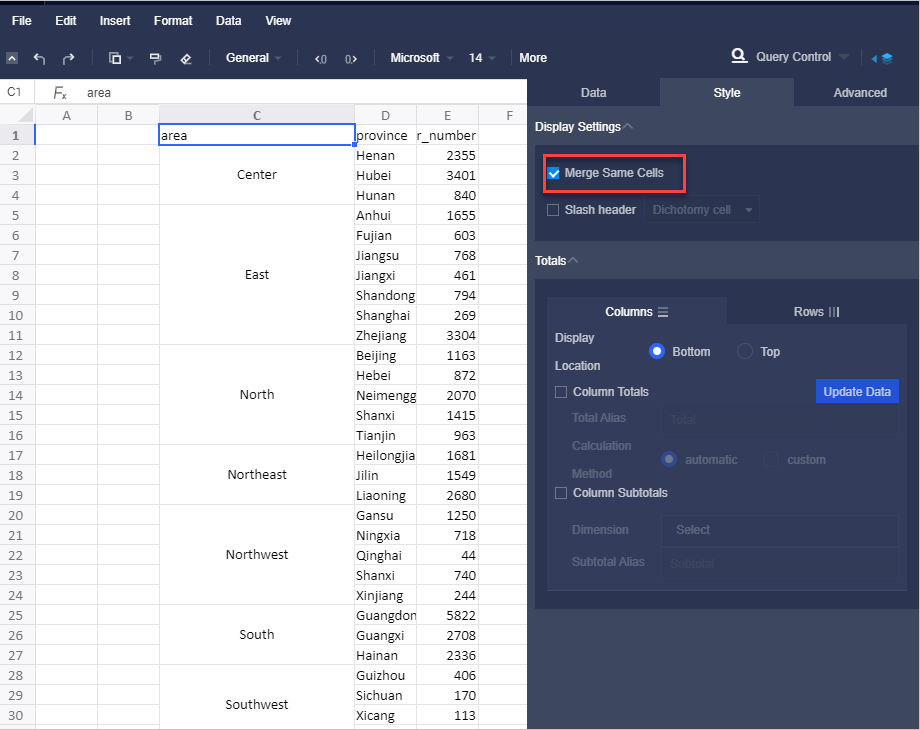
- The Cross-Block Align feature is supported.
- Rich text can be inserted into cells.
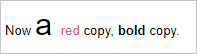
- The Merge Same Cells feature is supported.
- Configuration items for workbooks are optimized. For more information, see Configure a workbook.
- The order of sheets can be adjusted.
- The watermarking feature is supported.
Forms
Configuration management
- Users to whom you want to grant the permissions on BI portal menus can be selected from user groups.
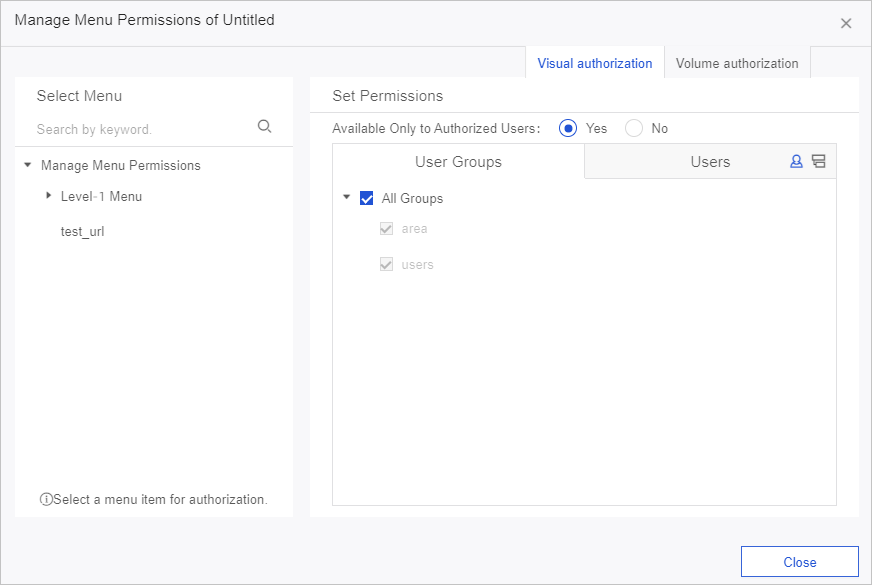 For more information, see BI portal menu permissions.
For more information, see BI portal menu permissions. - The caching acceleration feature is supported. Data Lake Analytics (DLA) can be used to accelerate queries on MaxCompute data sources.
For more information, see Configure an acceleration engine.
- The Organization page is optimized.
Unpublished charts
- Hierarchy charts are unpublished.
The entry points to create hierarchy charts and switch other charts to hierarchy charts are removed. Existing hierarchy charts can be displayed but cannot be switched to other types of charts or edited.
- LBS trail maps and LBS dynamic trail maps are unpublished.
Existing LBS trail maps and LBS dynamic trail maps cannot be normally displayed or edited.
- Text boxes are upgraded to rich text boxes. The following features supported by text boxes are unpublished:
- The font configuration item unpublished. Existing text boxes that apply fonts can be deleted but cannot be edited.
- The strikethrough configuration item is unpublished. Existing text boxes that apply strikethroughs can be deleted but cannot be edited.
- Pivot tables are unpublished. The pivot table option displayed in the navigation bar is replaced by the cross table option. Existing pivot tables can still be used and can be switched to cross tables of the latest version by choosing .
- Filter bars can no longer be moved onto tabs but can be directly created on tabs.
- The icon used to create cross tables of earlier versions is removed from the navigation bar. You can choose Style > Switch Versions to switch cross tables of the latest versions to cross tables of earlier versions. Cross tables of earlier versions can still be used. You can choose Style > Switch Versions to upgrade cross tables of earlier versions to the latest version.
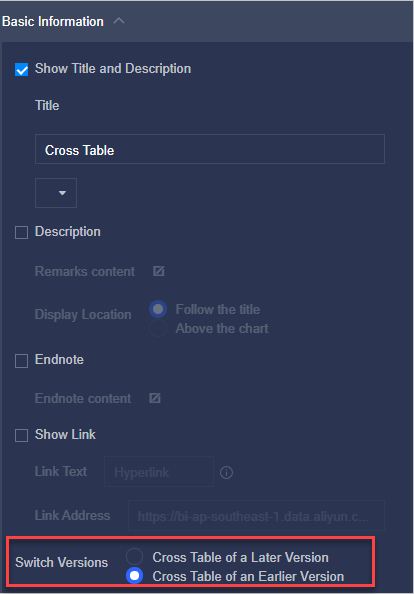
- Measures in word clouds are automatically sorted in descending order on the Data tab. The sorting order can no longer be configured.