If you no longer need an NVIDIA GRID driver due to a specific reason, you must uninstall the driver based on the OS of the driver.
You can use GPU-accelerated instances only if they are configured with the required drivers. After you uninstall a driver from your GPU-accelerated instance, you must install a new driver that is compatible with the instance type and OS at the earliest opportunity to ensure business continuity.
Uninstall a GRID driver from Windows
This section provides an example on how to uninstall a GRID driver from Windows. In this example, a vGPU-accelerated instance that belongs to the vgn6i-vws instance family and runs Windows Server 2019 is used.
Connect to your vGPU-accelerated instance.
For more information, see Connect to a Windows instance by using a password or key.
In the lower-left corner of a Windows desktop, click the
 icon and click Control Panel.
icon and click Control Panel. 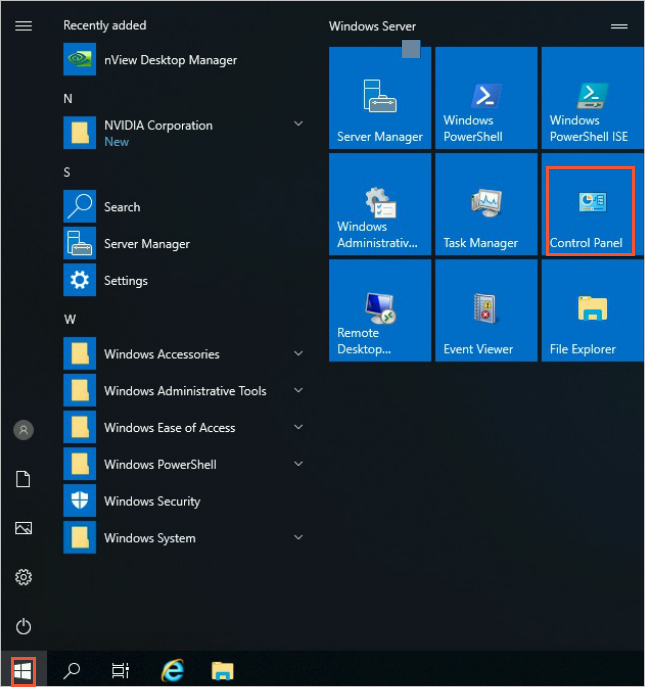
In the Control Panel dialog box, click Uninstall a program in the Programs section.
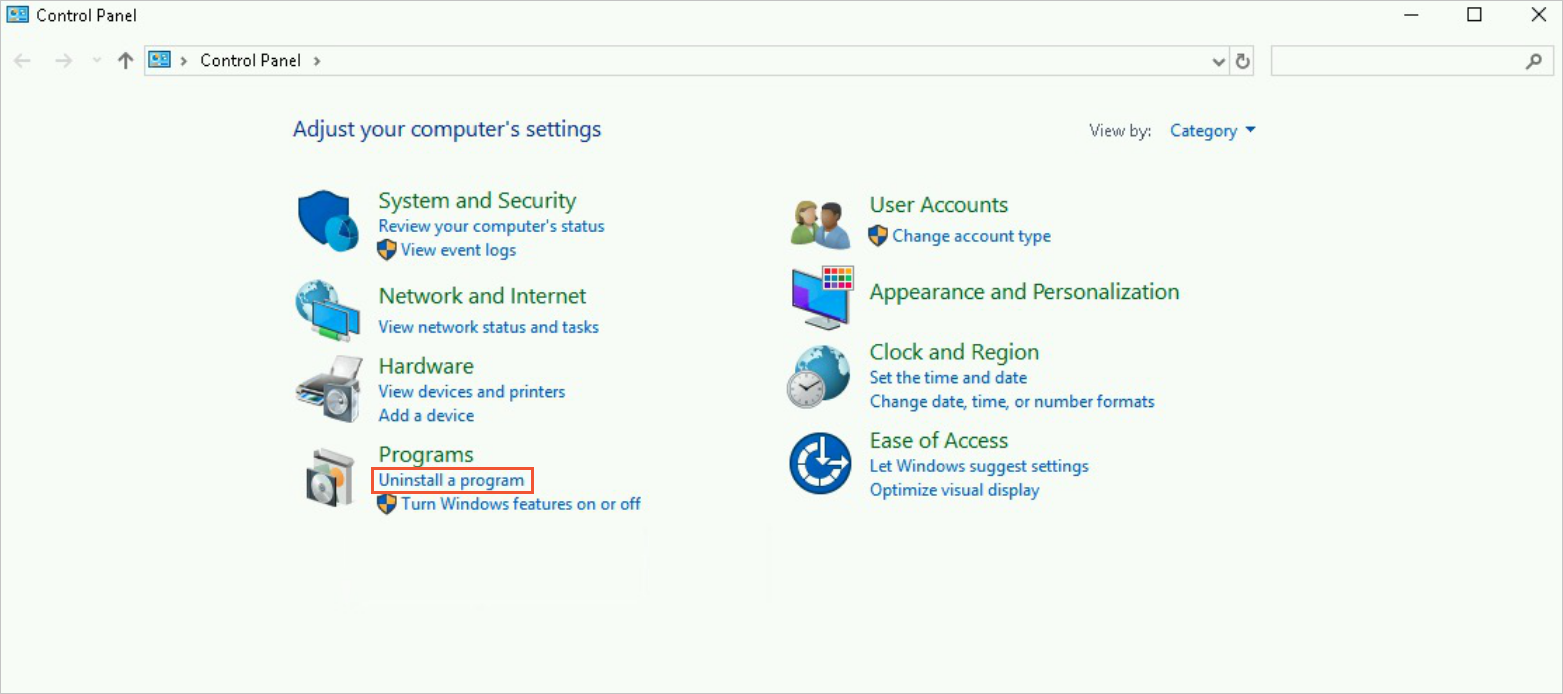
Right-click the GRID driver that you want to uninstall, such as
NVIDIA Graphics Driver 432.44, and click Uninstall/Change.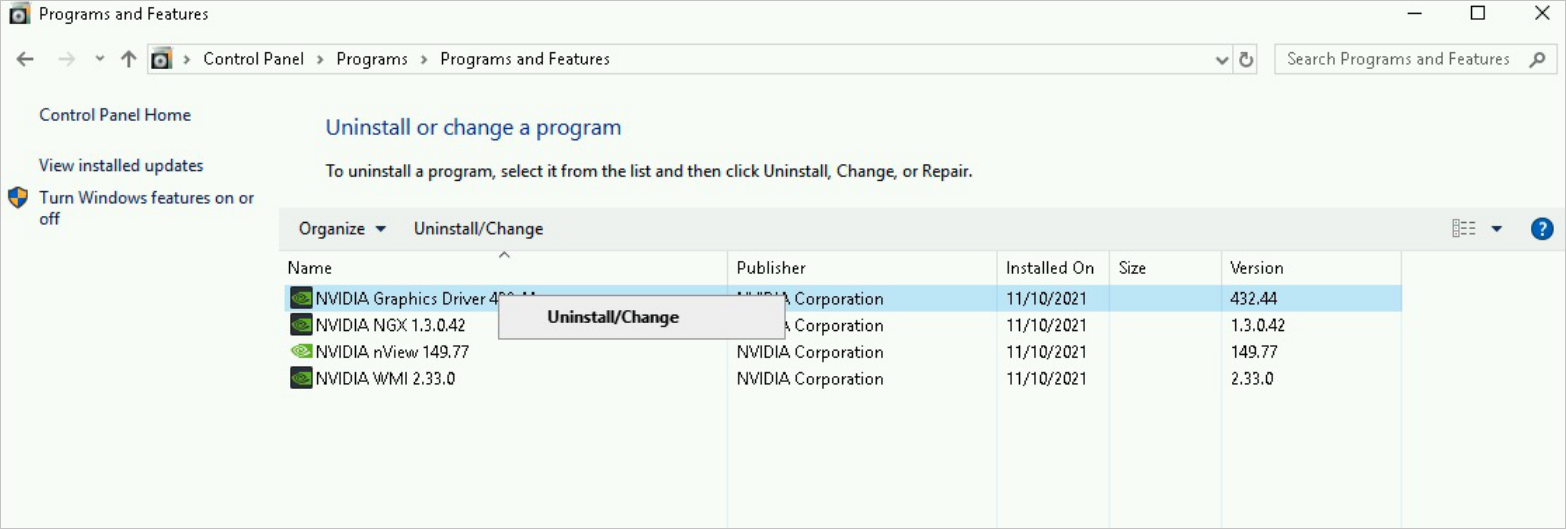
In the NVIDIA Uninstaller dialog box, click UNINSTALL.
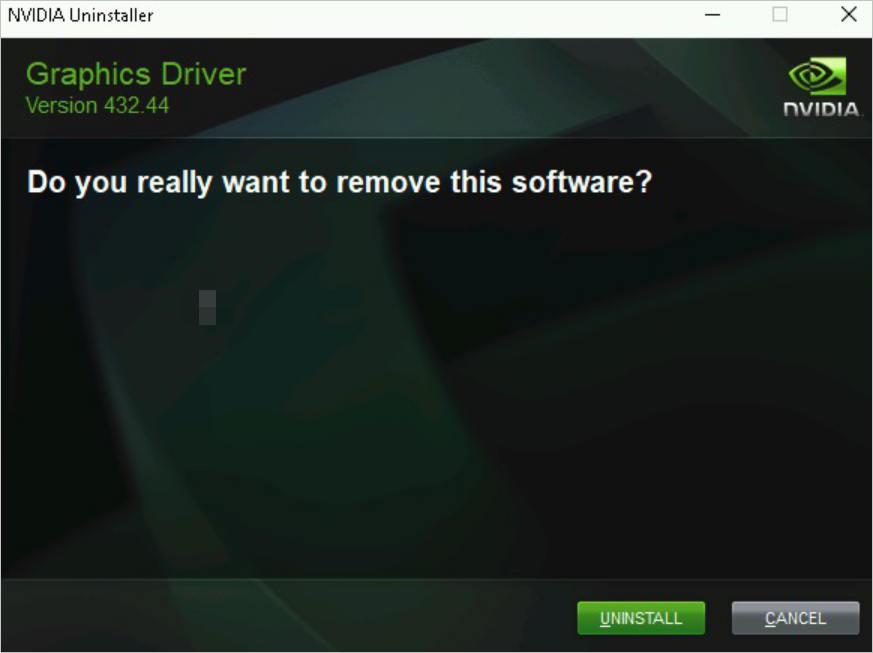
After you uninstall the driver, click RESTART NOW.
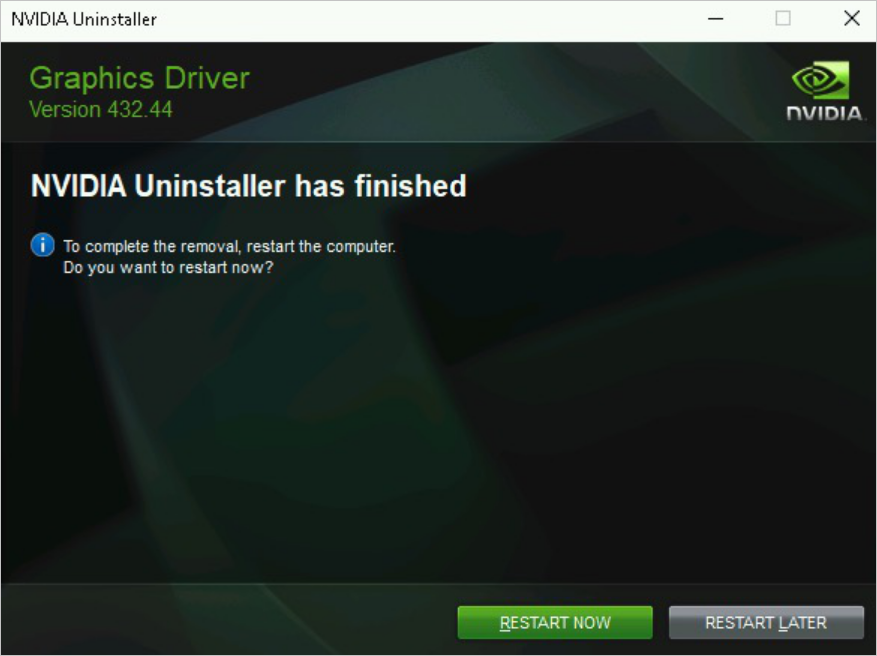
After the restart is complete, the GRID driver is uninstalled.
Uninstall a GRID driver from Linux
This section provides an example on how to uninstall a GRID driver from Linux. In this example, a vGPU-accelerated instance that belongs to the vgn6i-vws instance family and runs Ubuntu 18.04 is used.
Connect to your vGPU-accelerated instance.
For more information, see Connect to a Linux instance by using a password or key.
Uninstall the GRID driver from the instance.
Run the following command to uninstall the GRID driver:
nvidia-uninstallCheck whether to back up the
X screenconfiguration file and press the Enter key.If the following command output is displayed, we recommend that you click NO and press the Enter key. No is the default setting.
NoteThe command output varies based on your OS type. You can click Yes or No based on your business requirements.

After the GRID driver is uninstalled, click OK and press the Enter key.
If the following command output is displayed, the GRID driver is uninstalled.

References
After you uninstall a GRID driver from a GPU-accelerated instance, we recommend that you install a new GRID driver at the earliest opportunity to ensure that the instance runs as expected. For more information, see Install an NVIDIA GRID driver.
You can uninstall an NVIDIA Tesla driver from a GPU-accelerated instance. For more information, see Uninstall an NVIDIA Tesla driver.