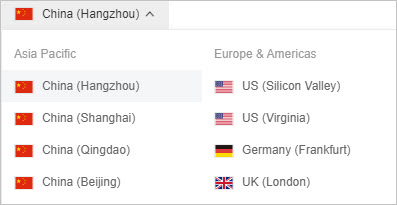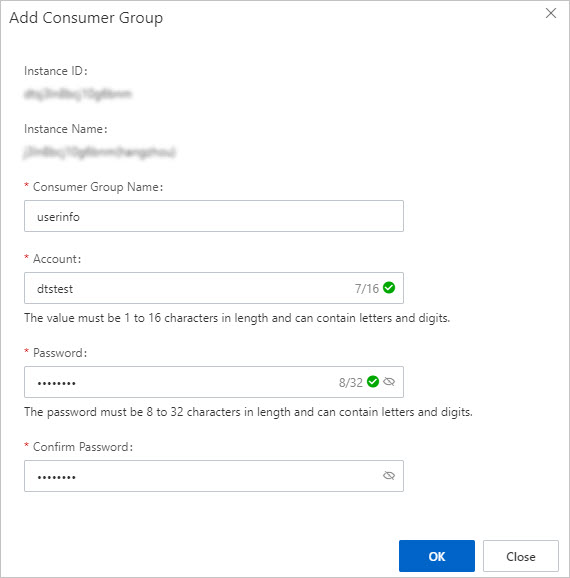You can create multiple consumer groups when you use the change tracking feature. Consumers in different consumer groups can track data changes from the same data source. Consumer groups allow you to reduce the usage costs of change tracking.
Usage notes
- You can create a maximum of 20 consumer groups in a change tracking instance to achieve repeated data consumption.
- You can create only a single consumer in each consumer group.
- DTS reads incremental data by using the DStore module or a client. If you switch the module or client, data duplication may occur.