This topic describes how to create a domain name in the Alibaba Cloud Direct Mail console and uses a mainstream DNS server as an example to illustrate how to configure a domain name.
The sender domain name is the "ID card" when sending emails. Each account must have a sender domain name. During an SMTP session, the sender domain name is the suffix of Mail-From. The sending domain name can not only identify your enterprise identity, but also many email service providers also count important indicators such as the frequency and quantity of sending letters according to the sending domain name.
If the domain name that you purchased has been used in other enterprise mailboxes or Direct Mail products, it can no longer be used to configure Alibaba Cloud Direct Mail services. We recommend that you purchase a subdomain or new domain name before performing the following steps.
Create a domain name
On the Domain Name page, click New Domain.
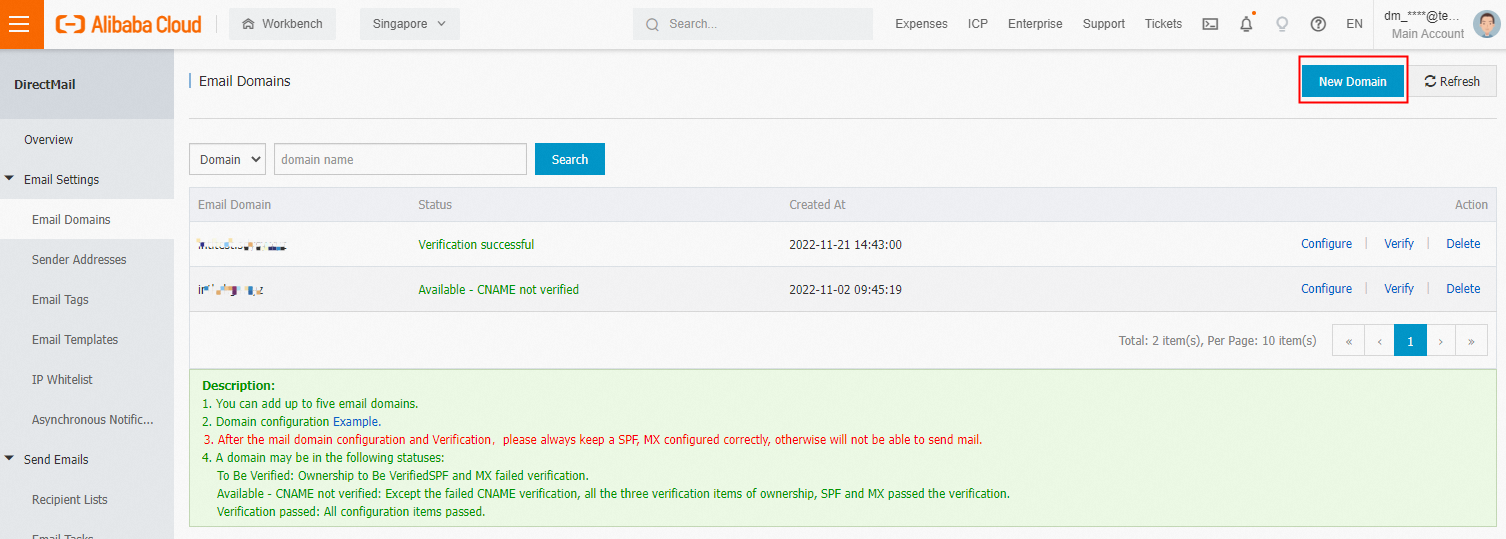
Enter the domain name and click OK.
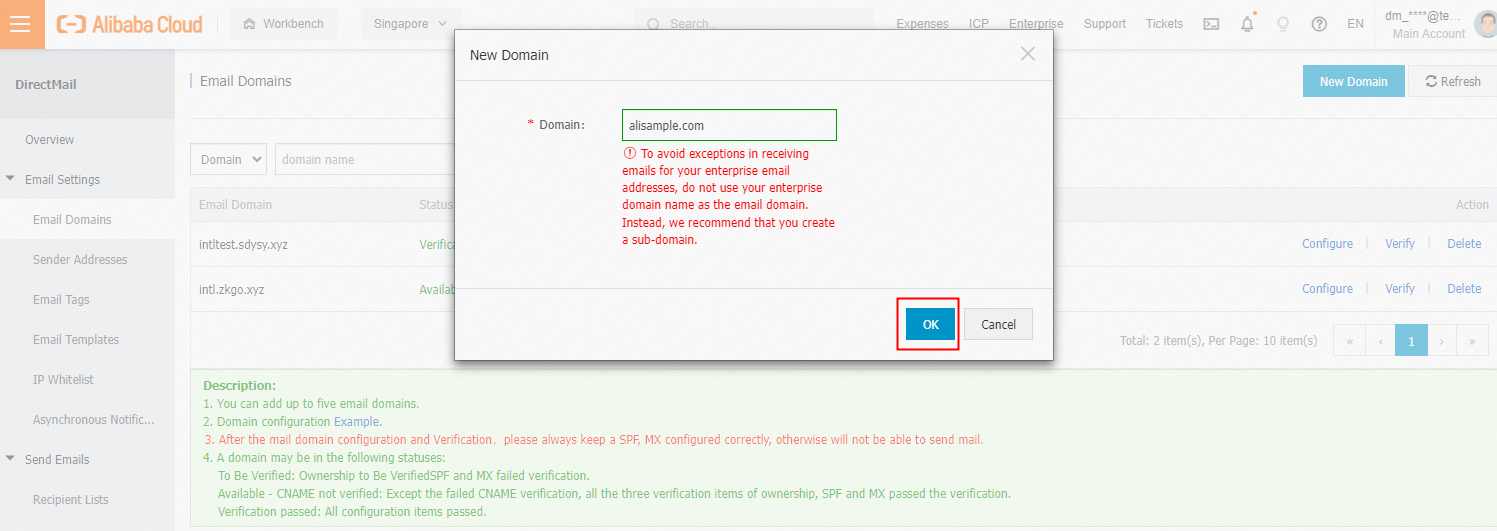 Note
Note1. alisample.com is an example. Replace here with your sender domain name.
2. If the domain name you enter is in the alisample.com form, this belongs to the primary domain name; if the domain name you enter is in the abc.alisample.com form, this belongs to the subdomain name, whether to use the primary domain name to send letters, there are differences in the following configuration, see the corresponding description.
On the Domain Name page, click Configure and go to the service provider for which you purchased the domain name.
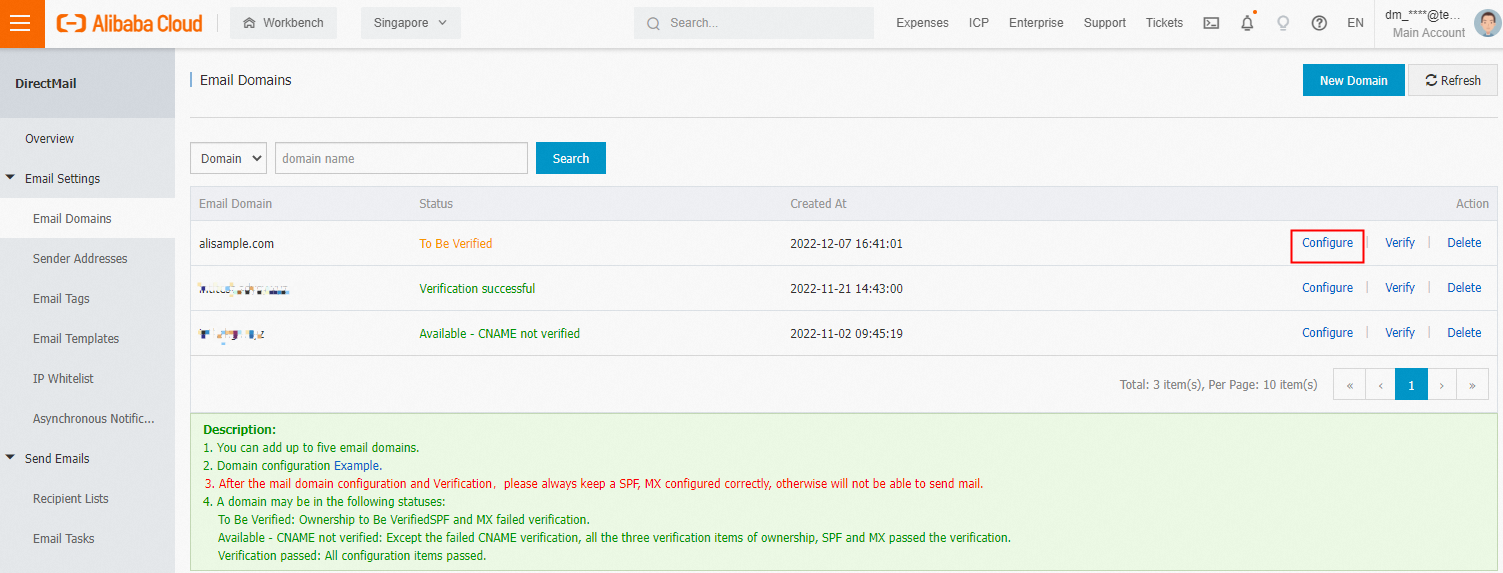
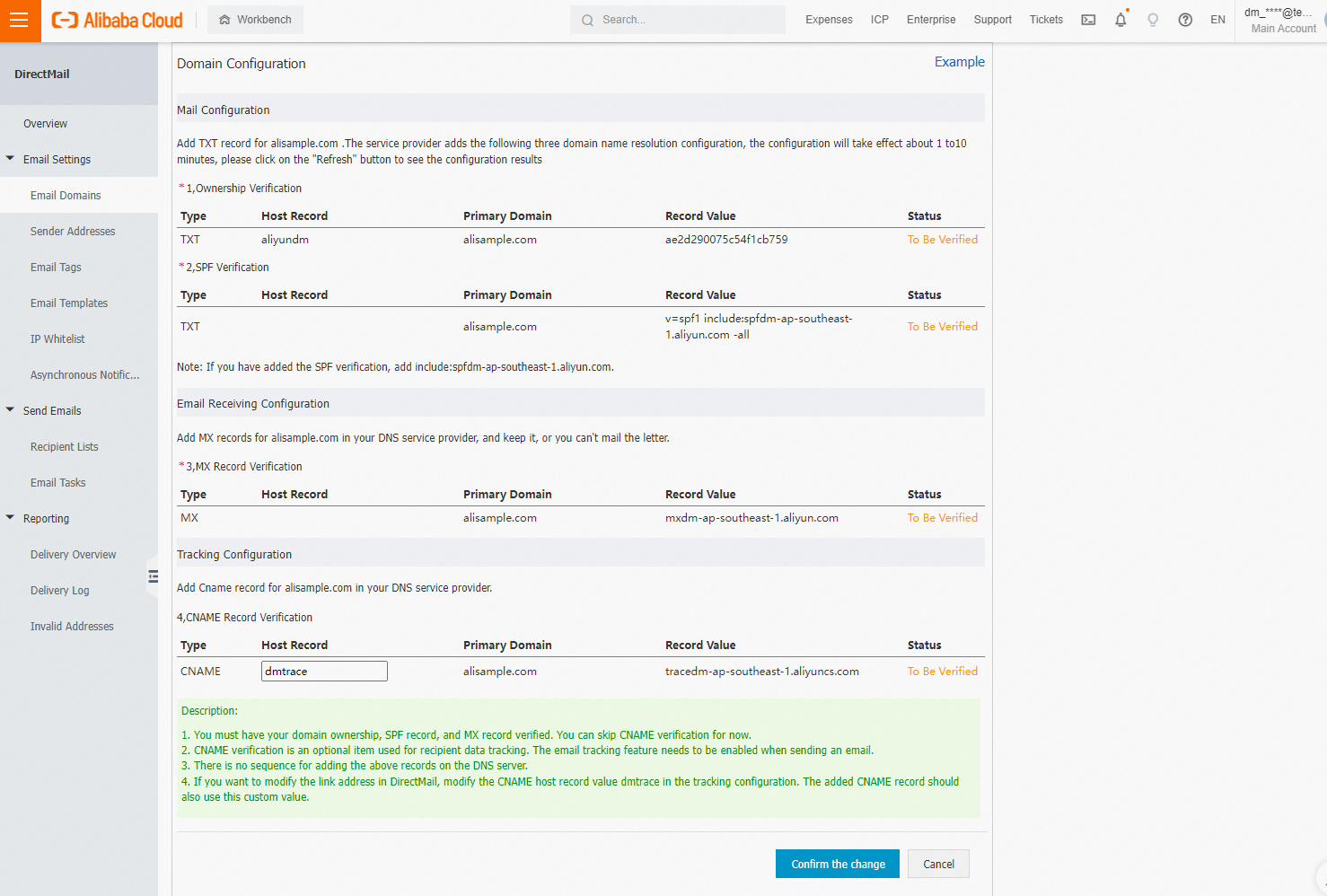
Configure a domain name
Method 1: Automatic configuration resolution
If your domain name to be verified meets the following three conditions, it can be automatically and quickly resolved:
a. This domain name is purchased from Alibaba Cloud and is under the same Alibaba Cloud account as the DirectMail in use.
b. This domain name is not used in other enterprise email or Direct Mail scenarios (if available, you can use a subdomain here)
c. At present, only China has domestic support, but other regions do not support it for the time being.
After logging on to the preceding Alibaba Cloud account in the current browser, click Authorize Direct Mail to perform DNS resolution for your domain name. 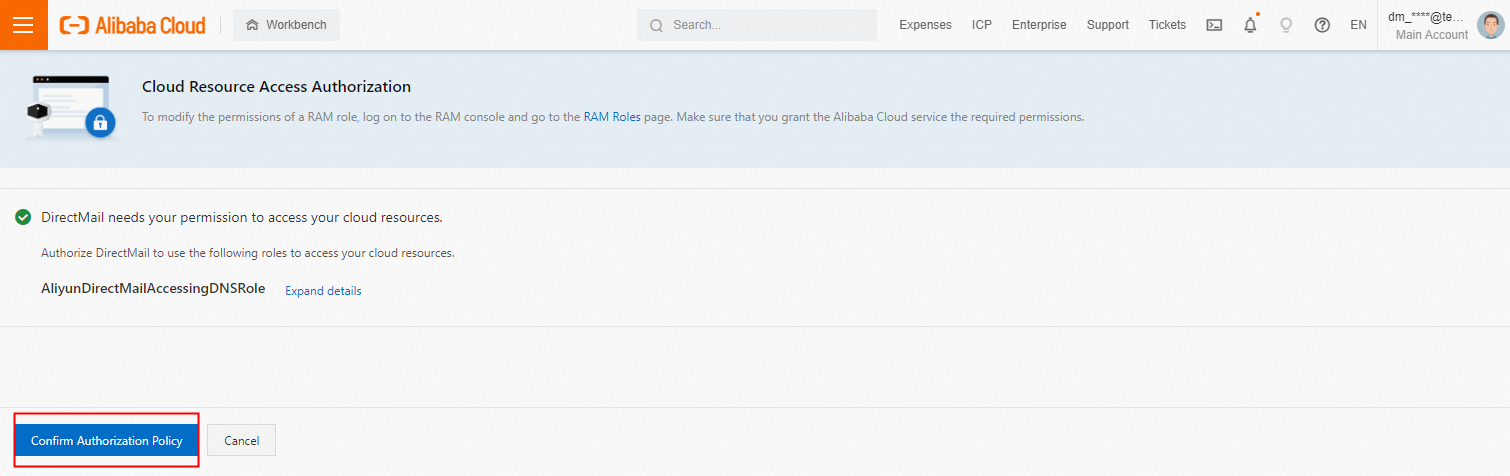
Method 2: Manually configure resolution
If you need to manually configure it, follow the list in step 3 of "Create a new domain name". This is the main domain purchased in GoDaddy.
alisample is used as an example to demonstrate how to configure a domain name.
a. Log on to the GoDaddy account
b. Go to the Domains page, find the domain name that you want to configure, and click Manage DNS.
c. On the DNS management page, click Add to add four records: TXT, TXT, MX, and CNAME. Then, click Add Record.
NoteThe following four records are used as examples. The list content you see in the interface shall prevail.
TXT record (ownership verification)
Type: TXT
Name: aliyundm
Value: e000a000b000c000d9
 Note
NoteIf the sender domain name is not the primary domain name, for example, abc.alisample.com, enter aliyundm.abc in the name (host record).
TXT record (spf verification)
Type: TXT
Name: @
Value: v=spf1 include e:spf1.dm.aliyun.com -all
 Note
NoteIf the sender domain name is not the primary domain name, such as abc.alisample.com, enter abc in the name (host record).
MX record
Type: MX
Name: @
Value: mx01.dm.aliyun.com
 Note
NoteIf the sender domain name is not the primary domain name, such as abc.alisample.com, enter abc in the name (host record).
CNAME record
Type: CNAME
Name: dmtrace
Value: tracedm.aliyuncs.com
 Note
NoteIf the sender domain name is not the primary domain name, for example, abc.alisample.com, enter dmtrace.abc in the name (host record).
After the configuration is complete, wait for a period of time as prompted by the domain name service provider, go back to the sender domain page, and click Verify. When the status is verified, the configuration is complete.

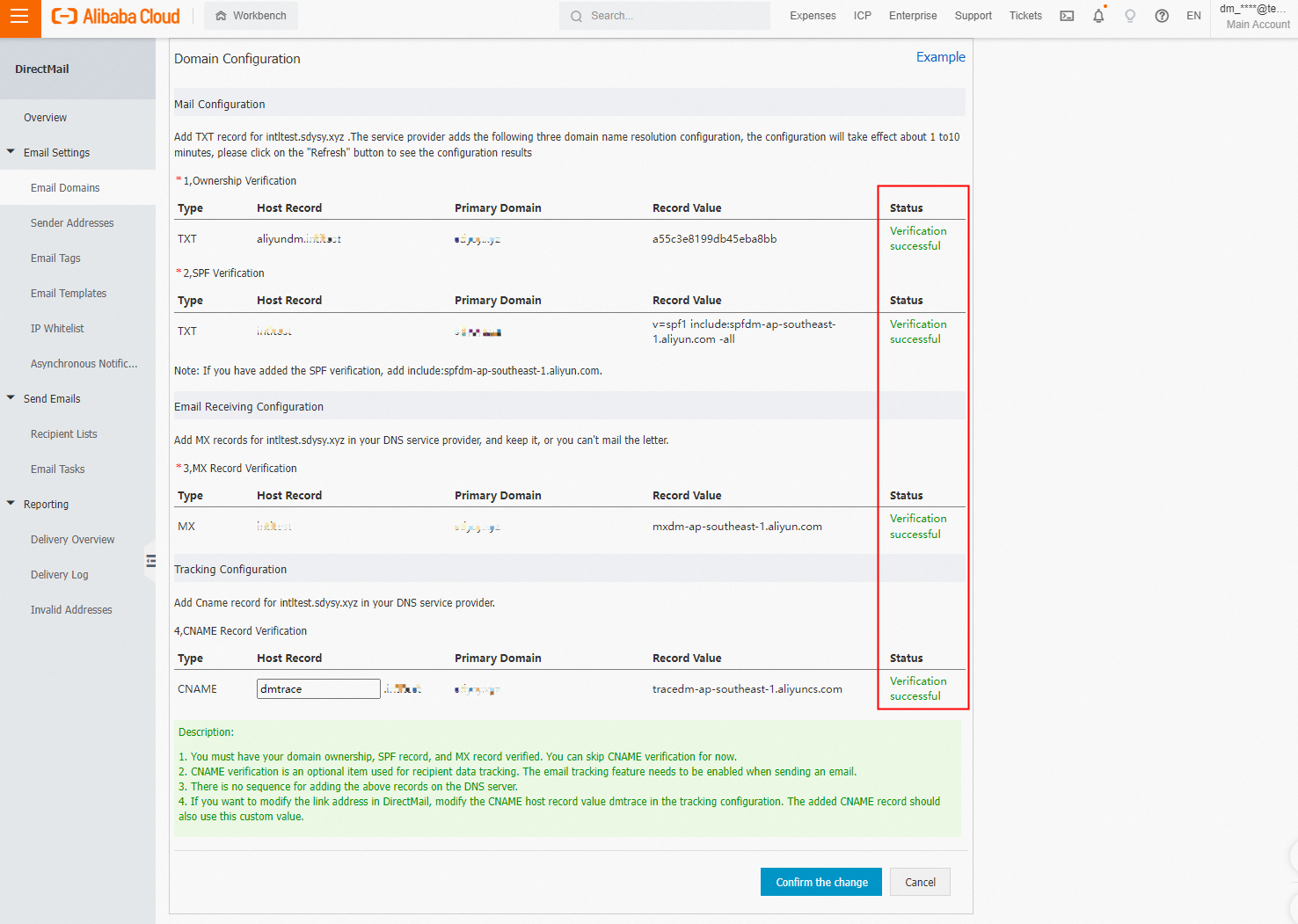
In general, the effective time of the domain name is within 4 hours, and the latest is 48 hours. The effective time is based on the official documents of your domain name service provider.
If the verification fails for a long time, we recommend that you manually click the verification button again to actively verify the verification.
If you want to run the dig command to query the DNS server and check whether your sender domain is configured, see How to verify whether the configured DNS resolution takes effect.