This topic describes how to enable automatic scale-up for an ApsaraDB MyBase for MySQL instance of the High-availability Edition that uses enhanced SSDs (ESSDs). This ensures that your business is stable during peak hours.
Prerequisites
An ApsaraDB MyBase for MySQL instance of the High-availability Edition that uses ESSDs is created.
Flowchart for automatic scale-up
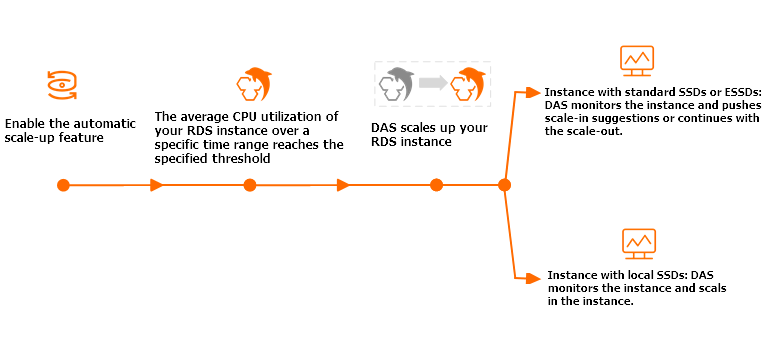
After you enable automatic scale-up and the average CPU utilization of your ApsaraDB MyBase for MySQL instance in the observation window reaches the specified threshold, the system automatically scales up your instance based on the workloads of your instance. The specifications after scale-up cannot exceed the Upper Limit of Specifications value that you specified in the ApsaraDB for MyBase console. After your ApsaraDB MyBase for MySQL instance is scaled up, the system continues to monitor the CPU utilization of your instance. If the CPU utilization reaches the specified threshold again, the system scales up your instance again. This process continues until the specifications of your instance reach the maximum specifications that you specified.
Impacts
When the new specifications are being applied, a transient disconnection of approximately 30 seconds may occur once or twice. Make sure that your application can automatically reconnect to your ApsaraDB MyBase for MySQL instance.
Procedure
Log on to the ApsaraDB for MyBase console.
In the upper-left corner of the page, select the region where your instance is deployed.
In the left-side navigation pane, choose .
Find the instance that you want to manage and click Details in the Actions column.
You can use one of the following methods to enable automatic scale-up for the ApsaraDB MyBase for MySQL instance:
Enable automatic scale-up in the Configuration Information section on the Basic Information page.
Click Basic Information and navigate to the Configuration Information section. Click Settings next to the Automatic Scale-up field.
In the dialog box that appears, configure the following parameters.
Parameter
Description
Automatic Scale-up
Specify whether to enable automatic scale-up for your instance.
Observation Window
Select the time range during which you want to observe the performance of your instance. Valid values:
5 mins
20 mins
30 mins
40 mins
60 mins
NoteThe system checks the CPU utilization of your instance during the selected time range at specific intervals. When the CPU utilization reaches the value of Average CPU Utilization, automatic scale-up is triggered.
CPU Trigger Threshold
Specify the threshold of the average CPU utilization. If the specified value is exceeded, automatic scale-up is triggered. Unit: percent (%). Valid values: 50 to 90. The threshold can be adjusted in increments of 10%.
Upper Limit of Specifications
Select the maximum specifications for automatic scale-up.
NoteIf the CPU utilization of your instance reaches the value of Average CPU Utilization, Database Autonomy Service (DAS) scales up your instance based on your business requirements. If the CPU utilization of your instance reaches the value of the Average CPU Utilization parameter again during the time range that is specified by Observation Window, DAS scales up your instance again. This process continues until the specifications of your instance reach the maximum specifications that you specified.
NoteAfter automatic scale-up, the instance cannot be automatically scaled down to the original specifications. You can subscribe to the scale-down suggestions and manually scale down your instance.
Click OK. In the Configuration Information section, the status of Automatic Scale-up changes to Enabled.
Enable automatic scale-up in the DAS console.
In the left-side navigation pane, choose .
Click Autonomy Service Settings in the upper-right corner.
On the Settings tab, configure the following parameters.
Parameter
Description
Enable Autonomy Service
Specify whether to enable autonomy service for your instance.
Automatic Scale-up
Specify whether to enable automatic scale-up for your instance.
CPU Utilization
Specify the threshold of the average CPU utilization. If the specified value is exceeded, automatic scale-up is triggered. Unit: percent (%). Valid values: 50 to 90. The threshold can be adjusted in increments of 10%.
Maximum Specifications
Select the maximum specifications for automatic scale-up.
NoteIf the CPU utilization of your instance reaches the value of Average CPU Utilization, DAS scales up your instance based on your business requirements. If the CPU utilization of your instance reaches the value of the Average CPU Utilization parameter again during the time range that is specified by Observation Window, DAS scales up your instance again. This process continues until the specifications of your instance reach the maximum specifications that you specified.
Observation Window
Select the time range during which you want to observe the performance of your instance. Valid values:
5 mins
20 mins
30 mins
40 mins
60 mins
NoteThe system checks the CPU utilization of your instance during the selected time range at specific intervals. When the CPU utilization reaches the value of Average CPU Utilization, automatic scale-up is triggered.
Automatic Scale-down/in
After you turn on Auto Scale-down/in, if the CPU utilization of your database instance is lower than 30% for longer than 99% of a quiescent period, automatic scale-down is triggered after the quiescent period ends. The specifications of the database instance are scaled down to the original specifications in small increments.
NoteAfter automatic scale-up, the instance cannot be automatically scaled down to the original specifications. You can subscribe to the scale-down suggestions and manually scale down your instance.
Click OK.