This topic describes how to view the progress of a data migration or data synchronization task in the Data Transmission Service (DTS) console. For data migration tasks, you can view the details of schema migration and full data migration. For data synchronization tasks, you can view the details of schema synchronization and full data synchronization.
Procedure
A data synchronization task is used in this example. You can follow the same procedure to view the progress of a data migration task.
- Go to the Data Synchronization Tasks page.
- Log on to the Data Management (DMS) console.
- In the top navigation bar, click DTS.
- In the left-side navigation pane, choose .
Note- Operations may vary based on the mode and layout of the DMS console. For more information, see Simple mode and Configure the DMS console based on your business requirements.
- You can also go to the Data Synchronization Tasks page of the new DTS console.
- From the drop-down list to the right of Data Synchronization Tasks, select the region in which the data synchronization instance resides. Note If you use the new DTS console, you must select the region in which the data synchronization instance resides in the top navigation bar.
- On the Data Synchronization Tasks page, click the ID of the data synchronization instance that you want to view.
- In the left-side navigation pane, click Task Management. On the page that appears, clear Hide Completed Modules.
- Perform the following operations based on the synchronization type:
- View the details of schema synchronization.
- In the Progress section, click the Schema Migration 1 module.
- Click the Task Details tab.
- Click a tab to view the schema synchronization details of a type of object. For example, click Table to view the schema synchronization details of tables.
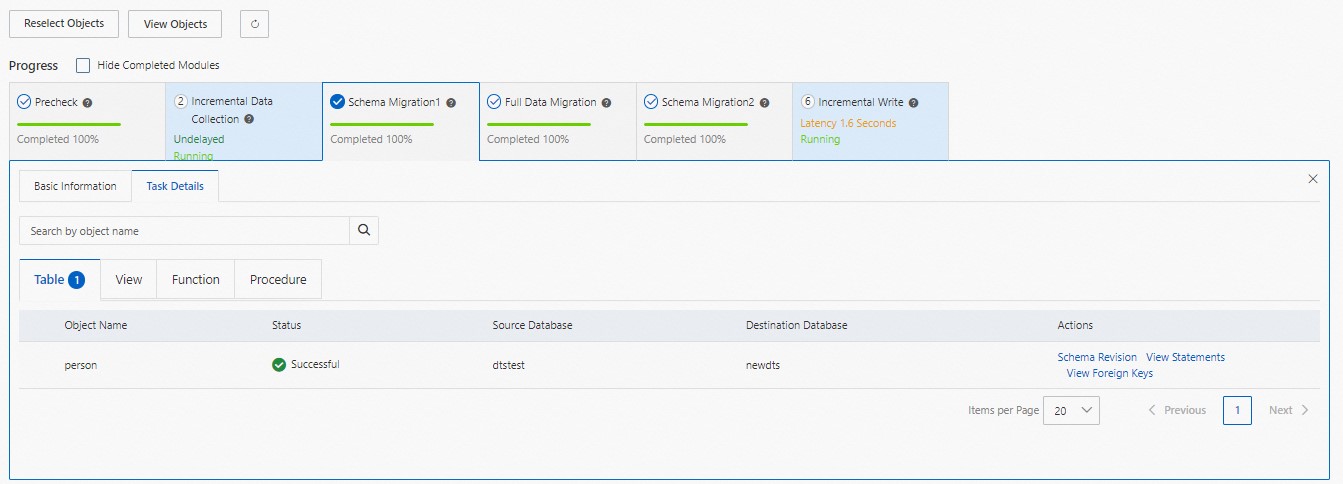 Note
Note- To view the schema synchronization details of a specific object, you can enter the object name in the search box to search for the object.
- To view the creation syntax of an object, you can find the object and click View Statements or View Foreign Keys in the Actions column.
- To modify the creation syntax of an object, you can find the object and click Schema Revision in the Actions column.
- View the details of full data synchronization.
- In the Progress section, click the Full Data Migration module.
- Click the Full Data Migration Progress tab.
- View the synchronization details of each object, or search for the synchronization details of a specific object by specifying the object name.
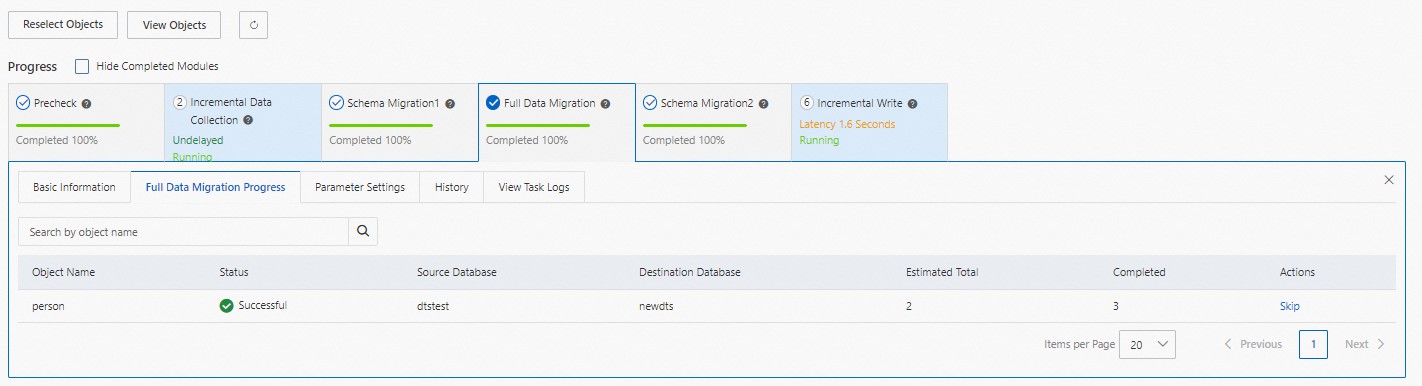
- View the details of schema synchronization.