This topic describes how to view, copy, edit, and delete data sources on the Data Source Management page.
View data sources
After you create a data source, you can view the basic information, details, and network connection information of the data source on the data source list page. You can also filter data sources by type, sort data sources by creation time, and search for a data source through fuzzy matching.
Log on to the ApsaraDB for OceanBase console.
In the left-side navigation pane, choose Data Transmission > Data Source Management.
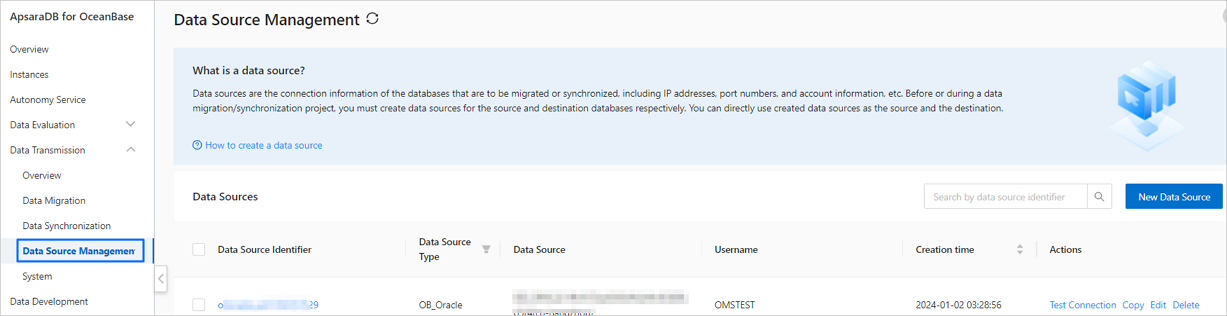
The Data Sources page displays all existing data sources and their basic information in columns such as Data Source ID, Data Source Type, Data Source, Username, and Created At. In the Actions column, you can click Test Connection to check the network connection of the database, or click Copy, Edit, or Delete to manage a data source.
Search for the target data source on the Data Sources page.
You can filter data sources by type to quickly find data sources of a specific type. You can also enter a keyword in the search box in the upper-right corner to search for a data source through fuzzy matching.
Click the identifier of the target data source to view its details.
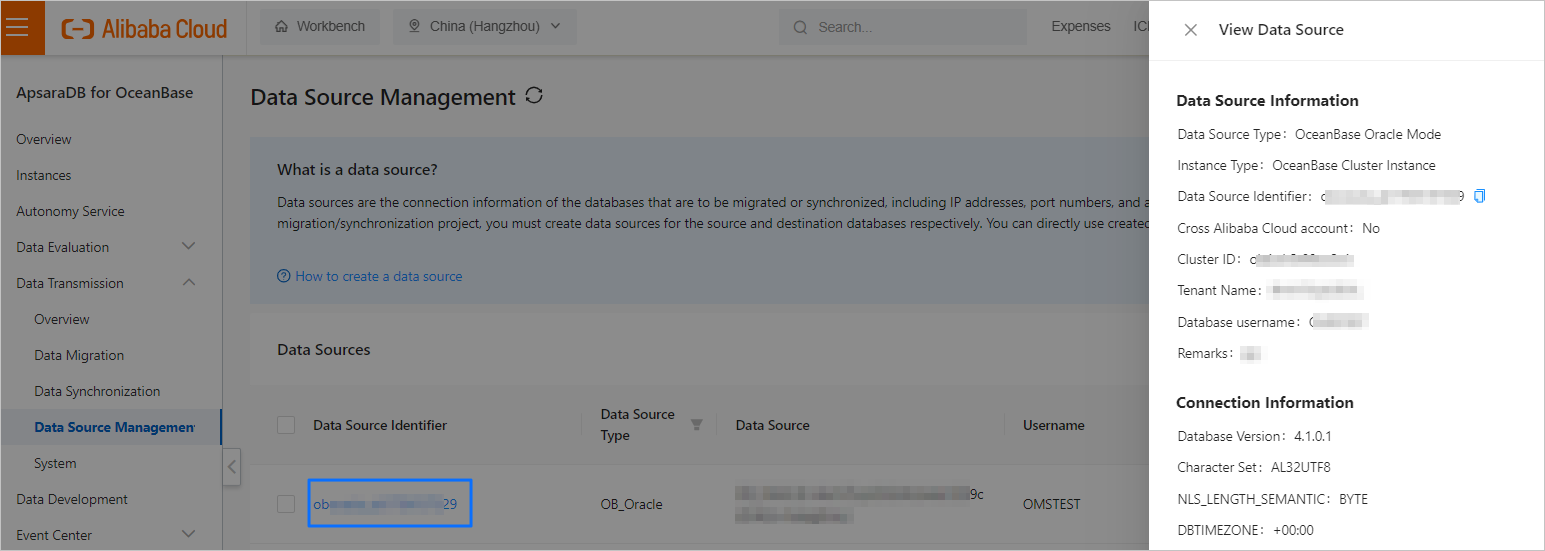
Copy a data source
In the left-side navigation pane of the ApsaraDB for OceanBase console, choose Data Transmission> Data Source Management.
On the Data Sources page, click Copy in the Actions column of the data source that you want to copy.
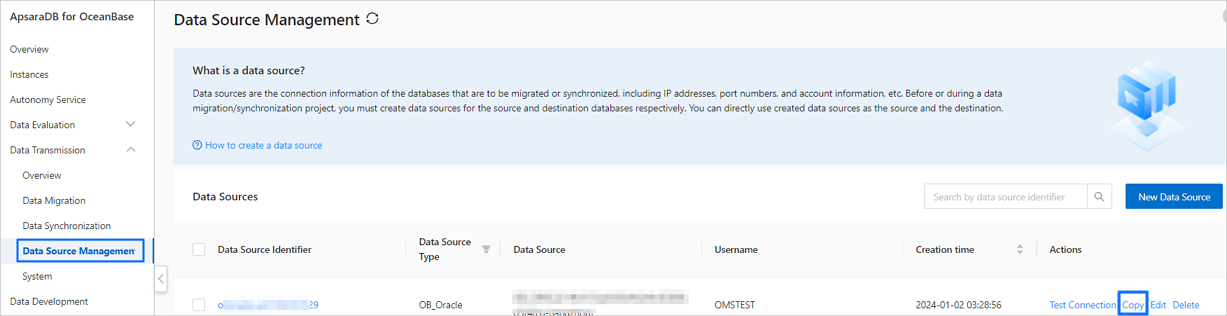
In the Copy Data Source dialog box, configure the parameters as needed.
NoteAfter you copy the data source, a Data Source Identifier value is automatically generated with a suffix of -1.
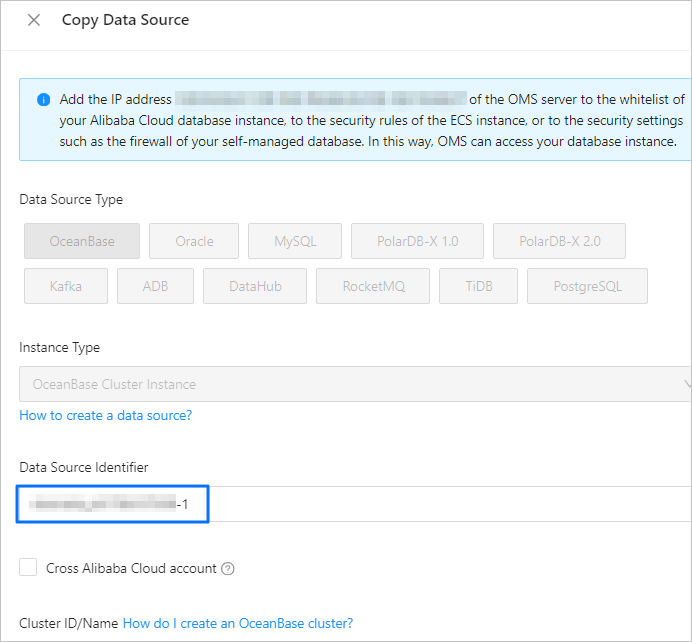
After you specify the data source information, click Test Connection.
If the data source can be connected, click Save.
Edit a data source
In the left-side navigation pane of the ApsaraDB for OceanBase console, choose Data Transmission> Data Source Management.
On the Data Sources page, click Edit in the Actions column of the data source that you want to edit.
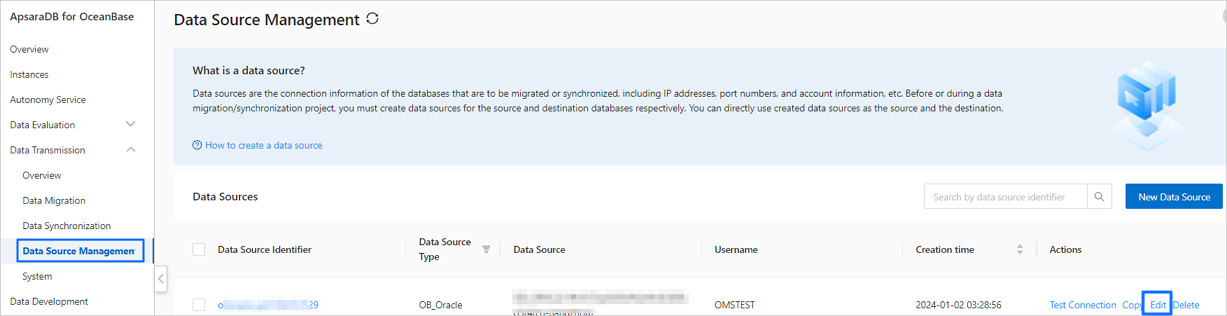
In the Edit Data Source dialog box, change the values of parameters as needed.
After you specify the data source information, click Test Connection.
If the data source can be connected, click Save.
Delete a data source
In the left-side navigation pane of the ApsaraDB for OceanBase console, choose Data Transmission> Data Source Management.
On the Data Sources page, click Delete in the Actions column of the data source that you want to delete.
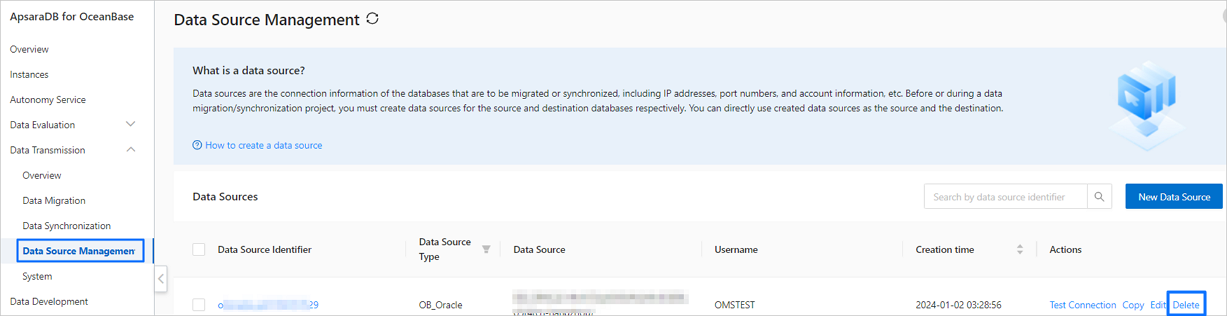
In the dialog box that appears, click OK.