You can use the data forwarding feature of IoT Platform to forward data from a specific topic to another topic or an Alibaba Cloud service. This topic describes how to configure a data forwarding parser, including the following steps: create a parser, associate the parser with a data source and a data destination, and configure the parsing script.
Prerequisites
A data source and a data destination are created. For more information, see the following topics:
Create a parser
- Log on to the IoT Platform console.
On the Overview page, click All environment. On the All environment tab, find the instance that you want to manage and click the instance ID or instance name.
- In the left-side navigation pane, choose .
- On the Data Forwarding page, click Go to New Version in the upper-right corner to go to the new version. Note If you have performed this step, the Data Forwarding page of the new version appears after you choose Rules > Data Forwarding.
On the Parser tab, click Create Parser.
Configure the Parser Name and Parser Description parameters and click OK.
The parser name must be 1 to 30 characters in length and can contain letters, digits, underscores (_), and hyphens (-).
In the dialog box that appears, click Edit to go to the parser details page. In the upper-right corner of the parser details page, you can click Edit to change the name and description of the parser.
Associate the parser with the data source and data destination
On the parser details page, click Associate Data Source.
In the dialog box that appears, select the data source that you created from the Data Source drop-down list and click OK.
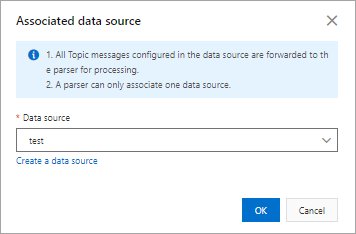
On the parser details page, click Data Destination.
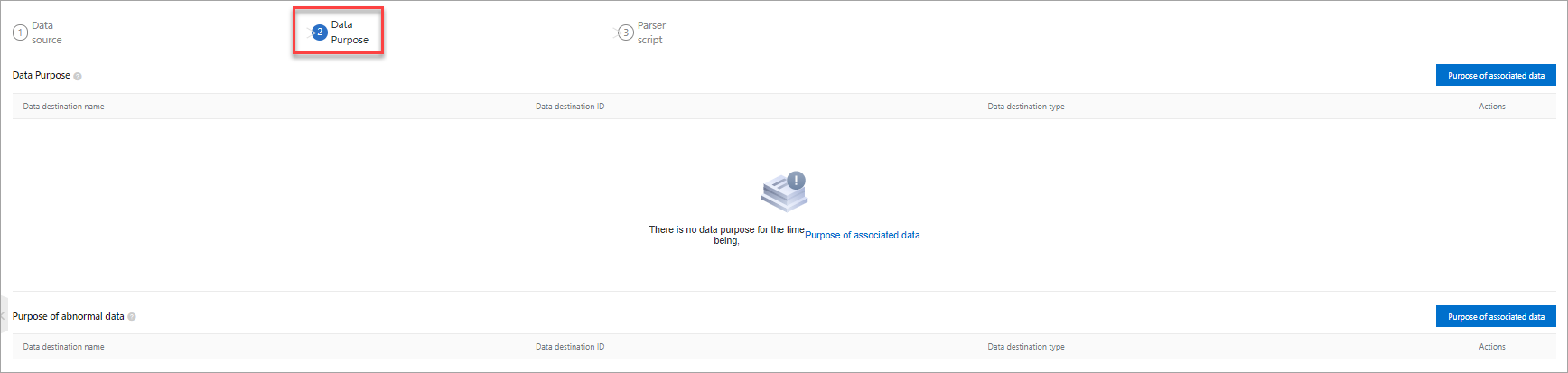
Click Associate Data Destination. In the dialog box that appears, select the data destination that you created from the Data Destination drop-down list and click OK.
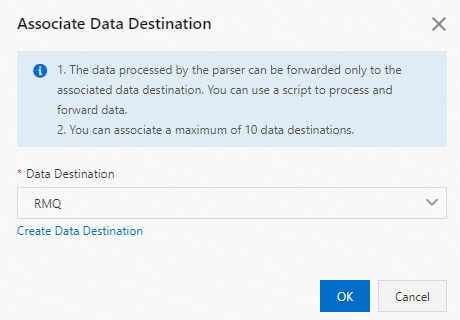
In the Error Data Destination section, click Associate Data Destination to specify an error data destination. If data forwarding retries fail, error messages are sent to the specified error data destination.
ImportantYou can add only one error operation for each data forwarding rule.
A normal operation and an error operation cannot forward messages to the same destination. For example, normal data and error data cannot be forwarded to Tablestore at the same time.
If an error message fails to be forwarded, no retry is performed.
Error messages are generated only if the rules engine fails to forward data due to parsing script failures.
If a message fails to be forwarded to a cloud service, IoT Platform retries to forward the message. If the retry fails, an error message is forwarded based on the error operation that you specify for data forwarding.
Sample error message:
{ "ruleName":"", "topic":"", "productKey":"", "deviceName":"", "messageId":"", "base64OriginalPayload":"", "failures":[ { "actionType":"OTS", "actionRegion":"cn-shanghai", "actionResource":"table1", "errorMessage":"" }, { "actionType":"RDS", "actionRegion":"cn-shanghai", "actionResource":"instance1/table1", "errorMessage":"" } ] }The following table describes the parameters of error messages.
Parameter
Description
ruleName
The name of the monitoring rule.
topic
The source topic of the message.
productKey
The ProductKey of the product.
deviceName
The DeviceName of the device.
messageId
The ID of the message that is sent from IoT Platform.
base64OriginalPayload
The Base64-encoded raw data.
failures
The error details. Multiple errors may occur.
actionType
The type of the failed operation.
actionRegion
The region where the error occurred.
actionResource
The destination service in which the error occurred.
errorMessage
The error message.
Configure and start a parser
On the parser details page, click Parser Script.
In the code editor, enter a script. For information about how to modify a script, see Script syntax.
For information about how to use data forwarding functions and scripts, see Data forwarding examples.
Click Debugging. In the panel that appears, select a product and a device, specify a topic, and then enter payload data to check whether the script runs as expected.
Topic: The data format of the topic must match the parsing logic of the script.
Payload Data: The input data must comply with the data format of the rules engine. Take note of the following items:
If you use a custom topic, the payload data is the original data that is submitted by a device.
For information about the data formats of basic communication topics and Thing Specification Language (TSL) communication topics, see Data formats.
The variables that are declared in the script and the data forwarding functions that are executed are displayed on the Result tab.
If debugging is successful, the data is written to the destination cloud service. You can log on to the console of the destination cloud service and view the forwarded data.
Click Publish.
After you complete all the settings, go back to the Parser tab of the Data Forwarding page and click Start to the right of the parser that you configured. After you start the parser, data is forwarded based on the parsing script.
Import existing rules
You can import the data forwarding rules that are configured in the data forwarding feature of the old version. Then, you can reconfigure the data source, data destination, and parsing script. To import the data forwarding rules, perform the following steps:
On the Parser tab, click Import Previous Rules.
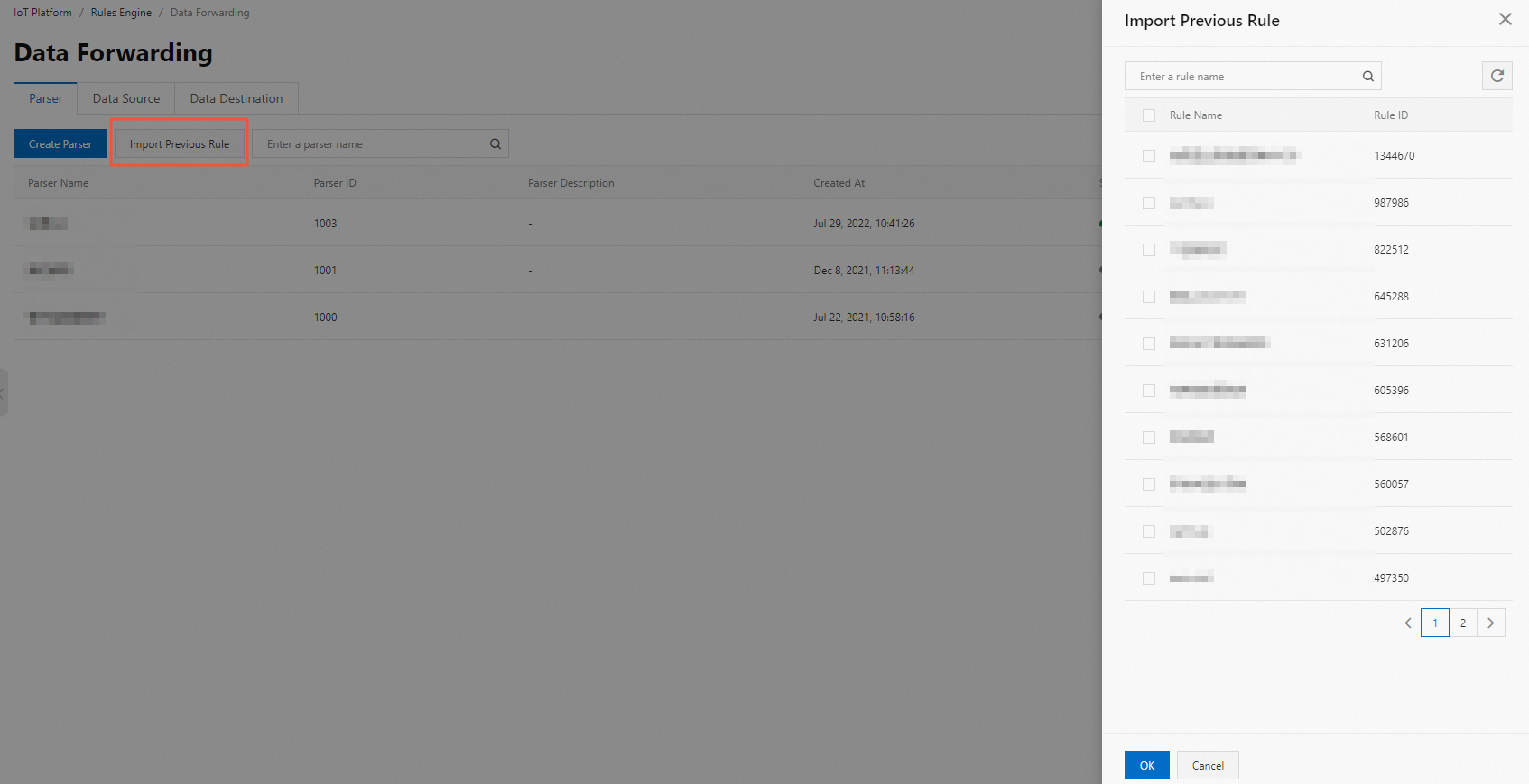
In the right-side panel, select the rules that you want to import and click OK.
The imported rules are displayed in the parser list and renamed in the
"connector_"+${Previous rule name}format.On the parser details page, you can change the name of the parser or reconfigure the data source, data destination, and parsing script.
ImportantThe tag value of a device is a string. The
attribute()function returns a string. If you want to use the returned result to perform a mathematical calculation, convert the data type of the result to the required data type.
Additional operations
The following table describes other operations that you can perform on the Parser tab of the Data Forwarding page.
If the device data that is forwarded by using a parser is used by your services but you delete or disable the parser, or delete the data forwarding destination of the parser, your services may become unavailable or your business may be affected. Proceed with caution.
Operation | Description |
View information about the parser | On the parser details page, you can modify the settings of the parser or query logs of the parser. For example, you can modify or delete the data source topic or data forwarding destination. Note You can view only logs of parsers that are in the Running state. On the parser details page, click View Log next to Parser Status to go to the Device Log page and view parser logs. |
Delete the parser | Click Delete in the Actions column to delete the parser. Important You cannot delete a parser that is in the Running state. |
Disable the parser | Click Stop in the Actions column to disable the parser. |