Global Accelerator (GA) provides access logs to record the traffic information about endpoints. You can analyze the traffic information to verify access control list (ACL) rules and troubleshoot network errors.
Introduction to access logs
You can create access logs for one or more endpoint groups of a GA instance. The collected log data is delivered to the Logstores provided by Log Service in the regions where the endpoint groups are deployed. An access log entry contains the following information: the source IP address, source port, destination IP address, destination port, and acceleration region.
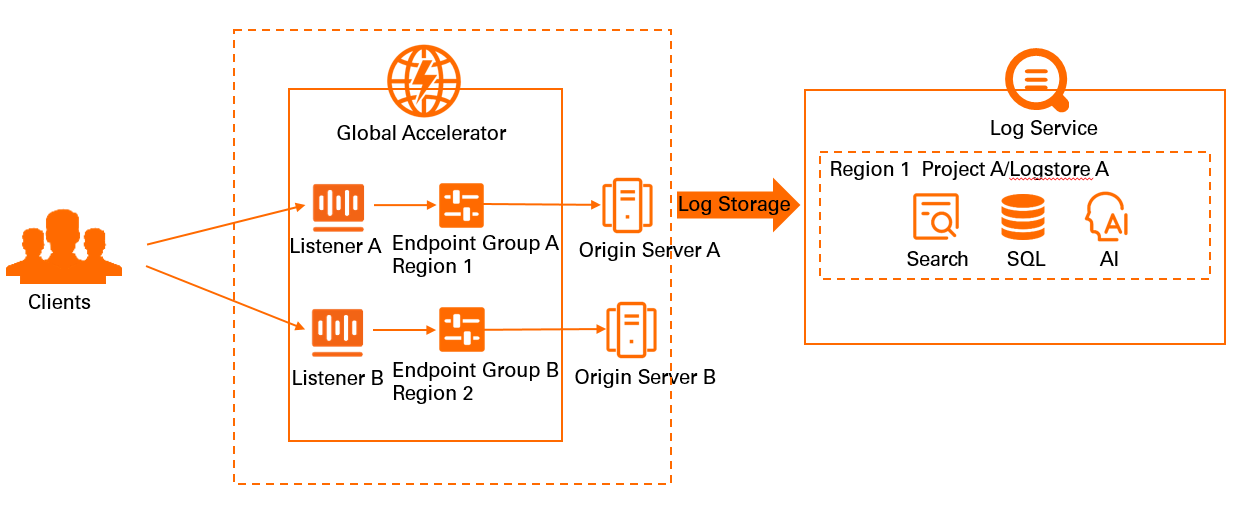
| Field | Description |
|---|---|
| accelerator_region | The acceleration region. |
| client_ip | The IP address of the client, which is the source IP address. |
| client_port | The port of the client, which is the source port. |
| egress_bytes | The outbound traffic during the time period when traffic information is collected. |
| endpoint_group_id | The ID of the endpoint group. |
| endpoint_group_region | The region where the endpoint group is deployed. |
| endpoint_ip | The IP address of the endpoint, which is the destination IP address. |
| endpoint_port | The port of the endpoint, which is the destination port. |
| ga_id | The ID of the GA instance. |
| ingress_bytes | The inbound traffic during the time period when traffic information is collected. |
| listener_id | The ID of the listener. |
| protocol | The network transmission protocol that is used by the listener. |
| status | The status of the response packet that is sent by GA. |
| time | The time when the log entry is generated. |
| upstream_connect_time | The connection duration. |
| upstream_first_byte_time | The time to first packet. |
| Field | Description |
|---|---|
| http_host | The Host header of the request. |
| http_referer | The HTTP referer header of the request. |
| request_method | The request method. |
| request_uri | The URI of the request that is received by GA. |
Scenarios
- Fault locating
You can troubleshoot issues based on the information in an access log.
For example, you can check whether GA returns an expected response based on the status field in an access log and then identify the cause.
- Business planning
You can analyze an access log to make informed business decisions.
For example, you can upgrade bandwidth plans in advance to meet business requirements based on the traffic trend in an acceleration area. You can downgrade bandwidth plans to reduce costs. You can also view the hosts that access your application within a specified time period and prepare for application upgrades based on the http_host field in the access log.
Billing
You are not charged additional fees for using the access log feature. You need to only pay for Log Service. For more information, see Billing of Log Service.
Limits
- The access log feature is supported only in regions where Log Service is available. For more information, see Supported regions.
- Only standard GA instances support the access log feature. Basic GA instances do not support the access log feature. In this topic, a standard GA instance is used as an example.
- You cannot collect the access log of an endpoint group if the endpoint group is deployed on a point of presence (PoP) node of Alibaba Cloud.
- You cannot query the domain names of endpoints.
- The access log feature is automatically enabled for GA instances that are created after January 8, 2022. If you want to enable the access log feature for GA instances that are created before January 8, 2022, contact your sales manager.
Create an access log
Before you create an access log for a GA instance, make sure that you have added listeners and endpoint groups for the GA instance. For more information, see Add and manage intelligent routing listeners.
- Log on to the GA console.
- On the Instances page, click the ID of the GA instance that you want to manage.
- On the instance details page, click the Access Log tab.
- On the Access Log tab, click Create Access Log. In the Storage Configuration dialog box, set the following parameters and click OK.
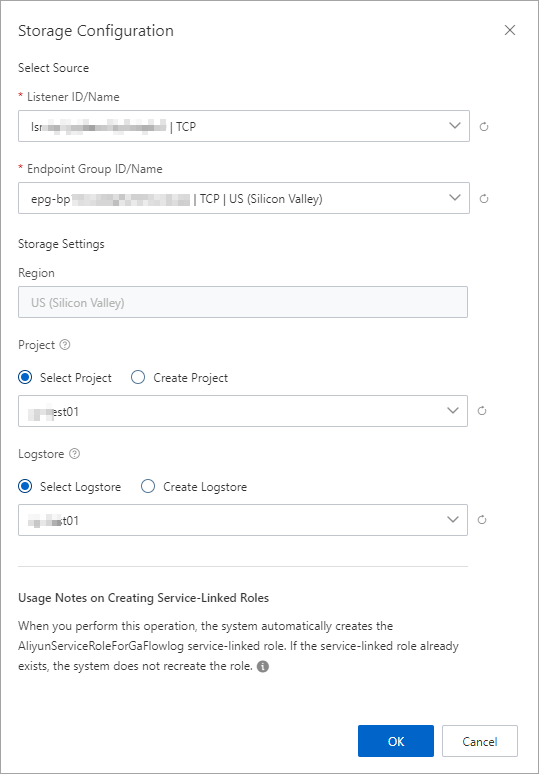
Parameter Description Select Source Listener ID/Name Select a listener. Endpoint Group ID/Name Select an endpoint group. Storage Settings Region By default, the region where the endpoint group resides is selected. Project A project in Log Service is used to isolate and manage resources.
You can click Select Project to select an existing project. You can also click Create Project to create a project.
Logstore A Logstore in Log Service is used to collect, store, and query logs.
You can click Select Logstore to select an existing Logstore. You can also click Create Logstore to create a Logstore.
Note When you perform this operation, the system checks whether the service-linked role AliyunServiceRoleForGaFlowlog is assigned to GA.- If the service-linked role AliyunServiceRoleForGaFlowlog does not exist, the system automatically creates the service-linked role and attaches the policy AliyunServiceRolePolicyForGaFlowlog to the service-linked role. This allows GA to access Log Service and deliver flow logs to Log Service.
- If the service-linked role AliyunServiceRoleForGaFlowlog is assigned to GA, the system does not recreate the role.
For more information, see AliyunServiceRoleForGaFlowlog.
After you create the access log, you can find it on the Access Log tab.
What to do next
| Operation | Description |
|---|---|
| View access logs |
|
| Delete an access log |
|
After Log Service collects an access log, you can download, deliver, and process the access log. You can also create alert rules for the access log. For more information, see Common operations on logs of Alibaba Cloud services.
Example
View a raw access log
On the Raw Logs tab of the Logstore page, you can view information about raw access logs.
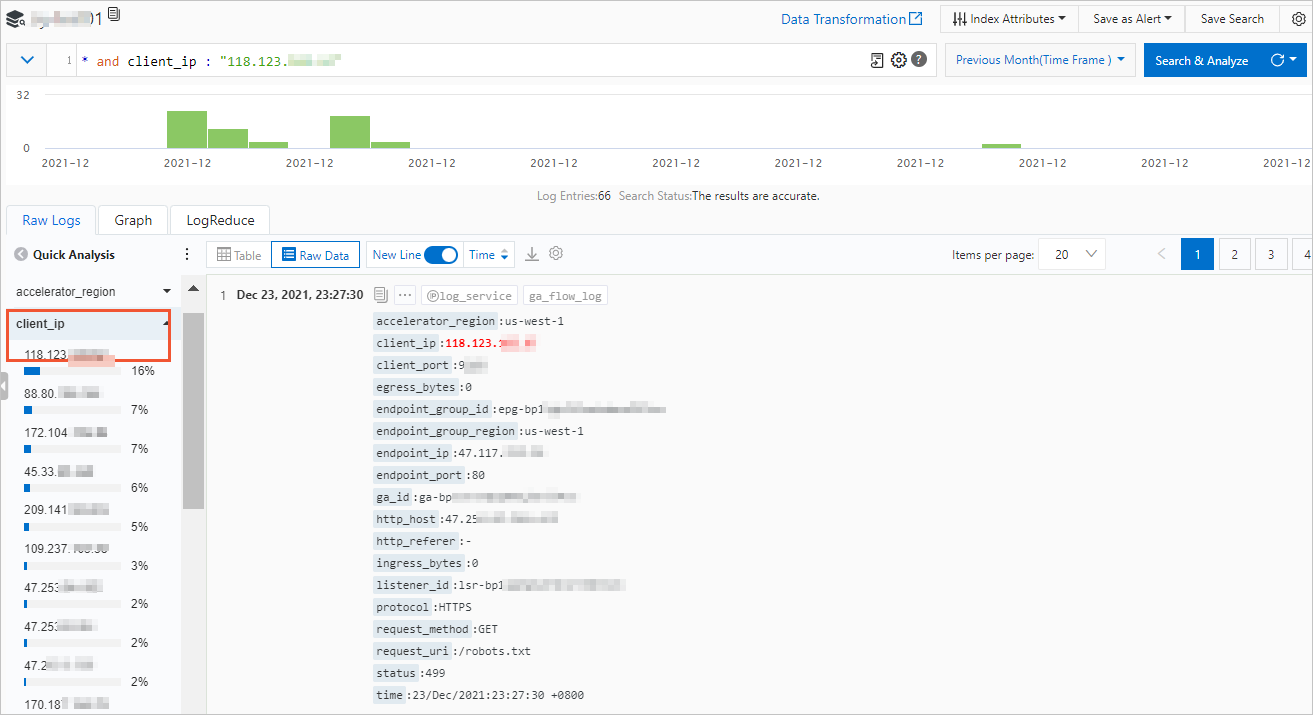
Query a specified access log
On the Logstore page, enter an SQL statement in the Search & Analyze search box to search for a specified access log.
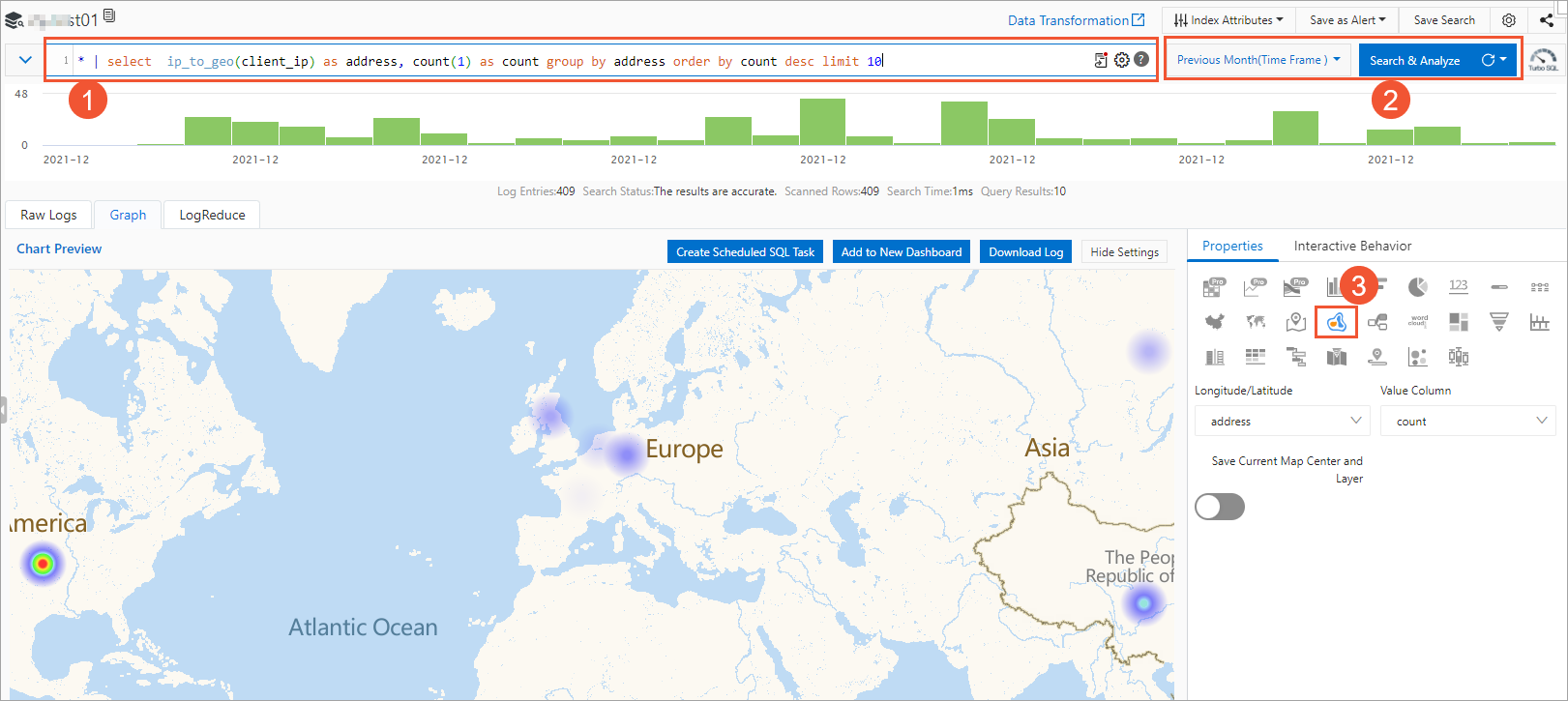
| Number | Description |
|---|---|
| ① | Enter the following SQL statement to query the heat map of client IP addresses and view the top 10 regions where the clients are distributed. This helps you plan your business.
|
| ② | Select a time range during which access logs are generated and click Search & Analyze. |
| ③ | On the Graph tab, click the Properties tab and then click the |