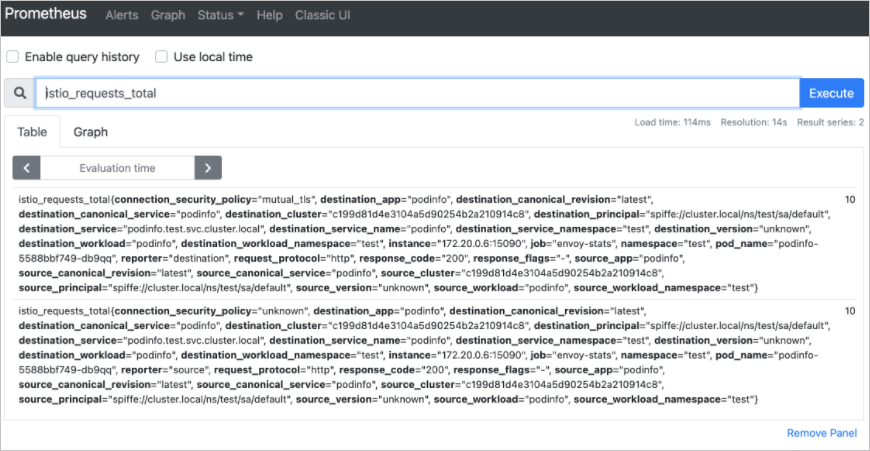When you need to observe internal communication in a Service Mesh (ASM) instance and optimize monitoring policies, you can use Mixerless Telemetry to collect telemetry data and monitor application containers in a non-intrusive manner. You can use Managed Service for Prometheus or self-managed Prometheus systems to collect these metrics to effectively monitor service performance such as request rates, error rates, and latency. In the following example, a self-managed Prometheus system is used to demonstrate how to configure Prometheus and collect metrics. These metrics can help you detect and resolve service issues in a timely manner, thereby improving system stability and reliability.
Prerequisites
Step 1: Install Prometheus
Download and decompress the installation package of Istio. To download the installation package of Istio, see Download Istio.
Use kubectl to connect to the cluster. For more information, see Obtain the kubeconfig file of a cluster and use kubectl to connect to the cluster.
Run the following command to install Prometheus:
kubectl --kubeconfig <Path of the kubeconfig file> apply -f <Path to which the installation package of Istio is decompressed>/samples/addons/prometheus.yaml
Step 2: Enable metrics collection in ASM
If the version of your ASM is earlier than 1.17.2.35, perform this step. If the version of your ASM is 1.17.2.35 or later, skip this step.
Log on to the ASM console. In the left-side navigation pane, choose .
On the Mesh Management page, click the name of the ASM instance. In the left-side navigation pane, choose .
On the Monitoring indicators page, select Integrate the self-built Prometheus to achieve metrics monitoring, and confirm that the relevant parameter configuration has been completed according to the corresponding documents. Then, click Collect Metrics to Managed Service for Prometheus. In the Submit message, click OK.
For more information about how to integrate a self-managed Prometheus system to monitor an ASM instance, see Monitor ASM instances by using a self-managed Prometheus instance.
Step 3: Configure Prometheus
Configure the metrics of Istio.
Log on to the ACK console.
In the left-side navigation pane of the ACK console, click Clusters.
On the Clusters page, find the cluster that you want to manage and click the name of the cluster or click Details in the Actions column. The details page of the cluster appears.
In the left-side navigation pane of the details page, choose .
In the upper part of the ConfigMap page, select istio-system from the Namespace drop-down list. Find the item that is named prometheus and click Edit in the Actions column.
In the Edit panel, enter configuration information in the Value column and click OK. To obtain the configuration information, visit GitHub.
Delete the pod of Prometheus to make Prometheus configurations take effect.
Log on to the ACK console.
In the left-side navigation pane of the ACK console, click Clusters.
On the Clusters page, find the cluster that you want to manage and click the name of the cluster or click Details in the Actions column. The details page of the cluster appears.
In the left-side navigation pane of the details page, choose .
On the Pods page, find the pod whose name contains Prometheus and select column.
In the Note message, click OK.
Run the following command to view
job_namein the Prometheus configurations:kubectl --kubeconfig <Path of the kubeconfig file> get cm prometheus -n istio-system -o jsonpath={.data.prometheus\\.yml} | grep job_nameExpected output:
- job_name: 'istio-mesh' - job_name: 'envoy-stats' - job_name: 'istio-policy' - job_name: 'istio-telemetry' - job_name: 'pilot' - job_name: 'sidecar-injector' - job_name: prometheus job_name: kubernetes-apiservers job_name: kubernetes-nodes job_name: kubernetes-nodes-cadvisor - job_name: kubernetes-service-endpoints - job_name: kubernetes-service-endpoints-slow job_name: prometheus-pushgateway - job_name: kubernetes-services - job_name: kubernetes-pods - job_name: kubernetes-pods-slow
Step 4: Generate metric data
Deploy the podinfo application in the ACK cluster.
Download the required YAML files of the podinfo application. For more information, visit GitHub.
Run the following commands to deploy the podinfo application in the ACK cluster:
kubectl --kubeconfig <Path of the kubeconfig file> apply -f <Path of the podinfo application>/kustomize/deployment.yaml -n test kubectl --kubeconfig <Path of the kubeconfig file> apply -f <Path of the podinfo application>/kustomize/service.yaml -n test
Run the following command to request the podinfo application to generate metric data:
podinfo_pod=$(k get po -n test -l app=podinfo -o jsonpath={.items..metadata.name}) for i in {1..10}; do kubectl --kubeconfig "$USER_CONFIG" exec $podinfo_pod -c podinfod -n test -- curl -s podinfo:9898/version echo doneCheck whether metric data is generated in the Envoy container.
Run the following command to request Envoy to check whether the data of the istio_requests_total metric is generated:
kubectl --kubeconfig <Path of the kubeconfig file> exec $podinfo_pod -n test -c istio-proxy -- curl -s localhost:15090/stats/prometheus | grep istio_requests_totalExpected output:
:::: istio_requests_total :::: # TYPE istio_requests_total counter istio_requests_total{response_code="200",reporter="destination",source_workload="podinfo",source_workload_namespace="test",source_principal="spiffe://cluster.local/ns/test/sa/default",source_app="podinfo",source_version="unknown",source_cluster="c199d81d4e3104a5d90254b2a210914c8",destination_workload="podinfo",destination_workload_namespace="test",destination_principal="spiffe://cluster.local/ns/test/sa/default",destination_app="podinfo",destination_version="unknown",destination_service="podinfo.test.svc.cluster.local",destination_service_name="podinfo",destination_service_namespace="test",destination_cluster="c199d81d4e3104a5d90254b2a210914c8",request_protocol="http",response_flags="-",grpc_response_status="",connection_security_policy="mutual_tls",source_canonical_service="podinfo",destination_canonical_service="podinfo",source_canonical_revision="latest",destination_canonical_revision="latest"} 10 istio_requests_total{response_code="200",reporter="source",source_workload="podinfo",source_workload_namespace="test",source_principal="spiffe://cluster.local/ns/test/sa/default",source_app="podinfo",source_version="unknown",source_cluster="c199d81d4e3104a5d90254b2a210914c8",destination_workload="podinfo",destination_workload_namespace="test",destination_principal="spiffe://cluster.local/ns/test/sa/default",destination_app="podinfo",destination_version="unknown",destination_service="podinfo.test.svc.cluster.local",destination_service_name="podinfo",destination_service_namespace="test",destination_cluster="c199d81d4e3104a5d90254b2a210914c8",request_protocol="http",response_flags="-",grpc_response_status="",connection_security_policy="unknown",source_canonical_service="podinfo",destination_canonical_service="podinfo",source_canonical_revision="latest",destination_canonical_revision="latest"} 10Run the following command to request Envoy to check whether the data of the istio_request_duration metric is generated:
kubectl --kubeconfig <Path of the kubeconfig file> exec $podinfo_pod -n test -c istio-proxy -- curl -s localhost:15090/stats/prometheus | grep istio_request_durationExpected output:
:::: istio_request_duration :::: # TYPE istio_request_duration_milliseconds histogram istio_request_duration_milliseconds_bucket{response_code="200",reporter="destination",source_workload="podinfo",source_workload_namespace="test",source_principal="spiffe://cluster.local/ns/test/sa/default",source_app="podinfo",source_version="unknown",source_cluster="c199d81d4e3104a5d90254b2a210914c8",destination_workload="podinfo",destination_workload_namespace="test",destination_principal="spiffe://cluster.local/ns/test/sa/default",destination_app="podinfo",destination_version="unknown",destination_service="podinfo.test.svc.cluster.local",destination_service_name="podinfo",destination_service_namespace="test",destination_cluster="c199d81d4e3104a5d90254b2a210914c8",request_protocol="http",response_flags="-",grpc_response_status="",connection_security_policy="mutual_tls",source_canonical_service="podinfo",destination_canonical_service="podinfo",source_canonical_revision="latest",destination_canonical_revision="latest",le="0.5"} 10 istio_request_duration_milliseconds_bucket{response_code="200",reporter="destination",source_workload="podinfo",source_workload_namespace="test",source_principal="spiffe://cluster.local/ns/test/sa/default",source_app="podinfo",source_version="unknown",source_cluster="c199d81d4e3104a5d90254b2a210914c8",destination_workload="podinfo",destination_workload_namespace="test",destination_principal="spiffe://cluster.local/ns/test/sa/default",destination_app="podinfo",destination_version="unknown",destination_service="podinfo.test.svc.cluster.local",destination_service_name="podinfo",destination_service_namespace="test",destination_cluster="c199d81d4e3104a5d90254b2a210914c8",request_protocol="http",response_flags="-",grpc_response_status="",connection_security_policy="mutual_tls",source_canonical_service="podinfo",destination_canonical_service="podinfo",source_canonical_revision="latest",destination_canonical_revision="latest",le="1"} 10 ...
Verify the result
Expose Prometheus by using a Classic Load Balancer (CLB) instance. For more information, see Use Services to expose applications.
Log on to the ACK console.
In the left-side navigation pane of the ACK console, click Clusters.
On the Clusters page, find the cluster that you want to manage and click the name of the cluster or click Details in the Actions column. The details page of the cluster appears.
In the left-side navigation pane of the details page, choose
On the Services page, find the service whose name contains Prometheus and click the IP address in the External IP column.
On the Prometheus page, enter istio_requests_total in the search box and click Execute.
The following figure shows that application metrics are collected by Prometheus.