After a host is added in an ApsaraDB MyBase dedicated cluster, you can view the details of the host. The details include the instance type, storage type, expiration time, CPU utilization, memory usage, and disk usage of the host, the number of instances on the host, the detailed information about the instances, and the resource usage of the instances.
Background information
For more information about ApsaraDB MyBase, see What is ApsaraDB MyBase?.
Procedure
- Log on to the ApsaraDB MyBase console.
- In the upper-left corner of the page, select a region.
- In the left-side navigation pane, click Hosts.
- Find the host that you want to view and click Details in the Actions column.
- Click the Host Information tab to view the basic information about the host. The information includes the ID, name, instance type, storage type, and expiration time of the host, the number of the instances on the host, and the detailed information about the instances.
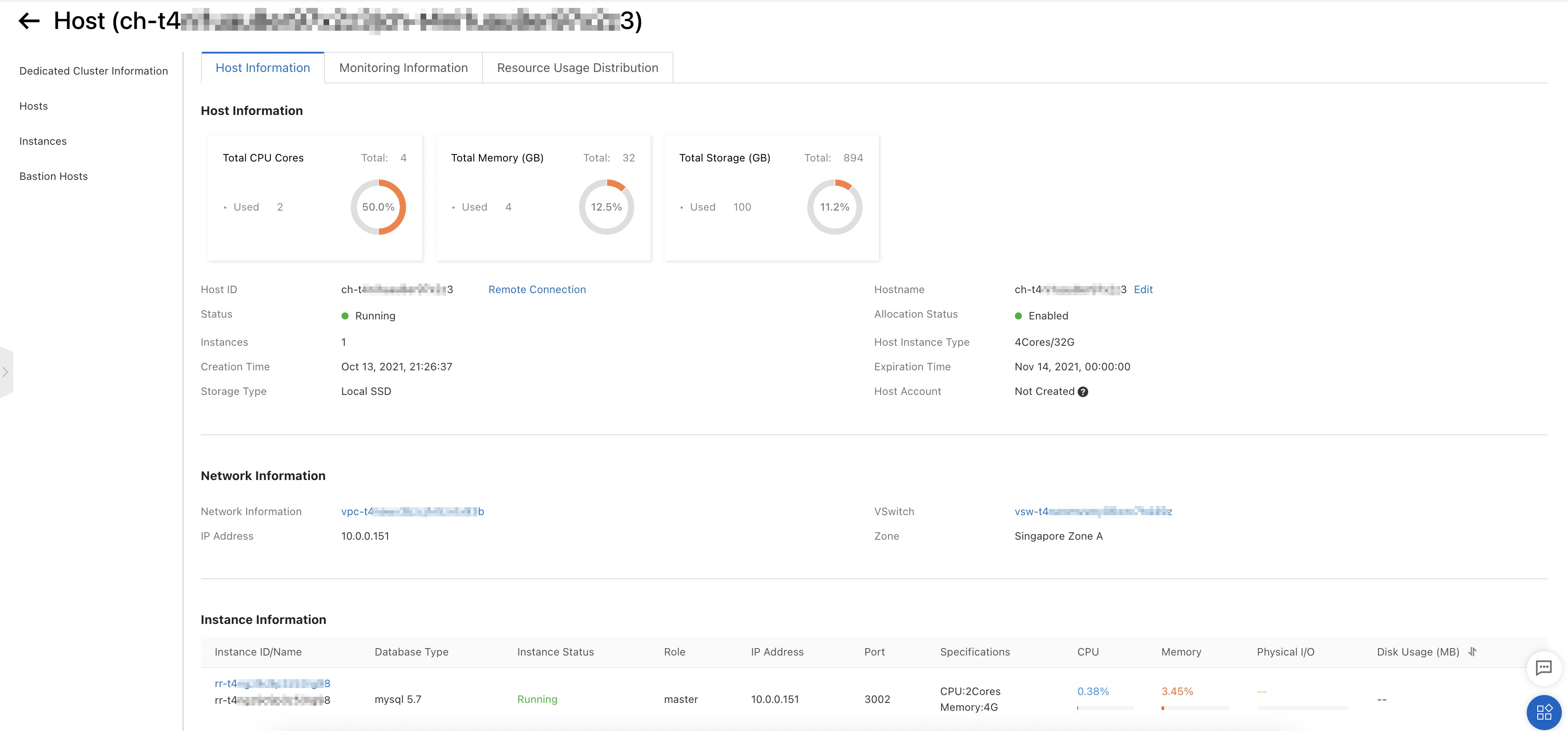 Note If you set the Grant OS Permissions parameter to Enabled when you create the dedicated cluster, you can log on to the host to manage the host. For more information about how to access the host, see Connect to a host.
Note If you set the Grant OS Permissions parameter to Enabled when you create the dedicated cluster, you can log on to the host to manage the host. For more information about how to access the host, see Connect to a host. - Click the Monitoring Information tab to view the monitoring information about the host. The information includes the CPU utilization, the memory usage, and the disk usage. Note You can click Threshold Alerting Settings to set alert rules. For more information, see Alert service.
- Click the Resource Usage Distribution tab to view the resource usage of the instances that are deployed on the host. This feature helps you locate the performance issues of the ApsaraDB MyBase for MySQL instances.