HoloWeb is a development platform that is used to process data in Hologres instances. This topic describes how to use HoloWeb to log on to a Hologres instance.
Prerequisites
- An Alibaba Cloud account is created.
- Real-name verification is completed.
- A Hologres instance is purchased. For more information, see Purchase a Hologres instance.
Log on to an instance
- Log on to the Hologres console.
- In the top navigation bar, select a region from the drop-down list.
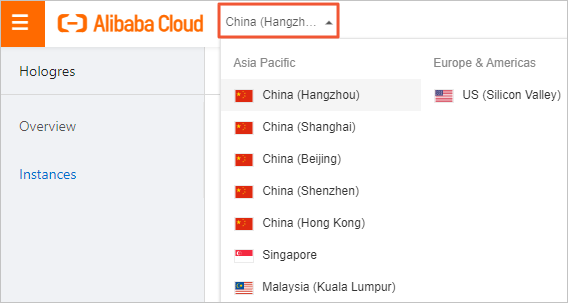
- On the Hologres Instances page, click Log on to Hologres Database to go to the HoloWeb console.
- Log on to a Hologres instance in one of the following ways:
- Use the Connect to Instance dialog boxIf you have not logged on to a Hologres instance, the Connect to Instance dialog box appears after you go to the HoloWeb console. To log on to an instance, set the parameters as required in the dialog box and click OK.
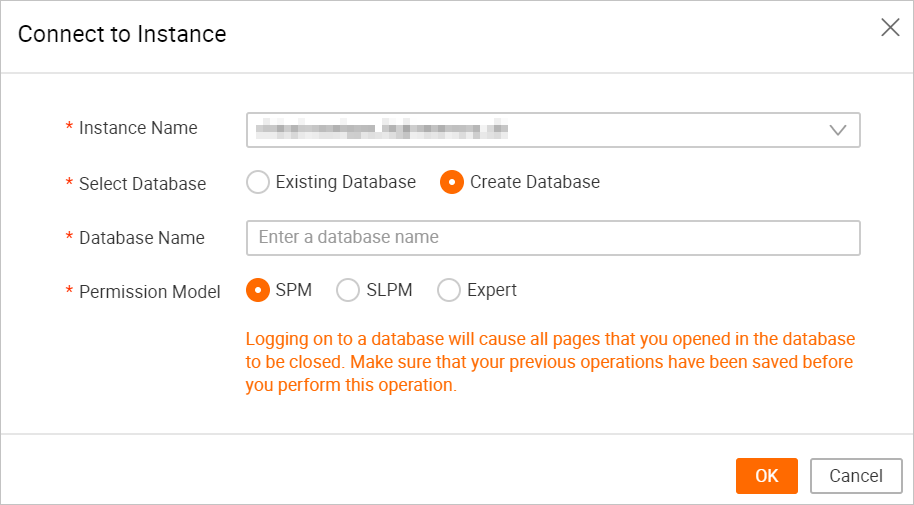
Parameter Description Instance Name Select a disconnected instance from the drop-down list. Note- The left-side Instances Disconnected list displays all the disconnected instances on which you have access permissions in the current region within your Alibaba Cloud account.
- After you purchase a Hologres instance, a disconnected instance that has a
 icon is added to the left-side Instances Disconnected list. The icon indicates that
the network type of the instance is VPC. This instance cannot be edited or removed.
icon is added to the left-side Instances Disconnected list. The icon indicates that
the network type of the instance is VPC. This instance cannot be edited or removed.
Select Database Valid values: - Existing Database: Select the database to which you want to connect from the Database Name drop-down list.
- Create Database: Enter a database name as required and select a permission model for the database.
Database Name - If you set the Select Database parameter to Existing Database, select a database from the drop-down list.
- If you set the Select Database parameter to Create Database, enter a database name as required.
Permission Model This parameter is displayed only when you set the Select Database parameter to Create Database. Select a permission model for the database based on your business requirements. For more information about permission models, see: - Log on to a disconnected instanceIn the Instances Disconnected list, right-click a disconnected instance and select Connect to Instance. In the Connect to Instance dialog box, set the parameters as required and click OK. For more information about the parameters, see the parameter description.
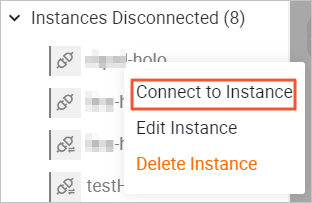
- Add and log on to an instance
On the Metadata Management tab, click Add Instance and add a Hologres instance that resides in other regions. When you set the parameters in the Add Instance dialog box, set the Create Instance and Log On parameter to Yes. For more information about how to add a Hologres instance, see Create a connection.
- Use the Connect to Instance dialog box
- The connected instance is displayed in the Instances Connected list. To manage the instance, right-click the instance and select an action. For more information about instance management, see Manage instances.