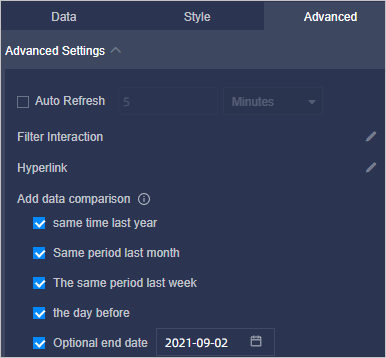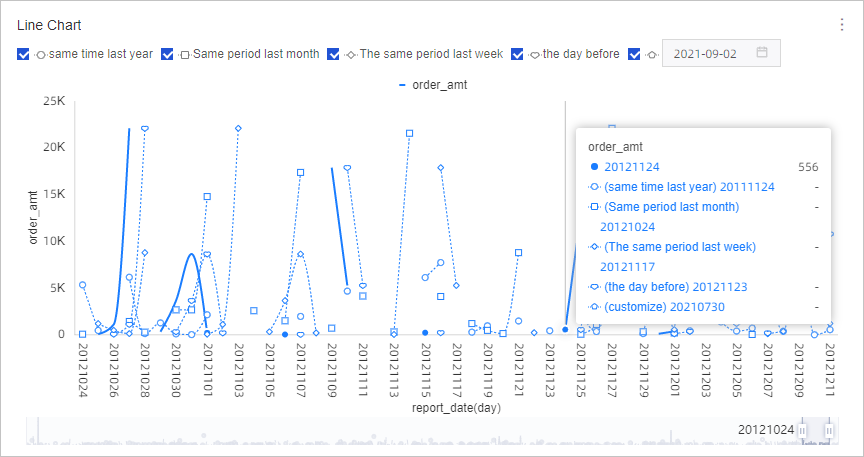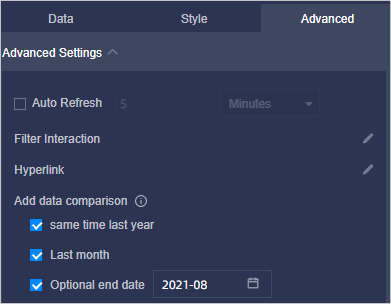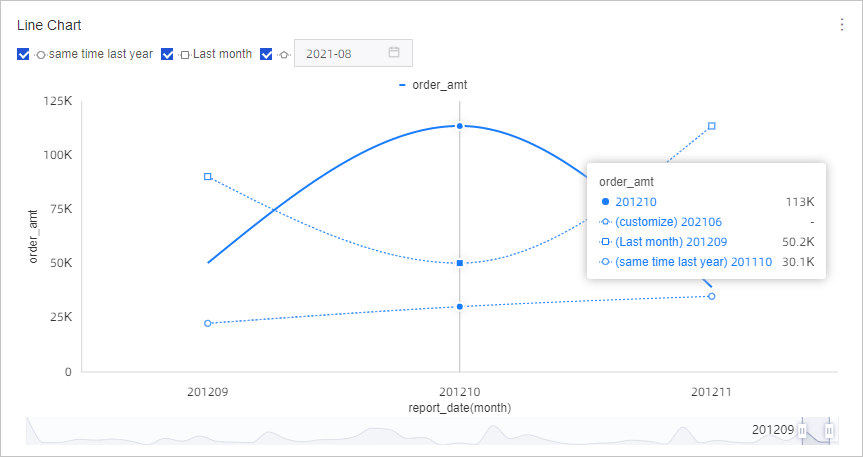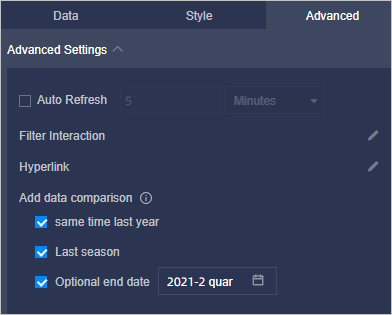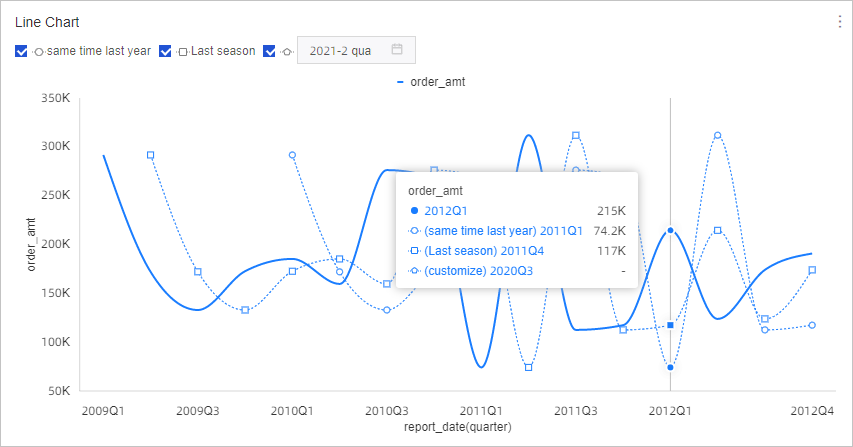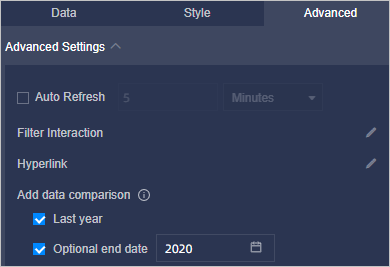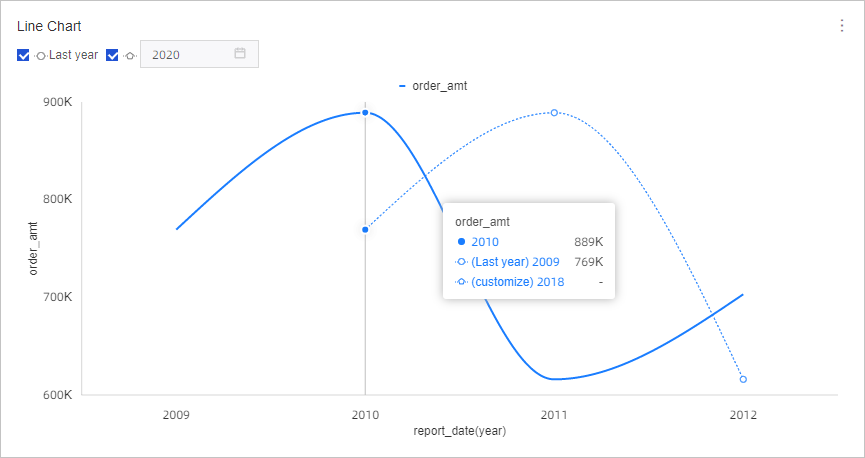This topic describes how to add data comparison for a measure field.
Prerequisites
Background information
The following table describes the data comparison feature for different date field
types.
| Date field type | Example | Description |
|---|---|---|
| Year (in the format of yyyy) | report_data(year) |
|
| Quarter (in the format of yyyyqq) | report_data(quarter) |
|
| Month (in the format of yyyymm) | report_data(month) |
|
| Week (in the format of yyyy-ww) | report_data(week) |
|
| Day (in the format of yyyymmdd) | report_data(day) |
|
| Hour (in the format of hh), minute (in the format of hh:mm), second (in the format of hh:mm:ss), and a date field in the format of yyyymmdd hh:mm:ss | report_date(hour), report_date(minute) report_date(second), and report_date(ymdhms) | Data comparison cannot be configured. |
The following figure shows the data comparison result. 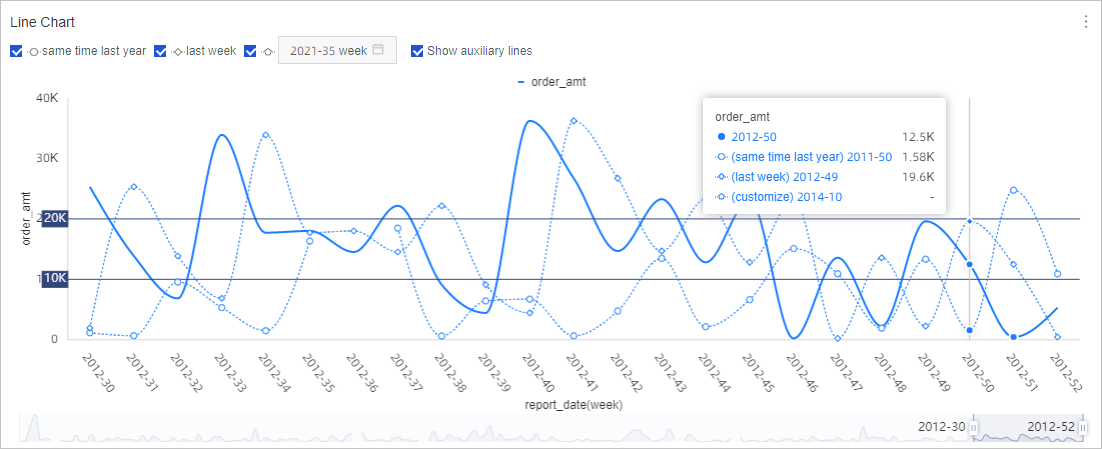
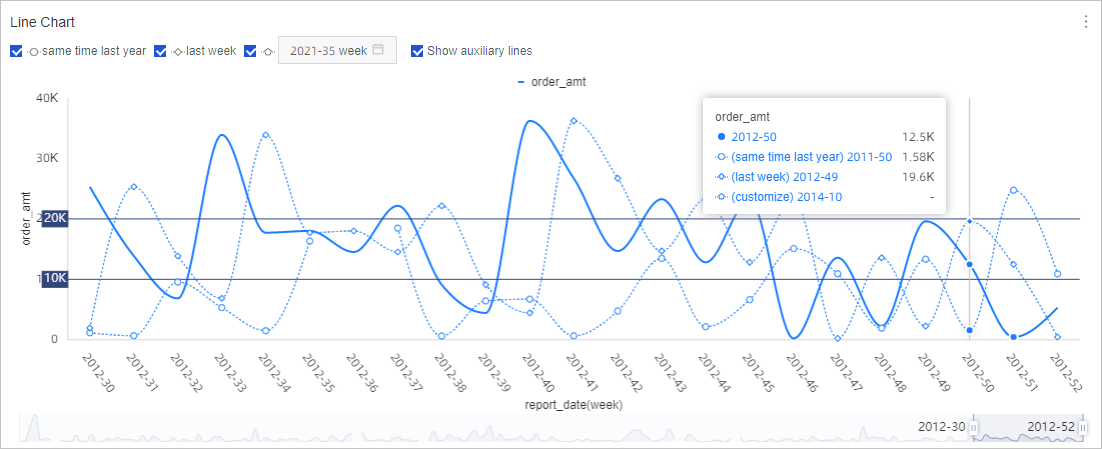
Limits
- Only line charts support the data comparison feature.
- You can use the data comparison feature when you specify only one field for Value Axis (Mea.).
- You can use the data comparison feature when you specify only one field for Category Axis (Dim.).
- After the data comparison feature is enabled, you can only view the data comparison results on the mobile terminal. You cannot change the comparison items.
- The data comparison feature is not supported if one of the following features is enabled for a line chart: circling, prediction, exception detection, and fluctuation analysis.
Example of configuring data comparison
report_date(day)
The following steps are performed on a line chart.
report_date(month)
The following steps are performed in a line chart.
report_date(quarter)
The following steps are performed in a line chart.
report_date(year)
The following steps are performed in a line chart: