After you create an ApsaraDB MyBase dedicated cluster, you can view, modify, and delete the dedicated cluster.
Background information
For more information about ApsaraDB MyBase, see What is ApsaraDB MyBase?
View the basic information about an ApsaraDB MyBase dedicated cluster
- Log on to the ApsaraDB MyBase console.
- In the upper-left corner of the page, select a region.
- On the Clusters page, view the information about the dedicated cluster. You can also download the information about the dedicated cluster to your on-premises machine.
- By default, the Dedicated Cluster ID, VPC, and Hosts columns are displayed in the list. You can click
 in the upper-right corner to select the columns that you want to view.
in the upper-right corner to select the columns that you want to view. 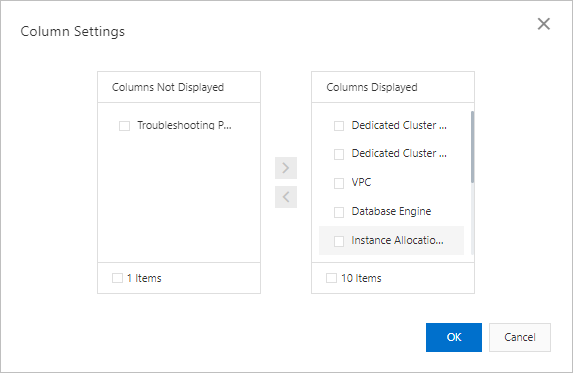
- You can click the
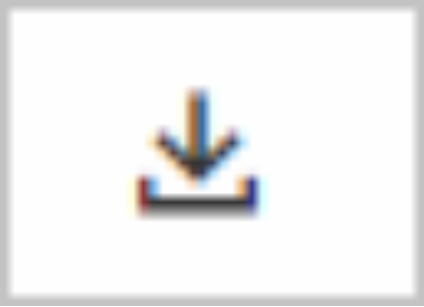 icon in the upper-right corner to download the information about the dedicated cluster to your on-premises machine.
icon in the upper-right corner to download the information about the dedicated cluster to your on-premises machine.
- By default, the Dedicated Cluster ID, VPC, and Hosts columns are displayed in the list. You can click
- Find the ApsaraDB MyBase for MySQL dedicated cluster that you want to view, and click Details in the Actions column.
- On the Basic Information tab, view the parameter settings of the dedicated cluster.
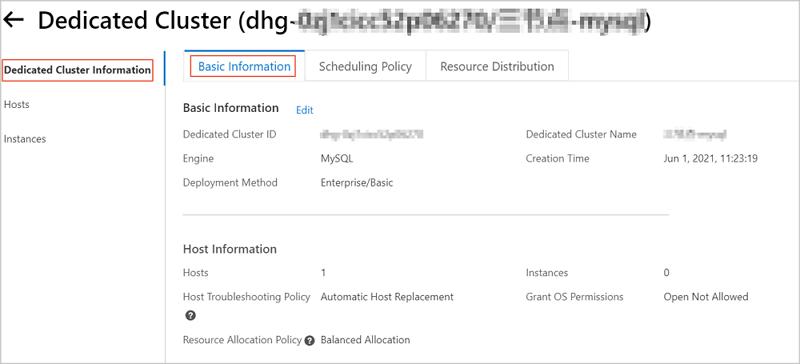 The following table describes the parameters.
The following table describes the parameters. Parameter Description Dedicated Cluster ID/Name The ID and name of the dedicated cluster. Architecture The architecture of the dedicated cluster. VPC The virtual private cloud (VPC) to which the dedicated cluster is connected. Hosts The number of hosts in the dedicated cluster. Instances The number of instances in the dedicated cluster. Host Troubleshooting Policy The policy that is used to handle host failures in the dedicated cluster. - Automatic Host Replacement: The system automatically replaces the faulty hosts. Note
- If a faulty host uses ESSDs, the host is replaced after the computing resources on the host are migrated.
- If a faulty host uses local SSDs, the host is replaced only after all instances are removed from the host.
- Manual Host Replacement: You must manually replace the faulty hosts.
Resource Allocation Policy The default policy that is used to schedule resources in the dedicated cluster. - Balanced Allocation: New database instances are preferentially created on hosts that have the most available resources to maximize cluster stability.
- Compact Allocation: New database instances are preferentially created on hosts that have been created earlier and have more resources allocated. This maximizes resource usage.
CPU Overcommit Ratio The CPU overcommitment ratio of the dedicated cluster. The CPU overcommitment ratio ranges from 100% to 300%. The default ratio is 200%. If you use the default setting, the CPU resources that can be allocated are 200% of the CPU resources that are provided. Storage Overcommit Ratio The storage overcommitment ratio of the dedicated cluster. The storage overcommitment ratio ranges from 100% to 200%. The default ratio is 200%. If you use the default setting, the storage resources that can be allocated are 200% of the storage resources that are provided. This maximizes storage usage. Maximum Memory Usage The maximum memory usage of each host in the dedicated cluster. The value ranges from 0% to 100%. The default value is 100%. Creation Time The time when the dedicated cluster is created. - Automatic Host Replacement: The system automatically replaces the faulty hosts.
Modify an ApsaraDB MyBase dedicated cluster
- Log on to the ApsaraDB MyBase console.
- In the upper-left corner of the page, select a region.
- On the Dedicated Clusters page, find the ApsaraDB MyBase for MySQL dedicated cluster that you want to modify, and click Edit in the Actions column.

- In the panel that appears, configure the following parameters.
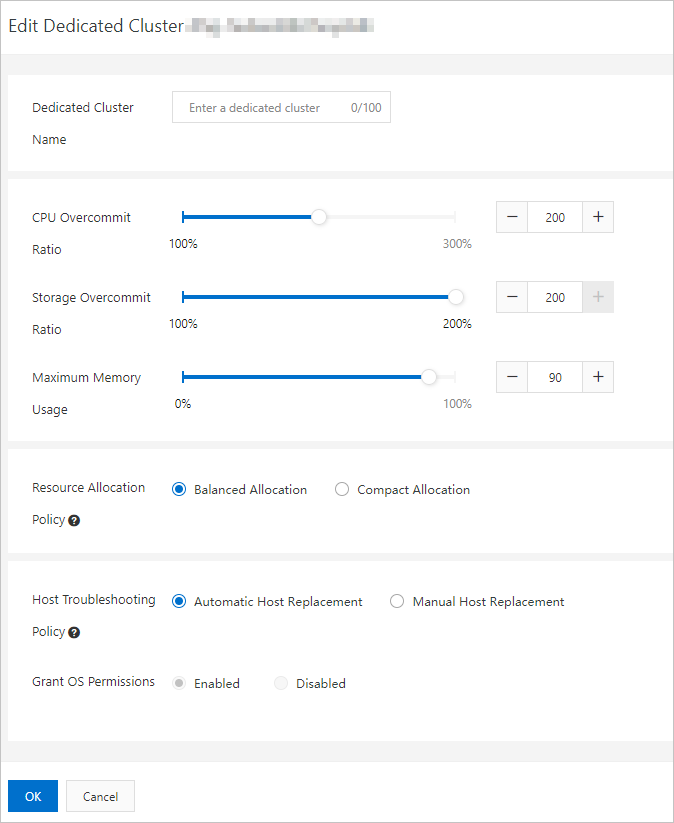
Parameter Description Dedicated Cluster Name The name of the dedicated cluster. You can customize the name for easy identification. CPU Overcommit Ratio The CPU overcommitment ratio of the dedicated cluster. The CPU overcommitment ratio ranges from 100% to 300%. The default ratio is 200%. If you use the default setting, the CPU resources that can be allocated are 200% of the CPU resources that are provided. Storage Overcommit Ratio The storage overcommitment ratio of the dedicated cluster. The storage overcommitment ratio ranges from 100% to 200%. The default ratio is 200%. If you use the default setting, the storage resources that can be allocated are 200% of the storage resources that are provided. This maximizes storage usage. Maximum Memory Usage The maximum memory usage of each host in the dedicated cluster. The value ranges from 0% to 100%. The default value is 100%. Resource Allocation Policy The default policy that is used to schedule resources in the dedicated cluster. - Balanced Allocation: New database instances are preferentially created on hosts that have the most available resources to maximize cluster stability.
- Compact Allocation: New database instances are preferentially created on hosts that have been created earlier and have more resources allocated. This maximizes resource usage.
Host Troubleshooting Policy The policy that is used to handle host failures in the dedicated cluster. - Automatic Host Replacement: The system automatically replaces the faulty hosts. Note
- If a faulty host uses ESSDs, the host is replaced after the computing resources on the host are migrated.
- If a faulty host uses local SSDs, the host is replaced only after all instances are removed from the host.
- Manual Host Replacement: You must manually replace the faulty hosts.
Grant OS Permissions Note After a dedicated cluster is created, you cannot change the value of the Grant OS Permissions parameter. - Click OK.
Delete an ApsaraDB MyBase dedicated cluster
- Log on to the ApsaraDB MyBase console.
- In the upper-left corner of the page, select a region.
- On the Dedicated Clusters page, find the ApsaraDB MyBase for MySQL dedicated cluster that you want to delete, and click Delete in the Actions column.
 Note You can delete a dedicated cluster only after all the hosts and instances in the dedicated cluster are deleted.
Note You can delete a dedicated cluster only after all the hosts and instances in the dedicated cluster are deleted. - In the message that appears, click OK.