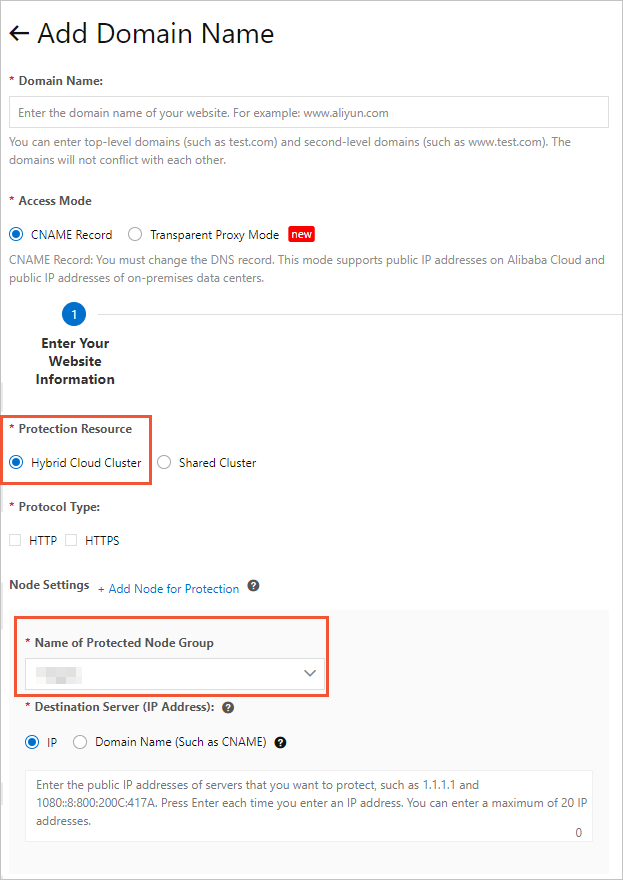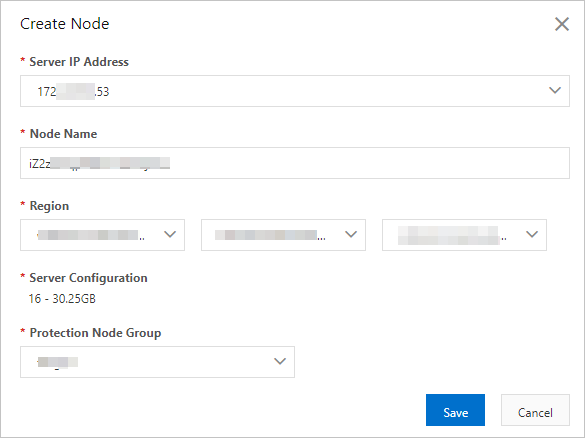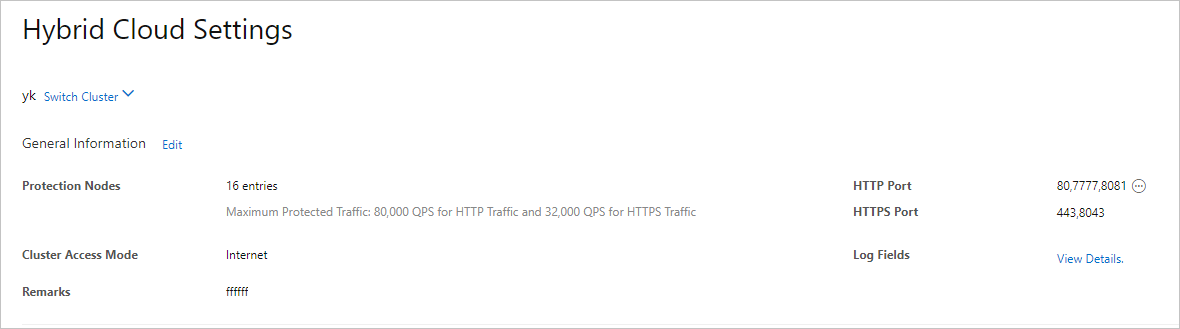After you purchase a Hybrid Cloud WAF instance, you can create and deploy a custom protection cluster for Hybrid Cloud WAF. This type of cluster is referred to as a hybrid cloud cluster. You can add your website to the Hybrid Cloud WAF instance only after you deploy a hybrid cloud cluster. This topic describes how to deploy a hybrid cloud cluster.
Prerequisites
- A Hybrid Cloud WAF instance is purchased.
- The resources that are required to deploy the hybrid cloud cluster are prepared. The
following resources are included:
- Servers that are preinstalled with the WAF agent (vagent)
You must add your on-premises servers to the hybrid cloud cluster as cluster nodes. Before you can add an on-premises server, you must install vagent on the server. For more information, see Install the WAF agent.
- Load balancers
A hybrid cloud cluster consists of management, storage, and protection components. To ensure cluster stability, we recommend that you deploy the components on different nodes. If a component involves multiple nodes, we recommend that you deploy a load balancer in front of the nodes.
For more information about the numbers of servers and load balancers that you must prepare, see Prepare cluster resources.
- Servers that are preinstalled with the WAF agent (vagent)
Prepare cluster resources
You can select a deployment plan based on your business requirements. The numbers of the required servers and load balancers vary based on deployment plans.
| Protection scenario | Deployment plan | Required resource | Description |
|---|---|---|---|
| Services that require high stability and high protection capabilities | Disaster recovery deployment for protection and management components |
|
|
| Services that require high stability | Disaster recovery deployment for protection components |
|
|
| Proof of concept (POC) tests of basic protection capabilities | Minimum cluster deployment |
|
|
Procedure
What to do next
After you deploy the hybrid cloud cluster, you can go to the Website Access page and associate your web services with the cluster for protection.