Data Management (DMS) provides the Cmd Tab feature for you to write and execute SQL statements in the form of commands. The executed SQL statements and execution results are displayed in the upper part of the Cmd Tab tab. This topic provides an overview of this feature.
Prerequisites
The database to be queried is a relational database, such as a MySQL, an Oracle, or an SQL Server database.
You have permissions to query the database or table that you want to query. For information about how to apply for permissions, see Permission management.
Procedure
- Log on to the DMS console V5.0.
In the Database instance section in the left-side navigation pane, find the database that you want to manage.
Double-click the database to go to the SQLConsole tab. For information about how to go to the SQLConsole tab, see Manage a database on the SQLConsole tab.
Right-click the blank area in the left-side table list or click the name of the table, and select Cmd Tab.
In the editor in the lower part of the Cmd Tab tab, enter the SQL statement that you want to execute and click Execute or press
Ctrl+Enter.In this example, a test table named test_table01 is created on the Cmd Tab.
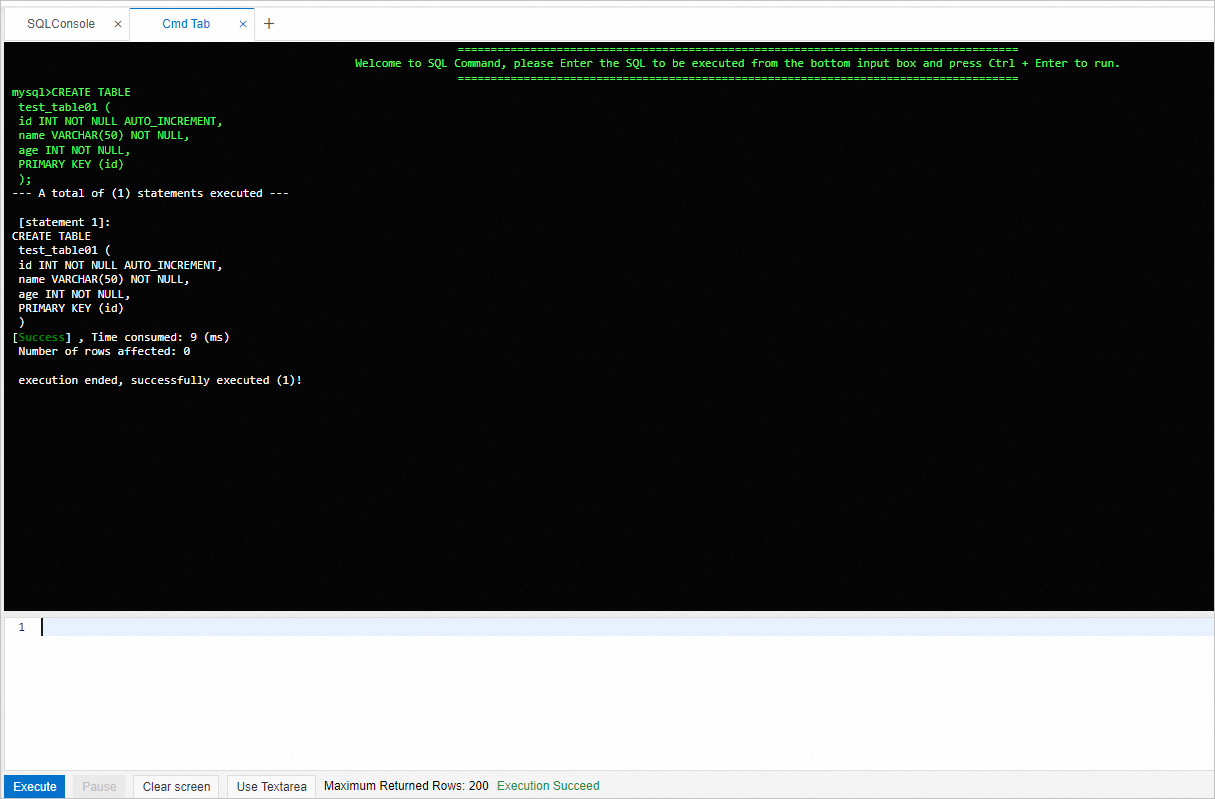
Other operations
Click Clear screen to clear commands in the SQL Command section.
By default, Use the editor is enabled to enter SQL statements. You can also switch to Use Textarea to enter SQL statements.