Your applications may be deployed across multiple environments such as the development and staging environments, or across multiple regions. In this case, you may need to synchronize the configurations of the applications among the environments or regions. You can create multiple microservices namespaces, create a configuration in one of the microservices namespaces, and then synchronize the configuration to the other microservices namespaces.
Synchronize configurations among microservices namespaces in the same region
- Log on to the EDAS console.
- In the left-side navigation pane, choose . By default, the Configurations page appears.
- Optional: On the Configurations page, select the microservices namespace to which the configurations that you want to synchronize belong. Alternatively, you can set the Group, Data ID, and Label parameters to filter configurations.
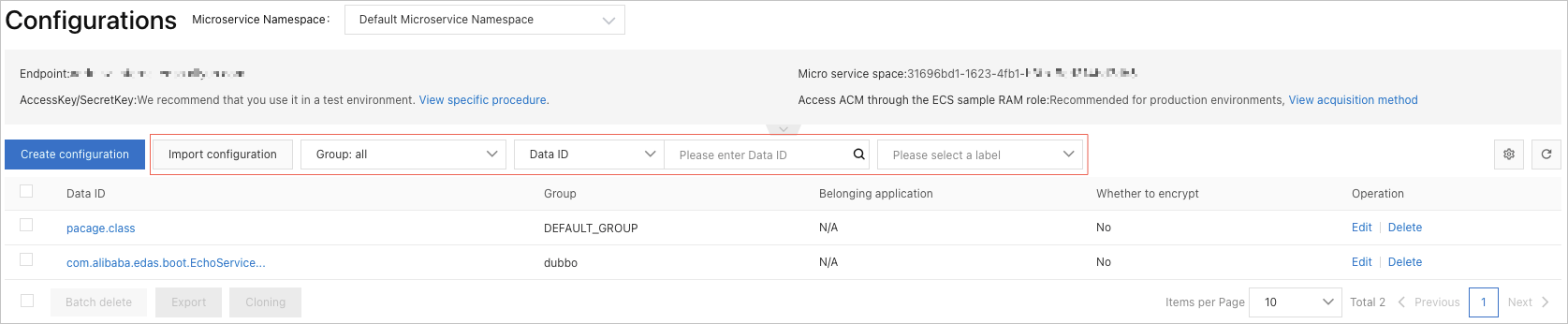
- On the Configurations page, select the configurations that you want to synchronize and click Clone below the configuration list.
- In the Clone configuration dialog box, set the parameters described in the following table and click Clone.
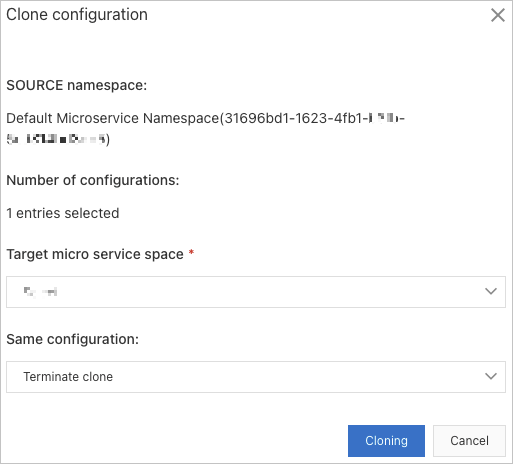
Parameter Description Target micro service space The microservices namespace to which you want to synchronize the configurations. Same configuration The method that is used to manage duplicate configurations between the source and destination microservices namespaces. If the data ID and group of a configuration are the same as those of another configuration, the two configurations are considered duplicate. Valid values: - Terminate clone: terminates the cloning process. The selected configurations are not synchronized to the specified microservices namespace.
- Skip: skips duplicate configurations and synchronizes other configurations to the destination microservices namespace.
- Overwrite: uses the selected configurations to overwrite the duplicate configurations in the destination microservices namespace.
Synchronize configurations among microservices namespaces in different regions
- Log on to the EDAS console.
- In the left-side navigation pane, choose . By default, the Configurations page appears.
- On the Configurations page, select the region in which the source microservices namespace resides from the top navigation bar. Select the microservices namespace, select the configurations that you want to synchronize, and then click Export below the configuration list.
- In the Export configuration dialog box, check the information and click Export. The configurations are exported to a ZIP file.
- On the Configurations page, select the region in which the destination microservices namespace resides from the top navigation bar. Select the microservices namespace and click Import configuration.
- In the Import configuration dialog box, upload the ZIP file and click Import.
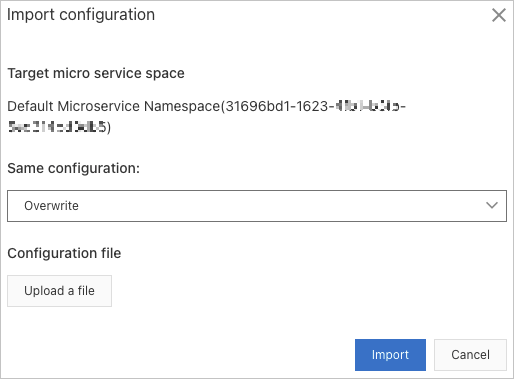
Parameter Description Target micro service space The microservices namespace to which you want to import the configurations. The microservices namespace is selected on the Configurations page. You cannot change the value of this parameter in this dialog box. Same configuration The method that is used to manage duplicate configurations between the source and destination microservices namespaces. If the data ID and group of a configuration are the same as those of another configuration, the two configurations are considered duplicate. Valid values: - Terminate import: terminates the import process. The selected configurations are not synchronized to the destination microservices namespace.
- Skip: skips duplicate configurations and synchronizes other configurations to the destination microservices namespace.
- Overwrite: uses the selected configurations to overwrite the duplicate configurations in the destination microservices namespace.
Configuration file Click Upload a file and select the ZIP file that you exported. Important To modify the configurations that you want to import, do not modify the configurations in the ZIP file on your on-premises machine. Otherwise, you may fail to upload the file. We recommend that you modify the configurations after you import the ZIP file to the destination microservices namespace.