This topic shows you how to view the error analysis of an application.
Procedure
Log on to the EDAS console.
- In the left-side navigation pane, click Applications.
- On the Applications page, select a region in the top navigation bar and an option from the Microservice Namespace drop-down list. Select ECS Clusters from the Cluster Type drop-down list. Then, click the name of the application whose metrics you want to view.
- In the left-side navigation pane, choose .
- On the Application Details page, click the node that you want to view, and then click the Error Analysis tab on the right.
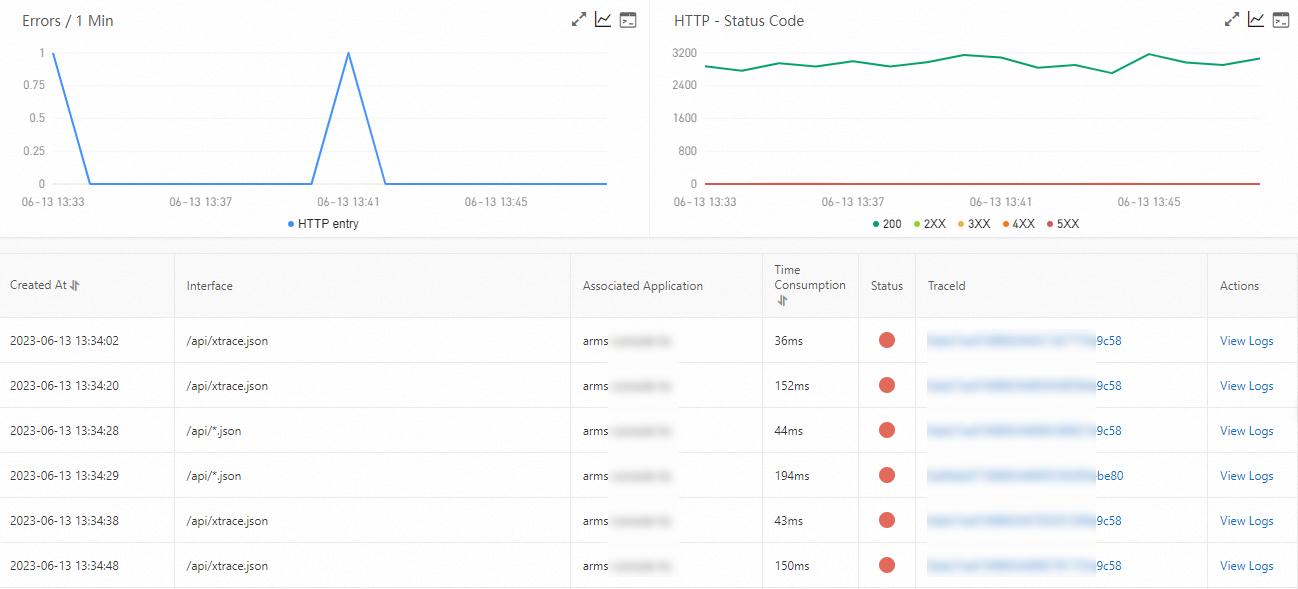
Number of errors
The Errors section displays the time series curve that indicates the number of errors of the application in the specified time period.
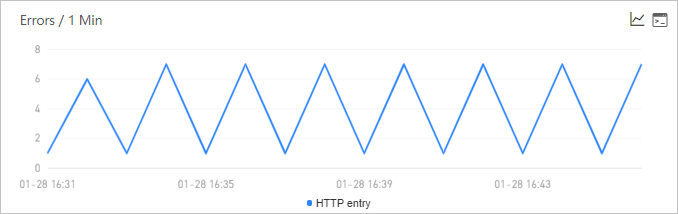
Optional:In the Errors section, perform the following operations as required:
- Move the pointer over a chart and view the detailed statistics.
- Use the cursor to select a time period to view the statistics of the specified time period.
- Click the
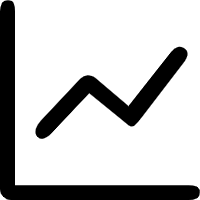 icon to view the statistics of the metric in a certain time period or compare the statistics of the metric in the same time period on different dates.
icon to view the statistics of the metric in a certain time period or compare the statistics of the metric in the same time period on different dates. - Click the
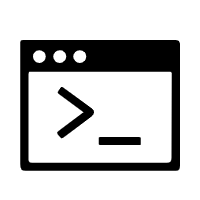 icon to view the API details of the metric.
icon to view the API details of the metric.
HTTP status code
The HTTP - Status Code section displays the time series curve that indicates the HTTP status code statistics of the application in the specified time period.
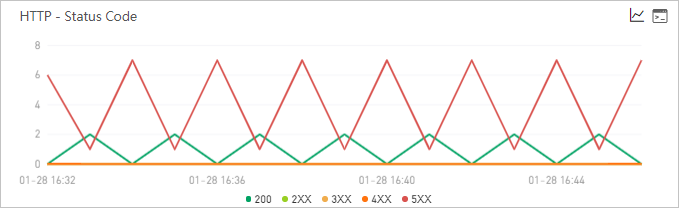
Optional:In the HTTP - Status Code section, perform the following operations as required:
- Move the pointer over a chart and view the detailed statistics.
- Use the cursor to select a time period to view the statistics of the specified time period.
- Click the legend to hide or show the data.
- Click the
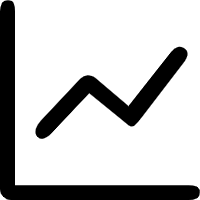 icon to view the statistics of the metric in a certain time period or compare the statistics of the metric in the same time period on different dates.
icon to view the statistics of the metric in a certain time period or compare the statistics of the metric in the same time period on different dates. - Click the
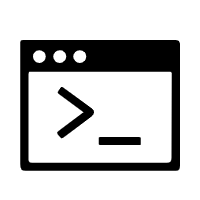 icon to view the API details of the metric.
icon to view the API details of the metric.
Error list
The error list displays all errors of the application in the specified time period.
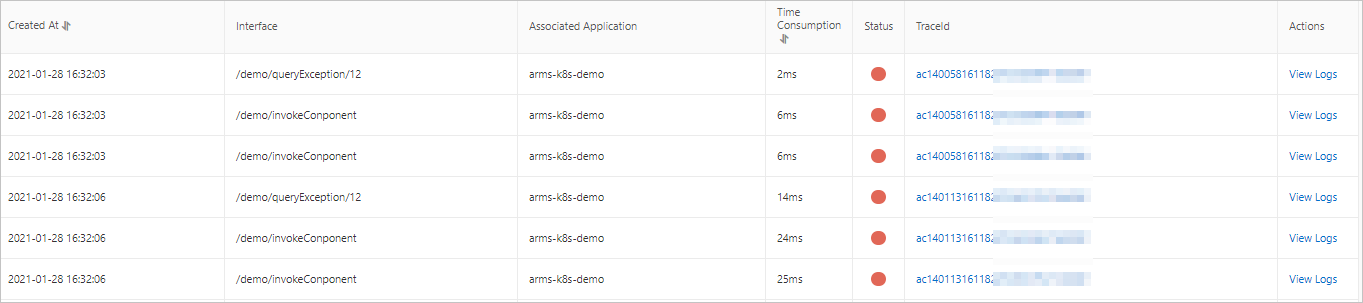
Optional:In the error list, you can perform the following operations:
- To view a trace of an error, click the trace ID in the TraceId column of the error.
- To view the logs of an error, click View Logs in the Actions column of the error. Note You must associate trace IDs with the business logs of an application. This way, when an error occurs in the application, you can access the business logs that are associated with trace IDs to troubleshoot the error. For more information, see Associate trace IDs with business logs.