This topic shows you how to view the error analysis of an application.
Limits
Enterprise Distributed Application Service (EDAS) supports error analysis in Professional Edition and Platinum Edition, but not in Standard Edition.
Go to the feature page
Log on to the EDAS console.
In the left-side navigation pane, choose Application Management > Applications. In the top navigation bar, select a region. In the upper part of the page, select a microservice namespace. From the Cluster Type drop-down list, select Kubernetes Cluster. Then, find the application that you want to manage and click the name in the Application Name column.
In the left-side navigation pane of the application details page, choose .
- In the left-side pane of the Instance Details page, select the instance that you want to view and click the Error Analysis tab on the right side of the page.
Error statistics
- Move the pointer over a chart and view the detailed statistics.
- Use the cursor to select a time period to view the statistics of the specified time period.
- Click the
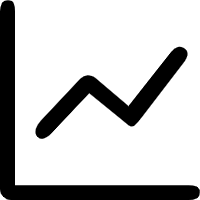 icon to view the statistics of the metric in a certain time period or compare the statistics of the metric in the same time period on different dates.
icon to view the statistics of the metric in a certain time period or compare the statistics of the metric in the same time period on different dates.
Statistics on HTTP status codes
- Move the pointer over a chart and view the detailed statistics.
- Use the cursor to select a time period to view the statistics of the specified time period.
- Click the legend to hide or show the data.
- Click the
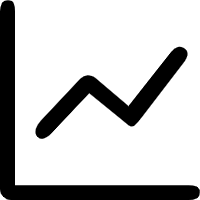 icon to view the statistics of the metric in a certain time period or compare the statistics of the metric in the same time period on different dates.
icon to view the statistics of the metric in a certain time period or compare the statistics of the metric in the same time period on different dates.
Error list
To view the trace of an error, find the error and click the trace ID in the TraceId column.