Quick BI can connect to the Impala database, via either a public network or an Alibaba Cloud VPC. This topic describes how to add a user-created Impala data source. You can create user-created Impala data sources only in Advanced Edition and Quick BI Enterprise Standard.
Prerequisites
Make sure that your network meets the following requirements:
If you Quick BI connect to the Impala database over the Internet, add the Quick BI IP address to the whitelist of the database. For more information, see Add security group rules.
If you want to connect Quick BI to your Impala database over an internal network, you must use one of the following methods to ensure the connectivity between Quick BI and the user-created Impala data source:
If the Impala database is deployed on an Elastic Compute Service (ECS) instance, you can use a virtual private cloud (VPC) to access the data source.
You can deploy a jump server and access the database over an SSH tunnel.
A user-created Impala database is created.
The username and password that are used to access the Impala database are obtained.
Procedure
Log on to the Quick BI console.
Perform the steps that are shown in the following figure to add a user-created Impala data source.
Go to the Create Data Source page.
Click Show More.
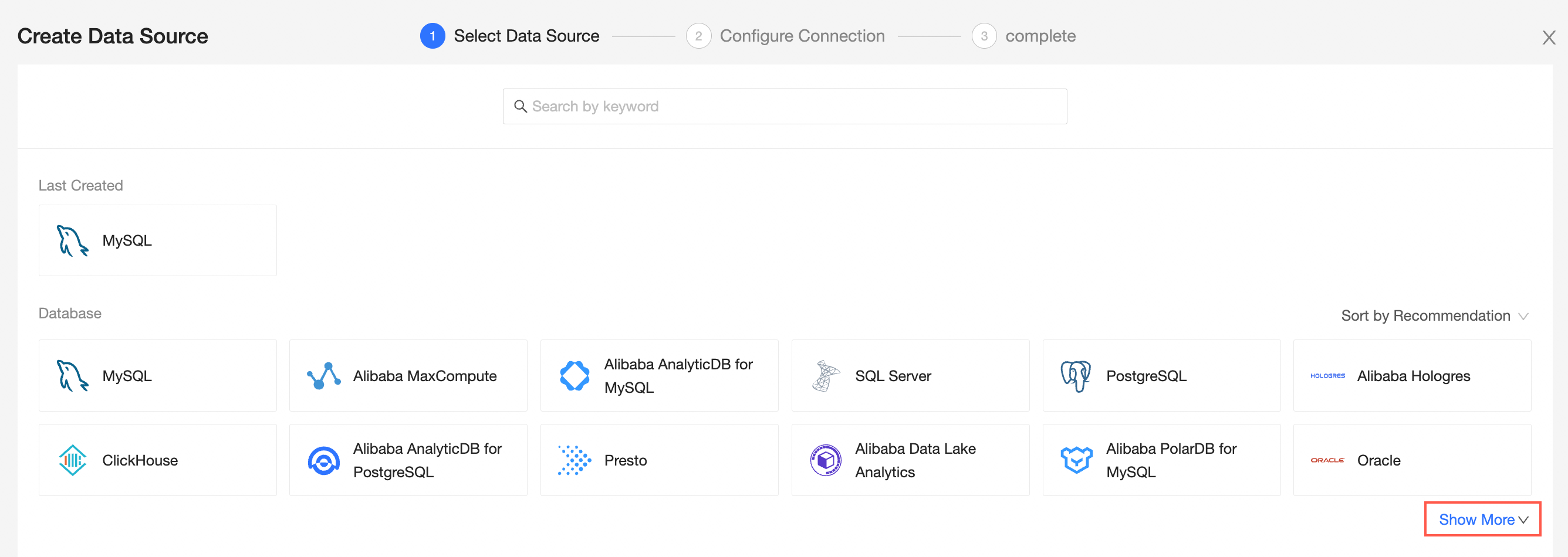
Select the Impala data source.
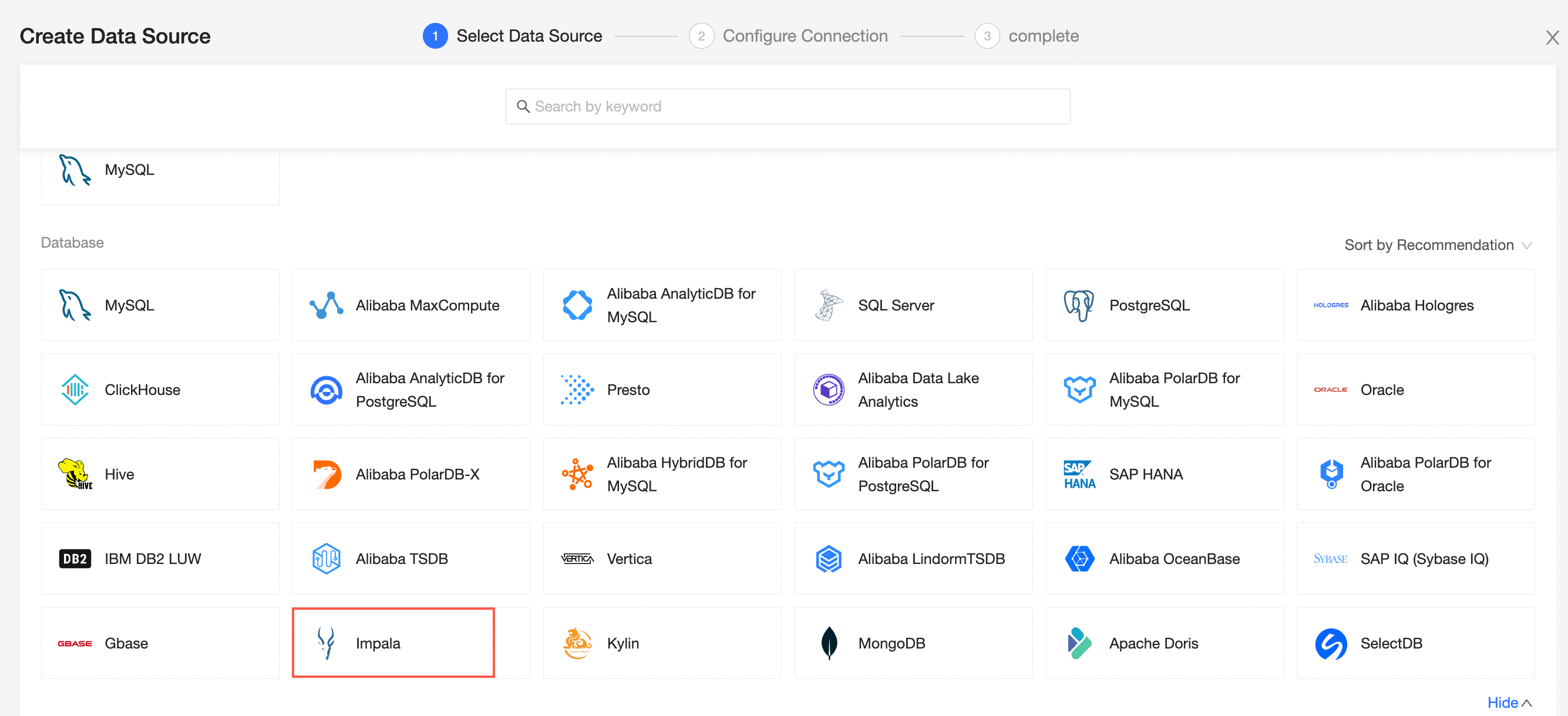
In the Add Impala Data Source dialog box, configure the parameters.
Component
Description
Display Name
The name of the data source. The name is displayed in the data source list.
The name cannot contain special characters or start or end with spaces.
Database Address
The address where the Impala database is deployed, including the IP address or URL.
Port
The port number of the database. Default value: 21050.
Database
The name of the database that you want to access.
Database engine
The database version. Valid values: 2.x and 3.x.
Username and Password
The username and password that are used to access the database. Make sure that the username has the create, insert, update, and delete permissions on the tables in the database.
VPC data source
Select this option if you use a VPC to access the data source. If you select VPC Data Source, you must configure the following parameters:
AccessKey ID: the AccessKey ID that is used to purchase the instance.
AccessKey: the AccessKey secret that is used to purchase the instance.
Instance ID: the ID of the instance.
Region: the region in which the instance is deployed.
SSL
If SSL is configured for the data source that you want to access, you can also select SSL to protect data security.
SSH
Specifies whether to access the data source over an SSH tunnel based on your business requirements. If you select SSH, you must configure the following parameters:
SSH Host: the hostname or IP address of the SSH host.
SSH Username: the username that is used to log on to the SSH host.
SSH Password: the password that is used to log on to the SSH host.
SSH Port Number: the port number that is used to connect to the SSH host. Default value: 22.
NoteOnly Quick BI Enterprise Standard allows you to access user-created data sources by using SSH tunnels.
Auth
Username and Password are required only if you select this option.
Click Test Connection to verify that the data source can be connected.

Click OK.
What to do next
After you add a data source, you can create a dataset and analyze data.
For more information about how to add data tables in the Impala database or user-created custom SQL statements to the Quick BI, see Create and Manage Datasets.
You can add charts and analyze data. For more information, see Create a dashboard and Overview.
You can drill down and further analyze data. For more information, see Drilling, filter interaction, and hyperlink.